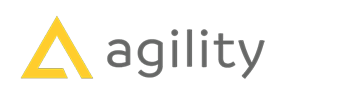Welcome to Plenum, the definitive UI library for working within the Agility CMS ecosystem. Built with Next.js 13 and Storybook 7.1, Plenum is a comprehensive collection of components and patterns designed for building user interfaces in Agility CMS, as well as your own applications within the Agility CMS ecosystem.
The Plenum library is designed to encourage and facilitate building applications for the Agility CMS Marketplace. Use the rich selection of components and patterns to build consistent, robust, and user-friendly applications for the Agility ecosystem.
Contributions to extend and improve this library are welcome! Feel free to fork the repository and submit pull requests.
- Comprehensive UI components library, designed for versatility and consistency.
- Built with modern technologies like Next.js 13 and Storybook 7.1.
- Includes automation scripts for efficient component creation.
- Adopts Tailwind CSS for utility-first styling.
- Easy to use, install, and integrate into your project.
Before you begin, ensure that Tailwind CSS is installed in your project. Follow the instructions here: Install Tailwind CSS with Next.js
In your app entry point (i.e. `_app.tsx`), import the `globals.css` file from the previous step, and the `tailwind.css` file from Plenum:
import "<RELATIVE_PATH>/globals.css"
import "@agility/plenum-ui/dist/lib/tailwind.css"Make sure to add any additional styles before these two import statements to prevent overwriting the Plenum styling.
You can install the Plenum library using npm or yarn:
# Using npm:
npm install @agility/plenum-ui
# Using yarn:
yarn add @agility/plenum-uiImport and use the Plenum components in your React components:
import { Component } from "@agility/plenum-ui"
;<Component {...{ ComponentProps }} />npm run dev
# or
yarn devnpm run build
# or
yarn buildThis will create symlinks for the current project and its necessary dependencies, so that it can be connected to other projects. It will also start the watch server, so it will automatically rebuild on any local changes.
yarn start:local
In the Plenum project directory after having run a build, run:
yarn link.You should see the following in your terminal:
yarn link v1.22.10
success Registered "@agility/plenum-ui".You can now run
yarn link "@agility/plenum-ui"in the projects where you want to consume this package and it will be used instead. It should output a message like
yarn link v1.22.10
success Using linked package for "@agility/plenum-ui".npm run clean
# or
yarn cleannpm run lint
# or
yarn lintnpm run build:tw
# or
yarn build:twnpm run build-storybook
# or
yarn build-storybooknpm run storybook:dev
# or
yarn storybook:devnpm run storybook:tw
# or
yarn storybook:tw# Build Storybook
npm run sb-build:storybook
# or
yarn sb-build:storybook
# Build Tailwind CSS for Storybook
npm run sb-build:tw
# or
yarn sb-build:twnpm run build:tsc
# or
yarn build:tscThese scripts cover various tasks related to development, build processes, linting, and handling specific aspects like Storybook and Tailwind CSS. Make sure to run the appropriate script for the task you want to perform.
We have a Node.js script that automates the creation of new components for our Storybook library. This script generates a component directory, along with the necessary files like `Component.tsx`, `Component.stories.tsx`, and `index.tsx`.
To use the script, you should have Node.js installed. From the terminal, you can create a new component by running the following command:
node create-component.js ComponentName DestinationDirectoryThis command takes two arguments:
- `ComponentName` - The name of the new component you want to create. This should be in PascalCase (for example, "MyComponent").
- `DestinationDirectory` - The directory where the new component will be created. This should be relative to the 'stories' directory. (for example, "atoms" or "Molecules").
The script will create a new directory with the given component name inside the specified destination directory (under the 'stories' directory). Then, it will generate three files in the new directory:
- `ComponentName.tsx` - This is the component file. It contains a basic React functional component structure.
- `ComponentName.stories.tsx` - This is the Storybook story file. It sets up a basic story for the new component.
- `index.tsx` - This file simply exports the new component. It's used for cleaner imports.
To create a new component named "Button" in the "atoms" directory, you would run:
node create-component.js Button atomsThis would create a directory structure like:
- stories
- atoms
- Button
- Button.tsx
- Button.stories.tsx
- index.tsx
Each of the generated files will contain basic boilerplate code that you can start with.
This script does prompt the user before overwriting existing directories, so you can run it with confidence. Always use PascalCase for component names, and ensure the destination directory exists or can be created. If you encounter any issues, you can create the component and its files manually
Old School Yarn Link Instructions :)
cd THIS_PACKAGE
yarn link
yarn install
cd node_modules/react
yarn link
cd ../../node_modules/react-dom
yarn link
cd YOUR_PROJECT
yarn link PACKAGE_YOU_DEBUG_LOCALLY
yarn link react
yarn link react-dom
Then, when you are done
cd YOUR_PROJECT
yarn unlink "@agility/plenum-ui"
yarn unlink react
yarn link react-dom
cd THIS_PACKAGE
yarn unlink
cd node_modules/react
yarn unlink
cd ../../node_modules/react-dom
yarn unlink