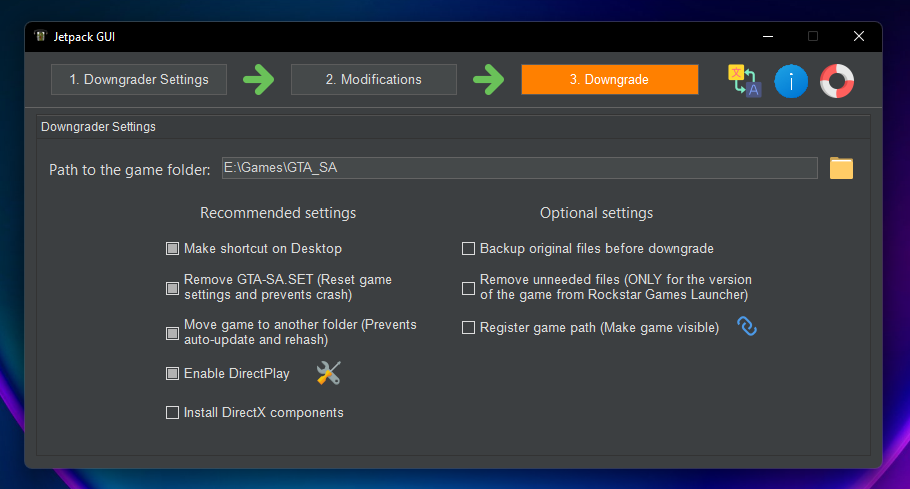Jetpack Downgrader | Latest release | Topic
App for downgrading the game Grand Theft Auto: San Andreas to version 1.0
- OS: Windows 7/8/8.1/10
- Additional: .NET Framework 4.8
- Easy to use and lots of additional downgrade settings
- The ability to fine-tune the downgrading process, the Jetpack Downgrader itself, and some other aspects
- Using patches that weigh significantly less than the files from the game version 1.0
- Support for installing modifications after downgrading the game version
- Smart checking for different versions and other aspects that will help you perform downgrades, in many cases, successfully
- Display process of downgrade and maximum speed of operations
- Support for localizations to different languages: English, Russian (GUI only, for now)
- Support for hotkeys (Ctrl + O, Ctrl + Y, Ctrl + Z, Ctrl + S, F1, F4, F12)
- 1.0 [exe only] (if forced)
- 1.01 [exe only]
- 2.0 [fully supported]
- Steam [fully supported]
- Rockstar Games Launcher [fully supported]
Only licensed versions of the game are supported, work on pirated builds is not guaranteed and will never be added!!!
You can also open this document by pressing F1
- Launch app.exe
- Select language using corresponding icon. At the moment, list of languages is very limited. You can create a localization in your language and request it to be added to the repository, after which it will be added in the next update
- Select the first stage and select the path to game folder (or press Ctrl + O) and necessary settings (the recommended are already checked)
- If necessary, select the second stage. Select the desired modification(s) (correction and improvement of the game) (you can try to add your (or not) modification to the list) using the list. Then select the checkbox ("install this") and wait for downloading the cache with mod's files
- Select stage 3 (or press Ctrl + S). The console will appear and downgrade process will start... If we can't find the patch files, you'll need to download them first (that's why step 3 is called "Download patches"), only then the button with the title "Downgrade" will appear
- After the end, make sure that there are no errors in the console, this downgrade of the game is completed
- If you have selected the modifications, you still need to wait until they are fully unpacked
- After all operations are completed, a will be displayed a success message (although it may be displayed even if an error occurred somewhere, so start the game and make sure that everything was successful). If there are problems, press F12 and start the downgrade process again
- Play! Run strictly file gta_sa.exe, or, if you ticked the checkbox, from a shortcut on the Desktop
- If you want to use more powerful settings for the game's downgrade/downgrader setup, then you need to read the help about other things about it
- Add new data (localization(s) or modification(s)) to the GUI
Open solution Jetpack Downgrader and compile all projects using Visual Studio 2019. You also need from NuGet restore/install MegaApiClient (with Newtonsoft.Json) package and manually add reference to the library VitNX