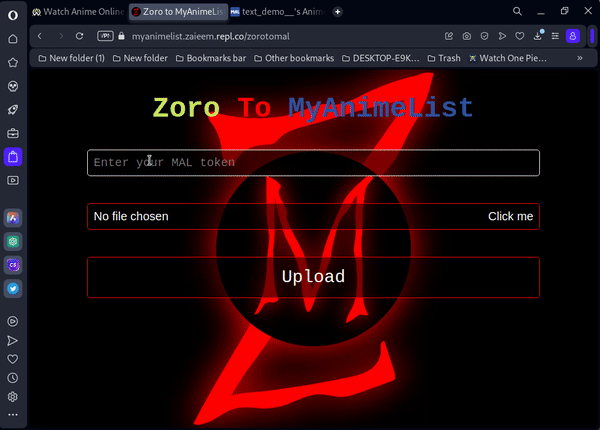- Go to the "Token Manager" page by clicking on the "Token Manager" button in the navigation menu.
- Click on the "Get Token" button to authenticate with MyAnimeList.
- You will be redirected to the MyAnimeList website to authorize the app.
- After authorization, you will be redirected back to the app where you can copy your access token and refresh token.
NOTE: Remember to save your token and refresh token in a secure place.
- Go to the "Zoro to MAL" page by clicking on the "Zoro to MyAnimelist" button in the navigation menu.
- Enter your MyAnimeList access token in the provided text field.
- Select a JSON file containing your watchlist data using the file upload field.
- Click on the "Upload" button to start the export process.
- The app will display a progress indicator, showing the percentage of the watchlist exported.
If you already have an access token for MyAnimeList, you need to check its validity before proceeding by following these steps:
- Go to the "Token Manager" page by clicking on the "Token Manager" button in the navigation menu.
- Click the "Check token" button.
- A prompt will appear asking you to enter your token.
- Enter the token and click "OK."
- Another prompt will appear, indicating whether your token is still valid or has expired.
NOTE: If your access token has expired, you need to refresh it by following the steps in the next section.
- Go to the "Token Manager" page by clicking on the "Token Manager" button in the navigation menu.
- Click the "Refresh token" button.
- A prompt will appear asking you to enter your refresh token.
- Enter the refresh token and click "OK."
- If your refresh token is valid, you will be redirected to a page where you can copy your new token and refresh token.
NOTE: Remember to save your token and refresh token in a secure place. Additionally, it's important to refresh your token periodically to ensure uninterrupted access to your MyAnimeList account.
Once you have a valid access token, you can proceed to export your watchlist from AniWatch (Zoro) to MyAnimeList by following these steps:
- Go to the "Zoro to MAL" page by clicking on the "Zoro to MyAnimelist" button in the navigation menu.
- Enter your MyAnimeList access token in the provided text field.
- Select a JSON file containing your watchlist data using the file upload field.
- Click on the "Upload" button to start the export process.
- The app will display a progress indicator, showing the percentage of the watchlist exported.
Web App: https://zorotomal.glitch.me
DISCLAIMER:
Please note that this web app does not store your access token or refresh token. It is your responsibility to securely store and manage your tokens.