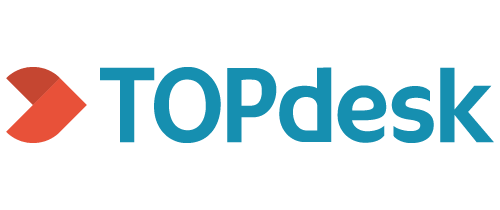| This script is for the new powershell connector. Make sure to use the mapping and correlation keys like mentionded in this readme. For more information, please read our documentation |
| ℹ️ Information |
|---|
| This repository contains the connector and configuration code only. The implementer is responsible to acquire the connection details such as username, password, certificate, etc. You might even need to sign a contract or agreement with the supplier before implementing this connector. Please contact the client's application manager to coordinate the connector requirements. |
HelloID-Conn-Prov-Target-Topdesk is a target connector. Topdesk provides a set of REST APIs that allow you to programmatically interact with its data. The Topdesk API documentation provides details of API commands that are used.
| When changes or incidents are in scope, a helloID agent on-premise is required. For cloud only changes or incidents use the HelloID Topdesk notification system |
- Archiving reason that is configured in Topdesk
- Credentials with the rights as described in permissions
The following settings are required to connect to the API.
| Setting | Description | Mandatory |
|---|---|---|
| BaseUrl | The URL to the API | Yes |
| UserName | The UserName to connect to the API | Yes |
| Password | The Password to connect to the API | Yes |
| Notification file path | Location of the JSON file needed for changes or incidents | No |
| Archiving reason | Fill in an archiving reason that is configured in Topdesk | Yes |
| Fallback email | When a manager is set as the requester (in the JSON file) but the manager account reference is empty | No |
| Toggle debug logging | Creates extra logging for debug purposes | Yes |
| Do not create changes or incidents | If enabled no changes or incidents will be created in Topdesk | Yes |
| When no item is found in Topdesk | Stop processing and generate an error or keep the current value and continue. For example, when no budgetholder or department is found in Topdesk. | Yes |
| When no department in source data | Stop processing and generate an error or clear the department field in Topdesk | Yes |
| When no budgetholder in source data | Stop processing and generate an error or clear the budgetholder field in Topdesk | Yes |
The following permissions are required to use this connector. This should be configured on a specific Permission Group for the Operator HelloID uses.
| Permission | Read | Write | Create | Archive |
|---|---|---|---|---|
| Call Management | ||||
| First line calls | x | x | x | |
| Second line calls | x | x | x | |
| Escalate calls | x | |||
| Link object to call | x | |||
| Link room to call | x | |||
| Change Management | ||||
| Requests for Simple Change | x | x | x | |
| Requests for Extensive Change | x | x | x | |
| Simple Changes | x | x | ||
| Extensive Changes | x | x | ||
| New Asset Management | ||||
| Templates | x | |||
| Supporting Files | ||||
| Persons | x | x | x | x |
| Operators | x | x | x | x |
| Operator groups | x | |||
| Suppliers | x | |||
| Rooms | x | |||
| Login data | x | |||
| Supporting Files Settings | x | x | ||
| Reporting API | ||||
| REST API | x | |||
| Use application passwords | x |
| ℹ️ Information |
|---|
| It is possible to set filters in Topdesk. If you don't get a result from Topdesk when expecting one it is probably because filters are used. For example, searching for a branch that can't be found by the API user but is visible in Topdesk. |
The mandatory and recommended field mapping is listed below.
| ℹ️ Information |
|---|
| Only mapped values to the actions create, update, and delete are being used in the script. The Enable and Disable will only Unarchive and Archive the person. |
| Name | Create | Enable | Update | Disable | Delete | Store in account data | Default mapping | Mandatory | Comment |
|---|---|---|---|---|---|---|---|---|---|
| branch.lookupValue | X | X | Field: PrimaryContract.Location.Name | Lookupvalue | |||||
| budgetHolder.lookupValue | X | X | Field: PrimaryContract.CostCenter.Name | Lookupvalue | |||||
| department.lookupValue | X | X | Field: PrimaryContract.Department.DisplayName | Lookupvalue | |||||
| X | X | X | Create/Update: Complex email.js Delete Fixed empty | ||||||
| employeeNumber | X | X | Field: ExternalId | Yes | Used for correlation | ||||
| firstInitials | X | X | Complex: firstInitials.js | ||||||
| firstName | X | X | Field: Name.NickName | ||||||
| gender | X | X | Complex: gender.js | ||||||
| id | X | X | Yes | None | Yes | Writes back the account Refference to account data | |||
| isManager | X | Fixed: false | Oprtionaly boolean: $p.Custom.isManager when provided by the source | ||||||
| jobTitle | X | X | Field: PrimaryContract.Title.Name | ||||||
| manager.id | X | X | None | Yes | Used in PowerShell script for ManagerAccountRefference and fallback | ||||
| networkLoginName | X | X | X | Create/Update: Complex networkLoginName.js Delete Fixed empty | |||||
| prefixes | X | X | Complex: prefixes.js | ||||||
| showAllBranches | X | X | Fixed: true | ||||||
| surName | X | X | Complex: surName.js | ||||||
| tasLoginName | X | X | X | Create/Update: Complex tasLoginName.js Delete Fixed empty |
You can add extra fields by adding them to the field mapping. For all possible options please check the Topdesk API documentation.
| Name | Create | Enable | Update | Disable | Delete | Store in account data | Default mapping | Mandatory | Comment |
|---|---|---|---|---|---|---|---|---|---|
| mobileNumber | X | X | Field: Contact.Business.Phone.Mobile |
It is mandatory to enable the correlation in the correlation tab. The default value for "person correlation field" is " ExternalId". The default value for "Account Correlation field" is "employeeNumber".
There is an example of only set certain attributes when correlate-update a person, but skipping them when updating the person. For example, if you don't want to update the tasLoginName.
if (-not($actionContext.AccountCorrelated -eq $true)) {
# Example to only set certain attributes when create-correlate. If you don't want to update certain values, you need to remove them here.
# $account.PSObject.Properties.Remove('email')
# $account.PSObject.Properties.Remove('networkLoginName')
# $account.PSObject.Properties.Remove('tasLoginName')
}The fields department and budgetholder are both non-required lookup fields in Topdesk. This means you first need to look up the field and then use the returned GUID (ID) to set the Topdesk person.
For example:
"id": "90ee5493-027d-4cda-8b41-8325130040c3",
"name": "EnYoi Holding B.V.",
"externalLinks": []If you don't need the mapping of the department field or the budgetholder field in Topdesk, it's necessary to comment out the function in the script.
Example for the department field:
# Resolve department id
# $splatParamsDepartment = @{
# Account = [ref]$account
# Headers = $authHeaders
# BaseUrl = $actionContext.Configuration.baseUrl
# LookupErrorHrDepartment = $actionContext.Configuration.lookupErrorHrDepartment
# LookupErrorTopdesk = $actionContext.Configuration.lookupErrorTopdesk
# }
# Get-TopdeskDepartment @splatParamsDepartment It is possible to create changes in Topdesk when granting or revoking an entitlement in HelloID. The content of the changes is managed in a JSON file. The local HelloID agent needs to read this file.
Please map the correct account mapping in change_permissions_grant.ps1 and change_permissions_revoke.ps1. If used in the JSON file.
# Map the account variables used in the JSON
$account = @{
userPrincipalName = $personContext.Person.Accounts.MicrosoftActiveDirectory.userPrincipalName
sAMAccountName = $personContext.Person.Accounts.MicrosoftActiveDirectory.sAMAccountName
mail = $personContext.Person.Accounts.MicrosoftActiveDirectory.mail
}Please use the change_example.json as a template to build you're own.
The change JSON file has the following structure:
{
"Identification": {
"Id": "C001"
},
"DisplayName": "Aanvraag/Inname laptop",
"Grant": {
"Requester": "tester@test.com",
"Request": "Graag een laptop gereed maken voor onderstaande medewerker.\n\nNaam: $($p.Name.NickName)\nAchternaam: $($p.Name.FamilyName)\nuserPrincipalName: $($account.userPrincipalName)\nsAMAccountName: $($account.sAMAccountName)\nPersoneelsnummer: $($p.ExternalId)\n\nFunctie: $($p.PrimaryContract.Title.Name)\nAfdeling: $($p.PrimaryContract.Department.DisplayName)",
"Action": null,
"BriefDescription": "Aanvraag Laptop ($($p.displayName))",
"Template": "Ws 006",
"Category": "Middelen",
"SubCategory": "Inventaris & apparatuur",
"ChangeType": "Simple",
"Impact": "Persoon",
"Benefit": null,
"Priority": "P1"
},
"Revoke": {
"Requester": "Employee",
"Request": "Volgens onze informatie is onderstaande medewerker in het bezit van een laptop, deze dient op de laatste werkdag ingeleverd te worden bij zijn/haar direct leidinggevende.\n\nNaam: $($p.Name.NickName)\nAchternaam: $($p.Name.FamilyName)\nPersoneelsnummer: $($p.ExternalId)\n\nFunctie: $($p.PrimaryContract.Title.Name)\nAfdeling: $($p.PrimaryContract.Department.DisplayName)\n\nManager: $($p.PrimaryContract.Manager.DisplayName)",
"Action": null,
"BriefDescription": "Inname Laptop ($($p.displayName))",
"Template": "Ws 015",
"Category": "Middelen",
"SubCategory": "Inventaris & apparatuur",
"ChangeType": "Simple",
"Impact": "Persoon",
"Benefit": null,
"Priority": "P1"
}
}| JSON field | Description |
|---|---|
| Id: | Unique identifier in the JSON for HelloID. This cannot change! |
| DisplayName: | The value is shown when selecting the entitlement in HelloID. |
| Grant / Revoke: | It is possible to create a change when granting and revoking an entitlement. It is also possible to create a change when only granting or revoking an entitlement. Please look at the change_example.JSON to see how this works. |
| Requester: | It is possible to edit who is the requester of the change. You can fill in the E-mail of the Topdesk person or fill in 'Employee' or 'Manager'. Please note if the requester is an 'Employee' or 'Manager' the script will check if the person is archived. If the person is archived the script will activate the person, create the change and archive the person again. |
| Request: | Fill in the request text. It is possible to use variables like $($p.Name.FamilyName) for the family name of the employee. Use \n for "enter". |
| Action: | Commonly filled in the Topdesk change template. If so use null. |
| BriefDescription: | Fill in the desired title of the change. |
| Template: | Fill in the Topdesk template code of the change. This is mandatory. |
| Category: | Commonly filled in the Topdesk change template. If so use null. |
| SubCategory: | Commonly filled in the Topdesk change template. If so use null. |
| ChangeType: | Fill in the change type Simple or Extensive. |
| Impact: | Commonly filled in the Topdesk change template. If so use null. |
| Benefit: | Commonly filled in the Topdesk change template. If so use null. |
| Priority: | Commonly filled in the Topdesk change template. If so use null. |
It is possible to create incidents in Topdesk when granting or revoking an entitlement in HelloID. The content of the incidents is managed in a JSON file. The local HelloID agent needs to read this file.
Please map the correct account mapping in incident_permissions_grant.ps1 and incident_permissions_revoke.ps1. If used in the JSON file.
# Map the account variables used in the JSON
$account = @{
userPrincipalName = $personContext.Person.Accounts.MicrosoftActiveDirectory.userPrincipalName
sAMAccountName = $personContext.Person.Accounts.MicrosoftActiveDirectory.sAMAccountName
mail = $personContext.Person.Accounts.MicrosoftActiveDirectory.mail
}Please use the incident_example.json as a template to build you're own.
| ℹ️ Information |
|---|
| If you want to look up for example operator with 'employeeNumber'. Then you should change the SearchAttribute field like in the example below. Make sure you name the SearchAttribute the same as Topdesk uses. You can verifier this in the Topdesk API documentation |
# Resolve operator id
if (-not [string]::IsNullOrEmpty($template.Operator)) {
$splatParamsOperator = @{
BaseUrl = $actionContext.Configuration.baseUrl
Headers = $authHeaders
Class = 'Operator'
Value = $template.Operator
Endpoint = '/tas/api/operators'
SearchAttribute = 'email'
}
#Add Impact to request object
$requestObject += @{
operator = @{
id = Get-TopdeskIdentifier @splatParamsOperator
}
}
}The incident JSON file has the following structure:
{
"Identification": {
"Id": "I001"
},
"DisplayName": "Aanvraag/Inname laptop",
"Grant": {
"Caller": "tester@test.com",
"RequestShort": "Aanvraag Laptop ($($p.displayName))",
"RequestDescription": "<b>Graag een laptop gereed maken voor onderstaande medewerker.</b><br><br><em>Naam: $($p.Name.NickName)</em><br><strong>Achternaam: $($p.Name.FamilyName)</strong><br>userPrincipalName: $($account.userPrincipalName)<br>sAMAccountName: $($account.sAMAccountName)<br><u>Personeelsnummer: $($p.ExternalId)</u><br><br>Functie: $($p.PrimaryContract.Title.Name)<br><i>Afdeling: $($p.PrimaryContract.Department.DisplayName)</i><br><br><a href='https://www.tools4ever.nl/'>Visit Tools4ever.nl!</a>",
"Action": "<b>Medewerker ($($p.displayName)) heeft een laptop nodig</b><br><br>Graag gereed maken voor $($p.PrimaryContract.StartDate).",
"Branch": "Baarn",
"OperatorGroup": "Applicatiebeheerders",
"Operator": null,
"Category": "Middelen",
"SubCategory": "Inventaris & apparatuur",
"CallType": "Aanvraag",
"Impact": null,
"Priority": null,
"Duration": null,
"EntryType": null,
"Urgency": null,
"ProcessingStatus": null
},
"Revoke": {
"Caller": "tester@test.com",
"RequestShort": "Inname Laptop ($($p.displayName))",
"RequestDescription": "Volgens onze informatie is onderstaande medewerker in het bezit van een laptop, deze dient op de laatste werkdag ingeleverd te worden bij zijn/haar direct leidinggevende.<br><br>Naam: $($p.Name.NickName)<br>Achternaam: $($p.Name.FamilyName)<br>Personeelsnummer: $($p.ExternalId)<br><br>Functie: $($p.PrimaryContract.Title.Name)<br>Afdeling: $($p.PrimaryContract.Department.DisplayName)<br><br>Manager: $($p.PrimaryContract.Manager.DisplayName)",
"Action": "<b>Medewerker ($($p.displayName)) is in het bezit van een laptop</b>.",
"Branch": "Baarn",
"OperatorGroup": "Applicatiebeheerders",
"Operator": null,
"Category": "Middelen",
"SubCategory": "Inventaris & apparatuur",
"CallType": "Aanvraag",
"Impact": null,
"Priority": null,
"Duration": null,
"EntryType": null,
"Urgency": null,
"ProcessingStatus": null
}
}| JSON field | Description |
|---|---|
| Id: | Unique identifier in the JSON for HelloID. |
| DisplayName: | The value is shown when selecting the entitlement in HelloID. |
| Grant / Revoke: | It is possible to create an incident when granting and revoking an entitlement. It is also possible to create an incident when only granting or revoking an entitlement. Please look at the incident_example.json to see how this works. |
| Caller: | It is possible to edit who is the caller of the change. You can fill in the E-mail of the Topdesk person or fill in 'Employee' or 'Manager'. Please note if the requester is an 'Employee' or 'Manager' the script will check if the person is archived. If the person is archived the script will activate the person, create the change and archive the person again. |
| RequestShort: | Fill in the desired title of the incident. Size range: maximum 80 characters. It is possible to use variables like $($p.Name.FamilyName) for the family name of the employee. |
| RequestDescription: | Fill in the request text. It is possible to use variables like $($p.Name.FamilyName) for the family name of the employee. Use <'br'> to enter. For more HTML tags: Topdesk incident API documentation |
| Action: | Fill in the action field if needed. If not used fill in null. It is possible to use variables like $($p.Name.FamilyName) for the family name of the employee. Use <'br'> to enter. For more HTML tags: Topdesk incident API documentation |
| Branch: | Fill in the branch name that is used in Topdesk. This is a mandatory lookup field. |
| OperatorGroup: | Fill in the operator group name that is used in Topdesk. It is possible to disable this lookup field by using the value null. If marked mandatory in Topdesk this will be shown when opening the incident. |
| Operator: | Fill in the operator email that is used in Topdesk. It is possible to disable this lookup field by using the value null. If marked mandatory in Topdesk this will be shown when opening the incident. |
| Category: | Fill in the category name that is used in Topdesk. It is possible to disable this lookup field by using the value null. If marked mandatory in Topdesk this will be shown when opening the incident. |
| SubCategory: | Fill in the subcategory name that is used in Topdesk. It is possible to disable this lookup field by using the value null. If marked mandatory in Topdesk this will be shown when opening the incident. |
| CallType: | Fill in the branch call type that is used in Topdesk. It is possible to disable this lookup field by using the value null. If marked mandatory in Topdesk this will be shown when opening the incident. |
| Impact: | Fill in the impact name that is used in Topdesk. It is possible to disable this lookup field by using the value null. If marked mandatory in Topdesk this will be shown when opening the incident. |
| Priority: | Fill in the priority name that is used in Topdesk. It is possible to disable this lookup field by using the value null. If marked mandatory in Topdesk this will be shown when opening the incident. |
| Duration: | Fill in the duration name that is used in Topdesk. It is possible to disable this lookup field by using the value null. If marked mandatory in Topdesk this will be shown when opening the incident. |
| EntryType: | Fill in the entry type name that is used in Topdesk. It is possible to disable this lookup field by using the value null. If marked mandatory in Topdesk this will be shown when opening the incident. |
| Urgency: | Fill in the urgency name that is used in Topdesk. It is possible to disable this lookup field by using the value null. If marked mandatory in Topdesk this will be shown when opening the incident. |
| ProcessingStatus: | Fill in the processing status name that is used in Topdesk. It is possible to disable this lookup field by using the value null. If marked mandatory in Topdesk this will be shown when opening the incident. With the correct processing status, it is possible to create a closed incident. |
For more information on how to configure a HelloID PowerShell connector, please refer to our documentation pages
If you need help, feel free to ask questions on our forum
The official HelloID documentation can be found at: https://docs.helloid.com/