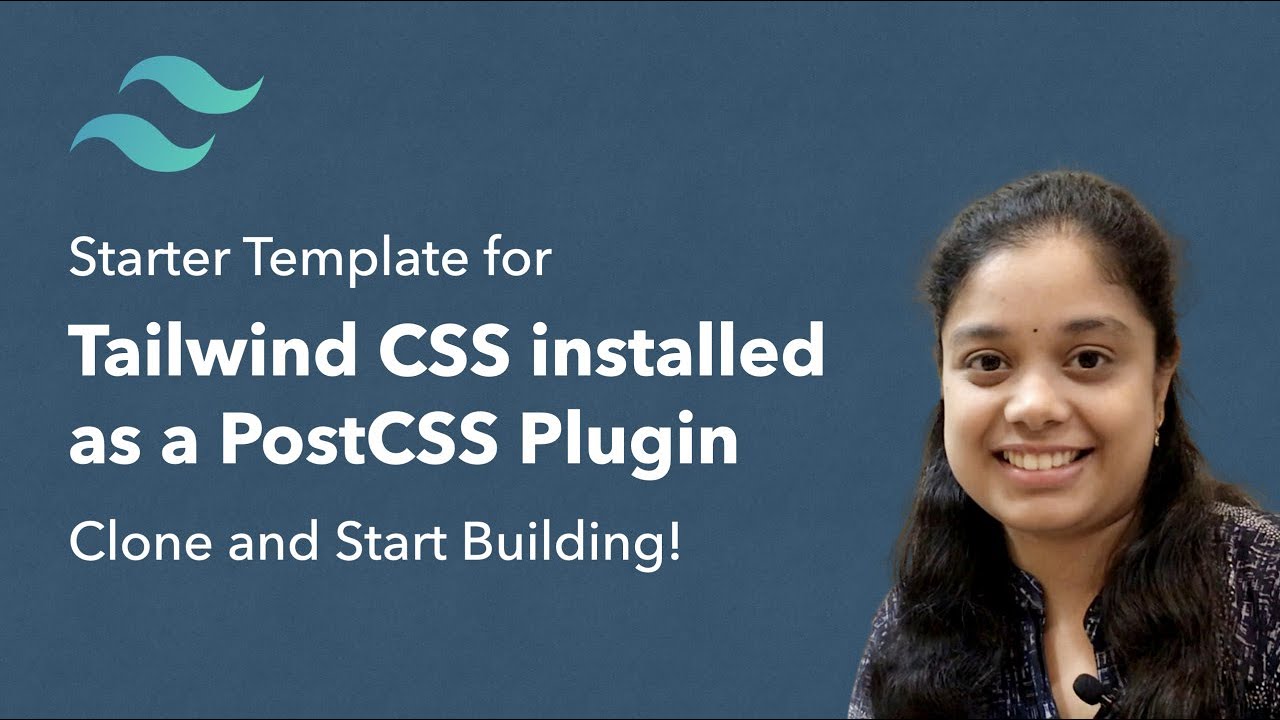A starter template for very simple projects (no frameworks) with Tailwind CSS setup as a PostCSS plugin. You only need to install NPM.
Follow the Getting Started guide and build websites with Tailwind CSS. Also, follow the steps to Optimize for Production to end up with a very tiny final CSS bundle.
OR
-
Clone the repository
git clone https://github.com/ThirusOfficial/tailwind-css-starter-postcss.git {{ your project name }}Alternately you can download the zip file and unzip it.
-
You will now have the cloned project folder. Open the project in Visual Studio Code editor (recommended code editor for Tailwind CSS Projects)
-
Open new terminal within Visual Studio Code
-
Download and install NPM - A Beginner’s Guide to npm
-
Install dependencies
npm install -
Build using Tailwind CSS
npm run build -
Open the
public > index.htmlfile in your browser and you should see a heading styled with a gradient. If you don't see a gradient on the text, something went wrong.
- Go to
public > index.htmlRemove the<h1>element and start adding your own HTML. - If you need to add more HTML pages, add them in the
publicfolder. - To extract classes and use the
@applydirective, edit the custom CSS file insrc > styles.css. Add any amount of custom CSS within this file. Refer https://tailwindcss.com/docs/installation#using-a-custom-css-file
Watch HTML files for changes and build automatically everytime using
npm run watch
NOTE: Do NOT edit the file public > dist > styles.css directly - This is the distribution stylesheet. The CSS here is generated from src > styles.css using Tailwind when you build.
Before pushing your code (the public folder) for production, run the below command to reduce the size of styles.css within the public folder
npm run prod
NOTE: If you are using Windows and face an error NODE ENV not recognised, run the below command
npm install win-node-env