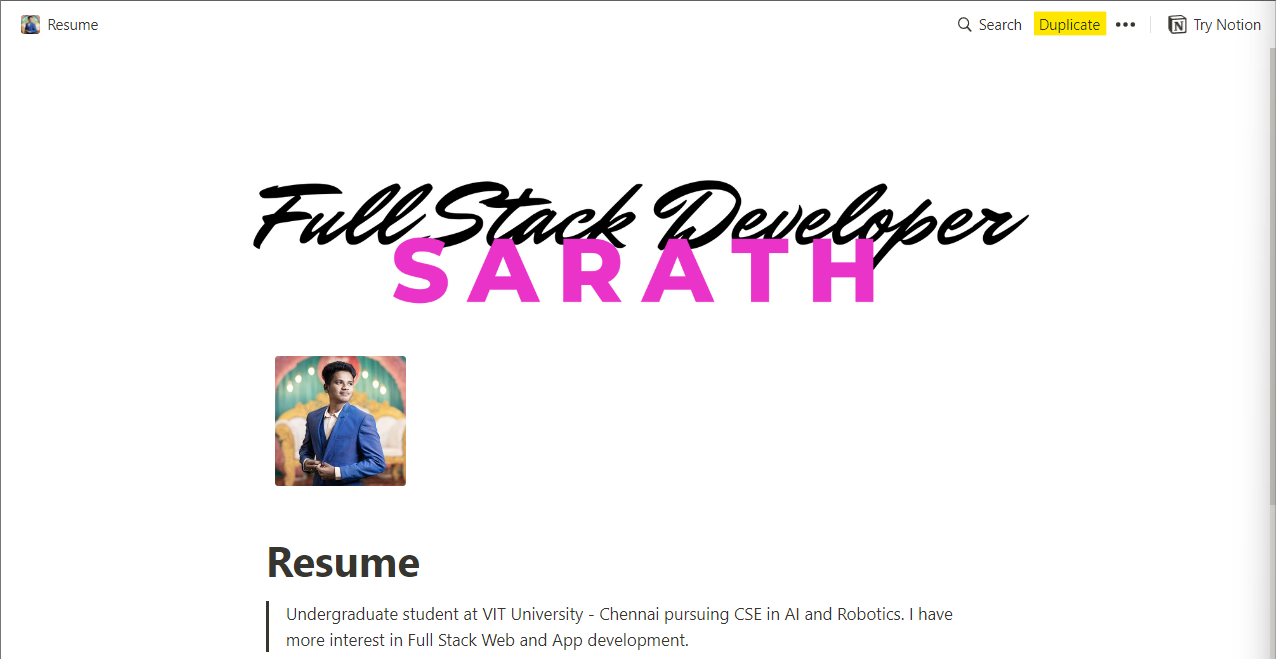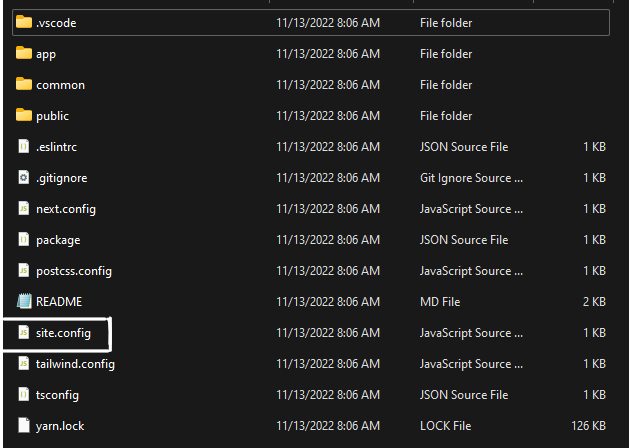Read the complete docs in Notion
- Go to the repository and download the ZIP file.
- After downloading the file, extract it
after extracting, the file structure looks something like this
- Open the project in VSCode or your favorite code editor and install the packages by using yarn
- After installing the packages or node modules, you can run the development server by
npm run dev
# or
yarn devOpen http://localhost:3000 with your browser to see the result.
- If you see this, then congrats, 60% of the job is done, remaining 35% is the job to be done in notion
- Go to my notion template given below and click on the Duplicate button on the top right.
-
Now make the necessary changes and add your information to the notion template.
-
After completing your notion resume, save it and in the top right you will see a share button,
Click on the share button and and enable Share to the web.
- Copy the web link, it looks some thing link this:
Here we need only the last part of the URL, it looks some thing like this, (41f480b46479475b91e1c8c592410222)
Copy the ID and go back to the code editor and open site.config.js file
- Edit the config file.
module.exports = {
notionPageId: "b9a259743fdb4f06b2fd53011631a9f9",
title: "Sarath Portfolio",
showNavbar: true,
navigationBarTitle: "Hii 👋, I'm Sarath",
defaultTheme: "dark", // "dark" or "light"
};
showNavbar: false
The easiest way to deploy your Next.js app is to use the Vercel Platform from the creators of Next.js.
Check out our Next.js deployment documentation for more details.