A Node.js & Electron application for easily configuring your freshly-imaged OctoPi microSD adapter
Node.js is an open-source, cross-platform JavaScript run-time environment that executes JavaScript code server-side.
Electron is an open-source framework for developing executable cross-platform desktop applications.
OctoPrint is the leading web software for controlling 3D printers, created/maintained by Gina Häußge
OctoPi is a Raspberry-specific distro of OctoPrint, maintained by Guy Sheffer
Getting started with OctoPrint—as loaded on a Raspberry Pi computer—involves installing an OctoPi image and then some configuration work before this computer can bootup. This application hopes to make that configuration step much easier by introducing a desktop application to perform this step.
At the moment, only OSX and Windows installers are available. Two Linux versions are available (AppImage and deb) which require a small amount of work to get going.
- Download the latest OctoPi image and follow the instructions there to burn it to your microSD card
- Using the
octopi-initsoftware here, configure that microSD card from your workstation, ejecting it when finished - Put the microSD card into the Raspberry Pi and boot it to continue
After downloading the setup executable, you may see the error dialog "Windows protected your PC: Windows Defender SmartScreen prevented an unrecognized app from starting. Running this app might put your PC at risk. More info..."
This is Microsoft taking a page out of Apple's playbook and also trying to charge developers each year to digitally sign apps they're giving away for free.
Simply click the More info link and select the Run anyway button to continue.
After downloading the AppImage file, you'll minimally need to mark the file so that it can be executed.
Make it executable by running chmod a+x octopi-init*.AppImage then execute it with ./octopi-init*.AppImage
Alternately, for the deb file image, you'd want to install it with sudo apt install ~/Downloads/octopi-init-1.0.9_amd64.deb, for example.
When running octopi-init the first time, you'll need to Ctl-Click the application and select Open. Otherwise, you'll see a confusing warning like this:
It's just Apple trying to make $99 per developer per year as part of their business model. As suggested, Ctl-Click the program and choose Open to see:
Then just click the Open button again and you should be good to go. You won't have to repeat this again, in theory.
| Description | Version | Author | Last Update |
|---|---|---|---|
| octopi-init | v1.1.2 | OutsourcedGuru | August 23, 2018 |
| Donate | Cryptocurrency | |
|---|---|---|
 |
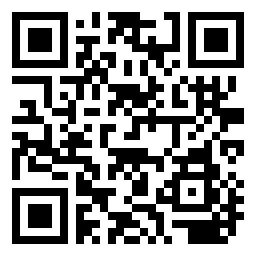 |
|
| Ethereum | Bitcoin |






