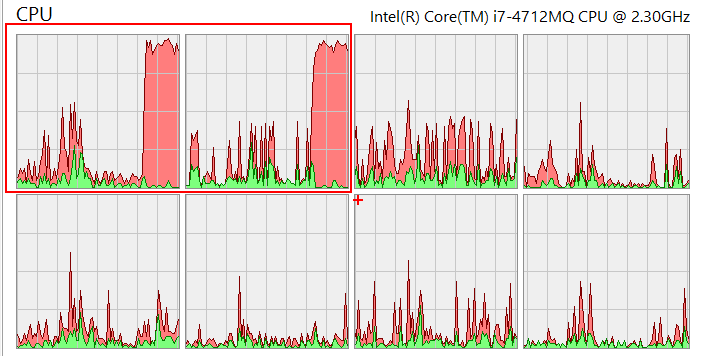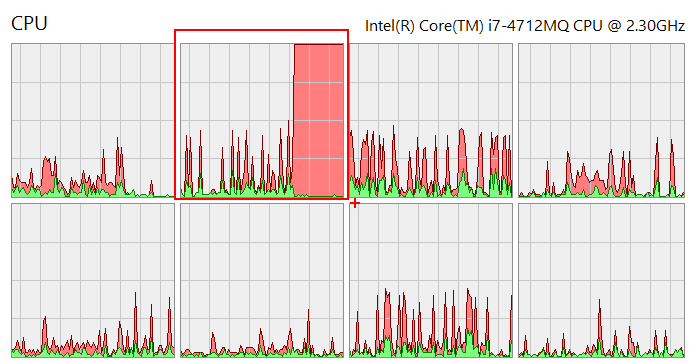This application allows you to set constraints on a process. It uses a job object for this purpose. The available options are:
Usage: procgov [OPTIONS] args
Options:
-m, --maxmem=VALUE Max committed memory usage in bytes (accepted
suffixes: K, M or G).
--maxws=VALUE Max working set size in bytes (accepted
suffixes: K, M, or G). Must be set with minws.
--minws=VALUE Min working set size in bytes (accepted
suffixes: K, M, or G). Must be set with maxws.
--env=VALUE A text file with environment variables (each
line in form: VAR=VAL). Applies only to newly
created processes.
-n, --node=VALUE The preferred NUMA node for the process.
-c, --cpu=VALUE If in hex (starts with 0x) it is treated as an
affinity mask, otherwise it is a number of CPU
cores assigned to your app. If you also provide
the NUMA node, this setting will apply only to
this node.
-e, --cpurate=VALUE The maximum CPU rate in % for the process. If
you also set the affinity, the rate will apply
only to the selected CPU cores. (Windows 8.1+)
-r, --recursive Apply limits to child processes too (will wait
for all processes to finish).
--newconsole Start the process in a new console window.
--nogui Hide Process Governor console window (set always
when installed as debugger).
-p, --pid=VALUE Attach to an already running process
--install Install procgov as a debugger for a specific
process using Image File Executions. DO NOT USE
this option if the process you want to control
starts child instances of itself (for example,
Chrome).
-t, --timeout=VALUE Kill the process (with -r, also all its
children) if it does not finish within the
specified time. Add suffix to define the time
unit. Valid suffixes are: ms, s, m, h.
--process-utime=VALUE Kill the process (with -r, also applies to its
children) if it exceeds the given user-mode
execution time. Add suffix to define the time
unit. Valid suffixes are: ms, s, m, h.
--job-utime=VALUE Kill the process (with -r, also all its
children) if the total user-mode execution time
exceed the specified value. Add suffix to define
the time unit. Valid suffixes are: ms, s, m, h.
--uninstall Uninstall procgov for a specific process.
--debugger Internal - do not use.
-q, --quiet Do not show procgov messages.
-v, --verbose Show verbose messages in the console.
-h, --help Show this message and exit
-? Show this message and exit
Procgov requires .NET 4.6.2 to run.
REMEMBER to always use procgov with the same bitness as your application.
You may set limits on a newly created process or on an already running one. To attach to a process use the -p|--pid switch, eg. procgov --maxmem 40M --pid 1234. To start a new process with the limits applied, just pass the process image path and its arguments as procgov arguments, eg. procgov --maxmem 40M c:\temp\test.exe arg1 arg2".
Finally, it is possible to run procgov always when a given process starts. When you use the --install switch Process Governor will add a special key to the Image File Execution Options in the registry, so that it will always start before your chosen process. To install Process Governor for a test.exe process, use the following command: procgov --install --maxmem 40M test.exe. You may later remove this installation by using the --uninstall switch, eg. procgov --uninstall test.exe.
With the --maxmem switch Process Governor allows you to set a limit on a memory committed by a process. On Windows committed memory is actually all private memory that the process uses. This way you may use Process Governor to test your .NET applications (including web applications) for memory leaks. If the process is leaking memory you faster get the OutOfMemoryException.
With the --maxws and --minws switches you may control the maximum and minimum working set sizes of the process. If --maxws is > 0, --minws must also be > 0, and vice-versa.
With the --cpu switch you may control on which cores your application will run. If you provide the CPU core number as a decimal value, your application will be allowed to use the specified number of cores. If you provide the CPU core number as a hex value (with 0x prefix), this number will be treated as an affinity mask - where each bit represents a CPU core (starting from the least significant bit). Let's have a look at two example usages on a CPU intensive application. In a first one we set the CPU core limit to two cores:
> procgov --cpu=2 TestLimit.exe
A CPU usage graph on my machine looks as follows:
In a second we set the CPU affinity mask (with the hex notation):
> procgov --cpu=0x2 TestLimit.exe
A CPU graph in this case looks as follows (notice only the second core is used):
The --cpu-rate option allows you to set the maximum CPU rate for the process. If you also set the CPU affinity, the rate will apply only to the selected cores. For example, if you have eight logical CPU cores on your machine and you set the CPU rate to 100% and the CPU affinity to 0x7 (first four cores), the maximum CPU rate reported for this process by the monitoring tools will be 50% (we are running at full capacity but on a half of the CPU number).
With the --timeout option you may define the maximum time (clock time) the process can run before procgov terminates it. If the --recursive option is set and the timeout passes, progov will terminate also all the process children started from the beginning of the monitoring session.
The --process-utime and --job-utime options allow you to set a limit on the maximum user-mode execution time for a process (with the --recursive option also all its children) or a job. The latter case will make sense with the --recursive option as it will set a limit on the total user-mode execution time for the process and its children.
With the --env switch you may provide a file with additional environment variables, which should be set for a process. An example usage (provided by @weidingerhp) is to set the COR PROFILING variables:
COR_ENABLE_PROFILING=0x01
COR_PROFILER={32E2F4DA-1BEA-47ea-88F9-C5DAF691C94A}
Below you may find a list of people who contributed to this project. Thank you!
- @rowandh - an issue with the WS limit not being set
- @beevvy - an issue report and a fix for a bug with the environment variables
- @weidingerhp - an idea of environment variables for a process and CLR profiler setup
- 2013.11.21 - Set process memory limit with Process Governor
- 2016.10.21 - Releasing wtrace 1.0 and procgov 2.0
- 2019.01.31 - Limit the execution time of a process tree on Windows