Via Browser:
- Simply download the latest release or clone this repo.
- Extract the folder contained in the zip file.
- Go into the settings folder and configure to your liking.
- Run "Youtube-download-batch.bat"
- Run "Youtube-download-batch.bat"
- Paste the YouTube video link (with the right mouse button) and press enter.
- Wait until "Press any key to continue. . ." appears. This will mean the file has been downloaded. Make sure to not close the program until "Press any key to continue. . ." appears, or the download will get corrupted.
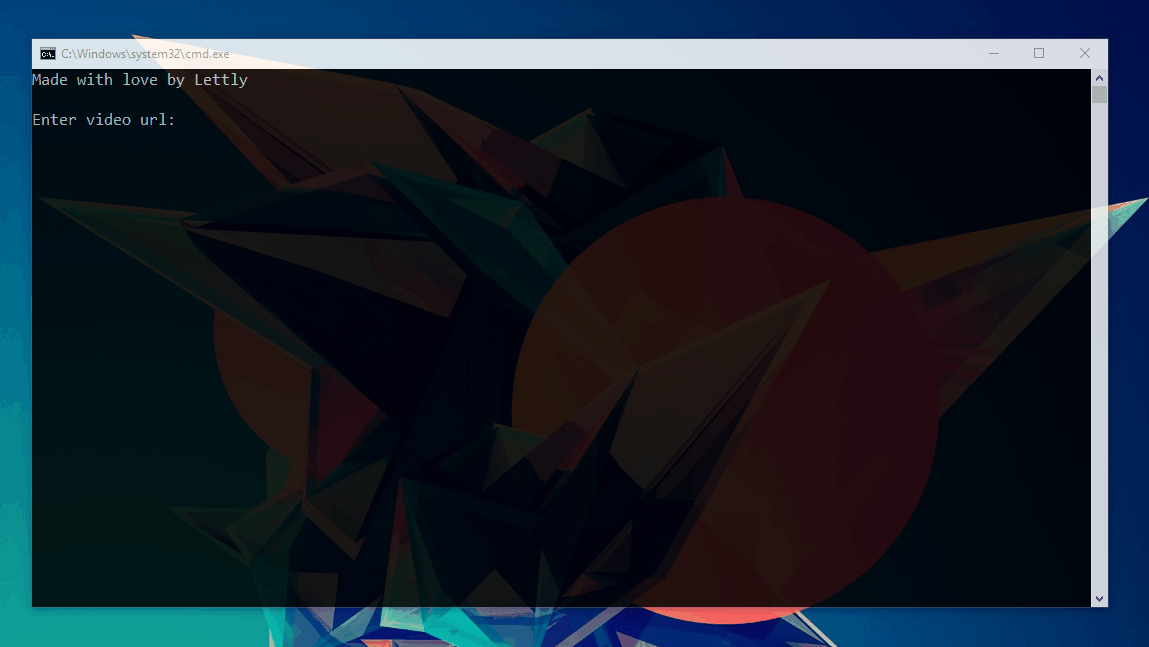
- Run "Youtube-download-batch.bat"
- Paste the YouTube video link (with the right mouse button) and press enter.
- Choose the video quality from the list that appears, by entering the number (As shown in pictures)
- Wait until "Press any key to continue. . ." appears. This will mean the file has been downloaded. Make sure to not close the program until "Press any key to continue. . ." appears, or the download will get corrupted.
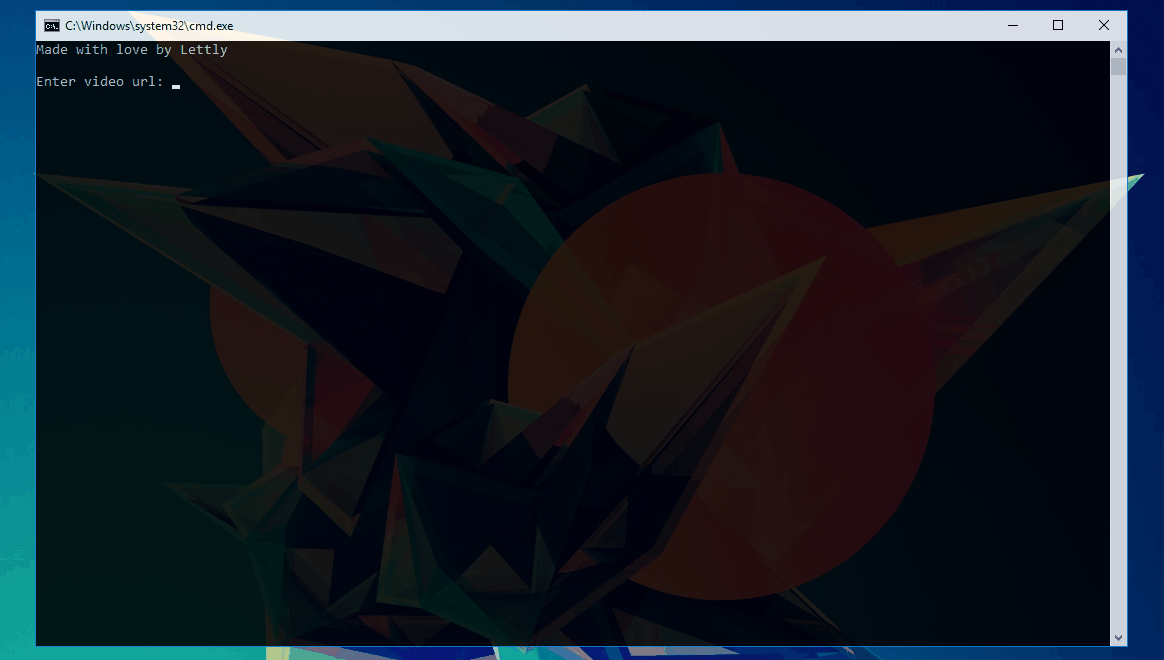
Go to the folder "Setting"
Setting for DirToSave.txt:
It serves to set the folder where the video will be downloaded (in mp3 format).
Do not use "" at the end.
Es: Use: "C:\Users\user\Documents"; Do not use: "C:\Users\user\Documents"
Setting for DownloadCopy.txt:
If activated it makes a copy of the downloaded file into the folder: "Lib/Download".
Es: Use: "Y" or "y" or "N" or "n"; Do not use: "yes" or "no"
Setting for Mp3_OR_Mp4.txt:
Choose if you want to download video or audio file.
Es: Use for video: "video" or "Video" or "VIDEO" or "Mp4" or "mP4" or "MP4";
Use for audio: "audio" or "Audio" or "AUDIO" or "mp3" or "Mp3" or "mP3" or "MP3"

