Welcome to the Red Team Interview Questions repository! This repository aims to provide a comprehensive list of topics and questions that can be helpful for both interviewers and candidates preparing for red team-related roles. Whether you're looking to assess your knowledge or preparing to interview candidates, these questions cover a wide range of essential topics in the field of red teaming.
- Initial Access
- Windows Network
- Active Directory
- OS Language Programming
- PowerShell
- Windows Internals
- DNS Server
- Windows API
- Macro Attack
- APT Groups
- EDR and Antivirus
- Malware Development
- System & Kernel Programming
- Privilege Escalation
- Post-exploitation (and Lateral Movement)
- Persistence
- Breaking Hash
- C&C (Command and Control)
- DLL
- DNS Rebinding
- LDAP
- Evasion
- Steganography
- Kerberoasting and Kerberos
- Mimikatz
- RDP
- NTLM
- YARA Language
- Windows API And DLL Difference
- Antivirus and EDR Difference
- NTDLL
- Native API
- Windows Driver
- Tunneling
- Shadow File
- SAM File
- LSA
- LSASS
- WDIGEST
- CredSSP
- MSV
- LiveSSP
- TSpkg
- CredMan
- EDR NDR XDR
- Polymorphic Malware
- Pass-the-Hash, Pass-the-Ticket or Build Golden Tickets
- Firewall
- WinDBG (Windows Debugger)
- PE (Portable Executable)
- ICMP
- Major Microsoft frameworks for Windows
- Services and Processes
- svchost
- CIM Class
- CDB, NTSD, KD, Gflags, GflagsX, PE Explorer
- Sysinternals Suite (tools)
- Undocumented Functions
- Process Explorer vs Process Hacker
- CLR (Common Language Runtime)
How do you typically gain initial access to a target network?
- Answer: Initial access to a target network is typically gained through techniques such as phishing, exploiting vulnerabilities, or leveraging misconfiguration.
What are some common methods used for gaining initial access to a target network?
- Answer: Common methods include:
- Phishing attacks
- Exploiting software vulnerabilities (e.g., remote code execution)
- Brute-force attacks on authentication mechanisms
- Social engineering tactics
Can you explain the difference between phishing and spear phishing?
- Answer:
- Phishing: A generic term for deceptive email messages aimed at tricking recipients into divulging sensitive information or installing malware.
- Spear Phishing: A targeted form of phishing that tailors the attack to a specific individual or organization, often using personalized information to increase the chances of success.
How can an attacker exploit vulnerable services to gain initial access?
- Answer: Attackers can exploit vulnerable services by targeting known vulnerabilities in software running on networked devices. This includes unpatched operating systems, outdated software versions, or misconfigured services exposed to the internet.
Describe a scenario where an attacker leverages social engineering for initial access.
- Answer: In a social engineering scenario, an attacker might impersonate a trusted individual or organization to trick a victim into revealing login credentials, downloading malware disguised as legitimate software, or providing access to sensitive information.
Explain the role of DHCP, DNS, TCP/IP, and OSI in Windows networking.
- Answer: DHCP is responsible for IP address allocation, DNS for name resolution, TCP/IP for communication, and OSI serves as a conceptual model.
Explain the role of DHCP in network configuration.
- Answer: DHCP (Dynamic Host Configuration Protocol) automatically assigns IP addresses and other network configuration parameters to devices on a network, simplifying network setup and management.
How does DNS resolve domain names to IP addresses?
- Answer: DNS (Domain Name System) translates human-readable domain names (e.g., example.com) into IP addresses that computers use to communicate over a network.
Describe the TCP/IP model and its layers.
- Answer: The TCP/IP model consists of four layers: Application, Transport, Internet, and Network Interface. Each layer handles specific aspects of network communication, such as data formatting, routing, and error detection.
How does VPN enhance network security and privacy?
- Answer: VPN (Virtual Private Network) encrypts network traffic between a user's device and a VPN server, providing confidentiality and integrity for data transmitted over insecure networks like the internet.
What is Active Directory, and what role does it play in a Windows network?
- Answer: Active Directory is a directory service developed by Microsoft for managing network resources, including users, computers, and groups, in a Windows domain environment.
How are users and resources organized within an Active Directory structure?
- Answer: Users and resources are organized into a hierarchical structure called a domain, which can contain organizational units (OUs) for further organization and delegation of administrative tasks.
Explain the process of authentication and authorization in Active Directory.
- Answer: Authentication verifies the identity of users and computers accessing resources in the Active Directory domain, while authorization determines the permissions granted to authenticated users or groups.
What are some common Active Directory attack techniques, and how can they be mitigated?
- Answer: Common attack techniques include pass-the-hash, golden ticket attacks, and Kerberoasting. Mitigation strategies include enforcing strong password policies, monitoring privileged account usage, and implementing least privilege access controls.
Why is Active Directory a prime target for attackers?
- Answer: Active Directory centralizes authentication and authorization services, making it a valuable target for gaining control over a network.
What are the main differences between C and C++?
- Answer: C is a procedural programming language, while C++ is an object-oriented programming language that also supports procedural programming.
Explain the concept of pointers in C/C++?
- Answer: Pointers are variables that store memory addresses, allowing direct manipulation of memory locations and efficient memory management.
How do you manage memory allocation in C/C++?
- Answer: In C, memory allocation is managed using functions like malloc and free, while in C++, memory management is often handled by constructors and destructors of objects.
Can you provide an example of a basic C/C++ program?
- Answer: simple "Hello, World!" program in C++ (it can be more complicated and this question is just for example):
#include <iostream>
using namespace std;
int main() {
cout << "Hello, World!" << endl;
return 0;
}What are the basic concepts of C and C++ programming languages?
- Answer: C is a procedural language, while C++ is an object-oriented language, both commonly used for system programming.
Question: How can PowerShell be used for scripting and automation in a Red Team scenario?
- Answer: PowerShell provides powerful scripting capabilities for tasks such as reconnaissance, lateral movement, and payload execution.
Question: What is PowerShell, and how does it differ from traditional command-line interfaces?
- Answer: PowerShell is a task automation and configuration management framework from Microsoft. Unlike traditional command-line interfaces, PowerShell is based on a scripting language and provides access to a wide range of system administration tasks via cmdlets.
Question: Describe how PowerShell can be used for scripting and automation tasks.
- Answer: PowerShell scripts can automate tasks such as system configuration, file management, network administration, and software deployment by executing sequences of cmdlets and script blocks.
Question: What are cmdlets, and how are they used in PowerShell?
- Answer: Cmdlets (command-lets) are lightweight commands used in PowerShell for performing specific actions, such as retrieving system information, managing files, or interacting with services.
Question: Can you demonstrate a simple PowerShell script for automating a common task?
- Answer: PowerShell script that lists all files in a directory:
Get-ChildItem -Path C:\MyFolderWhy is understanding Windows internals crucial for Red Team operations?
- Answer: It allows for the identification of vulnerabilities, weaknesses, and potential attack vectors within the Windows operating system.
What are Windows Internals, and why are they important for cybersecurity professionals?
- Answer: Windows Internals refers to the inner workings of the Windows operating system, including its architecture, kernel components, system services, and data structures. Understanding Windows Internals is crucial for cybersecurity professionals to analyze and defend against advanced threats targeting the Windows platform.
Describe the difference between user mode and kernel mode in Windows.
- Answer: User mode is a restricted execution environment where applications run with limited access to system resources, while kernel mode is a privileged execution environment where the operating system's core components execute with full access to hardware and system resources.
What tools are commonly used for Windows Internals analysis and troubleshooting?
- Answer: Tools like Process Explorer, Process Monitor, WinDbg, and Sysinternals Suite are commonly used for Windows Internals analysis and troubleshooting tasks.
Explain the significance of the Windows Registry in Windows Internals.
- Answer: The Windows Registry is a centralized database that stores configuration settings and options for the Windows operating system and installed applications. It plays a crucial role in system configuration, software installation, and system performance.
What are common DNS server misconfigurations that can be exploited by attackers?
- Answer: Misconfigured DNS servers can be used for DNS spoofing, cache poisoning, or amplification attacks.
What is DNS (Domain Name System), and why is it important for network communication?
- Answer: DNS is a hierarchical decentralized naming system that translates human-readable domain names (e.g., example.com) into IP addresses (e.g., 192.0.2.1), allowing computers to locate resources on a network using domain names.
Describe the process of DNS resolution.
- Answer: DNS resolution involves querying DNS servers to translate domain names into IP addresses. The process typically includes recursive and iterative queries until a matching IP address is found or an error occurs.
What are the main types of DNS records, and what purposes do they serve?
- Answer: Common DNS records include A records (IPv4 address mapping), AAAA records (IPv6 address mapping), CNAME records (canonical name aliasing), MX records (mail exchange), and NS records (name server delegation).
How can DNS server misconfigurations lead to security vulnerabilities?
- Answer: DNS server misconfigurations, such as incorrect zone settings, outdated software versions, or insecure DNSSEC configurations, can lead to DNS cache poisoning, DNS spoofing, and other security vulnerabilities.
How can knowledge of Windows API be leveraged in Red Team operations?
- Answer: Understanding Windows API allows for the development of custom tools and exploits to manipulate system behavior.
What is the Windows API, and how is it used in software development?
- Answer: The Windows API (Application Programming Interface) is a set of functions and data structures provided by the Windows operating system for use by applications. It allows developers to interact with the operating system and perform tasks such as file I/O, memory management, and GUI programming.
Describe the difference between the Win32 API and the .NET Framework.
- Answer: The Win32 API is a native API for developing Windows applications using C/C++, while the .NET Framework is a managed framework that provides a higher-level programming interface for developing Windows applications using languages like C# and Visual Basic.NET.
What are some common security considerations when using the Windows API?
- Answer: Common security considerations include input validation to prevent buffer overflows and other vulnerabilities, proper error handling to prevent information leakage, and access control to restrict privileged operations.
Can you give an example of using the Windows API to perform a common task?
- Answer: here's an example of using the Windows API to create a new directory in C++:
#include <Windows.h>
#include <iostream>
using namespace std;
int main() {
LPCWSTR path = L"C:\\MyFolder";
if (!CreateDirectory(path, NULL)) {
cout << "Failed to create directory." << endl;
return 1;
}
cout << "Directory created successfully." << endl;
return 0;
}What are macro attacks, and how are they typically executed?
- Answer: Macro attacks involve embedding malicious code within Office documents and tricking users into enabling macros to execute the code.
What are macro-based attacks, and how do they exploit Microsoft Office applications?
- Answer: Macro-based attacks involve the use of malicious macros embedded in Microsoft Office documents (e.g., Word, Excel) to execute unauthorized commands or download and execute malware on a victim's system.
How can organizations defend against macro-based attacks?
- Answer: Organizations can defend against macro-based attacks by disabling macros by default, implementing security policies to restrict macro execution, and using email filtering solutions to detect and block malicious attachments.
What are some common social engineering techniques used in macro-based attacks?
- Answer: Common social engineering techniques include phishing emails that trick users into enabling macros by posing as legitimate documents or enticing users with promises of rewards or urgent information.
How can users identify potentially malicious macros in Microsoft Office documents?
- Answer: Users can identify potentially malicious macros by scrutinizing email attachments for suspicious content, avoiding enabling macros in documents from untrusted sources, and verifying the legitimacy of documents with the sender before opening them.
What distinguishes APT groups from other threat actors?
- Answer: APT groups are typically state-sponsored or highly organized cybercriminal organizations with advanced capabilities and specific objectives.
What are APT (Advanced Persistent Threat) groups, and what distinguishes them from regular cybercriminals?
- Answer: APT groups are sophisticated threat actors typically associated with nation-states or well-funded organizations. They conduct long-term, targeted cyber espionage campaigns, often employing advanced tactics, techniques, and procedures (TTPs) to evade detection and maintain persistence.
Can you provide examples of well-known APT groups and their notable campaigns?
- Answer: Examples of well-known APT groups include APT28 (Fancy Bear), APT29 (Cozy Bear), APT32 (OceanLotus), and APT41 (Winnti Group). Notable campaigns attributed to these groups include the DNC hack, SolarWinds supply chain attack, and Operation GhostSecret.
What motivates APT groups, and what are their primary objectives?
- Answer: APT groups are often motivated by geopolitical, economic, or military objectives, including stealing intellectual property, conducting espionage, disrupting critical infrastructure, or advancing national interests.
How do organizations defend against APT group attacks?
- Answer: Defending against APT group attacks requires a multi-layered security approach, including robust network perimeter defenses, endpoint protection, user education, threat intelligence sharing, and continuous monitoring for suspicious activities.
How do you bypass antivirus and endpoint detection and response (EDR) solutions?
- Answer: By using obfuscation techniques, modifying malware payloads, or leveraging zero-day exploits to evade detection.
What is EDR (Endpoint Detection and Response), and how does it differ from traditional antivirus solutions?
- Answer: EDR is an advanced security technology that provides real-time monitoring, detection, and response capabilities on endpoints. Unlike traditional antivirus solutions, EDR solutions offer enhanced visibility into endpoint activities and behaviors, allowing for more effective threat detection and response.
What techniques can adversaries use to bypass EDR and antivirus solutions?
- Answer: Adversaries can employ various techniques to bypass EDR and antivirus solutions, including code obfuscation, fileless malware, process injection, DLL hijacking, and polymorphic malware.
How can organizations enhance their EDR and antivirus defenses to mitigate bypass techniques?
- Answer: Organizations can enhance their EDR and antivirus defenses by implementing security best practices such as keeping software up-to-date, using behavioral analysis and machine learning algorithms, employing endpoint detection rules based on known attack patterns, and conducting regular security assessments and threat hunting exercises.
What are some common indicators of compromise (IOCs) that organizations can use to detect EDR and antivirus bypass attempts?
- Answer: Common IOCs include anomalous process behavior, unusual network traffic patterns, unauthorized file system modifications, and alerts triggered by EDR or antivirus solutions.
What are the key steps in developing custom malware for a specific target?
- Answer: Researching the target environment, designing evasion techniques, coding the malware, testing for effectiveness, and continuously refining to avoid detection.
What is malware, and what are the main categories of malware?
- Answer: Malware (malicious software) is any software intentionally designed to cause harm to a computer, server, network, or user. The main categories of malware include viruses, worms, trojans, ransomware, spyware, adware, and rootkits.
Describe the malware development lifecycle and the stages involved.
- Answer: The malware development lifecycle typically involves stages such as reconnaissance, weaponization, delivery, exploitation, installation, command and control (C&C), and actions on objectives (e.g., data exfiltration, system takeover).
What programming languages are commonly used for malware development, and why?
- Answer: Common programming languages for malware development include C/C++, Python, PowerShell, and Assembly language. These languages offer low-level system access, flexibility, and the ability to obfuscate code to evade detection.
How can organizations defend against malware threats?
- Answer: Organizations can defend against malware threats by implementing security measures such as endpoint protection, network segmentation, email filtering, user education, regular software patching, and incident response plans.
Why is knowledge of system and kernel programming important for Red Team operations?
- Answer: It allows for the development of rootkits, device drivers, and other low-level tools for exploitation and persistence.
What is system programming, and how does it differ from application programming?
- Answer: System programming involves writing code that interacts directly with the operating system kernel and hardware components, often to perform low-level tasks such as device management, memory allocation, and process scheduling. In contrast, application programming focuses on developing software applications that run on top of the operating system.
Describe the role of the kernel in an operating system and its significance in system programming.
- Answer: The kernel is the core component of an operating system responsible for managing system resources, providing essential services, and facilitating communication between hardware and software components. System programmers often interact with the kernel through system calls and device drivers to perform privileged operations and access hardware resources.
What programming languages are commonly used for system and kernel programming, and why?
- Answer: Common languages for system and kernel programming include C, C++, and Assembly language. These languages offer low-level control over system resources, direct memory access, and the ability to write efficient, hardware-specific code.
What are some examples of system programming tasks and applications?
- Answer: Examples of system programming tasks include writing device drivers, implementing file systems, developing operating system utilities, building embedded systems firmware, and creating network protocol implementations.
What methods can you employ for privilege escalation on a compromised system?
- Answer: Exploiting misconfigurations, leveraging known vulnerabilities, or abusing weak permissions.
What is privilege escalation, and why is it a significant security concern?
- Answer: Privilege escalation is the process of gaining higher levels of access or permissions than originally granted by exploiting vulnerabilities or misconfigurations in a system or application. It is a significant security concern because it allows attackers to bypass access controls, compromise sensitive data, and execute malicious actions with elevated privileges.
What are the main types of privilege escalation, and how do they differ?
- Answer: The main types of privilege escalation are local privilege escalation (LPE) and remote privilege escalation (RPE). LPE involves elevating privileges on the local system, while RPE involves gaining elevated privileges across networked systems or services.
What are some common techniques used for privilege escalation on Windows systems?
- Answer: Common techniques for privilege escalation on Windows systems include exploiting misconfigured service permissions, abusing weak user account privileges, exploiting unpatched software vulnerabilities, and bypassing User Account Control (UAC) restrictions.
How can organizations prevent privilege escalation attacks?
- Answer: Organizations can prevent privilege escalation attacks by implementing security best practices such as least privilege principles, regularly patching and updating software, using strong authentication mechanisms, monitoring system logs for suspicious activity, and employing privilege management solutions.
After gaining access to a system, what steps do you take for post-exploitation and lateral movement?
- Answer: Enumerate network resources, escalate privileges, and move laterally to other systems to establish persistence and further compromise the network.
What is post-exploitation, and how does it differ from initial access?
- Answer: Post-exploitation refers to the phase of a cyber attack that occurs after an attacker has gained unauthorized access to a system or network. It involves activities such as maintaining access, gathering intelligence, escalating privileges, and moving laterally within the network. In contrast, initial access focuses on the methods used to gain the initial foothold in the target environment.
What are some common post-exploitation techniques used by attackers?
- Answer: Common post-exploitation techniques include establishing persistent access through backdoors or rootkits, harvesting credentials, exfiltrating sensitive data, escalating privileges, and moving laterally across networked systems to expand the attack surface.
How does lateral movement contribute to post-exploitation activities, and what are some common methods used for lateral movement?
- Answer: Lateral movement involves the traversal of networked systems by an attacker to extend their reach and compromise additional resources. Common methods of lateral movement include using stolen credentials, exploiting vulnerabilities in unpatched systems, abusing trust relationships, and employing tools such as Remote Desktop Protocol (RDP) or PowerShell for remote access.
What strategies can organizations employ to detect and mitigate post-exploitation activities?
- Answer: Organizations can detect and mitigate post-exploitation activities by implementing network segmentation to limit lateral movement, deploying intrusion detection and prevention systems (IDPS), monitoring system logs for suspicious behavior, conducting regular security assessments and penetration tests, and enforcing least privilege access controls.
After gaining access to a system, what steps do you take for post-exploitation and lateral movement?
- Answer: Enumerate network resources, escalate privileges, and move laterally to other systems to establish persistence and further compromise the network.
What is persistence in the context of cybersecurity, and why is it important for attackers?
- Answer: Persistence refers to the ability of an attacker to maintain unauthorized access to a system or network over an extended period, even after the initial compromise. It is essential for attackers because it ensures continued access to compromised resources, allowing them to carry out malicious activities over time without detection.
What are some common techniques used by attackers to establish persistence on a compromised system?
- Answer: Common techniques for establishing persistence include creating backdoors, modifying system configurations or startup processes, installing rootkits or malware, abusing scheduled tasks or cron jobs, and leveraging legitimate system features such as registry keys or service accounts.
How can organizations detect and prevent persistence mechanisms employed by attackers?
- Answer: Organizations can detect and prevent persistence mechanisms by implementing endpoint detection and response (EDR) solutions, monitoring system startup processes and configuration changes, conducting regular system audits and integrity checks, applying least privilege access controls, and maintaining up-to-date security patches and configurations.
What challenges do organizations face in detecting and mitigating persistence techniques?
- Answer: Challenges in detecting and mitigating persistence techniques include the diversity of attack methods and tools used by attackers, the complexity of identifying legitimate system changes from malicious activity, the need for continuous monitoring and analysis of system behavior, and the potential for attackers to employ anti-forensic techniques to evade detection.
What techniques can be used to break password hashes?
- Answer: Brute-force attacks, dictionary attacks, or using rainbow tables to precompute hash values.
What is a hash function, and how is it used in cybersecurity?
- Answer: A hash function is a mathematical algorithm that converts input data (such as a file or message) into a fixed-size string of characters, called a hash value or digest. In cybersecurity, hash functions are used for various purposes, including data integrity verification, password hashing, digital signatures, and cryptographic operations.
What is password hashing, and why is it important for securing user credentials?
- Answer: Password hashing is the process of converting user passwords into irreversible hash values before storing them in a database. It is essential for securing user credentials because it prevents plaintext passwords from being exposed in the event of a data breach or unauthorized access. Even if an attacker gains access to the password database, they cannot easily reverse the hashed passwords back to their original plaintext form.
What is a hash collision, and how does it impact the security of hash functions?
- Answer: A hash collision occurs when two different inputs produce the same hash value. While hash functions are designed to minimize the likelihood of collisions, they are still theoretically possible, especially with weaker hash algorithms or inadequate hash lengths. Hash collisions can compromise the integrity of data and undermine the security properties of hash functions.
How do attackers use hash cracking techniques to break hashed passwords?
- Answer: Attackers use hash cracking techniques such as brute force attacks, dictionary attacks, rainbow table attacks, and hash manipulation to reverse engineer hashed passwords and recover the original plaintext passwords. These techniques involve systematically generating or searching through candidate passwords until a match is found with the target hash value.
How do you establish and maintain command and control over compromised systems?
- Answer: By setting up covert communication channels, using encryption, and deploying resilient infrastructure to avoid detection.
What is a command and control (C&C) server, and what role does it play in a cyber attack?
- Answer: A command and control (C&C) server is a centralized communication hub used by attackers to remotely control compromised systems, exfiltrate data, distribute malware payloads, and receive instructions for carrying out malicious activities. It serves as a primary component of the attacker's infrastructure for managing and coordinating cyber-attacks.
What are some common communication protocols and techniques used by malware to communicate with C&C servers?
- Answer: Common communication protocols and techniques used by malware for C&C communication include HTTP, HTTPS, IRC (Internet Relay Chat), DNS (Domain Name System), peer-to-peer (P2P) networks, and custom protocols. Malware may employ encryption, obfuscation, and covert channels to evade detection and maintain stealthy communication with C&C servers.
How do security analysts detect and disrupt C&C communications?
- Answer: Security analysts detect and disrupt C&C communications by monitoring network traffic for suspicious patterns or anomalies, analyzing endpoint behavior for signs of compromise, blacklisting known malicious domains or IP addresses associated with C&C servers, deploying intrusion detection and prevention systems (IDPS), and using threat intelligence feeds to identify emerging threats.
What challenges do defenders face in detecting and mitigating C&C communications?
- Answer: Challenges in detecting and mitigating C&C communications include the use of encryption and obfuscation techniques by attackers to conceal their activities, the dynamic nature of C&C infrastructure, the proliferation of botnets and distributed C&C networks, and the need for timely and accurate threat intelligence to identify emerging threats and indicators of compromise.
How are DLLs used in Windows applications, and how can they be exploited by attackers?
- Answer: DLLs provide reusable code modules for applications, but they can be exploited through DLL hijacking or injection to execute malicious code.
What is a Dynamic Link Library (DLL), and how does it differ from a static library?
- Answer: A Dynamic Link Library (DLL) is a collection of functions and routines that can be dynamically linked to an executable at runtime, allowing multiple programs to share code and resources. Unlike static libraries, which are linked to an executable at compile time, DLLs are loaded into memory when needed and can be shared among multiple processes.
What are the advantages and disadvantages of using DLLs in software development?
- Answer: Advantages of using DLLs include code reusability, reduced memory footprint (as DLLs are loaded into memory only when needed), easier maintenance and updates (by replacing or updating DLL files without recompiling the entire application), and support for modular design. However, DLLs also introduce challenges such as potential compatibility issues, dependency management, versioning conflicts, and security risks (e.g., DLL hijacking).
How do attackers exploit DLL vulnerabilities to compromise systems?
- Answer: Attackers exploit DLL vulnerabilities through techniques such as DLL hijacking, DLL injection, and DLL side-loading. DLL hijacking involves replacing legitimate DLLs with malicious ones in directories searched by the application during runtime. DLL injection involves injecting malicious code into a running process by loading a malicious DLL into its address space. DLL side-loading involves tricking an application into loading a malicious DLL instead of a legitimate one by exploiting weaknesses in the application's DLL loading mechanism.
What mitigation strategies can be employed to prevent DLL-related attacks?
- Answer: Mitigation strategies include using secure coding practices to develop DLLs (e.g., avoiding insecure APIs and functions), digitally signing DLLs to verify their integrity and authenticity, implementing code-signing policies to prevent the execution of unsigned or untrusted DLLs, applying least privilege principles to limit the permissions of DLLs and their associated processes, and regularly updating and patching vulnerable DLLs.
After gaining access to a system, what steps do you take for post-exploitation and lateral movement?
- Answer: Enumerate network resources, escalate privileges, and move laterally to other systems to establish persistence and further compromise the network.
What is persistence in the context of cybersecurity, and why is it important for attackers?
- Answer: Persistence refers to the ability of an attacker to maintain unauthorized access to a system or network over an extended period, even after the initial compromise. It is essential for attackers because it ensures continued access to compromised resources, allowing them to carry out malicious activities over time without detection.
What are some common techniques used by attackers to establish persistence on a compromised system?
- Answer: Common techniques for establishing persistence include creating backdoors, modifying system configurations or startup processes, installing rootkits or malware, abusing scheduled tasks or cron jobs, and leveraging legitimate system features such as registry keys or service accounts.
How can organizations detect and prevent persistence mechanisms employed by attackers?
- Answer: Organizations can detect and prevent persistence mechanisms by implementing endpoint detection and response (EDR) solutions, monitoring system startup processes and configuration changes, conducting regular system audits and integrity checks, applying least privilege access controls, and maintaining up-to-date security patches and configurations.
How can Red Team operations benefit from DNS rebinding attacks, and what tactics might Red Teamers employ to leverage this technique effectively?
- Answer: Red Team operations can benefit from DNS rebinding attacks by demonstrating the potential risks associated with this technique, including bypassing network defenses, compromising internal resources, and escalating privileges within the target environment. Red Teamers might employ tactics such as simulating real-world attack scenarios, conducting thorough reconnaissance to identify potential targets and vulnerabilities, crafting convincing phishing emails or malicious websites to lure victims, and using custom-built tools or frameworks to automate the DNS rebinding process and maintain persistence within the network. By incorporating DNS rebinding into their tactics, Red Teamers can provide valuable insights into the effectiveness of existing security controls and help organizations improve their defensive posture against similar threats.
How does LDAP facilitate authentication and authorization in Windows environments?
- Answer: LDAP allows clients to query and modify directory services, such as Active Directory, for user authentication and authorization information.
What is LDAP, and what role does it play in network authentication and directory services?
- Answer: LDAP is a lightweight protocol used to access and manage directory services, such as Active Directory (AD) and OpenLDAP. It provides a standard way for clients to query, add, modify, and delete directory entries, which typically store information about users, groups, computers, and other network resources. LDAP is commonly used for centralized authentication, authorization, and directory lookups in enterprise environments.
How does LDAP authentication work, and what are some common authentication mechanisms supported by LDAP?
- Answer: LDAP authentication involves the exchange of authentication credentials (e.g., username and password) between an LDAP client and server. Common authentication mechanisms supported by LDAP include simple bind authentication (username/password), SASL (Simple Authentication and Security Layer) mechanisms such as Kerberos and DIGEST-MD5, and SSL/TLS encryption for secure communication.
What are the security considerations when deploying LDAP in an organization?
- Answer: Security considerations include protecting LDAP traffic with encryption (e.g., SSL/TLS) to prevent eavesdropping and man-in-the-middle attacks, implementing access controls and permissions to restrict unauthorized access to directory information, regularly auditing LDAP configurations and permissions to detect and remediate misconfigurations and vulnerabilities, and enforcing strong password policies to prevent password-based attacks such as brute-force and dictionary attacks.
How can attackers abuse LDAP to compromise network security?
- Answer: Attackers can abuse LDAP to extract sensitive information from directory services, perform reconnaissance to identify potential targets and vulnerabilities, conduct user enumeration to gather information about valid user accounts and their attributes, and exploit misconfigurations or weak authentication mechanisms to gain unauthorized access to directory services and compromise user credentials.
What techniques can be used to evade detection by security tools?
- Answer: Polymorphism, encryption, obfuscation, and sandbox detection are commonly used evasion techniques.
What is evasion in the context of cybersecurity, and why is it important for attackers and defenders?
- Answer: Evasion refers to techniques used by attackers to bypass or circumvent security controls, detection mechanisms, and defensive measures deployed by organizations to protect their networks, systems, and data. Evasion is important for attackers seeking to evade detection and successfully execute malicious activities, while defenders must be aware of evasion tactics to effectively detect, mitigate, and respond to threats.
What are some common evasion techniques used by attackers to evade detection by security tools and systems?
- Answer: Common evasion techniques include obfuscating malicious code to evade signature-based detection, encrypting payloads to bypass network-based detection, fragmenting or encoding network traffic to evade intrusion detection systems (IDS) and firewalls, abusing legitimate protocols and services to blend in with normal traffic, and leveraging polymorphic malware to generate unique variants that can evade traditional antivirus solutions.
How can organizations enhance their defenses against evasion tactics employed by attackers?
- Answer: Defense strategies include deploying multi-layered security defenses that combine signature-based detection with behavior-based analysis, anomaly detection, and machine learning algorithms to detect and block evasive threats. Organizations should also keep security tools and systems up to date with the latest threat intelligence feeds, regularly conduct security assessments and penetration tests to identify and remediate vulnerabilities and educate employees about phishing attacks, social engineering tactics, and other common attack vectors used by adversaries.
How can Red Team operations benefit from understanding evasion techniques, and what tactics might Red Teamers employ to leverage these techniques effectively?
- Answer: Understanding evasion techniques allows Red Team operations to assess and exploit weaknesses in defensive measures effectively. Red Teamers can leverage evasion techniques such as polymorphism, encryption, and obfuscation to test the resilience of security controls, simulate real-world attack scenarios, and identify areas for improvement in an organization's security posture. By employing these techniques tactically, Red Teamers can provide valuable insights into the effectiveness of existing security measures and help organizations enhance their defenses against sophisticated adversaries.
How is steganography used in cybersecurity attacks?
- Answer: Steganography involves hiding malicious code or data within seemingly innocuous files, such as images or documents, to evade detection.
What is steganography, and how does it differ from cryptography?
- Answer: Steganography is the practice of concealing secret information within an ordinary, non-secret file or message to avoid detection. Unlike cryptography, which focuses on encrypting the content of a message to make it unreadable, steganography hides the existence of the message itself.
What are some common techniques used in steganography to hide information within digital media?
- Answer: Common techniques include embedding secret data within the least significant bits of image, audio, or video files, using whitespace or formatting characters in text documents, hiding data within the file structure of another file format (e.g., appending data to the end of a file), and employing techniques such as spread spectrum modulation to embed data in digital signals.
How can steganography be used in cyber-attacks or covert communication?
- Answer: In cyber-attacks, steganography can be used to conceal malware payloads, command-and-control (C2) instructions, or stolen data within seemingly innocuous files or network traffic, making it difficult for security tools to detect and block malicious activity. In covert communication, steganography enables individuals or groups to exchange sensitive information without attracting attention or raising suspicion.
What are some countermeasures that organizations can implement to detect and mitigate steganographic attacks?
- Answer: Countermeasures include using specialized steganalysis tools and algorithms to analyze digital media for signs of steganographic manipulation, monitoring network traffic for anomalies or suspicious patterns that may indicate the presence of hidden data, enforcing strict access controls and permissions to prevent unauthorized users from uploading or downloading potentially malicious files, and educating employees about the risks associated with steganography and the importance of practicing good cybersecurity hygiene.
Explain the concept of Kerberoasting and its implications for domain authentication security.
- Answer: Kerberoasting involves extracting Kerberos tickets for service accounts and cracking them offline to obtain plaintext passwords, posing a risk to domain authentication security.
What is Kerberoasting, and how does it exploit weaknesses in Kerberos authentication?
- Answer: Kerberoasting is a technique used by attackers to extract Kerberos Ticket Granting Tickets (TGTs) from a target Active Directory environment and offline-crack them to recover the plaintext passwords of user accounts with Kerberos Service Principal Names (SPNs) associated with them. Kerberoasting exploits the fact that Kerberos TGS-REQ service tickets are encrypted using the NTLM hash of the service account's password, allowing attackers to capture these tickets and attempt to crack the hashes offline.
How does the Kerberos authentication protocol work, and what are its main components?
- Answer: Kerberos is a network authentication protocol that enables clients and servers to securely authenticate each other over an insecure network environment. Its main components include the Key Distribution Center (KDC), which consists of the Authentication Service (AS) and Ticket Granting Service (TGS), and clients, servers, and service accounts. Clients request TGTs from the KDC, which they then present to the TGS to obtain service tickets for accessing network resources.
What are some best practices for defending against Kerberoasting attacks in an Active Directory environment?
- Answer: Best practices include regularly rotating service account passwords to minimize the exposure window for attackers to exploit Kerberoasting vulnerabilities, reducing the number of user accounts with Kerberos SPNs assigned to them, enforcing strong password policies for service accounts, monitoring event logs for suspicious activity related to Kerberos authentication, and deploying security tools and solutions that can detect and prevent Kerberoasting attacks.
How can Red Team operations benefit from DNS rebinding attacks, and what tactics might Red Teamers employ to leverage this technique effectively?
- Answer: DNS rebinding attacks can be leveraged by Red Teams to bypass network security controls and gain unauthorized access to internal resources. By exploiting vulnerabilities in web browsers and network configurations, Red Teamers can establish covert communication channels with compromised systems and exfiltrate sensitive data without raising suspicion. Tactics may include setting up rogue DNS servers, creating malicious websites with embedded JavaScript payloads, and orchestrating multi-stage attacks to evade detection by security tools and defenders.
What is Mimikatz, and how is it used in Red Team operations?
- Answer: Mimikatz is a tool used to extract plaintext passwords, hashes, and Kerberos tickets from memory or registry hives on Windows systems, often used for privilege escalation and credential theft.
What is Mimikatz, and how does it work?
- Answer: Mimikatz is a powerful post-exploitation tool used to extract plaintext passwords, hashes, tickets, and other credentials from memory, registry hives, and other sources on Windows systems. It exploits vulnerabilities and weaknesses in the way Windows handles authentication and credential management to retrieve sensitive information that can be used for lateral movement, privilege escalation, and other malicious activities.
What are some common techniques and capabilities of Mimikatz?
- Answer: Common techniques include dumping credentials from LSASS memory, performing pass-the-hash and pass-the-ticket attacks to impersonate users and gain unauthorized access to resources, retrieving plaintext passwords stored in memory or registry hives, and manipulating Kerberos tickets to escalate privileges and access sensitive resources.
How can organizations defend against Mimikatz and similar credential theft tools?
- Answer: Defense strategies include implementing least privilege principles to limit the exposure of sensitive credentials, enabling Credential Guard and other security features that protect against credential theft attacks, regularly patching and updating systems to mitigate known vulnerabilities exploited by Mimikatz, monitoring for suspicious activity indicative of credential dumping or lateral movement, and educating employees about the risks associated with credential theft and the importance of protecting sensitive information.
What potential risks does the use of Mimikatz pose to an organization's cybersecurity posture, and how can security teams proactively mitigate these risks?
- Answer: The use of Mimikatz poses significant risks to an organization's cybersecurity posture, including the potential exposure of sensitive credentials, increased susceptibility to privilege escalation attacks, and the compromise of critical systems and data. To proactively mitigate these risks, security teams can implement measures such as enforcing strong password policies, regularly rotating credentials, implementing multi-factor authentication (MFA), monitoring for suspicious activity indicative of Mimikatz usage, restricting administrative privileges, and conducting regular security training and awareness programs for employees. Additionally, deploying advanced endpoint detection and response (EDR) solutions capable of detecting and blocking Mimikatz-related activity can help enhance an organization's overall security posture and resilience against credential theft attacks.
How can Remote Desktop Protocol (RDP) be exploited by attackers?
- Answer: Attackers can exploit weak RDP credentials, vulnerabilities in RDP implementations, or insecure configurations to gain unauthorized access to systems.
What is RDP (Remote Desktop Protocol), and how does it facilitate remote access to Windows systems?
- Answer: RDP is a proprietary protocol developed by Microsoft that allows users to remotely connect to and control Windows-based computers over a network connection. It enables users to access the graphical desktop of a remote system as if they were physically present at the machine, providing a convenient way to administer and troubleshoot remote systems.
What are some security considerations when using RDP for remote access?
- Answer: Security considerations include ensuring that RDP connections are encrypted using strong protocols and cryptographic algorithms (e.g., TLS), enabling Network Level Authentication (NLA) to require authentication before establishing a remote session, configuring firewalls and network access control lists (ACLs) to restrict access to RDP ports and limit exposure to unauthorized users, enforcing strong password policies for accounts used to authenticate RDP sessions, and monitoring RDP activity for signs of unauthorized access or suspicious behavior.
What are some common vulnerabilities and attack vectors associated with RDP?
- Answer: Common vulnerabilities and attack vectors include brute-force attacks targeting weak or default credentials used to authenticate RDP sessions, exploits targeting known vulnerabilities in RDP implementations (e.g., BlueKeep), man-in-the-middle attacks attempting to intercept RDP traffic and capture credentials or session data, and social engineering attacks attempting to trick users into disclosing RDP credentials or downloading malicious RDP clients.
What are some best practices for securing RDP deployments in an enterprise environment?
- Answer: Best practices include regularly patching and updating RDP servers and client systems to mitigate known vulnerabilities, enforcing strong authentication mechanisms such as multifactor authentication (MFA) for RDP access, implementing network segmentation to isolate RDP servers from the rest of the network, monitoring RDP logs and event data for signs of suspicious activity, and educating users about the risks associated with RDP and the importance of following secure remote access practices.
What are the security weaknesses of NTLM authentication?
- Answer: NTLM is susceptible to relay attacks, brute-force attacks, and pass-the-hash attacks due to its reliance on weak cryptographic algorithms and lack of mutual authentication.
What is NTLM (NT LAN Manager), and how does it work?
- Answer: NTLM is a proprietary authentication protocol used by Windows-based operating systems to authenticate users and establish secure sessions for accessing network resources. It operates by exchanging challenge-response messages between clients and servers, with the server validating the client's identity by verifying the response to a randomly generated challenge.
What are some weaknesses and vulnerabilities associated with NTLM authentication?
- Answer: Weaknesses and vulnerabilities include the susceptibility to pass-the-hash attacks, where attackers can capture and reuse hashed credentials to impersonate legitimate users without knowing their plaintext passwords, the lack of support for modern cryptographic algorithms and secure authentication mechanisms compared to newer protocols like Kerberos, and the potential for relay attacks and man-in-the-middle attacks to intercept and manipulate NTLM authentication traffic.
How can organizations mitigate the risks associated with NTLM authentication?
- Answer: Mitigation strategies include phasing out the use of NTLM in favor of more secure authentication protocols like Kerberos, enforcing strong password policies and multifactor authentication to protect against pass-the-hash attacks, implementing network segmentation and encryption to prevent unauthorized access to NTLM authentication traffic, and monitoring for signs of suspicious activity indicative of credential theft or exploitation of NTLM vulnerabilities.
What measures can organizations take to detect and prevent NTLM relay attacks?
- Answer: Organizations can implement measures such as SMB signing, Extended Protection for Authentication (EPA), and server isolation to detect and prevent NTLM relay attacks. SMB signing ensures that SMB packets are signed at the packet level, preventing tampering or modification during transit. Extended Protection for Authentication (EPA) adds an extra layer of protection by requiring the client to provide additional proof of identity during the authentication process. Server isolation involves segmenting sensitive servers from less secure network segments to limit the impact of potential relay attacks. Additionally, deploying intrusion detection systems (IDS) or intrusion prevention systems (IPS) to monitor network traffic for suspicious activity associated with NTLM relay attacks can help organizations detect and respond to such threats effectively.
What is YARA, and how is it used in malware analysis and detection?
- Answer: YARA is a pattern-matching tool used to identify and classify malware based on predefined rulesets, allowing analysts to detect and analyze malicious files and behavior.
What is YARA, and what is its primary use in cybersecurity?
- Answer: YARA is a powerful pattern-matching tool and scripting language used primarily in cybersecurity for identifying and classifying malware and suspicious files based on predefined rules and signatures. It enables analysts and researchers to create custom rules to detect specific characteristics and behaviors associated with malware families, threat actors, and attack campaigns.
How does YARA work, and what are its key features?
- Answer: YARA works by scanning files, memory, or other data streams for patterns or sequences of bytes that match user-defined rules and signatures. Its key features include support for both simple and complex pattern-matching expressions, the ability to define conditions and variables within rules for more granular detection logic, and integration with other security tools and frameworks through APIs and plugins.
What are some practical applications of YARA in cybersecurity operations?
- Answer: Practical applications include malware detection and classification in endpoint security solutions, threat hunting and intelligence gathering by analyzing large datasets for indicators of compromise (IOCs) and suspicious activity, incident response and forensic analysis to identify and contain security breaches, and integration with security orchestration, automation, and response (SOAR) platforms to automate rule-based decision-making and response actions.
How can YARA be used to enhance threat intelligence capabilities?
- Answer: YARA can enhance threat intelligence capabilities by allowing analysts to create custom rules and signatures to identify specific malware families, variants, or attack techniques. By incorporating YARA rules into threat intelligence platforms and processes, organizations can automate the detection of known threats and indicators of compromise (IOCs) across their infrastructure, enabling proactive defense and faster response to emerging threats.
Explain the difference between Windows API and DLL.
- Answer: The Windows API is a set of functions and procedures provided by the Windows operating system for application development, while DLLs (Dynamic Link Libraries) are files containing reusable code and resources used by multiple applications.
What is the difference between the Windows API and DLL (Dynamic Link Library)?
- Answer: The Windows API (Application Programming Interface) is a set of functions, data types, and constants provided by the Windows operating system to allow developers to interact with and control various system resources and services. It defines the interface through which applications can make requests to the operating system and access its functionality. On the other hand, a DLL (Dynamic Link Library) is a file containing executable code and data that can be dynamically linked to a program at runtime, allowing the program to access the functions and resources defined in the DLL.
How are Windows APIs and DLLs used in software development?
- Answer: Windows APIs are used by developers to access operating system functionality and services such as file I/O, networking, user interface management, and system administration. Developers include calls to Windows APIs in their application code to perform tasks and interact with the underlying operating system. DLLs, on the other hand, are used to organize and modularize code, promote code reuse, and simplify application development. They contain reusable code and resources that can be shared among multiple applications, reducing the overall size of executable files and facilitating updates and maintenance.
What are some common examples of Windows APIs and DLLs?
- Answer: Common examples of Windows APIs include the Win32 API, which provides access to core operating system functions, the Windows Management Instrumentation (WMI) API for system administration tasks, the Windows Registry API for accessing and modifying registry settings, and the Windows CryptoAPI for cryptographic operations. DLLs can include system DLLs provided by Microsoft (e.g., kernel32.dll, user32.dll) as well as custom DLLs developed by third-party vendors or individual developers to extend the functionality of applications.
What are the advantages and disadvantages of using Windows APIs and DLLs in software development?
- Answer: Advantages of using Windows APIs and DLLs include improved code organization and modularization, enhanced code reuse and maintainability, reduced memory footprint and disk space usage, and support for dynamic linking and runtime loading. However, disadvantages may include potential compatibility issues with different versions of the operating system or other software dependencies, the risk of DLL version conflicts or dependency hell, and the need for careful management of DLL dependencies and updates to ensure application stability and security.
What distinguishes antivirus from endpoint detection and response (EDR) solutions?
- Answer: Antivirus focuses on signature-based detection of known malware, while EDR solutions provide real-time monitoring, behavior analysis, and response capabilities to detect and respond to advanced threats.
What is the difference between traditional antivirus (AV) software and Endpoint Detection and Response (EDR) solutions?
- Answer: Traditional antivirus software is designed primarily to detect and block known malware threats based on predefined signatures and behavioral patterns. It typically operates using static analysis techniques to scan files and system activity for indicators of malicious behavior and relies on signature updates and heuristic algorithms to identify new threats. In contrast, Endpoint Detection and Response (EDR) solutions provide advanced threat detection and response capabilities by continuously monitoring and analyzing endpoint activity, collecting telemetry data, and applying machine learning and behavioral analysis to detect and respond to sophisticated and evasive threats in real-time.
What are some key features and capabilities of EDR solutions that differentiate them from traditional antivirus software?
- Answer: Key features and capabilities of EDR solutions include real-time threat detection and prevention, endpoint visibility and monitoring, advanced analytics and machine learning algorithms for threat hunting and investigation, automated response actions and remediation, integration with Security Information and Event Management (SIEM) systems for centralized threat management and correlation, support for threat intelligence feeds and indicators of compromise (IOCs), and forensic data collection and analysis for incident response and recovery.
How do traditional antivirus software and EDR solutions complement each other in a layered security strategy?
- Answer: Traditional antivirus software provides an essential layer of defense against known malware threats and common attack vectors, offering broad coverage and protection across endpoints. EDR solutions, on the other hand, provide deeper insights into endpoint activity and behavior, enabling organizations to detect and respond to advanced threats and targeted attacks that may evade traditional antivirus defenses. By deploying both antivirus and EDR solutions in tandem, organizations can benefit from comprehensive endpoint protection that addresses a wide range of cybersecurity risks and attack scenarios.
What are some challenges and considerations for implementing EDR solutions in an enterprise environment?
- Answer: Challenges and considerations include the need for adequate endpoint coverage and visibility across diverse environments and device types, the complexity of managing and correlating large volumes of telemetry data and alerts generated by EDR solutions, ensuring alignment with regulatory and compliance requirements for data privacy and incident reporting, integrating EDR solutions with existing security infrastructure and processes, and addressing potential performance and resource impacts on endpoints due to EDR agent deployment and monitoring activities.
What is NTDLL, and how does it relate to Windows operating system internals?
- Answer: NTDLL is a core system library that provides access to NT kernel functions and system services, playing a crucial role in Windows operating system internals.
What is NTDLL in the context of Windows operating systems?
- Answer: NTDLL (NT Layer DLL) is a core system library in the Windows operating system that provides various low-level functions and interfaces for interacting with the kernel and system services. It contains a collection of native API functions that applications can call directly to access system resources and perform tasks such as memory management, process and thread management, I/O operations, and system configuration.
How does NTDLL differ from other system DLLs like KERNEL32.dll?
- Answer: NTDLL is a lower-level system library than KERNEL32.dll and provides access to a more extensive set of native APIs that are closer to the Windows kernel. While KERNEL32.dll includes a subset of APIs that are primarily designed for compatibility with older 16-bit Windows applications and higher-level system functions, NTDLL offers direct access to core operating system functionality and services, making it a fundamental component for system-level programming and development.
What are some common functions and capabilities provided by NTDLL?
- Answer: Common functions and capabilities provided by NTDLL include process and thread management functions (e.g., NtCreateProcess, NtCreateThread), memory management functions (e.g., NtAllocateVirtualMemory, NtFreeVirtualMemory), file I/O functions (e.g., NtCreateFile, NtReadFile, NtWriteFile), system information and configuration functions (e.g., NtQuerySystemInformation, NtQueryInformationProcess), synchronization and threading functions (e.g., NtWaitForSingleObject, NtWaitForMultipleObjects), and exception handling functions (e.g., NtRaiseException, NtSetUnhandledExceptionFilter).
What is the Native API in Windows, and how is it different from the Windows API?
- Answer: The Native API provides direct access to Windows kernel functions and data structures, bypassing the Win32 API layer and offering more flexibility and control for system-level operations.
What is the Native API in the Windows operating system?
- Answer: The Native API, also known as the NT API or NT Native API, is a set of low-level programming interfaces provided by the Windows NT kernel for accessing and interacting with system resources and services at a fundamental level. It consists of a collection of system calls (syscall instructions) that allow user-mode applications and kernel-mode drivers to communicate directly with the kernel and perform tasks such as process and thread management, memory management, file I/O, and system configuration.
How does the Native API differ from the Win32 API?
- Answer: The Native API is lower-level and more closely tied to the internals of the Windows NT kernel compared to the Win32 API, which is a higher-level API designed for user-mode application development. While the Win32 API provides a comprehensive set of functions and interfaces for developing Windows applications with a graphical user interface (GUI) and standard application features, the Native API offers more direct access to system resources and services with greater flexibility and control, albeit at the cost of increased complexity and platform dependency.
What are some examples of functions provided by the Native API?
- Answer: Examples of functions provided by the Native API include process and thread management functions (e.g., NtCreateProcess, NtCreateThread), memory management functions (e.g., NtAllocateVirtualMemory, NtFreeVirtualMemory), file I/O functions (e.g., NtCreateFile, NtReadFile, NtWriteFile), system information and configuration functions (e.g., NtQuerySystemInformation, NtQueryInformationProcess), synchronization and threading functions (e.g., NtWaitForSingleObject, NtWaitForMultipleObjects), and security functions (e.g., NtOpenProcessToken, NtSetSecurityObject).
In what scenarios would a developer choose to use the Native API instead of the Win32 API?
- Answer: Developers may choose to use the Native API in scenarios where they require fine-grained control over system resources, need to implement low-level system functionality that is not available through the Win32 API, or seek to optimize performance by reducing the overhead associated with higher-level abstractions. Additionally, kernel-mode drivers and system utilities often rely on the Native API for interacting with the kernel and implementing specialized features that are not supported by the Win32 API or require direct access to kernel data structures and services.
How do device drivers contribute to the Windows operating system's attack surface?
- Answer: Device drivers run in kernel mode and interact directly with hardware, making them a prime target for exploitation and privilege escalation if they contain vulnerabilities or are poorly coded.
What is a Windows driver?
- Answer: A Windows driver is a software component that enables communication between hardware devices and the Windows operating system. It acts as an intermediary layer, allowing applications and the operating system to interact with hardware devices such as printers, network adapters, storage controllers, and input devices. Drivers are essential for proper device functionality and provide the necessary instructions for controlling and managing hardware resources.
What are the different types of drivers in Windows?
- Answer: In Windows, drivers are categorized into several types based on their functionality and compatibility with the operating system. These include:
- Kernel-mode drivers: Run in kernel mode and have direct access to system resources. They provide low-level hardware interaction and are responsible for tasks such as managing device interrupts, accessing hardware registers, and handling I/O operations.
- User-mode drivers: Run in user mode and rely on system services and APIs provided by the kernel to interact with hardware. They offer a higher level of abstraction and are suitable for devices that do not require direct access to hardware resources.
- Plug and Play (PnP) drivers: Support automatic device detection and configuration by the operating system. These drivers enable seamless installation and removal of hardware devices without manual intervention.
- WDM (Windows Driver Model) drivers: Follow the WDM architecture, which provides a standardized framework for developing drivers that are compatible with multiple Windows versions. WDM drivers support features such as power management, Plug and Play, and WMI (Windows Management Instrumentation).
How do you develop a Windows driver?
- Answer: Developing a Windows driver involves several steps, including:
- Understanding the device hardware and its communication protocol.
- Choosing the appropriate driver model (e.g., kernel-mode or user-mode).
- Writing the driver code using programming languages such as C or C++ and leveraging the Windows Driver Kit (WDK) for development tools and libraries.
- Implementing driver functions and interfaces to handle device initialization, I/O operations, interrupts, power management, and other device-specific tasks.
- Testing the driver for compatibility, reliability, and performance using tools like Driver Verifier and the Windows Hardware Lab Kit (HLK).
- Signing the driver package with a digital certificate to ensure its authenticity and compatibility with Windows security features.
What are some common challenges faced when developing Windows drivers?
- Answer: Some common challenges encountered during Windows driver development include:
- Dealing with complex hardware specifications and vendor-specific protocols.
- Ensuring compatibility with multiple Windows versions and architectures.
- Addressing security vulnerabilities and preventing unauthorized access to system resources.
- Debugging and troubleshooting driver issues, including memory leaks, crashes, and compatibility issues with other drivers or system components.
- Meeting performance and reliability requirements while minimizing resource usage and maximizing system stability.
- Keeping up-to-date with changes in the Windows Driver Model (WDM), driver development tools, and best practices.
How can tunneling be used by attackers to evade network security controls?
- Answer: Tunneling involves encapsulating one network protocol within another, allowing attackers to bypass firewalls, intrusion detection systems, and content filters by disguising malicious traffic as legitimate.
What is tunneling in networking?
- Answer: Tunneling is a technique used to encapsulate and transmit data packets of one protocol within the payload of another protocol, allowing the packets to traverse networks that do not support the encapsulated protocol directly. It involves wrapping the original packets inside a new packet format supported by the network infrastructure and then transmitting them across the network as if they were native to that network.
What are some common tunneling protocols used in networking?
- Answer: Some common tunneling protocols used in networking include:
- Point-to-Point Tunneling Protocol (PPTP)
- Layer 2 Tunneling Protocol (L2TP)
- IP Security (IPsec)
- Generic Routing Encapsulation (GRE)
- Secure Shell (SSH) tunneling
What are some benefits of tunneling in networking?
- Answer: Tunneling offers several benefits in networking, including:
- Secure data transmission
- Network compatibility
- Virtual private networking
- Protocol encapsulation
- Overcoming network restrictions
How can red teams utilize tunneling techniques to obfuscate their activities during penetration testing engagements?
- Answer: Red teams can leverage tunneling techniques to obfuscate their activities by encapsulating their malicious traffic within legitimate protocols, making it harder for network security controls to detect and block their actions. By utilizing tunneling protocols such as SSH tunneling or VPNs, red teams can disguise their communication channels, bypassing network firewalls and intrusion detection systems that may be configured to monitor for specific network traffic patterns or signatures. Additionally, by encrypting their traffic, red teams can further evade detection and inspection by network security devices, allowing them to maintain stealth and persistence within the target environment.
What is the shadow file in Windows, and why is it important for security?
- Answer: The shadow file (SAM file) stores hashed user passwords in Windows, and its security is critical for preventing unauthorized access and credential theft.
What is a shadow file in the context of computer security?
- Answer: In computer security, a shadow file refers to a secure version of a system file that contains sensitive information such as user passwords or cryptographic hashes. The shadow file is typically stored in a protected directory with restricted access permissions, making it inaccessible to regular users or unauthorized processes. It serves as an additional layer of security to prevent unauthorized access to sensitive data in the event of a system compromise or breach.
How does the shadow file enhance security?
- Answer: The shadow file enhances security by:
- Separating sensitive information (e.g., user passwords) from publicly accessible files, reducing the risk of unauthorized access or disclosure.
- Applying access controls and encryption to protect the shadow file from unauthorized modification or tampering.
- Limiting the exposure of sensitive data in case of a security breach or compromise, as attackers would need to bypass additional security measures to access the shadow file.
- Facilitating secure authentication mechanisms such as password-based or cryptographic authentication without exposing plaintext passwords or sensitive credentials.
What information is typically stored in a shadow file?
- Answer: A shadow file typically contains:
- User account information, including usernames, user IDs (UIDs), group IDs (GIDs), and home directories.
- Encrypted passwords or cryptographic hashes generated from user passwords using secure hashing algorithms (e.g., MD5, SHA-256).
- Additional user attributes such as account expiration dates, password change policies, and account locking status.
How does the shadow file protect user passwords?
-
Answer: The shadow file protects user passwords by:
- Storing them in encrypted or hashed form, making it computationally difficult for attackers to recover the original passwords even if they gain access to the shadow file.
- Employing strong cryptographic algorithms and salting techniques to further obfuscate the password hashes and prevent rainbow table attacks or brute-force cracking attempts.
- Applying access controls and file permissions to restrict access to the shadow file to privileged system administrators or processes, reducing the risk of unauthorized password disclosure.
- Enforcing password policies and security measures such as minimum password lengths, complexity requirements, and password expiration periods to enhance password security and resilience against attacks.
What is the SAM file in Windows, and how does it relate to user authentication?
- Answer: The SAM file stores user account information, including password hashes, and is used for local authentication on Windows systems.
What is the SAM file in Windows operating systems?
- Answer: The SAM (Security Accounts Manager) file is a database file used by Windows operating systems to store user account information, including usernames, password hashes, security identifiers (SIDs), and other security-related data. It is located in the %SystemRoot%\system32\config directory and is essential for user authentication and access control on Windows systems.
What information is stored in the SAM file?
- Answer: The SAM file typically stores the following information:
- User account names and security identifiers (SIDs) for authentication and authorization purposes.
- Password hashes generated from user passwords using cryptographic algorithms such as NTLM (NT LAN Manager) or Kerberos.
- Additional user attributes such as account status (e.g., enabled or disabled), group memberships, and password change policies.
- Security settings and policies applied to user accounts, such as password expiration periods, account lockout thresholds, and logon restrictions.
How is the SAM file used during the authentication process?
- Answer: During the authentication process, the SAM file is used to:
- Verify the authenticity of user credentials (e.g., username and password) provided during login attempts.
- Retrieve the corresponding password hash for the specified user account from the SAM database.
- Compare the password hash extracted from the SAM file with the hash derived from the user-provided password to determine if they match.
- Grant or deny access to the system based on the outcome of the password hash comparison and any additional security checks or policies enforced by the operating system.
How can the SAM file be protected from unauthorized access?
- Answer: To protect the SAM file from unauthorized access and manipulation, it is important to:
- Apply strict file system permissions and access controls to restrict access to the SAM file to privileged system administrators or processes.
- Encrypt the SAM file or store it in a secure location to prevent unauthorized extraction or tampering.
- Implement strong password policies and security measures to safeguard user passwords and prevent brute-force attacks or password-cracking attempts.
- Regularly monitor and audit access to the SAM file to detect and respond to any suspicious or unauthorized activities that may compromise its integrity or confidentiality.
What role does the Local Security Authority (LSA) play in Windows security?
- Answer: LSA is responsible for enforcing security policies, authentication, and authorization on Windows systems, including handling logon sessions and credential management.
What is the Local Security Authority (LSA) in Windows?
- Answer: The Local Security Authority (LSA) is a subsystem in Windows operating systems responsible for enforcing security policies, authentication, and access control mechanisms. It provides various security-related services, such as validating user credentials during logon, managing security tokens, enforcing security policies, and handling authentication requests from local and remote users or processes.
What are some key functions of the Local Security Authority?
- Answer: The Local Security Authority performs the following key functions:
- User authentication: Verifying the authenticity of user credentials (e.g., usernames and passwords) during logon attempts.
- Authorization: Determining the level of access or permissions granted to authenticated users based on their security identifiers (SIDs) and group memberships.
- Security policy enforcement: Enforcing security policies defined by administrators, such as password complexity requirements, account lockout thresholds, and logon restrictions.
- Security token management: Generating and managing security tokens that represent the security context of logged-in users or processes, including their privileges and access rights.
- Secure communication: Facilitating secure communication channels between trusted entities, such as authentication protocols, secure channels, and encryption mechanisms.
How does the Local Security Authority interact with other Windows components?
- Answer: The Local Security Authority interacts with various Windows components and subsystems, including:
- Authentication subsystems: Collaborating with authentication protocols (e.g., NTLM, Kerberos) to verify user credentials and authenticate users during logon.
- Security Account Manager (SAM): Accessing user account information stored in the SAM database to validate user credentials and enforce security policies.
- Security Reference Monitor (SRM): Coordinating with the SRM to enforce access control decisions and manage security tokens for user processes.
- Security Support Provider Interface (SSPI): Providing an interface for security service providers to integrate with the LSA and implement custom authentication and encryption mechanisms.
What role does the Local Security Authority Subsystem Service (LSASS) play in Windows security?
- Answer: The Local Security Authority Subsystem Service (LSASS) is a crucial system process in Windows responsible for hosting the LSA and performing essential security-related tasks. It runs in the background and manages authentication, authorization, and security policy enforcement on the system. LSASS is responsible for validating user logon attempts, generating security tokens, enforcing security policies, and protecting sensitive security-related data such as user passwords and encryption keys.
What is LSASS, and why is it a high-value target for attackers?
- Answer: LSASS is a critical Windows system process responsible for security-related functions such as authentication and password hashing, making it a prime target for credential theft and privilege escalation attacks.
What is LSASS (Local Security Authority Subsystem Service) in Windows?
- Answer: LSASS is a critical system process in Windows operating systems responsible for managing security policies, authentication, and access control mechanisms. It hosts the Local Security Authority (LSA) subsystem and plays a key role in user authentication, security token management, and enforcement of security policies.
What are the primary functions of LSASS?
- Answer: The primary functions of LSASS include:
- User authentication: Verifying user credentials (e.g., usernames and passwords) during logon attempts and generating security tokens for authenticated users.
- Security token management: Creating and managing security tokens that represent the security context of logged-in users or processes, including their privileges and access rights.
- Enforcement of security policies: Enforcing security policies defined by administrators, such as password complexity requirements, account lockout thresholds, and logon restrictions.
- Protection of sensitive data: Safeguarding sensitive security-related data, such as user passwords and encryption keys, stored in memory and system files.
How does LSASS contribute to system security?
- Answer: LSASS contributes to system security by:
- Implementing robust authentication and access control mechanisms to prevent unauthorized access to system resources and sensitive data.
- Enforcing security policies and best practices to ensure compliance with security standards and regulatory requirements.
- Protecting sensitive security-related data from unauthorized access or tampering by malicious actors or software.
- Detecting and responding to security threats and suspicious activities through security event logging and monitoring capabilities.
What are some common security risks associated with LSASS?
- Answer: Common security risks associated with LSASS include:
- Credential theft: Attackers may attempt to exploit vulnerabilities in LSASS to steal user credentials (e.g., passwords, tokens) stored in memory or system files.
- Memory attacks: Memory-based attacks such as buffer overflows or injection techniques may target LSASS to execute arbitrary code or escalate privileges.
- Denial of service (DoS): Malicious actors may launch DoS attacks against LSASS to disrupt authentication services or cause system instability.
- Malware persistence: Malware may attempt to inject code into LSASS or hijack its functionality to maintain persistence on compromised systems and evade detection by security software.
What is WDIGEST, and how does it relate to security on the HTTP protocol?
- Answer: WDIGEST is an authentication protocol used for HTTP authentication in Windows environments, providing a challenge-response mechanism to authenticate users.
What is WDIGEST in Windows and its role in security?
- Answer: WDIGEST is a security protocol used in Windows for HTTP authentication, particularly in older versions of Windows. It is designed to authenticate users over HTTP using a challenge-response mechanism. However, WDIGEST has security vulnerabilities, such as exposing password hashes in memory, making it susceptible to credential theft attacks.
How does WDIGEST work?
- Answer: When a user attempts to authenticate over HTTP using WDIGEST, the server sends a challenge to the client. The client calculates a response based on the challenge and the user's credentials (usually password hash) and sends it back to the server. The server verifies the response, allowing or denying access based on the authentication result.
What are the security concerns associated with WDIGEST?
- Answer: WDIGEST has several security concerns, including:
- Exposure of password hashes: WDIGEST exposes password hashes in memory during the authentication process, making them susceptible to interception or theft by attackers.
- Pass-the-Hash attacks: Attackers can capture WDIGEST authentication packets containing password hashes and reuse them to authenticate to other services without knowing the plaintext password.
- Credential theft: Malicious actors can exploit WDIGEST vulnerabilities to steal password hashes or credentials stored on the system, potentially compromising user accounts and sensitive data.
How can organizations mitigate the risks associated with WDIGEST?
- Answer: Organizations can mitigate the risks associated with WDIGEST by:
- Disabling WDIGEST authentication: In environments where stronger authentication protocols like Kerberos are available and supported, disabling WDIGEST can help eliminate its security vulnerabilities.
- Implementing network segmentation: Restricting access to sensitive systems and services using network segmentation can limit the exposure of WDIGEST authentication to potential attackers.
- Monitoring for suspicious activity: Employing robust logging and monitoring solutions to detect and respond to anomalous authentication attempts or unauthorized access attempts involving WDIGEST.
- Updating systems: Keeping systems and software up to date with security patches and updates can help address known vulnerabilities in WDIGEST and reduce the risk of exploitation.
What is CredSSP, and how is it used for remote access in Windows environments?
- Answer: CredSSP (Credential Security Support Provider) is a security protocol used to delegate user credentials securely between a client and a server during authentication, commonly used for remote desktop and PowerShell remoting.
What is CredSSP in Windows?
- Answer: CredSSP (Credential Security Support Provider) is a security support provider that enables applications to delegate user credentials securely across multiple network hops. It is commonly used in remote access scenarios, such as Remote Desktop Protocol (RDP) sessions and remote PowerShell connections.
How does CredSSP facilitate secure authentication?
- Answer: CredSSP facilitates secure authentication by allowing a client and server to mutually authenticate each other and establish an encrypted session using Transport Layer Security (TLS) or Secure Sockets Layer (SSL). It supports both password-based and certificate-based authentication methods, ensuring the confidentiality and integrity of user credentials during the authentication process.
What are the advantages of using CredSSP for remote access?
- Answer: The advantages of using CredSSP for remote access include:
- Strong authentication: CredSSP supports strong authentication mechanisms, including mutual authentication and encryption, ensuring the secure exchange of credentials between clients and servers.
- Single sign-on (SSO): CredSSP enables single sign-on functionality, allowing users to authenticate once and access multiple remote resources without having to re-enter their credentials.
- Flexible authentication methods: CredSSP supports various authentication methods, including password-based authentication, smart card authentication, and certificate-based authentication, providing flexibility based on organizational requirements.
What are some security considerations when using CredSSP?
- Answer: Some security considerations when using CredSSP include:
- Credential protection: Organizations must ensure the protection of user credentials transmitted over CredSSP by implementing strong encryption protocols and secure communication channels.
- Network segmentation: Implementing network segmentation and access controls to restrict CredSSP traffic to authorized endpoints and prevent unauthorized access or interception by malicious actors.
- Patch management: Keeping systems and applications up to date with security patches and updates to address known vulnerabilities in CredSSP implementations and mitigate the risk of exploitation.
How can organizations enhance the security of CredSSP-based remote access?
- Answer: Organizations can enhance the security of CredSSP-based remote access by:
- Implementing multi-factor authentication (MFA): Enforcing multi-factor authentication for CredSSP-based connections adds an extra layer of security by requiring additional verification factors beyond passwords, such as biometrics or hardware tokens.
- Monitoring and logging: Employing robust monitoring and logging solutions to track CredSSP-related activities, detect suspicious behavior, and investigate security incidents or unauthorized access attempts.
- Endpoint security: Deploying endpoint protection measures such as antivirus software, intrusion detection systems (IDS), and endpoint firewalls to detect and mitigate threats targeting CredSSP-based connections.
- User education and awareness: Educating users about best practices for securely accessing remote resources via CredSSP, including the importance of safeguarding credentials and recognizing phishing attempts or social engineering attacks targeting remote access credentials.
What is MSV, and how does it relate to NTLM authentication in Windows?
- Answer: MSV (Microsoft Security Account Manager) is responsible for authenticating user logon sessions using NTLM (NT LAN Manager) authentication protocols in Windows environments.
What is MSV (Microsoft Security Support Provider)?
- Answer: MSV, also known as Microsoft Security Support Provider, is a security support provider used in Windows for authentication purposes, particularly in the context of NTLM (NT LAN Manager) authentication. It facilitates the authentication of users and computers in Windows environments by validating credentials against security databases such as the Security Accounts Manager (SAM) database.
How does MSV facilitate NTLM authentication?
- Answer: MSV facilitates NTLM authentication by providing the necessary authentication protocols and mechanisms for verifying user credentials during the authentication process. When a user attempts to log in to a Windows system using NTLM authentication, MSV interacts with the SAM database to validate the user's credentials (e.g., username and password hash) and grant access to authorized users.
What are the components involved in NTLM authentication with MSV?
- Answer: The components involved in NTLM authentication with MSV include:
- Client: The user or computer initiating the authentication request.
- Server: The system or service receiving the authentication request.
- MSV: The security support provider responsible for validating user credentials and managing the authentication process.
- SAM database: The Windows database stores user account information, including usernames, password hashes, and security identifiers (SIDs).
What are some security considerations when using NTLM authentication with MSV?
- Answer: Some security considerations when using NTLM authentication with MSV include:
- Weaknesses in NTLM protocol: NTLM authentication has known security weaknesses, such as susceptibility to pass-the-hash attacks and brute-force password cracking. Organizations should consider transitioning to more secure authentication mechanisms like Kerberos where feasible.
- Credential protection: Organizations must ensure the protection of NTLM authentication credentials (e.g., password hashes) during transmission and storage to prevent unauthorized access or interception by malicious actors.
- Patch management: Keeping systems up to date with security patches and updates to address known vulnerabilities in NTLM authentication implementations and mitigate the risk of exploitation.
How can organizations enhance the security of NTLM authentication with MSV?
- Answer: Organizations can enhance the security of NTLM authentication with MSV by:
- Implementing multi-factor authentication (MFA): Enforcing multi-factor authentication for NTLM-based connections adds an extra layer of security by requiring additional verification factors beyond passwords, such as biometrics or hardware tokens.
- Network segmentation: Implementing network segmentation and access controls to restrict NTLM traffic to authorized endpoints and prevent unauthorized access or interception by malicious actors.
- Monitoring and logging: Employing robust monitoring and logging solutions to track NTLM-related activities, detect suspicious behavior, and investigate security incidents or unauthorized access attempts.
- User education and awareness: Educating users about best practices for securely accessing resources via NTLM authentication, including the importance of safeguarding credentials and recognizing phishing attempts or social engineering attacks targeting authentication credentials.
What is LiveSSP, and how is it used for Windows Live authentication?
- Answer: LiveSSP (Live Security Support Provider) is a security protocol used for authentication in Windows Live services, providing secure authentication and access to online services.
What is LiveSSP in Windows?
- Answer: LiveSSP, also known as Windows Live Authentication, is a security support provider used in Windows environments to authenticate users and computers using Microsoft's Live ID or Microsoft Account credentials. It enables users to access various Microsoft services and applications using a single set of credentials.
How does LiveSSP facilitate Windows Live Authentication?
- Answer: LiveSSP facilitates Windows Live Authentication by providing the necessary authentication protocols and mechanisms for verifying user credentials against Microsoft's Live ID or Microsoft Account authentication servers. When a user attempts to log in to a Windows system or access Microsoft services, LiveSSP interacts with the authentication servers to validate the user's credentials and grant access to authorized users.
What are the benefits of using LiveSSP for authentication?
- Answer: The benefits of using LiveSSP for authentication include:
- Single sign-on (SSO): LiveSSP enables users to access various Microsoft services and applications using a single set of credentials, streamlining the authentication process and enhancing user experience.
- Integration with Microsoft ecosystem: LiveSSP seamlessly integrates with Microsoft's ecosystem of services and applications, allowing users to leverage their Microsoft Account credentials across different platforms and devices.
- Security features: LiveSSP incorporates security features such as multi-factor authentication (MFA) and account recovery mechanisms to enhance the security of user accounts and protect against unauthorized access.
What are some security considerations when using LiveSSP for authentication?
- Answer: Some security considerations when using LiveSSP for authentication include:
- Credential protection: Organizations must ensure the protection of Live ID or Microsoft Account credentials during transmission and storage to prevent unauthorized access or interception by malicious actors.
- Privacy concerns: Users should be aware of the privacy implications of using LiveSSP, as it involves sharing personal information with Microsoft's authentication servers and may be subject to Microsoft's privacy policies and terms of service.
- Account security: Users should take precautions to secure their Live ID or Microsoft Account credentials, such as using strong passwords, enabling multi-factor authentication (MFA), and regularly monitoring account activity for signs of unauthorized access.
How can organizations enhance the security of LiveSSP-based authentication?
- Answer: Organizations can enhance the security of LiveSSP-based authentication by:
- Enforcing strong authentication policies: Organizations should encourage or enforce the use of strong passwords and multi-factor authentication (MFA) for Live ID or Microsoft Account credentials to mitigate the risk of unauthorized access.
- Monitoring and logging: Employing robust monitoring and logging solutions to track LiveSSP-related activities, detect suspicious behavior, and investigate security incidents or unauthorized access attempts.
- Regular security assessments: Conducting regular security assessments and penetration testing to identify and remediate vulnerabilities in LiveSSP implementations and ensure compliance with security best practices and industry standards.
- User education and awareness: Educating users about best practices for securely managing and protecting their Live ID or Microsoft Account credentials, including the importance of safeguarding passwords and recognizing phishing attempts or social engineering attacks targeting authentication credentials.
What is TSpkg, and how does it facilitate single sign-on (SSO) on Terminal Services?
- Answer: TSpkg (Terminal Services Security Support Provider) is a security protocol used for authentication and SSO (Single Sign-On) on Terminal Services in Windows environments.
What is TSpkg in the context of Windows Terminal Service?
- Answer: TSpkg, also known as Terminal Services Security Package, is a security support provider used in Windows Terminal Service environments to facilitate Single Sign-On (SSO) authentication for remote desktop sessions. It enables users to authenticate once when connecting to a terminal server and access multiple remote desktop sessions without re-entering credentials.
How does TSpkg enable Single Sign-On (SSO) on Terminal Service?
- Answer: TSpkg enables Single Sign-On (SSO) on Terminal Service by providing the necessary authentication protocols and mechanisms for securely authenticating users during remote desktop sessions. When a user connects to a terminal server, TSpkg interacts with the authentication process to validate the user's credentials and grant access to the remote desktop session without requiring the user to re-enter credentials.
What are the benefits of using TSpkg for Single Sign-On (SSO) on Terminal Service?
- Answer: The benefits of using TSpkg for Single Sign-On (SSO) on Terminal Service include:
- Improved user experience: TSpkg eliminates the need for users to repeatedly enter credentials when accessing multiple remote desktop sessions, streamlining the authentication process and enhancing user productivity.
- Enhanced security: By centralizing authentication and reducing the number of password prompts, TSpkg helps mitigate the risk of credential theft or unauthorized access to terminal servers, enhancing overall security.
- Simplified administration: TSpkg simplifies administration tasks by enabling administrators to manage user access and permissions centrally, reducing the administrative overhead associated with managing multiple sets of credentials.
What are some security considerations when using TSpkg for Single Sign-On (SSO) on Terminal Service?
- Answer: Some security considerations when using TSpkg for Single Sign-On (SSO) on Terminal Service include:
- Credential protection: Organizations must ensure the protection of user credentials during transmission and storage to prevent unauthorized access or interception by malicious actors.
- Configuration security: Properly configuring TSpkg and terminal server settings, such as session encryption and authentication requirements, is essential to mitigate security risks and prevent unauthorized access to remote desktop sessions.
- Monitoring and auditing: Employing robust monitoring and auditing mechanisms to track remote desktop session activity, detect suspicious behavior, and investigate security incidents or unauthorized access attempts.
How can organizations enhance the security of TSpkg-based Single Sign-On (SSO) on Terminal Service?
- Answer: Organizations can enhance the security of TSpkg-based Single Sign-On (SSO) on Terminal Service by:
- Implementing strong authentication policies: Enforcing strong password policies and multi-factor authentication (MFA) for remote desktop connections can significantly reduce the risk of unauthorized access and credential theft.
- User education and awareness: Educating users about best practices for securely accessing remote desktop sessions, including the importance of safeguarding credentials, recognizing phishing attempts, and reporting suspicious activity to IT security teams.
What is CredMan, and how does it facilitate authentication on Internet Explorer or Edge browsers?
- Answer: CredMan (Credential Manager) is a component in Windows that securely stores and manages user credentials, including passwords used for authentication in web browsers.
What is CredMan, and how is it used in the context of web browsers like Internet Explorer (IE) or Microsoft Edge?
- Answer: CredMan, short for Credential Manager, is a component in Windows that securely stores and manages user credentials, such as usernames and passwords, for various applications and services. In the context of web browsers like Internet Explorer (IE) or Microsoft Edge, CredMan is utilized to store and retrieve user credentials for websites that require authentication, enabling users to log in automatically without re-entering their credentials each time.
How does CredMan enhance user experience in web browsers?
- Answer: CredMan enhances user experience in web browsers by providing seamless authentication for websites that require login credentials. When users log in to a website and choose to save their credentials, CredMan securely stores the login information. Subsequently, when users revisit the website, CredMan automatically retrieves the stored credentials and fills in the login fields, streamlining the login process and eliminating the need for users to remember or manually enter their credentials.
What security measures are in place to protect credentials stored by CredMan?
- Answer: CredMan employs several security measures to protect the credentials it stores, including:
- Encryption: Credentials stored by CredMan are encrypted using strong encryption algorithms to prevent unauthorized access or exposure.
- Access control: CredMan implements access controls to restrict access to stored credentials, ensuring that only authorized users or processes can retrieve the information.
- Master password: Windows users have the option to set a master password to further protect the credentials stored by CredMan. This master password is required to access and manage stored credentials.
- Credential Guard: On modern Windows versions, Credential Guard technology is available to protect credentials from unauthorized access by isolating them in a secure container, further enhancing security.
What are the potential risks associated with using CredMan for storing credentials in web browsers?
- Answer: Some potential risks associated with using CredMan for storing credentials in web browsers include:
- Credential theft: If an attacker gains unauthorized access to a user's Windows account, they may also be able to access stored credentials in CredMan, potentially leading to credential theft and unauthorized access to sensitive accounts.
- Malware exploitation: Malicious software or malware targeting CredMan could attempt to extract stored credentials, compromising user accounts and sensitive information.
- Phishing attacks: Users may inadvertently disclose their master password or provide access to their Windows account through phishing attacks, enabling attackers to access stored credentials in CredMan.
How can users mitigate the risks associated with storing credentials in CredMan?
- Answer: Users can mitigate the risks associated with storing credentials in CredMan by following these best practices:
- Use strong and unique passwords: Creating strong, complex passwords for online accounts reduces the likelihood of unauthorized access in the event of a security breach.
- Enable multi-factor authentication (MFA): Where available, enabling multi-factor authentication adds an extra layer of security to accounts, even if stored credentials are compromised.
- Regularly review stored credentials: Periodically reviewing and updating stored credentials in CredMan can help identify any unauthorized or outdated entries and remove them promptly.
- Exercise caution with master password: Users should exercise caution when setting a master password for CredMan, ensuring it is strong, unique, and not easily guessable or susceptible to phishing attacks.
- Keep software up to date: Keeping Windows, web browsers, and security software up to date with the latest patches and updates helps mitigate known vulnerabilities and enhances overall security posture.
What are EDR, NDR, and XDR, and how do they differ in terms of cybersecurity defense?
- Answer: EDR (Endpoint Detection and Response) focuses on monitoring and responding to threats on individual endpoints, while NDR (Network Detection and Response) extends detection and response capabilities to network traffic. XDR (Extended Detection and Response) integrates data from multiple security tools to provide holistic threat detection and response across endpoints, networks, and cloud environments.
What do EDR, NDR, and XDR stand for in the context of cybersecurity?
- Answer:
- EDR: Endpoint Detection and Response
- NDR: Network Detection and Response
- XDR: Extended Detection and Response
How does EDR differ from traditional antivirus solutions?
- Answer: EDR solutions are more advanced than traditional antivirus software. While traditional antivirus focuses on signature-based detection of known malware, EDR solutions provide real-time monitoring, behavior analysis, and response capabilities. EDR solutions can detect and respond to a wider range of threats, including zero-day attacks and advanced persistent threats (APTs), by analyzing endpoint activity and detecting suspicious behavior.
What are the key capabilities of an EDR solution?
- Answer: Key capabilities of an EDR solution include:
- Real-time monitoring of endpoint activities and events.
- Endpoint data collection for analysis and threat detection.
- Behavioral analysis to identify suspicious activities and anomalies.
- Incident response and remediation features to contain and mitigate threats.
- Integration with threat intelligence feeds and security orchestration platforms.
What is the role of NDR in network security?
- Answer: NDR (Network Detection and Response) solutions focus on monitoring network traffic and identifying threats across the network infrastructure. NDR solutions analyze network packets, flow data, and logs to detect suspicious activities, intrusions, and data exfiltration attempts. By monitoring network communications, NDR solutions help organizations identify and respond to threats that may bypass traditional perimeter defenses.
How does XDR extend the capabilities of EDR and NDR solutions?
- Answer: XDR (Extended Detection and Response) integrates data from multiple security sources, including EDR, NDR, cloud services, and email security, to provide comprehensive threat detection and response capabilities. XDR platforms correlate and analyze security data from across the organization's IT environment to identify sophisticated attacks and enable coordinated response actions. By aggregating and correlating security telemetry from diverse sources, XDR enhances visibility, detection, and response capabilities, improving overall security posture.
What are the benefits of adopting an XDR approach to cybersecurity?
- Answer: Some benefits of adopting an XDR approach include:
- Improved threat detection and response through correlation of security data from multiple sources.
- Enhanced visibility into security incidents and attack patterns across the organization's IT environment.
- Streamlined incident investigation and response workflows through centralized management and automation.
- Better integration and interoperability between security tools and platforms, reducing alert fatigue and enhancing operational efficiency.
- Increased resilience against advanced and evolving threats by leveraging comprehensive security analytics and threat intelligence.
What is polymorphic malware, and how does it differ from traditional malware?
- Answer: Polymorphic malware is a type of malicious software that can change its appearance each time it infects a new system, making it difficult for antivirus software to detect using traditional signature-based methods. Unlike traditional malware, which uses fixed code patterns, polymorphic malware employs techniques to mutate its code or structure dynamically.
Explain the concept of polymorphism in the context of malware.
- Answer: Polymorphism refers to the ability of malware to change its appearance while maintaining its core functionality. In the context of malware, polymorphic techniques involve altering the code or structure of the malicious program in a way that produces multiple, unique variants that are functionally equivalent but have different byte sequences.
What techniques are commonly used by polymorphic malware to evade detection?
- Answer: Polymorphic malware commonly uses techniques such as code obfuscation, encryption, and metamorphism to evade detection. These techniques make it challenging for antivirus programs to recognize the malware's signature since each new variant appears different from previous ones.
Can you describe the difference between metamorphic and polymorphic malware?
- Answer: Metamorphic malware is capable of completely rewriting its own code while preserving its original functionality, resulting in entirely different binary patterns. In contrast, polymorphic malware alters its appearance without changing its core functionality. While both types aim to evade detection, metamorphic malware achieves this by transforming its entire structure, while polymorphic malware focuses on changing specific elements of its code.
How does polymorphic malware leverage encryption and obfuscation techniques?
- Answer: Polymorphic malware often employs encryption and obfuscation techniques to conceal its malicious payload. By encrypting or obfuscating its code, the malware prevents security researchers and antivirus programs from analyzing and identifying its malicious behavior accurately.
What is Pass-the-Hash (PtH) and how does it work in the context of cybersecurity?
- Answer: Pass-the-Hash (PtH) is a technique used by attackers to bypass authentication by using the hashed credentials of a user instead of plaintext passwords. Attackers obtain hashed password values from compromised systems and use them to authenticate and gain unauthorized access to other systems within the network.
Explain the concept of Pass-the-Ticket (PtT) and its significance in cybersecurity threats.
- Answer: Pass-the-Ticket (PtT) is a method similar to Pass-the-Hash, where attackers obtain authentication tickets (such as Kerberos tickets) from a compromised system and use them to authenticate to other services within the network. PtT attacks can be challenging to detect because they abuse legitimate authentication mechanisms.
What are Golden Tickets, and how are they used in cyber attacks?
- Answer: Golden Tickets are forged Kerberos tickets that provide attackers with long-term access to a network's resources without needing to authenticate. Attackers with administrative access to a domain controller can create Golden Tickets, granting them unrestricted access to any network resource, even after password changes or resets.
How do attackers build Golden Tickets, and what makes them dangerous in cybersecurity breaches?
- Answer: Attackers build Golden Tickets by extracting the necessary data (such as the KRBTGT account's password hash) from a compromised Active Directory environment. They then use this data to generate valid Kerberos tickets, granting themselves unauthorized access to any resource within the domain. Golden Tickets are dangerous because they provide attackers with persistent and undetectable access to a network's resources.
What security measures can organizations implement to mitigate the risks posed by Pass-the-Hash, Pass-the-Ticket, and Golden Ticket attacks?
- Answer: Organizations can implement several security measures to mitigate the risks of PtH, PtT, and Golden Ticket attacks, including:
- Regularly updating and patching systems to address vulnerabilities that could be exploited by attackers.
- Enforcing the principle of least privilege to limit the scope of potential damage if an attacker gains unauthorized access.
- Monitoring and analyzing authentication logs for suspicious activity, such as repeated failed login attempts or unusual access patterns.
- Implementing strong password policies and multi-factor authentication (MFA) to prevent unauthorized access to user accounts.
- Conducting regular security training and awareness programs to educate employees about the risks of credential theft and social engineering attacks.
How can firewalls be bypassed by attackers?
- Answer: Attackers can bypass firewalls using techniques such as tunneling, protocol manipulation, application layer attacks, or exploiting misconfigurations.
What is a firewall, and what role does it play in network security?
- Answer: A firewall is a network security device or software that monitors and controls incoming and outgoing network traffic based on predetermined security rules. It acts as a barrier between a trusted internal network and untrusted external networks, such as the internet, to prevent unauthorized access, data breaches, and malicious attacks.
What are the different types of firewalls?
- Answer:
- Packet Filtering Firewall: Examines packets of data and filters them based on predefined rules.
- Stateful Inspection Firewall: Tracks the state of active connections and filters packets based on the context of the traffic.
- Proxy Firewall: Acts as an intermediary between internal and external networks, inspecting and filtering traffic at the application layer.
- Next-Generation Firewall (NGFW): Combines traditional firewall functionality with advanced features like intrusion prevention, application awareness, and deep packet inspection.
- Unified Threat Management (UTM) Firewall: Offers a comprehensive suite of security services, including firewall, antivirus, intrusion detection/prevention, VPN, and content filtering.
What is the difference between a hardware firewall and a software firewall?
- Answer:
- Hardware Firewall: Implemented as a standalone physical device, typically placed at the network perimeter. Provides centralized protection for multiple devices connected to the network.
- Software Firewall: Installed on individual devices (e.g., computers, servers) as software applications. Provides local protection for the specific device on which it is installed.
What are some common firewall deployment scenarios?
- Answer:
- Perimeter Firewall: Placed at the network perimeter to protect the internal network from external threats.
- Internal Firewall: Deployed within the internal network to segment network segments or protect critical resources from lateral movement.
- Host-Based Firewall: Installed on individual endpoints to filter incoming and outgoing traffic based on application-level rules.
- Cloud Firewall: Deployed in cloud environments to control traffic between virtual machines, containers, and cloud services.
What is WinDBG, and how is it used for debugging and analyzing Windows systems?
- Answer: WinDBG is a powerful debugger tool provided by Microsoft for analyzing crash dumps, debugging kernel-mode and user-mode code, and performing live debugging on Windows systems.
What is WinDBG, and what is its primary purpose?
- Answer: WinDBG is a powerful debugging tool provided by Microsoft for debugging Windows kernel-mode and user-mode applications. It is primarily used by developers and system administrators to analyze and troubleshoot software and system issues, including crash dumps, memory corruption, and performance bottlenecks.
How does WinDBG differ from other debugging tools?
- Answer:
- WinDBG is specifically designed for debugging Windows operating system components and drivers, making it suitable for low-level kernel debugging.
- It provides advanced features such as symbol loading, source-level debugging, live kernel debugging, and analysis of crash dumps generated by Windows.
- WinDBG supports both kernel-mode and user-mode debugging, allowing developers to debug applications at various levels of system execution.
What are some common use cases for WinDBG?
- Answer:
- Analyzing crash dumps and blue screen of death (BSOD) errors to identify the root cause of system failures.
- Debugging device drivers and kernel-mode components for Windows hardware and software compatibility issues.
- Investigating memory leaks, buffer overflows, and other software vulnerabilities in user-mode applications.
- Performance profiling and optimization of software applications to identify bottlenecks and improve efficiency.
- Reverse engineering and malware analysis for understanding the behavior of malicious software and identifying security threats.
How do you set up WinDBG for debugging?
- Answer:
- Download and install the Windows Driver Kit (WDK), which includes WinDBG, from the official Microsoft website.
- Configure WinDBG to load symbols from Microsoft's symbol server or a local symbol cache to enable accurate debugging.
- Connect WinDBG to the target system for live kernel debugging or load crash dump files for post-mortem analysis.
- Familiarize yourself with WinDBG commands and debugging techniques for effective troubleshooting and analysis.
What is the Portable Executable (PE) file format, and why is it important in Windows?
- Answer: PE is the file format used for executable files, DLLs, and other binaries in Windows, containing metadata and instructions for the operating system on how to load and execute the file.
What is a Portable Executable (PE) file, and what is its significance in the Windows operating system?
- Answer: A Portable Executable (PE) file is the standard file format used by Windows for executable, object code, DLL (Dynamic Link Library), and driver files. It serves as the container format for executable code, resources, and metadata required for program execution. PE files are essential components of the Windows operating system, allowing it to load, execute, and manage applications and system services.
Can you explain the structure of a Portable Executable (PE) file?
- Answer:
- DOS Header: An optional header containing the DOS MZ signature and pointers to various sections of the file, including the PE header.
- PE Header: A header specifying the file format type (PE), machine architecture, and other metadata about the executable, such as the number of sections, entry point address, and optional header size.
- Optional Header: Additional metadata fields providing information about the executable, such as the preferred base address, section alignment, subsystem type, and version information.
- Section Headers: Descriptors for each section of the executable, including code, data, resources, and imports/exports. Each section header contains information such as virtual address, size, flags, and characteristics.
- Data Sections: The actual executable code, data, resources, and other binary content stored within the PE file. These sections are organized according to the layout specified in the section headers.
What common components are found within a Portable Executable (PE) file?
- Answer:
- Code Section: Contains the executable machine code, instructions, and data required for program execution.
- Data Section: Stores global variables, constants, and other static data the program uses during runtime.
- Resource Section: Holds embedded resources such as images, icons, strings, and localization data used by the application.
- Import Table: Specifies the external functions and libraries (DLLs) that the executable depends on for runtime linking.
- Export Table: Lists functions and symbols exported by the executable for use by other modules or applications.
- Debug Information: Provides debugging data, symbols, and metadata used by debuggers and profiling tools to analyze the executable's behavior.
How are Portable Executable (PE) files loaded and executed by the Windows operating system?
- Answer:
- When a PE file is launched, the Windows loader reads the file headers and maps the sections into memory, creating a virtual address space for the executable.
- The loader performs various initialization steps, such as resolving imports, relocating code, and setting up exception handling and thread-local storage.
- Once initialization is complete, the loader transfers control to the entry point specified in the PE header, allowing the executable's code to begin execution.
- Throughout the execution process, the operating system provides system services and resources to the executable as needed, ensuring proper execution and resource management.
What tools and utilities are used to analyze Portable Executable (PE) files?
- Answer:
- PE Explorer: A GUI-based tool for inspecting and editing PE files, including viewing headers, sections, imports, exports, and resources.
- PEview: A lightweight PE file viewer that displays basic information about the file's structure, headers, and sections.
- IDA Pro: A powerful disassembler and debugger used for reverse engineering and analyzing executable binaries, including PE files.
- CFF Explorer: A feature-rich PE editing tool with support for analyzing and modifying headers, sections, imports, exports, and other metadata.
- Dependency Walker: A dependency analysis tool that helps identify and visualize the dependencies of a PE file, including DLL imports and exports.
- Dumpbin: A command-line utility provided with the Visual Studio toolset for examining the headers, sections, and contents of PE files.
How can attackers use ICMP for reconnaissance and exploitation?
- Answer: Attackers can use ICMP for network reconnaissance, including ping sweeps, traceroute, and ICMP tunneling, as well as for various types of denial-of-service attacks.
What is ICMP, and what is its role in the TCP/IP protocol suite?
- Answer: ICMP (Internet Control Message Protocol) is a network-layer protocol used in the TCP/IP protocol suite to facilitate communication between network devices. It primarily serves two purposes: reporting errors and providing diagnostic information about network connectivity.
What are some common ICMP message types, and what do they signify?
- Answer:
- Echo Request/Echo Reply (Type 8/Type 0): Used for network connectivity testing, where one device sends an echo request packet to another device and waits for an echo reply.
- Destination Unreachable (Type 3): Indicates that the requested destination is unreachable due to various reasons such as network congestion, unreachable host, or unreachable port.
- Time Exceeded (Type 11): Indicates that the time-to-live (TTL) value of an IP packet has expired, preventing it from reaching its destination.
- Redirect (Type 5): Informs a host to update its routing table with a better route for a specific destination.
- Parameter Problem (Type 12): Indicates that there is an issue with the IP header or options field of an incoming packet.
- Source Quench (Type 4): Used by routers to inform the sender to reduce the rate of packet transmission to alleviate network congestion.
- Timestamp Request/Timestamp Reply (Type 13/Type 14): Used for time synchronization between devices by exchanging timestamp information.
How does ICMP differ from other protocols such as TCP and UDP?
- Answer: ICMP operates at the network layer (Layer 3) of the OSI model and is primarily used for control and management purposes, such as error reporting and network diagnostics. In contrast, TCP (Transmission Control Protocol) and UDP (User Datagram Protocol) operate at the transport layer (Layer 4) and are responsible for establishing connections, data transmission, and reliability.
How can ICMP be used for network reconnaissance and troubleshooting?
- Answer:
- Ping Sweeps: ICMP Echo Request packets (pings) can be sent to a range of IP addresses to determine which hosts are reachable and responsive on the network.
- Traceroute: By sending ICMP Time Exceeded messages with varying TTL values, it's possible to trace the path taken by packets from the source to a destination, helping identify network hops and potential points of failure.
- Network Health Monitoring: Monitoring tools can use ICMP Echo Request/Echo Reply messages to check the availability and responsiveness of network devices, such as routers, switches, and servers.
- Diagnostic Tools: ICMP messages can provide valuable diagnostic information when troubleshooting network connectivity issues, such as identifying unreachable hosts, diagnosing routing problems, or detecting network congestion.
What security implications are associated with ICMP, and how can they be mitigated?
- Answer:
- ICMP Flood Attacks: Attackers can flood a network with ICMP Echo Request packets (ping floods) to overwhelm network devices, causing denial-of-service (DoS) conditions. Mitigation techniques include rate-limiting ICMP traffic, filtering ICMP at network boundaries, and using intrusion prevention systems (IPS) to detect and block malicious ICMP traffic.
- ICMP Redirect Spoofing: Attackers can spoof ICMP Redirect messages to trick hosts into updating their routing tables with incorrect routes, potentially leading to traffic interception or redirection. Mitigation involves disabling ICMP Redirect processing on hosts and implementing strict ingress filtering to prevent spoofed ICMP messages from entering the network.
- ICMP Error Message Spoofing: Attackers can forge ICMP error messages, such as Destination Unreachable or Time Exceeded, to disrupt network communication or perform reconnaissance. To mitigate this risk, network administrators should implement ingress and egress filtering to validate the authenticity of incoming ICMP messages and block spoofed or malicious traffic.
What are the major Microsoft frameworks used for Windows application development?
- Answer: Major Microsoft frameworks include .NET Framework, Windows Presentation Foundation (WPF), Windows Communication Foundation (WCF), and Universal Windows Platform (UWP), among others.
What are some major Microsoft frameworks commonly used for Windows development?
- Answer: Some major Microsoft frameworks for Windows development include:
- .NET Framework: A software development framework for building Windows-based applications using languages such as C#, VB.NET, and F#.
- .NET Core: An open-source, cross-platform version of the .NET Framework designed for developing modern web applications, cloud services, and microservices.
- ASP.NET: A web application framework used for building dynamic web pages, web services, and web applications using .NET.
- Windows Presentation Foundation (WPF): A graphical subsystem for rendering user interfaces in Windows-based applications, providing support for rich graphical content, data binding, and multimedia.
- Windows Communication Foundation (WCF): A framework for building service-oriented applications, enabling developers to create interoperable distributed systems using various communication protocols.
- Universal Windows Platform (UWP): A platform provided by Microsoft for developing apps that run on Windows 10 and other Microsoft platforms, such as Xbox and HoloLens, using a single codebase.
What are the key features of the .NET Framework?
- Answer:
- Common Language Runtime (CLR): Provides a runtime environment for executing managed code, including memory management, exception handling, and security.
- Base Class Library (BCL): A collection of reusable classes, types, and functions for common programming tasks, such as file I/O, networking, and data access.
- Language Interoperability: Allows developers to use multiple programming languages, such as C#, VB.NET, and F#, within the same application, facilitating code reuse and integration.
- Garbage Collection: Automatic memory management system that deallocates unused objects and memory to prevent memory leaks and improve application stability.
- Security: Provides built-in security features such as code access security, role-based security, and encryption to protect applications and data.
What are some advantages of using ASP.NET for web development?
- Answer:
- Rapid Development: ASP.NET provides a rich set of pre-built components, controls, and libraries that simplify web development tasks, allowing developers to create powerful web applications with less code.
- Performance: ASP.NET is optimized for performance and scalability, with features such as just-in-time compilation, caching, and asynchronous processing, resulting in faster and more responsive web applications.
- Security: ASP.NET includes built-in security features such as authentication, authorization, and encryption to help developers protect sensitive data and prevent common web security vulnerabilities.
- Extensibility: ASP.NET supports extensibility through custom controls, modules, and handlers, allowing developers to extend its functionality and integrate with third-party libraries and frameworks.
- Cross-platform Support: With the introduction of .NET Core, ASP.NET applications can now run on multiple platforms, including Windows, Linux, and macOS, enabling developers to target a broader audience.
How does UWP differ from traditional Windows desktop applications?
- Answer:
- UWP applications are designed to run on multiple device types, including PCs, tablets, phones, Xbox, and HoloLens, using a single codebase and deployment package.
- UWP applications are sandboxed and isolated from the underlying operating system, providing enhanced security and reliability compared to traditional desktop applications.
- UWP applications leverage modern Windows features such as Live Tiles, notifications, Cortana integration, and inking support to provide a rich user experience across devices.
- UWP applications are distributed through the Microsoft Store, allowing developers to reach a wide audience of Windows users and easily distribute updates and new releases.
- UWP applications use a responsive design approach, adapting their layout and behavior based on the device form factor, screen size, and input method, providing a consistent user experience across devices.
How does .NET Core differ from the traditional .NET Framework?
- Answer:
- .NET Core is cross-platform and open-source, supporting development on Windows, Linux, and macOS, whereas the traditional .NET Framework is primarily designed for Windows-based development.
- .NET Core is modular and lightweight, allowing developers to include only the necessary components and libraries in their applications, resulting in smaller deployment sizes and faster startup times.
- .NET Core is optimized for modern cloud-native and containerized applications, with built-in support for microservices architecture, Docker containers, and serverless computing platforms.
- .NET Core is frequently updated with new features, performance improvements, and bug fixes through a rapid release cycle, whereas the traditional .NET Framework follows a more conservative release schedule.
- .NET Core is designed to be side-by-side compatible with multiple .NET versions and runtimes on the same machine, enabling developers to target specific runtime versions and dependencies for their applications.
Abuse of Windows Services and Processes
- Attack Vector: Exploit vulnerabilities, misconfigurations, create malicious services, or inject malicious code for persistence and privilege escalation.
Difference between Services and Processes
- Process: Instance of a running program. Can be user or system-initiated.
- Service: Special process running in the background. Provides specific functionality without user intervention.
Viewing Running Services and Processes
- Services:
- Open "Services" via
services.mscor command line. - Use commands like
sc queryorGet-Service.
- Open "Services" via
- Processes:
- Open Task Manager with
Ctrl + Shift + Esc. - Utilize commands like
tasklistorGet-Process.
- Open Task Manager with
Understanding System Services
- Definition: Background processes performing system-level tasks.
- Importance: Maintain system stability, security, and functionality.
Managing Windows Services
- Tools: Services Management Console, Command Prompt, PowerShell, Group Policy, Task Manager.
- Actions: Start, stop, pause, restart, and configure service properties.
Svchost.exe and Multiple Instances
- Role: Generic host process for services.
- Multiplicity: Hosts multiple services for efficient resource utilization.
Troubleshooting High CPU/Memory Usage by svchost.exe
- Identify Specific instance causing high usage.
- Investigate: Services hosted, potential issues, conflicts.
- Action: Restart services, update software, scan for malware.
- Monitor: Performance trends, and adjust system configurations.
What is svchost.exe, and why is it significant for both the Windows operating system and potential attackers?
- Answer: Svchost.exe (Service Host) is a critical system process in Windows responsible for hosting multiple Windows services. It's significant for the operating system because it helps manage and execute various essential services in separate instances, enhancing system stability and reliability. However, for potential attackers, svchost.exe presents an attractive target for exploitation due to its high level of privilege and its role in executing system-level tasks without user intervention.
How can attackers abuse svchost.exe for persistence and privilege escalation in a Windows environment?
- Answer: Attackers can abuse svchost.exe by injecting malicious code into its legitimate instances or by creating malicious services that mimic legitimate ones. By doing so, they can achieve persistence on the system, ensuring their malicious code runs every time svchost.exe starts. Additionally, attackers can exploit vulnerabilities or misconfigurations in svchost.exe-hosted services to escalate privileges and gain unauthorized access to sensitive system resources.
What are some common techniques attackers use to hide their malicious activities within svchost.exe?
- Answer: Attackers often use process injection techniques such as DLL injection or process hollowing to inject malicious code into legitimate instances of svchost.exe without triggering suspicion. They may also employ rootkit-like methods to tamper with system functions or manipulate service configurations to evade detection by security tools and blend in with legitimate system behavior. Furthermore, attackers may use obfuscation and encryption to conceal their malicious payloads within svchost.exe memory space, making it challenging for defenders to identify and remediate the threat.
How can defenders detect and mitigate threats involving svchost.exe abuse?
- Answer: Defenders can implement several strategies to detect and mitigate threats involving svchost.exe abuse:
- Utilize endpoint detection and response (EDR) solutions capable of monitoring and analyzing process behavior, including svchost.exe instances, for signs of suspicious activity or unauthorized access.
- Implement robust network and host-based intrusion detection systems (IDS/IPS) to detect anomalous network traffic or system behavior associated with svchost.exe abuse.
- Regularly monitor system logs, event logs, and service configurations for any unusual changes or unauthorized modifications related to svchost.exe-hosted services.
- Employ application control or whitelisting mechanisms to restrict the execution of svchost.exe and its associated services to trusted, known-good binaries and configurations.
- Keep systems up-to-date with the latest security patches and updates to mitigate known vulnerabilities that attackers might exploit to abuse svchost.exe.
What role does svchost.exe play in lateral movement and propagation within a compromised network?
- Answer: Once attackers gain initial access to a system, they may leverage svchost.exe to facilitate lateral movement and propagation within the network. By exploiting its privileged access and trusted status, attackers can use svchost.exe as a launching point to execute reconnaissance, spread malware, and establish persistence on other systems. This technique allows attackers to move laterally across the network undetected, expanding their foothold and increasing the scope of the compromise. Defenders must closely monitor svchost.exe activities and implement network segmentation and access controls to limit its ability to move laterally and propagate malicious payloads.
What is svchost.exe, and why is it important in Windows?
- Answer: Svchost.exe is a generic host process for services in Windows that hosts multiple Windows services, making it a high-value target for attackers seeking to exploit vulnerabilities or inject malicious code.
What is CIM (Common Information Model), and how is it used for system management in Windows?
- Answer: CIM is a standard for representing and managing system and application properties in a unified manner, providing a common framework for system management tasks such as monitoring, configuration, and inventory.
What is the role of CIM within the Windows Management Instrumentation (WMI) infrastructure, and how does it enhance system management capabilities?
- Answer: CIM serves as the foundation for WMI in Windows, defining a common language and structure for representing managed resources. It enables administrators and developers to access and manage system resources programmatically through a unified interface, enhancing efficiency and consistency in system management tasks.
How can administrators interact with CIM classes and objects in Windows for system management purposes?
- Answer: Administrators can interact with CIM classes and objects using PowerShell's WMI/CIM cmdlets, WQL queries, the WMI API, built-in command-line tools like wmic.exe, and graphical management tools like CIM Studio and the Windows Management Instrumentation (WMI) MMC snap-in.
What are some common use cases for CIM/WMI in Windows system administration?
- Answer: Common use cases for CIM/WMI in Windows system administration include system inventory, monitoring and diagnostics, configuration management, remote administration, troubleshooting and remediation, compliance and security, and automation and orchestration.
How does CIM/WMI contribute to automation and orchestration in Windows system administration?
- Answer: CIM/WMI provides a foundation for automating and orchestrating system management tasks, allowing administrators to streamline workflows, enforce configuration policies, and execute complex operations across multiple systems. By leveraging CIM/WMI, organizations can achieve greater efficiency, consistency, and scalability in their system administration processes.
What are CDB, NTSD, KD, Gflags, GflagsX, and PE Explorer, and how are they used in Windows debugging and analysis?
- Answer: CDB (Console Debugger), NTSD (NT Symbolic Debugger), KD (Kernel Debugger), Gflags (Global Flags), GflagsX (Global Flags Editor), and PE Explorer are tools used for debugging, analyzing crash dumps, setting global flags for debugging purposes, and exploring Portable Executable (PE) files on Windows systems.
What are CDB, NTSD, and KD in the context of Windows debugging?
- Answer: CDB is a user-mode debugger, NTSD is specialized for debugging Windows system components and drivers, and KD is specifically designed for kernel-mode debugging. While CDB and NTSD focus on user-mode debugging, KD operates at the lowest level of the operating system, allowing developers to debug the Windows kernel and device drivers directly.
What is Gflags, and how is it used in Windows debugging?
- Answer: Gflags (Global Flags) is a command-line utility for controlling various system and application behaviors for debugging purposes. Developers can use Gflags to enable debugging features, trigger specific error conditions, or change runtime behavior to aid in diagnosing and troubleshooting issues.
What is PE Explorer, and how is it used in Windows debugging?
- Answer: PE Explorer is a resource editing, reverse engineering, and debugging tool for Windows executables (PE files). It allows developers to inspect, analyze, and modify the contents of PE files, including executable code, resources, headers, and metadata. In the context of debugging, PE Explorer can be used to analyze the import/export table, examine function calls, view assembly code, and explore other aspects of the binary file.
How do GflagsX and PE Explorer streamline the debugging workflow compared to their command-line counterparts?
- Answer: GflagsX provides a graphical user interface (GUI) for configuring global flags and settings for debugging, while PE Explorer offers a user-friendly interface for analyzing, inspecting, and modifying PE files. By providing visual representations and interactive tools, GflagsX and PE Explorer streamline the debugging workflow, making it easier for developers to identify and resolve issues in Windows executables.
What is the Sysinternals Suite, and what are some of the commonly used tools in the suite?
- Answer: The Sysinternals Suite is a collection of advanced system utilities for Windows, including tools such as Process Explorer, Process Monitor, Autoruns, and PsExec, used for troubleshooting, monitoring, and analyzing Windows systems.
What is the Sysinternals Suite, and why is it valuable for Windows troubleshooting and debugging?
- Answer:
- The Sysinternals Suite is a collection of advanced system utilities and tools developed by Mark Russinovich and Bryce Cogswell. These tools are designed to help administrators and developers diagnose, troubleshoot, and monitor Windows systems effectively.
- The suite includes a wide range of utilities that provide insights into various aspects of the Windows operating system, such as process management, filesystem analysis, registry manipulation, network monitoring, and more.
- Some of the most commonly used tools in the Sysinternals Suite include Process Explorer, Autoruns, Procmon, TCPView, Disk Usage (DU), PsTools, and many others.
- These tools offer powerful features for examining system internals, identifying performance bottlenecks, detecting malware, troubleshooting application issues, and understanding system behavior. They are invaluable for both novice and experienced users seeking to gain deeper insights into Windows internals.
What is Process Explorer, and how is it used for troubleshooting and debugging?
- Answer:
- Process Explorer is a feature-rich task manager and system monitoring utility included in the Sysinternals Suite. It provides detailed information about running processes, DLLs, handles, threads, and other system resources.
- Process Explorer offers several advanced features not found in the standard Windows Task Manager, such as the ability to view process tree structures, identify process dependencies, view detailed process properties, and search for specific process or DLL handles.
- For troubleshooting and debugging purposes, Process Explorer is invaluable for diagnosing application issues, identifying resource usage patterns, detecting malware, and analyzing system performance. It allows users to drill down into the internals of running processes to identify CPU, memory, disk, and network bottlenecks.
- Additionally, Process Explorer can be used to monitor process activity in real-time, track process launches, examine process security attributes, and troubleshoot application crashes or hangs.
How does Autoruns contribute to system troubleshooting and debugging?
- Answer:
- Autoruns is a powerful utility included in the Sysinternals Suite that allows users to manage and control the startup programs and services configured to run automatically when Windows starts.
- Unlike the standard Windows MSCONFIG utility, Autoruns provides a comprehensive view of all auto-starting locations, including registry keys, startup folders, scheduled tasks, Windows services, browser helper objects, and more.
- By examining these auto-start locations, users can identify and disable unnecessary or malicious programs that may be slowing down system startup, causing stability issues, or compromising system security.
- Autoruns also provides detailed information about each auto-start item, including its description, publisher, file path, digital signature status, and associated behavior. This information helps users make informed decisions about which auto-start items to enable, disable, or remove.
- For troubleshooting and debugging purposes, Autoruns is invaluable for diagnosing startup-related issues, removing unwanted software, and improving system performance and security. It allows users to take control of their system's startup behavior and prevent unwanted programs from running automatically without their consent.
What are undocumented functions in Windows, and why are they important for Red Team operations?
- Answer: Undocumented functions are functions or features in Windows that are not officially documented by Microsoft, often providing access to low-level system functionality that can be leveraged for exploitation or persistence in Red Team operations.
What are undocumented functions in Windows, and why are they significant for security researchers and malware developers?
- Answer:
- Undocumented functions in Windows are API functions or system calls that are not officially documented by Microsoft in the Windows API documentation. These functions may exist in the Windows operating system but are not intended for public use or have not been formally documented for various reasons.
- Despite not being officially supported, undocumented functions can still be accessed and utilized by developers, security researchers, and malware authors. They often provide access to low-level system functionality, advanced features, or behavior that is not exposed through documented APIs.
- For security researchers, undocumented functions can be valuable for understanding the inner workings of the Windows operating system, uncovering hidden features, identifying vulnerabilities, and developing security tools or exploits. They provide insights into system behavior that may not be apparent through documented APIs alone.
- On the other hand, malware developers may leverage undocumented functions to bypass security mechanisms, evade detection by security software, and perform stealthy or malicious actions on infected systems. By using undocumented functions, malware can gain deeper access to system resources and execute operations that would otherwise be restricted.
- It's important to note that relying on undocumented functions carries risks, as they may change or be removed in future Windows updates, leading to compatibility issues or unexpected behavior. However, they remain a valuable resource for those seeking to explore the depths of the Windows operating system.
How can security researchers discover and analyze undocumented functions in Windows?
- Answer:
- Discovering and analyzing undocumented functions in Windows often involves reverse engineering techniques, such as static analysis, dynamic analysis, and code disassembly.
- Security researchers may start by examining system binaries, such as DLLs, executables, or system drivers, using tools like IDA Pro, Ghidra, or OllyDbg. These tools allow researchers to disassemble or decompile the code and identify function calls that are not documented in official Windows API documentation.
- Additionally, researchers may use runtime analysis techniques to monitor system behavior and identify undocumented functions being invoked by applications or malware. Tools like Process Monitor, API monitors, and system call tracers can be useful for this purpose.
- Once undocumented functions have been identified, researchers can analyze their behavior, parameters, and interactions with the operating system to understand their purpose and potential impact on system security. This analysis may involve dynamic debugging, fuzzing, and testing in controlled environments to observe their effects.
- Collaboration within the security research community and sharing of findings through forums, blogs, or research papers can also help uncover new undocumented functions and expand collective knowledge about Windows internals.
- It's essential for researchers to exercise caution when experimenting with undocumented functions, as they may have unknown side effects or unintended consequences. Proper testing and validation procedures should be followed to mitigate risks and ensure accurate analysis results.
What are Process Explorer and Process Hacker, and how do they differ in terms of functionality?
- Answer: Process Explorer and Process Hacker are both advanced process management utilities for Windows, offering features such as process monitoring, manipulation, and debugging, but Process Hacker provides additional functionality such as kernel-mode process manipulation and network monitoring.
What are Process Explorer and Process Hacker, and how do they differ?
- Answer:
- Process Explorer and Process Hacker are both advanced system monitoring utilities for Windows that provide detailed information about running processes, threads, modules, and system resources. They are commonly used by system administrators, security professionals, and power users to analyze and troubleshoot system behavior.
- Process Explorer, developed by Sysinternals (now owned by Microsoft), offers a user-friendly interface and a wide range of features for exploring and managing processes. It provides real-time information about CPU usage, memory usage, handles, DLLs, and more. Process Explorer also includes powerful search and filtering capabilities, as well as the ability to view process properties, handle properties, and system information.
- On the other hand, Process Hacker is an open-source alternative to Process Explorer, offering similar functionality with additional features and customization options. Process Hacker allows users to view and manipulate processes in more detail, including advanced features like kernel-mode process manipulation, service management, network monitoring, and disk activity monitoring. It also includes built-in tools for debugging, memory analysis, and malware detection.
- While both Process Explorer and Process Hacker serve similar purposes, they differ in terms of user interface, feature set, and extensibility. Process Explorer is known for its simplicity and ease of use, making it suitable for casual users and quick troubleshooting tasks. In contrast, Process Hacker caters to more advanced users who require deeper insights into system internals and greater control over system processes.
- Ultimately, the choice between Process Explorer and Process Hacker depends on the user's preferences, level of expertise, and specific requirements for system monitoring and management.
How can Process Explorer or Process Hacker be used to identify suspicious or malicious processes?
- Answer:
- Process Explorer and Process Hacker are valuable tools for identifying suspicious or malicious processes running on a Windows system. They provide insights into process behavior, resource usage, and relationships, allowing users to detect anomalies and potential indicators of compromise (IOCs).
- To identify suspicious processes, users can start by examining key attributes such as process name, path, command-line arguments, parent-child relationships, and associated DLLs. Processes with unusual names, unexpected locations, or suspicious command-line parameters may warrant further investigation.
- Both tools offer features for verifying the digital signatures of executable files and DLLs, helping users determine the authenticity of processes and detect unsigned or tampered binaries. Signed processes from reputable publishers are less likely to be malicious, while unsigned or poorly signed processes may raise red flags.
- Additionally, users can leverage Process Explorer or Process Hacker to monitor process behavior in real-time, focusing on indicators such as CPU usage, memory usage, network activity, and disk activity. Anomalous behavior, such as excessive resource consumption, network connections to known malicious IPs or domains, or unexpected file system access, may indicate the presence of malware.
- Advanced features in Process Hacker, such as kernel-mode process viewing and manipulation, can be particularly useful for analyzing rootkit activity and detecting hidden processes or drivers that may evade detection by traditional security tools.
- By combining manual inspection with automated analysis techniques and leveraging the rich functionality of Process Explorer or Process Hacker, users can effectively identify and investigate suspicious processes to mitigate security risks and protect their systems from compromise.
What is the Common Language Runtime (CLR), and how does it facilitate managed code execution in Windows?
- Answer: The CLR is the virtual machine component of the .NET Framework that manages the execution of managed code, providing features such as memory management, exception handling, and security enforcement for .NET applications running on Windows.
What is the Common Language Runtime (CLR) in the context of the .NET Framework?
- Answer:
- The Common Language Runtime (CLR) is the virtual machine component of the Microsoft .NET Framework responsible for managing the execution of .NET applications. It provides a runtime environment for executing managed code written in languages such as C#, Visual Basic .NET, and F#. The CLR serves as an abstraction layer between the application code and the underlying operating system, providing features such as memory management, garbage collection, exception handling, security enforcement, and thread management.
- When a .NET application is compiled, the source code is translated into an intermediate language called Common Intermediate Language (CIL) or Microsoft Intermediate Language (MSIL). During runtime, the CLR's Just-In-Time (JIT) compiler converts the CIL code into native machine code specific to the underlying hardware architecture, allowing the application to execute efficiently on the target platform.
- The CLR provides a standardized execution environment for .NET applications, ensuring portability and interoperability across different platforms and devices. It abstracts away the complexities of system-level programming, allowing developers to focus on writing high-level, object-oriented code without worrying about memory management or platform-specific intricacies.
- In addition to executing managed code, the CLR also provides a set of class libraries, known as the Base Class Library (BCL), which contains pre-built classes and APIs for common programming tasks such as file I/O, networking, database access, and user interface development. These class libraries facilitate rapid application development and promote code reuse and maintainability.
- Overall, the CLR plays a crucial role in the .NET development ecosystem, providing a robust and secure runtime environment for building and running a wide range of applications, from desktop and web applications to cloud services and mobile apps.
What are the key components of the Common Language Runtime (CLR)?
- Answer:
- The Common Language Runtime (CLR) consists of several key components that work together to provide a runtime environment for executing .NET applications. These components include:
- Just-In-Time (JIT) Compiler: The JIT compiler is responsible for translating Common Intermediate Language (CIL) code into native machine code at runtime. It compiles methods or functions on-demand as they are called by the application, optimizing performance by adapting the code to the underlying hardware architecture.
- Garbage Collector (GC): The garbage collector is responsible for automatic memory management in .NET applications. It periodically scans the managed heap to reclaim memory occupied by objects that are no longer in use, preventing memory leaks and improving application stability and performance.
- Exception Handling: The CLR provides built-in support for structured exception handling, allowing developers to write robust and reliable code that gracefully handles runtime errors and exceptions. Exceptions can be caught and handled using try-catch-finally blocks, ensuring proper cleanup and resource management.
- Security Enforcement: The CLR enforces various security mechanisms to protect .NET applications from unauthorized access, code injection, and malicious attacks. It performs security checks such as code access security (CAS), role-based security, and code signing to ensure that code executes within a safe and trusted environment.
- Thread Management: The CLR manages threads and concurrency in .NET applications, allowing multiple threads to execute concurrently while ensuring thread safety and synchronization. It provides features such as thread pooling, synchronization primitives (e.g., locks, mutexes, semaphores), and support for asynchronous programming patterns.
- Type System: The CLR defines a rich type system that supports object-oriented programming concepts such as classes, inheritance, polymorphism, and encapsulation. It provides metadata and reflection capabilities for introspecting and manipulating types at runtime, enabling dynamic code generation and runtime type discovery.
- Execution Engine: The execution engine is the core component of the CLR responsible for interpreting and executing managed code. It manages the execution flow of .NET applications, including method dispatch, stack management, exception propagation, and other runtime behaviors.
- Collectively, these components work together to provide a robust and secure runtime environment for executing .NET applications, ensuring performance, reliability, and scalability across diverse application scenarios.
- The Common Language Runtime (CLR) consists of several key components that work together to provide a runtime environment for executing .NET applications. These components include:
Brought to you by:
HADESS performs offensive cybersecurity services through infrastructures and software that include vulnerability analysis, scenario attack planning, and implementation of custom-integrated preventive projects. We organized our activities around the prevention of corporate, industrial, and laboratory cyber threats.