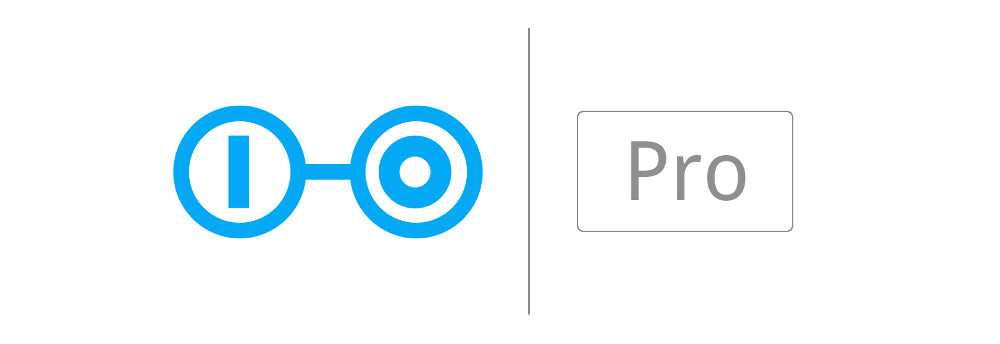Scoold is a Q&A platform written in Java. The project was created back in 2008, released in 2012 as social network for schools inspired by StackOverflow, and as of 2017 it has been refactored, repackaged and open-sourced. The primary goal of this project is educational but it can also work great as a Q&A/support section for your website.
Scoold can run on Heroku or any other PaaS. It's lightweight (~4000 LOC) - the backend is handled by a separate service called Para. Scoold does not require a database, and the controller logic is really simple because all the heavy lifting is delegated to Para. This makes the code easy to read and can be learned quickly by junior developers.
This repository exists mainly for tracking issues and feature requests.
One-time fee, one license per host machine. Price includes one year of updates and support.
See the README in the open source repository.
First, you will need to obain access keys for the private Docker registry for Scoold Pro, by purchasing a Pro license. Once you have the necessary credentials for accessing the private Docker registry, download and install the AWS CLI tool. Then execute the following commands to authenticate:
- Configure AWS CLI to use the new credentials with
aws configureor instruct AWS CLI to use an existing credentials profile, e.g.export AWS_PROFILE=docker. - Authenticate with our ECR registry - a temporary access token will be issued for 12h:
aws ecr get-login-password --region eu-west-1 | \ docker login --username AWS --password-stdin 374874639893.dkr.ecr.eu-west-1.amazonaws.com
If the command above doesn't succeed, you won't be able to pull the latest Scoold Pro image or run docker compose.
After authenticating with the private registry, there are just a couple of steps before running docker compose up:
- Create a new directory and copy
docker-compose.ymlto it from this repository. - Create these two configuration files in the same directory (both files can be left blank for now):
$ touch para-application.conf scoold-application.conf
$ docker compose up
To stop the containers use Ctrl + C.
See CONTRIBUTING.md
- Have a question? - ask it on Gitter
- Found a bug? - submit a bug report here
- Ask a question on Stack Overflow using the
scooldtag - For questions related to Para, use the
paratag on Stack Overflow