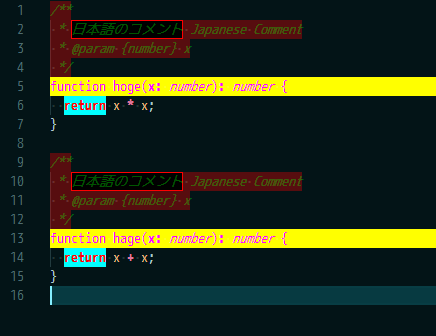This extension decorate(highlight) registered keywords.
May be useful if:
- When using VS code as custom file viewer.
- When need temporary syntax highlighting colors.
- When need background colors.
- etc.
- Decorate registered keywords.
- Set
definitionFilePath.
Specify JSONC file path that defined the keywords.
e.g.
[
{
"name": "function",
"regex": "\\bfunction\\b",
"regexFlag": "g",
"color": "#ff00ff",
"backgroundColor": "#ffff00",
"isWholeLine": true
},
{
"name": "return",
"regex": "\\breturn\\b",
"regexFlag": "g",
"color": "#ff0000",
"backgroundColor": "#00ffff"
},
{
"name": "blockComment",
"regex": "/\\*[\\S\\s]+?\\*/",
"regexFlag": "g",
"languageId": ["javascript", "typescript"],
"color": "#00ff0055",
"backgroundColor": "#ff000055"
},
{
"name": "Japanese",
"regex": "[\\p{scx=Hira}\\p{scx=Kana}\\p{scx=Han}]+",
"regexFlag": "gu",
"color": "black",
"backgroundColor": "black",
"border": "solid 1px red"
}
]- Use
DecorateKeyword: decoratecommand.
If you change definitionFilePath, it will be detected automatically.
But you change the contents of definitionFilePath, you need to use DecorateKeyword: read command.
[
{
"name": "Important Keywords",
"regex": "\\b[Rr]ed[Cc]at\\b",
"regexFlag": "g",
"languageId": ["javascript", "typescript"],
"color": "red",
"backgroundColor": "black"
}
]The Definition File is JSONC file format.
It require one Array.
The elements of the Array are any number of objects.
The objects require properties as below.
name: String. Any name.
e.g."name": "Important Keywords"regex: String. It represents JavaScript Regular expressions.
More detail see Regular Expressions Cheatsheet
e.g."regex": "\\b[Rr]ed[Cc]at\\b"regexFlag: String. It represents JavaScript Regular expressions optional flags.
More detail see Advanced searching with flags
Always requiredgflag.
yflag is invalid.
e.g."regexFlag": "gi"
The objects can also have properties as below.
The following properties represent:
CSS styling property that will be applied to text enclosed by a decoration.
More detail see CSS reference
color: String. See Color formats for valid values.backgroundColor: String. Background color of the decoration. Use rgba() and define transparent background colors to play well with other .decorations.
See Color formats for valid values.border: String. e.g. "solid thin blue"borderColor: String.
See Color formats for valid values.borderRadius: String. e.g. "50px 50px 50px 50px / 50px 50px 50px 50px"borderSpacing: String. e.g. "10px".
See CSS values and unitsborderStyle: String. Available value are "none", "hidden", "solid", "double", "groove", "ridge", "inset", "outset", "dashed", "dotted", ...borderWidth: String. e.g. "10px". See CSS values and unitscursor: String. See CursorfontStyle: String. Available values are "normal", "italic", "oblique", ...fontWeight: String. Available value are "normal", "bold", "lighter", "bolder" ...letterSpacing: String. e.g. "10px".
See CSS values and unitsopacity: String. Available value are between "0.0" and "1.0".outline: String. e.g "solid thick red"outlineColor: String. See Color formats for valid values.outlineStyle: String. Available value are "none", "hidden", "solid", "double", "groove", "ridge", "inset", "outset", "dashed", "dotted", ...outlineWidth: String. Available value are "thin", "medium", "thick" , ...textDecoration: String. e.g. "underline double red". "none", "underline", "overline", "blink". "solid", "double", "dotted", "dashed", "wavy".
Other properties:
-
languageId: String[]. If you set this property, only decorates specified languages(file extension).
If you not set this property, All languages are targeted.
If you want to explicitly specify all languages, set this property to["*"].
If you want to check the valid values, usedecorate-keyword.showLanguageIdscommand. e.g."languageId": ["javascript", "typescript"] -
gutterIconPath: String. An absolute path to an image to be rendered in the gutter -
gutterIconSize: String. Specifies the size of the gutter icon.
Available values are 'auto', 'contain', 'cover' and any percentage value. -
isWholeLine: Boolean. Should the decoration be rendered also on the whitespace after the line text.trueorfalse -
overviewRulerColor: String. The color of the decoration in the overview ruler.
See Color formats for valid values. -
overviewRulerLane: String or Number. The position in the overview ruler where the decoration should be rendered.
Available value are "Center", 2, "Full", 7, "Left", 1, "Right", 4. -
rangeBehavior: String or Number. Customize the growing behavior of the decoration when edits occur at the edges of the decoration's range.
Available value are "OpenOpen", 0, "ClosedClosed", 1, "OpenClosed", 2, "ClosedOpen", 3.
More detail see vscode-api#DecorationRenderOption
Also after, before, dark and light will work.
[
{
"name": "name",
"regex": "name",
"regexFlag": "g", // valid flags are "gimsu"
"languageId": ["*"],
"color": "#0000ff", // ColorName, #RGB, #RGBA, #RRGGBB, #RRGGBBAA
"backgroundColor": "#ff0000", // ColorName, #RGB, #RGBA, #RRGGBB, #RRGGBBAA
"border": "solid thin blue",
"borderColor": "#00ff00", // ColorName, #RGB, #RGBA, #RRGGBB, #RRGGBBAA
"borderRadius": "50px 50px 50px 50px / 50px 50px 50px 50px",
"borderSpacing": "10px",
"borderStyle": "solid", // none, hidden, solid, double, groove, ridge, inset, outset, dashed, dotted
"borderWidth": "10px", // number, thin, medium, thick
"cursor": "crosshair",
"fontStyle": "italic", // normal, italic, oblique
"fontWeight": "400", // normal, bold, lighter, bolder
"gutterIconPath": "",
"gutterIconSize": "10px",
"isWholeLine": true, // true, false
"letterSpacing": "10px", // normal
"opacity": "1.0",
"outline": "solid thick red", // [none, hidden, solid, double, groove, ridge, inset, outset, dashed, dotted], [number, thin, medium, thick] [color]
"outlineColor": "#0000ff", // ColorName, #RGB, #RGBA, #RRGGBB, #RRGGBBAA
"outlineStyle": "dashed", // none, hidden, solid, double, groove, ridge, inset, outset, dashed, dotted
"outlineWidth": "5px", // number, thin, medium, thick
"overviewRulerColor": "#ff00ff", // ColorName, #RGB, #RGBA, #RRGGBB, #RRGGBBAA
"overviewRulerLane": "Center", // "Center"=2, "Full"=7, "Left"=1, "Right"=4
"rangeBehavior": "ClosedClosed", // "OpenOpen"=0, "ClosedClosed"=1, "OpenClosed"=2, "ClosedOpen"=3
"textDecoration": "underline double red" // [none, underline, overline, blink] [solid, double, dotted, dashed, wavy] [color]
}
]Backslash must be escaped.
If you want to specify the backslash itself, you specify as below.
\\\\
If you want to specify the regular expressions special characters(e.g. any digit), you specify as below.
\\d
From the above if you want to specify a regular expression like \\\d+\\, you specify as below.
Matching strings are like this \12345\
{
"name": "number",
"regex": "\\\\\\d+\\\\",
"regexFlag": "g",
"color": "red"
}You can specify the following for the color.
- ColorName e.g. "red", "blue"...
- "#RGB" format e.g. "#0f0"
- "#RGBA" format e.g. "#f0f9"
- "#RRGGBB" format e.g. "#ff1155"
- "#RRGGBBAA" format e.g. "#ff115544"
More detail see Color-formats
Color values can be defined in the RGB color model with an alpha channel for transparency. As format, the following hexadecimal notations are supported: #RGB, #RGBA, #RRGGBB and #RRGGBBAA. R (red), G (green), B (blue), and A (alpha) are hexadecimal characters (0-9, a-f or A-F). The three-digit notation (#RGB) is a shorter version of the six-digit form (#RRGGBB) and the four-digit RGB notation (#RGBA) is a shorter version of the eight-digit form (#RRGGBBAA). For example #e35f is the same color as #ee3355ff.
If no alpha value is defined, it defaults to ff (opaque, no transparency). If alpha is set to 00, the color is fully transparent.
| command | default keybind | description |
|---|---|---|
| decorate-keyword.read | Read definition from definitionFilePath. |
|
| decorate-keyword.open | Open definitionFilePath. |
|
| decorate-keyword.toggle | Decorate or undecorate keywords. | |
| decorate-keyword.decorate | Decorate keywords or Refresh decoration. | |
| decorate-keyword.undecorate | Undecorate keywords. | |
| decorate-keyword.showLanguageIds | Show valid language Ids. |
// definition file path
"decorateKeyword.definitionFilePath": "filePath" ,
// decorate when document is opened or saved.
"decorateKeyword.autoDecorate": false,