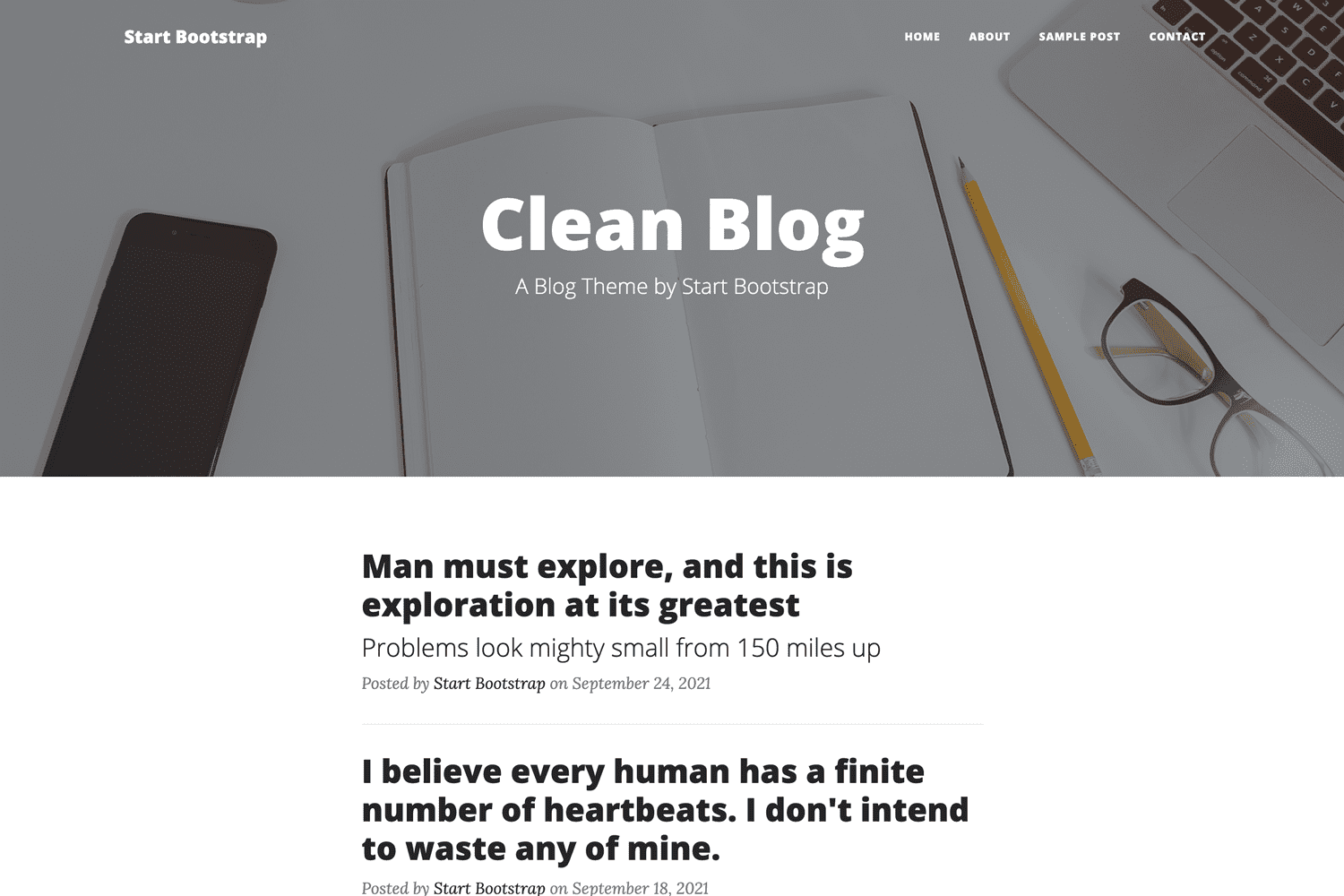A clean, Bootstrap blog theme for Pico CMS Designed by Start Bootstrap
- Download the zip file from this location : https://github.com/BesrourMS/clean-blog and unzip it.
- Copy the folder 'clean-blog-master/clean-blog/' to '/themes'.
- Backup your '/content' directory somewhere else.
- Delete all files and folders present in '/content'.
- Copy the contents of 'clean-blog-master/content-sample' to '/content'.
- Edit '/config/config.yml' and put this line by replacing previous one: 'theme: clean-blog'
- Install the 'Pico Pagination Plugin', which allows to show several pages of articles titles. Go to this page to download and install it : https://github.com/rewdy/Pico-Pagination . It is basically just copying one file, very easy.
- You can now test your blog in your browser it should be showing up properly.
Download the clean-blog folder, upload it in the themes folder of your pico installation and change the following setting within your config.php:
$config['theme'] = 'clean-blog';
$config['pages_order_by'] = 'date';
$config['pages_order'] = 'desc';You must add these custom settings in your config file
$config['author'] = 'Your Name';
$config['facebook'] = 'https://www.facebook.com/YourPage';
$config['twitter'] = '@username';Install the Pico Pagination Plugin, which allows to show several pages of articles titles. Go to this page to download and install it : https://github.com/rewdy/Pico-Pagination . It is basically just copying one file, very easy.Then so you must add this setting to config.php
$config['pagination_limit'] = 4;Copy index.md & post.md from content-sample to your content folder and change the meta data
- Change the title of the main page by editing the '/config/config.yml' file, in the 'site_title' field
- Change the desecription that goes just below that title by editing the '/content/index.md' file, in the 'Tagline' field
- Change the main web page description meta tag by editing the '/content/index.md’ file, in the 'Description' field
- Change the top picture by adding the picture, with size of 1900x994 pixels, in the '/themes/clean-blog/img' directory. Then, edit the '/content/index.md' file, and for the 'Img :' field put this complete line instead: Img: themes/clean-blog/img/your-picture.jpg You can also simply put an URL of a picture if needed.
- No modification to the '/content/index.md' file except the YML header will be shown, only the articles list is shown
- You can edit the 'Copyright' information at the botton of the articles list page by editing the '/themes/clean-blog/index.twig' file, in the 'copyright text-muted’ class at the very bottom of the file.
- Change the number of articles shown in the list on the first page by putting this snippet at the end of your '/config/config.yml’ file (here set to 4):
##
# Pico Pagination Plugin
pagination_limit: 4
- Activate URL rewriting
rewrite_url: true- You can create a new blog article by copying the '/content/blog.md’ file to a new file called 'blog-2021-03-04_Article_title.md’.
- You need to edit that new file by putting the right date in the 'Date :’ field in the YAML header (between the '---' lines at the top of the file), in USA style of writing (e.g. 07 June 2021). This is very important as it will order the articles by desscending date.
- You also need to edit the 'Title’ and 'Description’ of this new file, which both will be displayed on the blog articles list. You can also add a picture if needed in the 'Img’ field.
- Add as many articles as you need by creating one such new file per article.
- There is no need to restart anything, your blog and article should now be displayed properly, and the list of articles be updated too.