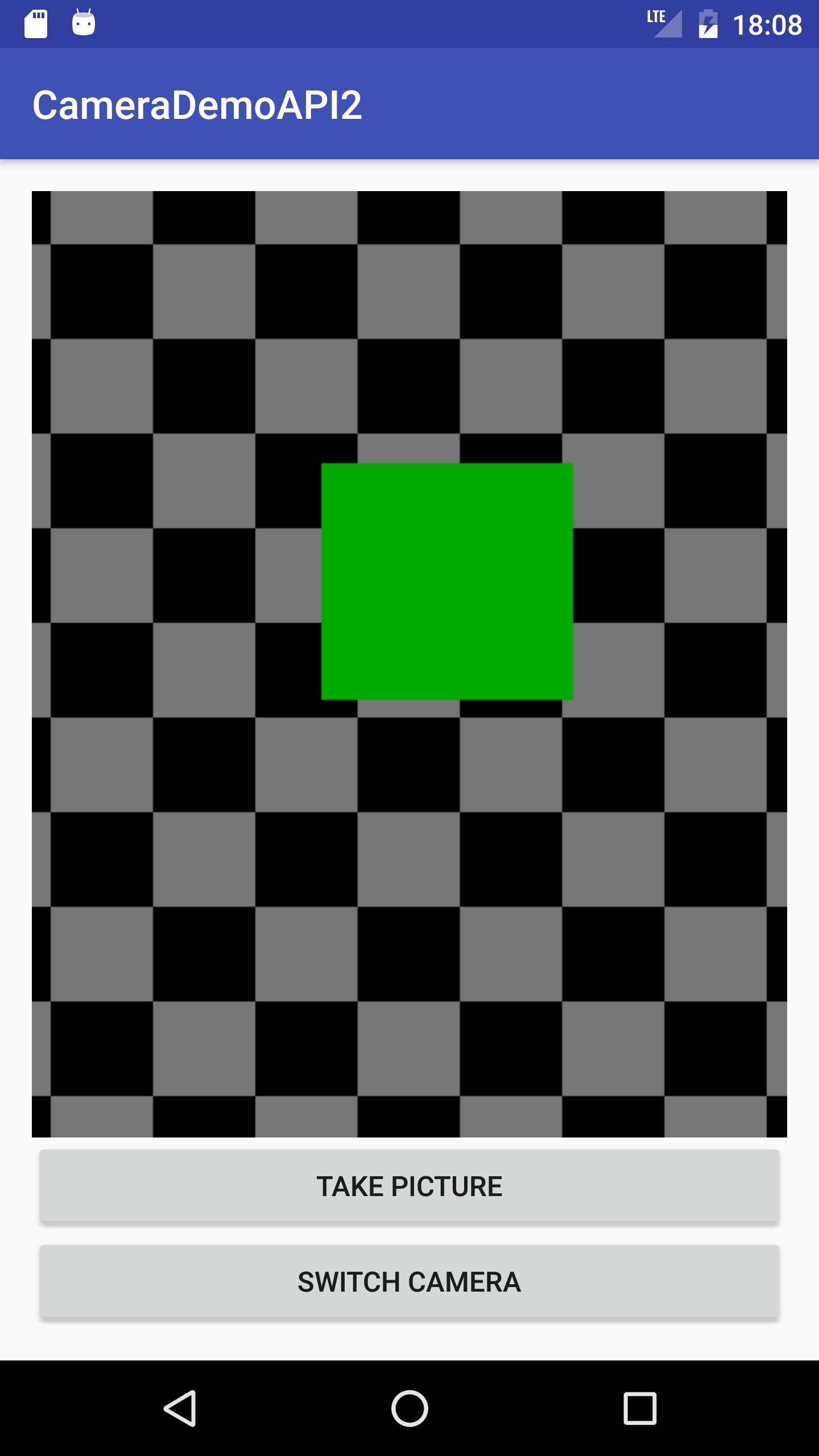A demo app showing how to do a simple preview and save pictures with the android.hardware.camera2 and take pictures with it.
1. First of all we need the permissions to acces the camera and write to the external storage for saving pictures
<uses-permission android:name="android.permission.CAMERA" />
<uses-permission android:name="android.permission.WRITE_EXTERNAL_STORAGE" />We use the Activity RequestPermissionsActivity.java to manage all the permission requests
2. Then we will need a TextureView to display the preview, to setup the preview we wil wait until the surface is available
mTextureView.setSurfaceTextureListener(new TextureView.SurfaceTextureListener() {
@Override
public void onSurfaceTextureAvailable(SurfaceTexture surfaceTexture, int i, int i1) {
setupCamera();
configureCameraStateCallback();
openCamera();
}
...3. The setup camera method is for getting the id of the camera we want to use, we also save the camera size to correctly save the picture
CameraManager cameraManager = (CameraManager) getSystemService(Context.CAMERA_SERVICE);
try {
for (String cameraId : cameraManager.getCameraIdList()) {
CameraCharacteristics cameraCharacteristics = cameraManager.getCameraCharacteristics(cameraId);
/**We only get the camera that's facing the direction that we want*/
Integer lensFacing = cameraCharacteristics.get(CameraCharacteristics.LENS_FACING);
if (lensFacing != null && lensFacing != mCameraFacing) {
continue;
}
/**Save the camera id*/
mCameraId = cameraId;
StreamConfigurationMap streamConfigurationMap = cameraCharacteristics.get(CameraCharacteristics.SCALER_STREAM_CONFIGURATION_MAP);
if (streamConfigurationMap == null) {
throw new RuntimeException("Can't get camera sizes");
}
Size[] outputSizes = streamConfigurationMap.getOutputSizes(ImageFormat.JPEG);
/** Save the camera dimensions*/
mCameraWidth = outputSizes[0].getWidth();
mCameraHeight = outputSizes[0].getHeight();
}
}mStateCallback = new CameraDevice.StateCallback() {
@Override
public void onOpened(@NonNull CameraDevice cameraDevice) {
/** Only save the camera device if it's correctly opened*/
mCameraDevice = cameraDevice;
/** Config the camera preview */
setupCameraPreview();
}
@Override
public void onDisconnected(@NonNull CameraDevice cameraDevice) {
Log.d("TAG", "cameraDevice disconnected");
mCameraDevice = null;
}
@Override
public void onError(@NonNull CameraDevice cameraDevice, int i) {
Log.d("TAG", "cameraDevice error num: " + i);
mCameraDevice = null;
}
};Surface surface = new Surface(surfaceTexture);
try {
/** We set the capture target to the surface "inside" the TextureView */
mPreviewRequestBuilder = mCameraDevice.createCaptureRequest(CameraDevice.TEMPLATE_PREVIEW);
mPreviewRequestBuilder.addTarget(surface);mCameraDevice.createCaptureSession(Collections.singletonList(surface), new CameraCaptureSession.StateCallback() {
@Override
public void onConfigured(@NonNull CameraCaptureSession cameraCaptureSession) {
mCaptureSession = cameraCaptureSession;
try {
/** Set the camera mode to auto*/
mPreviewRequestBuilder.set(CaptureRequest.CONTROL_MODE, CaptureRequest.CONTROL_MODE_AUTO);
mCaptureSession.setRepeatingRequest(mPreviewRequestBuilder.build(), null, null);
} catch (CameraAccessException e) {
e.printStackTrace();
}
}
...7. The above will only happen if we open the actual camera, to do this we call the method openCamera() with the callbacks we created
CameraManager cameraManager = (CameraManager) getSystemService(Context.CAMERA_SERVICE);
try {
/** We open the camera selected with setupCamera()
* and the mStateCallback allows us to control the opening of the camera as mentioned above */
cameraManager.openCamera(mCameraId, mStateCallback, null);