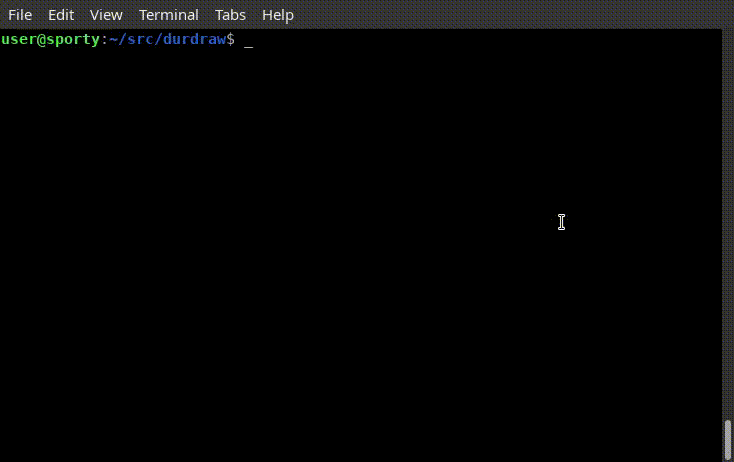__ __
_| |__ __ _____ __| |_____ _____ __ __ __
/ _ | | | __| _ | __| _ | | | |\
/_____|_____|__|__|_____|__|___\____|________| |
\_____________________________________________\| v 0.27.1
Durdraw is an ASCII, Unicode and ANSI art editor for UNIX-like systems (Linux, macOS, etc). It runs in modern Utf-8 terminals and supports frame-based animation, custom themes, 256 and 16 color modes, terminal mouse input, DOS ANSI art viewing, CP437 and Unicode mixing and conversion, HTML output, mIRC color output, and other interesting features.
Durdraw is heavily inspired by classic ANSI editing software for MS-DOS and Windows, such as TheDraw, Aciddraw and Pablodraw, but with a modern Unix twist.
- Python 3 (3.10+ recommended)
- Linux, macOS, or other Unix-like System
You can install from your OS repositories, or follow the instructions below to install from source:
If you just want to run it without instalilng, scroll down to the next section.
1: Download and extract, or use git to download:
git clone https://github.com/cmang/durdraw.git
cd durdraw
2: Install or upgrade using pip:
pip install --upgrade .
Or run the installer:
python3 setup.py install
3: Optionally, install some themes and a sample configuration file for your local user into ~/.durdraw/:
./installconf.sh
You should now be able to run durdraw. Press esc-h for help, or try durdraw --help for command-line options.
You can run Durdraw with:
./start-durdraw
To look at some included example animations:
./start-durdraw -p examples/*.dur
You can play a .dur file or series of .dur files with:
$ durdraw -p filename.dur
$ durdraw -p file1.dur file2.dur file3.dur ...
Other command-line options:
usage: start-durdraw [-h] [-p PLAY [PLAY ...]] [-q | -w | -x TIMES] [--256color | --16color] [-b]
[-W WIDTH] [-H HEIGHT] [-m] [--nomouse] [-A] [-u UNDOSIZE] [-V] [--debug]
[filename]
positional arguments:
filename .dur or ascii file to load
optional arguments:
-h, --help show this help message and exit
-p PLAY [PLAY ...], --play PLAY [PLAY ...]
Just play .dur file or files, then exit
-q, --quick Skip startup screen
-w, --wait Pause at startup screen
-x TIMES, --times TIMES
Play X number of times (requires -p)
--256color Try 256 color mode
--16color Try 16 color mode
-b, --blackbg Use a black background color instead of terminal default
-W WIDTH, --width WIDTH
Set canvas width
-H HEIGHT, --height HEIGHT
Set canvas height
-m, --max Maximum canvas size for terminal (overrides -W and -H)
--nomouse Disable mouse support
--cursor CURSOR Cursor mode (block, underscore, or pipe)
--notheme Disable theme support
--theme THEME Load a custom theme file
--cp437 Encode extended characters using Code Page 437 (IBM-PC/MS-DOS) encoding
instead of Utf-8. (Needs CP437 capable terminal and font)
--export-ansi Export loaded art to an ANSI file and exit
-u UNDOSIZE, --undosize UNDOSIZE
Set the number of undo history states - default is 100. More requires more
RAM, less saves RAM.
-V, --version Show version number and exit
Use the arrow keys (or mouse) and other keys to edit, much like a text editor. You can use the "Esc" (or "Meta") key to access commands:
.. Art Editing .....................
: F1-F10 - insert character :
: esc-up - next fg color :
: esc-down - prev fg color :
: esc-right - next bg color (16c) :
: esc-left - prev bg color :
: esc-/ - insert line : .. Animation .......................
: esc-' - delete line : : esc-k - next frame :
: esc-. - insert column : : esc-j - previous frame :
: esc-, - delete column : : esc-p - start/stop payback :
: esc-] - next character group : : esc-n - clone frame :
: esc-[ - previous character group : : esc-N - append empty frame :
: esc-S - change character set : : esc-d - delete frame :
: esc-y - eyedrop (pick up color) : : esc-D - set frame delay :
: esc-l - color character : : esc-+/esc-- - faster/slower :
: esc-c - color picker : : esc-R - set playback/edit range :
: shift-arrows - select for copy : : esc-g - go to frame # :
: esc-K - mark selection : : esc-M - move frame :
: esc-v - paste : :..................................:
:..................................:
.. UI/Misc .........................
.. File Operations ................. : esc-m - main menu :
: esc-C - new/clear canvas : : esc-t - mouse tools :
: esc-o - open : : esc-z - undo :
: esc-s - save : : esc-r - redo :
:..................................: : esc-V - view mode :
: esc-i - file/canvas info :
.. Canvas Size ..................... : esc-I - character inspector :
: esc-" - insert line : : tab - focus canvas or colors :
: esc-: - delete line : : ctrl-l - redraw screen :
: esc-> - insert column : : esc-h - help :
: esc-< - delete column : : esc-q - quit :
:..................................: :..................................:
Prev Next
Frame Frame
| |
Main Frame Speed Frame Play/Edit Mouse First | Play | Last
Menu Number | Delay Range Tools Frame | Pause| Frame
| | | | | | | | | | |
[Menu] F: 1/8 <FPS>: 8 D: 0.00 R: 1/8 [Move] |< << |> >> >|
You can create a custom startup file where you can set a theme.
If you did not already do so during installation, you can install a sample configuration and some themes into ~/.durdraw/ with the command:
./installconf.sh
This will place durdraw.ini into ~/.durdraw/ and the themes into ~/.durdraw/themes/.
Here is an example durdraw.ini file:
; Durdraw 0.20 Configuration File [Theme] theme-16: ~/.durdraw/themes/purpledrank-16.dtheme.ini theme-256: ~/.durdraw/themes/mutedform-256.dtheme.ini
The option 'theme-16' sets the path to the theme file used in 16-color mode, and 'theme-256' sets the theme file used for 256-color mode.
You can also load a custom theme file using the --theme command-line argument and passing it the path to a theme file, or disable themes entirely with the --notheme command line option.
Here is an example 16-color theme:
[Theme-16] name: 'Purple Drank' mainColor: 6 clickColor: 3 borderColor: 6 clickHighlightColor: 5 notificationColor: 4 promptColor: 4
and a 256-color theme:
[Theme-256] name: 'Muted Form' mainColor: 104 clickColor: 37 borderColor: 236 clickHighlightColor: 15 notificationColor: 87 promptColor: 189 menuItemColor: 189 menuTitleColor: 159 menuBorderColor: 24
The colors and theme options are as follows:
colors for 16-color mode: 1 black 2 blue 3 green 4 cyan 5 red 6 magenta 7 yellow 8 white
color codes numbers for 256-color mode can be found in Durdraw's 256-color selector.
mainColor: the color of most text
clickColor: the color of buttons (clickable items)
clickHighlightColor: the color the button changes to for a moment when clicked
borderColor: the color of the border around a drawing
notificationColor: the color of notification messages
promptColor: the color of user prompt messages
menuItemColor: the color of menu items
menuTitleColor: the color of menu titles
menuBorderColor: the color of the border around menus
* To use themes, copy durdraw.ini to ~/.durdraw/ and edit it. Durdraw
will also check in the current directory for durdraw.ini.
* The mouse can be used for moving the cursor (even over SSH) and
clicking buttons, if your terminal supports Xterm mouse reporting.
In iTerm2 this is under Profiles, Terminal and Terminal Emulation.
For PNG and animated GIF export, install Ansilove (https://ansilove.org/) and make sure it is is in your path. PNG and GIF export only work in 16-color mode for now.
A: Yes, but traditional ANSI animation does not provide any control over timing, instead relying on terminal baud rate to govern the playback speed. This does not work well on modern systems without baud rate emulation. Durdraw gives the artist fine control over frame rate, and delays per frame. Traditional ANSI animation also updates the animation one character at a time, while Durdraw updates the animation a full frame at a time. This makes it less vulnerable to visual corruption from things like errant terminal characters, resized windows, line noise, etc. Finally, unlike TheDraw, which requires MS-DOS, Durdraw runs in modern Unicode terminals.
A: Short answer: It's not supported, but it seems to work fine in the Windows Subsystem for Linux (WSL). Long answer: Some versions run fine in Windows Command Prompt, Windows Terminal, etc, without WSL, but it's not tested or supported. If you want to help make Durdraw work better in Windows, please help by testing, submitting bug reports and submitting patches.
A: Probably not easily. Durdraw requires Python 3 and Ncurses. If your platform can support these, it will probably run. However, the file format for Durdraw movies is a plain text JSON format. It should be possible to support this format in different operating systems and in different applications. See durformat.md for more details on the .dur file format.
A: Yes! IBM-PC ANSI art popular in the "ANSI Art Scene" uses Code Page 437 character encoding, which usually needs to be translated to work with modern terminals. When Durdraw encounters these files, it will convert them to Unicode and carry on. When you save ANSI files, it will ask if you want to use CP437 or Utf-8 encoding.
A: Look in your terminal setting for "Use bright colors for bold," or a similarly named option. Durdraw's 16-color mode, like many vintage terminals (including MS-DOS), uses the Bold escape codes to tell the terminal the "bright" colors. This provides compatibility with many older systems. However, some terminals do not support or enable this option by default. Additionally, your terminal decides what colors to assign to the lower 16 colors.
A: You can use ESC-1 through ESC-0 as a replacement for F1-F10. Some terminals will map this to Alt-1 through Alt-0. You can also use the following settings in some terminals to enable the F1-F10 keys:
-
GNOME Terminal: Click: Menu -> Edit -> Preferences -> General, and uncheck the box:
- Enable the menu accelerator key (F10 by default)
-
Xfce4-Terminal: Click: Menu -> Edit -> Preferences -> Advanced, and check the 2 boxes:
- Disable menu shortcut key (F10 by default)
- Disable help window shortcut key (F1 by default)
Special thanks to the following individuals and organizations for featuring Durdraw in their content:
Linux Magazine - https://www.linux-magazine.com/Issues/2024/281
Linux Voice Magazine - https://archive.org/details/LinuxVoice/Linux-Voice-Issue-015/page/n71/mode/2up
Bryan Lunduke at The Lunduke Journal - https://lunduke.locals.com/post/5327347/durdraw-like-thedraw-but-linux
Korben - https://korben.info/editeur-ansi-ascii-unicode-durdraw-creer-art-terminal.html
Jill Bryant and Venn Stone at Linux Game Cast - https://www.youtube.com/watch?v=HvZXkqg2vec&t=568s
LinuxLinks - https://www.linuxlinks.com/durdraw-ascii-unicode-ansi-art-editor/
Harald Markus Wirth (hmw) has made a Web .Dur Player in JavaScript: https://harald.ist.org/stubs/webdurplayer/
If you write, podcast, vlog, or create content about Durdraw, or if you simply enjoy using it, I'd love to hear from you! Please reach out to me via the GitHub project page or at samfoster@gmail.com.
Your support means a lot to Durdraw! As a free and open-source project, your donations fuel my motivation to keep improving this software. Thank you for considering a contribution to help sustain and enhance this project.
Contributions help cover essential costs like development time, domain registration, and web hosting.
You can contribute to this project using any of these platforms:
Paypal - https://www.paypal.com/donate/?hosted_button_id=VTPZPFMDLY4X6
Buymeacoffee - https://buymeacoffee.com/samfoster
Patreon - https://patreon.com/SamFoster
Other ways to support Durdraw include reporting bugs, providing feedback, and contributing code. Please refer to the CONTRIBUTING.md file for information and guidelines.
If you need assistance or have questions about Durdraw, feel free to reach out to us on GitHub. We're happy to help!
There are community discussions on Github, where people post art made with Durdraw. Check it out: https://github.com/cmang/durdraw/discussions
We also have a Discord server for Durdraw users. Join us: https://discord.gg/T2ErYc7E
If you are feeling really old school, you can try the #durdraw IRC channel on irc.libera.chat.
Developer: Sam Foster samfoster@gmail.com. For a full list of contributors, see the github page below.
Home page: http://durdraw.org
Development: https://github.com/cmang/durdraw
ANSI and ASCII artists: cmang, H7, LDA
Durdraw is Copyright (c) 2009-2024 Sam Foster samfoster@gmail.com. All rights reserved.
This software is distributed under the BSD 3-Clause License. See LICENSE file for details.