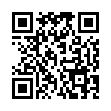Looking to extract a diverse range of file formats on your Mac or Linux? Look no further than the versatile extract command, designed to handle just about any file you throw at it! With built-in support for an extensive list of formats including .zip, .rar, .bz2, .gz, .zlib, .tar, .tbz2, .tgz, .Z, .7z, .xz, .exe, .tar.bz2, .tar.gz, .tar.xz, .arj, .cab, .chm, .deb, .dmg, .iso, .lzh, .msi, .rpm, .udf, .wim, .xar .cpio, .cbr, .cbz, .cb7, .cbt, .cba, .apk, .zpaq, .arc, .ciso, .zst, tar.zst and .vhd - you can rest assured that your extraction needs will be met with ease.
extract utilizes free unpackers to ensure support for even the most obscure and outdated file types. Give extract a try and streamline your file extraction process today!
This is a Bash function called "extract" that is designed to extract a variety of file formats. It takes one or more arguments, each of which represents a file or path that needs to be extracted. If no arguments are provided, the function displays usage instructions.
The function uses a case statement to determine the appropriate extraction method for each file type, and then calls the corresponding command. For example, if the file is a ZIP archive, the function uses the "unzip" command to extract its contents.
If the file is not recognized as a valid archive, the function displays an error message and returns an error code of 1.
Before running the function, the value of the Internal Field Separator (IFS) is saved so that it can be restored at the end of the function. This is done to prevent unwanted word splitting and filename expansion when processing file paths.
Overall, this function provides a convenient way to extract a wide variety of archive formats using a single command, simplifying and streamlining the extraction process.
Add the highly convenient Copy & Paste functionality to your file management arsenal by simply including the appropriate code into your ~/.bash_profile file. With this modification, you'll be able to breeze through your file manipulation tasks with ease and efficiency.
or
add command into file ~/.bash_profile or ~/.zshrc or ~/.functions
export PATH=<path_to_file>/extract.sh:$PATHSo don't delay, update your ~/.bash_profile today and supercharge your file management capabilities!
Copy&Paste function into file ~/.bashrc
Using command extract, in a terminal
$ extract <archive_filename.extention>$ extract <archive_filename_1.extention> <archive_filename_2.extention> <archive_filename_3.extention> ...Regardless of whether funding is obtained or not, I will persist in refining the script's capabilities because it brings me joy to witness people using it and achieving their goals. However, I would be grateful for any support you could offer in offsetting the costs of hosting the domain and the time spent programming, which would otherwise encroach on my precious family time.
Donate any amount for my projects
Extract community? Help us keep it alive by donating funds to cover project expenses!
© 2013, Vitalii Tereshchuk via MIT license.
📺 Latest YouTube Videos
- Fix Mouse Toggle on Firestick | Fire TV Lite with macOS Apple
- iPhone iOS Photography Tips & Tricks | Photo Camera mode start to make video
- iOS Emoji Trick Super Function from Apple iOS
- 💡 Photoshop Open ARW. How to open ARW files in Adobe Photoshop 2023 or 2024
- Lifehacks. Detergent Bottle. Don't throw away your shampoo bottle #shorts #shortvideo