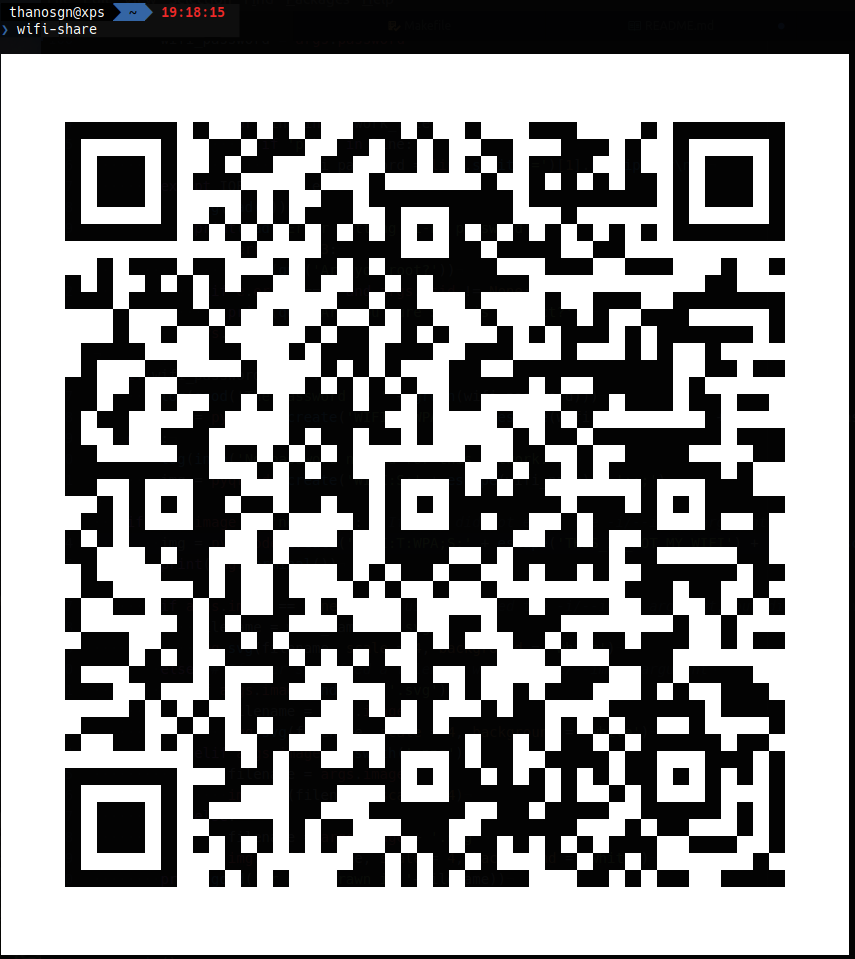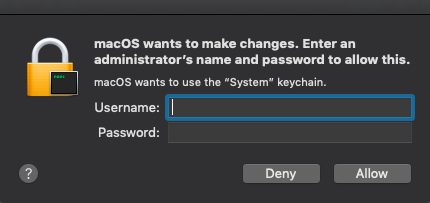Instantly share your WIFI connection using a QR code.
Scan it with your phone and connect automatically.
git clone https://github.com/thanosgn/wifi-share.git
cd wifi-share
sudo make install
You can uninstall at any time using make uninstall.
If you don't have make you can always use pip install -r requirements.txt to install the necessary requirements.
Obviously python and pip are required.
The script is compatible with both python2 and python3
On Windows you can use cmd to install and use the script.
wifi-share
If you did not use the provided Makefile, and you don't wifi-share in your executable path, then using python wifi-share.py will do just fine.
See also the Notes section below.
All the below arguments are optional. The default behavior is to generate a QR code on the terminal for the network you are currently connected. However, there are many options available if you want something besides the default scenario.
usage: wifi-share [-h] [-v] [-i [IMAGE]] [-s SSID] [-p PASSWORD] [-l]
__ ___ ______ _ _____ _
\ \ / (_) | ____(_) / ____| |
\ \ /\ / / _ ______| |__ _ | (___ | |__ __ _ _ __ ___
\ \/ \/ / | |______| __| | | \___ \| '_ \ / _` | '__/ _ \
\ /\ / | | | | | | ____) | | | | (_| | | | __/
\/ \/ |_| |_| |_| |_____/|_| |_|\__,_|_| \___|
optional arguments:
-h, --help show this help message and exit
-v, --verbose Enable verbose output.
-i [IMAGE], --image [IMAGE]
Specify a filename for the generated QR code image.
(.png or .svg). Default: [WIFINAME].svg. If -i/--image
argument is not provided the QR code will be displayed
on the console.
-s SSID, --ssid SSID Specify the SSID you want the password of. Default:
the SSID of the network you are currently connected.
-p PASSWORD, --password PASSWORD
Specify a desired password to be used instead of the
stored one.
-l, --list Display a list of stored Wi-Fi networks (SSIDs) to
choose from.
On MacOS the airport utility is used to access saved Wi-Fi information. While you do not need sudo to run the script, you will get a popup prompt asking for your username and password. This is needed in MacOS in order to read information from the keychain.