-
Notifications
You must be signed in to change notification settings - Fork 41
Transition
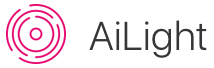
Since release: v0.4.0
In stead of immediately switching to a new state, gradually transitioning to the desired state (i.e. colours, brightness, etc.) is possible in the AiLight firmware as well.
Transitioning will change the light's colours by cross fading from the current to the next state given a specified time:
- If the light is already switched on, the Ai-Thinker LED RGBW light will cross fade from the current colours to the new settings.
- If the light is switched off, the Ai-Thinker LED RGBW light will cross fade from the off (i.e. '0') to the new settings.
- In case the new settings are set to '0' or 'OFF', the Ai-Thinker LED RGBW light will cross fade from the current colours to the off state.

The transition feature can only be used by either sending a specific instruction to the MQTT command topic or using the Home Assistant automation component. It is not possible (yet) to set transition via the Web UI.
Using Home Assistant's Automation component, you can have your Ai-Thinker LED RGBW light transition to the new settings by a specific trigger and certain conditions. For example, to have your Ai-Thinker LED RGBW light turn on (gradually) 30 minutes before sunset, you can configure Home Assistant in the following way:
automation:
- alias: 'Switch on the light 30 minutes before sunset'
initial_state: 'on'
trigger:
- platform: sun
event: sunset
offset: "-0:30:00"
action:
- service: light.turn_on
data:
entity_id: light.ailight_office
color_temp: 350
transition: 20This will switch on your Ai-Thinker LED RGBW light 30 minutes before sunset, gradually changing it's colour to the colour temperature of ~2857K (= 350 mired) in 20 seconds.
Please check the Home Assistant Automation and Actions documentation pages for more information on how to configure Home Assistant.
You can alternatively have your Ai-Thinker LED RGBW light transition to a new state by publishing an MQTT message to your MQTT broker. To do that, simply send a JSON message to the MQTT Command Topic set for your Ai-Thinker LED RGBW light.
Example:
{"state": "ON", "transition":"5", "color": {"r": 255, "g": 255, "b": 0}}Using mosquitto_pub:
mosquitto_pub -h <your_mqtt_broker> -t <your_ailight_command_topic> -m '{"state": "ON", "transition":"5", "color": {"r": 255, "g": 255, "b": 0}}'
This will make your Ai-Thinker LED RGBW light switch on, gradually changing it's colour to yellow in 5 seconds.
With the embedded REST API you can control your Ai-Thinker LED RGBW light's features like transitioning. Using the cURL client as an example, send the following command to make the light transition to a new state:
curl -X PATCH http://<your_ailight_ip_address_or_hostname_here>/api/light -H 'API-Key: <your_api_key_here>' -d '{"state": "ON", "transition":"5", "color": {"r": 255, "g": 255, "b": 0}}'
This will make your Ai-Thinker LED RGBW light switch on, gradually changing it's colour to yellow in 5 seconds.
Checkout the REST API Wiki page on how to use the embedded REST API.
Getting started
Home Assistant
Using the Firmware
Advanced topics