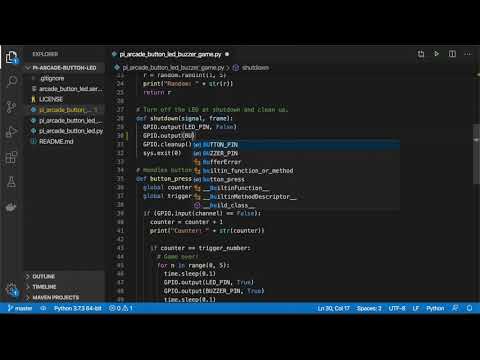This repository contains some example code for building a Raspberry Pi project using an Adafruit LED Arcade button, a Raspberry Pi and optionally a buzzer.
I used the following:
- Adafruit Mini LED Arcade Button - 24mm Translucent Blue (note the red and green versions of these won't work with the Pi as they need 5v, other colors are ok).
- Raspberry Pi 3 (but any model should do, I just had a 3 on hand).
- Piezo style buzzer, got mine from Amazon.
- Food container, the sort that you get fresh soup in.
The first demo I build uses the arcade button and its built in LED. Whenever the button is pressed, a global variable is incremented and the LED flashes that many times. The code for this is in pi_arcade_button_led.py. This demo doesn't use the buzzer.
Click to watch a video demonstration and code walkthrough:
This demo is exactly the same as the above, but the buzzer also sounds every time the LED turns on. Code is in pi_arcade_button_led_buzzer.py.
This demo works a bit differently. Again, every time the button is pressed, the LED will flash and a global counter is incremented. This time, after a random number of button presses (1-5 in the demo), the buzzer will sound.
Imagine this as a game where the person that triggers the buzzer loses or has to do a forfeit, or maybe it's like a pass the parcel game where the person that triggers the buzzer is a winner!
After the buzzer has been triggered, a new random number is chosen and the game immediately restarts.
The code for this example is in pi_arcade_button_led_buzzer_game.py.
Click to watch a video demonstration and code walkthrough:
As the Pi is stuck in a food container, and I can't access the ports etc, I can't login at the console. I don't really want to have to SSH into the Pi to start the Python code either, so I made it start at boot by creating a systemd service file for it.
This file is arcade_button_led.service. You can change which of the example code files it runs by altering the line:
ExecStart=/usr/bin/python pi_arcade_button_led.py
You may also need to update this line depending on where you cloned this repo to on your Pi:
WorkingDirectory=/home/pi/pi-arcade-button-led
I wrote a blog post on how to set up a systemd service on the Pi, the blog uses a Node.js application as an example but the same steps apply to setting up this Python code. If you'd like to learn about how to do that, you can read about it here.