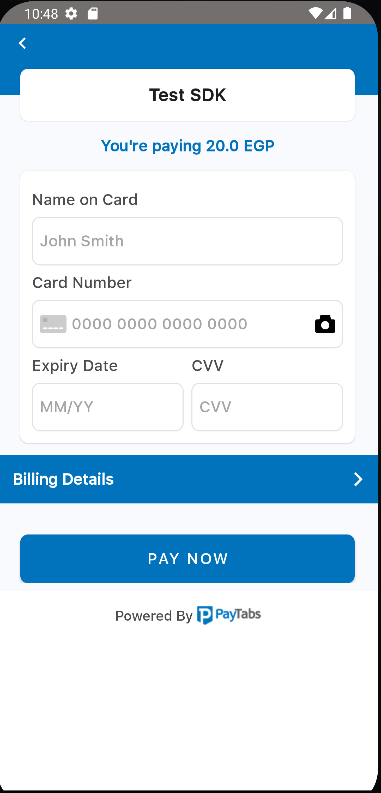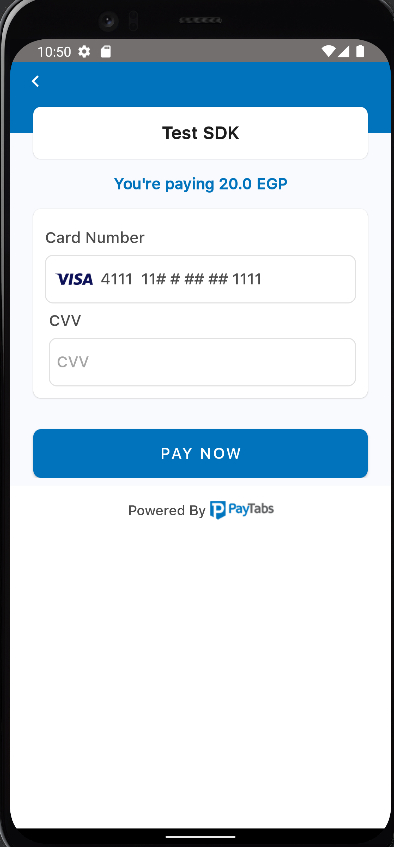Library requires at minimum Java 8 or Android 5.1, targetSdk and compileSdk to be 34.
You have to include the following dependencies:
implementation 'com.paytabs:payment-sdk:6.6.1'
Please in case you faced "Duplicated class" dependency conflict with the coroutine api add the following in your app gradle file.
configurations.all {
resolutionStrategy {
exclude group: "org.jetbrains.kotlinx", module: "kotlinx-coroutines-debug"
}
}If you are using ProGuard you might need to exclude the library classes.
-keep public class com.payment.paymentsdk.**{*;}
val profileId = "PROFILE_ID"
val serverKey = "SERVER_KEY"
val clientLey = "CLIENT_KEY"
val locale = PaymentSdkLanguageCode.EN or PaymentSdkLanguageCode.AR
val screenTitle = "Test SDK"
val cartId = "123456"
val cartDesc = "cart description"
val currency = "AED"
val amount = 20.0
val tokeniseType = PaymentSdkTokenise.NONE // tokenise is off
//or PaymentSdkTokenise.USER_OPTIONAL // tokenise is optional as per user approval
//or PaymentSdkTokenise . USER_MANDATORY // tokenise is forced as per user approval
//or PaymentSdkTokenise . MERCHANT_MANDATORY // tokenise is forced without user approval
//or PaymentSdkTokenise . USER_OPTIONAL_DEFAULT_ON // tokenise is optional as per user approval default value true
val transType = PaymentSdkTransactionType.SALE
//or PaymentSdkTransactionType.AUTH
val tokenFormat = PaymentSdkTokenFormat.Hex32Format()
//or PaymentSdkTokenFormat . NoneFormat ()
//or PaymentSdkTokenFormat . AlphaNum20Format ()
//or PaymentSdkTokenFormat . Digit22Format ()
//or PaymentSdkTokenFormat . Digit16Format ()
//or PaymentSdkTokenFormat . AlphaNum32Format ()
val billingData = PaymentSdkBillingDetails(
"City",
"2 digit iso Country code",
"email1@domain.com",
"name ",
"phone", "state",
"address street", "zip"
)
val shippingData = PaymentSdkShippingDetails(
"City",
"2 digit iso Country code",
"email1@domain.com",
"name ",
"phone", "state",
"address street", "zip"
)
val configData = PaymentSdkConfigBuilder(profileId, serverKey, clientKey, amount ?: 0.0, currency)
.setCartDescription(cartDesc)
.setLanguageCode(locale)
.setMerchantIcon(resources.getDrawable(R.drawable.bt_ic_amex))
.setBillingData(billingData)
.setMerchantCountryCode("AE") // ISO alpha 2
.setShippingData(shippingData)
.setCartId(orderId)
.setTransactionType(transType)
.showBillingInfo(false)
.showShippingInfo(true)
.forceShippingInfo(true)
.setScreenTitle(screenTitle)
.isDigitalProduct(false)
.build()
startCardPayment(this, configData, callback = this)
or
startSamsungPayment(this, configData, "samsungpay token", callback = this)
override fun onError(error: PaymentSdkError) {
Log.d(TAG_PAYTABS, "onError: $error")
Toast.makeText(this, "${error.msg}", Toast.LENGTH_SHORT).show()
}
override fun onPaymentFinish(paymentSdkTransactionDetails: PaymentSdkTransactionDetails) {
Toast.makeText(
this,
"${paymentSdkTransactionDetails.paymentResult?.responseMessage}",
Toast.LENGTH_SHORT
).show()
Log.d(TAG_PAYTABS, "onPaymentFinish: $paymentSdkTransactionDetails")
}
override fun onPaymentCancel() {
Toast.makeText(this, "Cancelled", Toast.LENGTH_SHORT).show()
Log.d(TAG_PAYTABS, "onPaymentCancel:")
}Options to set expiry timeout for the card payment screen
/** To establish a timeout of 2 minutes.
* Set to zero to deactivate the timeout feature.
* Note that the expiryTime cannot be set to less than 60 seconds.
* */
configuration.setPaymentExpiry(120)You have the option to close the payment screen if there are no ongoing transactions.
PaymentSdkActivity.cancelPayment()3.You are now ready to start payment
- For normal card payment use:
startCardPayment(context = this, ptConfigData = configData, callback = this)
- For recurring payment use:
startTokenizedCardPayment(context = this,
ptConfigData = configData,
token= yourToken,
transactionRef = yourTransactionReference,
callback = this)- For recurring payment with 3DS feature enabled (request CVV) use:
start3DSecureTokenizedCardPayment(context = this,
ptConfigData = configData,
savedCardInfo = PaymentSDKSavedCardInfo("Masked card", "Visa or MC or card type"),
token = token!!,
callback = this)- For recurring payment with the ability to let SDK save Cards on your behalf and show sheet of saved cards for user to choose from. use:
startPaymentWithSavedCards(context = this,
ptConfigData = configData,
support3DS = true,
callback = this)You can check the status of a transaction 1- first create PaymentSDKQueryConfiguration
val queryConfig = PaymentSDKQueryConfiguration(
"ServerKey",
"ClientKey",
"Country Iso 2",
"Profile Id",
"Transaction Reference"
)2- Call QuerySdkActivity.queryTransaction and pass the needed arguments
QuerySdkActivity.queryTransaction(
this,
queryConfig,
this
)String profileId = "PROFILE_ID";
String serverKey = "SERVER_KEY";
String clientKey = "CLIENT_KEY";
PaymentSdkLanguageCode locale = PaymentSdkLanguageCode.EN;
String screenTitle = "Test SDK";
String cartId = "123456";
String cartDesc = "cart description";
String currency = "AED";
double amount = 20.0;
PaymentSdkTokenise tokeniseType = PaymentSdkTokenise.NONE; // tokenise is off
or PaymentSdkTokenise.USER_OPTIONAL // tokenise if optional as per user approval
or PaymentSdkTokenise.USER_MANDATORY // tokenise is forced as per user approval
or PaymentSdkTokenise.MERCHANT_MANDATORY // tokenise is forced without user approval
PaymentSdkTransactionType transType = PaymentSdkTransactionType.SALE;
or PaymentSdkTransactionType.AUTH
PaymentSdkTokenFormat tokenFormat = new PaymentSdkTokenFormat.Hex32Format();
or new PaymentSdkTokenFormat.NoneFormat()
or new PaymentSdkTokenFormat.AlphaNum20Format()
or new PaymentSdkTokenFormat.Digit22Format()
or new PaymentSdkTokenFormat.Digit16Format()
or new PaymentSdkTokenFormat.AlphaNum32Format()
PaymentSdkBillingDetails billingData = new PaymentSdkBillingDetails(
"City",
"2 digit iso Country code",
"email1@domain.com",
"name ",
"phone", "state",
"address street", "zip"
);
PaymentSdkShippingDetails shippingData = new PaymentSdkShippingDetails(
"City",
"2 digit iso Country code",
"email1@domain.com",
"name ",
"phone", "state",
"address street", "zip"
);
PaymentSdkConfigurationDetails configData = new PaymentSdkConfigBuilder(profileId, serverKey, clientKey, amount, currency)
.setCartDescription(cartDesc)
.setLanguageCode(locale)
.setBillingData(billingData)
.setMerchantCountryCode("AE") // ISO alpha 2
.setShippingData(shippingData)
.setCartId(cartId)
.setTransactionType(transType)
.showBillingInfo(false)
.showShippingInfo(true)
.forceShippingInfo(true)
.setScreenTitle(screenTitle)
.build();
PaymentSdkActivity.startCardPayment(this, configData, this);
@Override
public void onError(@NotNull PaymentSdkError paymentSdkError) {
}
@Override
public void onPaymentCancel() {
}
@Override
public void onPaymentFinish(@NotNull PaymentSdkTransactionDetails paymentSdkTransactionDetails) {
}You are now ready to start payment
- For normal card payment use:
PaymentSdkActivity.startCardPayment(
this,
configData,
this);
- For recurring payment use:
PaymentSdkActivity.startTokenizedCardPayment(
this,
configData,
"Token",
"TransactionRef",
this);
- For recurring payment with 3DS feature enabled (request CVV) use:
PaymentSdkActivity.start3DSecureTokenizedCardPayment(
this,
configData,
new PaymentSDKSavedCardInfo("Masked card", "Visa or MC or card type"),
"Token",
this);
- For recurring payment with the ability to let SDK save Cards on your behalf and show sheet of saved cards for user to choose from. use:
PaymentSdkActivity.startPaymentWithSavedCards(
this,
configData,
true,
this);
you can use paymentSdkTransactionDetails?.isSuccess to ensure a successful transaction. If the transaction is not successful you should check for the corresponding failure code you will receive the code in paymentSdkTransactionDetails?.paymentResult?.responseCode All codes can be found in Payment Response Codes
To enable tokenisation please follow the below instructions
// to request token and transaction reference pass tokeniseType and Format
setTokenise(PaymentSdkTokenise.MERCHANT_MANDATORY,PaymentSdkTokenFormat.Hex32Format())
// you will receive token and reference after the first transaction
// to pass the token and transaction reference returned from sdk
.setTokenisationData(token = "", transactionReference = "") To apply a discount on a card payment, you can use the following method
// List of card discount
val cardDiscount = listOf(
PaymentSdkCardDiscount(
// list of card prefixes from 4 to 10 digits.
listOf("40001"),
// discount percentage or value
10.0,
// discount description
"● 10% discount on VISA cards starts with 40001",
// discount type percentage or value
true
),
)
...setCardDiscount(cardDiscount)-
To enable pay with samsungpay you need first to integrate with SamsungPay api. Here how you can integrate with SamsungPay Api. SamsungPay Integration Guide.
-
Pass the returned json token from samsung pay to the following method.
startSamsungPayment(this, configData, "samsungpay token",callback=this)To override fonts Please add your custom fonts files with these names.
payment_sdk_primary_font.tff && payment_sdk_secondary_font.tff
To override strings, colors or dimens add the resource you need to override from below resources with the value you want.
Use the following guide to customize the colors, font, and logo by configuring the theme and pass it to the payment configuration.
You can override the following colors and dimens.
<resourse>
// to override colors
<color name="payment_sdk_primary_color">#000000</color>
<color name="payment_sdk_secondary_color">#1B1B1B</color>
<color name="payment_sdk_background_color">#292929</color>
<color name="payment_sdk_button_background_color">#45444A</color>
<color name="payment_sdk_input_field_background_color">#8E8E8D</color>
<color name="payment_sdk_stroke_color">#90918F</color>
<color name="payment_sdk_title_text_color">#FFFFFF</color>
<color name="payment_sdk_primary_font_color">#FFFFFF</color>
<color name="payment_sdk_secondary_font_color">#0094F1</color>
<color name="payment_sdk_button_text_color">#FFF</color>
<color name="payment_sdk_hint_font_color">#D8D8D8</color>
<color name="payment_sdk_error_text_color">#650303</color>
<color name="payment_sdk_back_black_dim">#4D6E6E6E</color>
<color name="payment_sdk_status_bar_color">#444647</color>
// to override dimens
<dimen name="payment_sdk_primary_font_size">17sp</dimen>
<dimen name="payment_sdk_secondary_font_size">15sp</dimen>
<dimen name="payment_sdk_separator_thickness">1dp</dimen>
<dimen name="payment_sdk_stroke_thickness">.5dp</dimen>
<dimen name="payment_sdk_input_corner_radius">8dp</dimen>
<dimen name="payment_sdk_button_corner_radius">8dp</dimen>
</resourse>To override string you can find the keys with the default values here. English, Arabic
To override the back button icon you will need to add your own drawable file with the name below:
payment_sdk_back_arrow.xml
See License