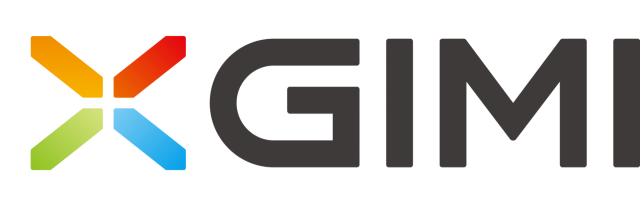XGIMI integration for home assistant.
Please give me a star 🤩 if you like it.
- Copy whole folder
xgimiinto home assistantcustom_components - Restart home assistant
- Install HACS if you do not have that already
- In the Home Assitant HACS Tab, click on the three dots at the top right
- Choose
Custom repositories - Paste
https://github.com/manymuch/Xgimi-4-Home-Assistant/to the repository field, choose theIntegrationcategory and clickADD - Close the dialog
- Disable the repository filter (hit
CLEARon the right of theFiltering by Downloadedtext) - Type
Xgimito the Search bar and selectXgimi Projector Remote - Click
DOWNLOADon the bottom right - Click
DOWNLOADin the dialog that just appeared - Restart home assistant
Prepare the following:
host: local IP of the projector, check the router or the setting in the projector's menu.
token: BLE token to power on the projector.
If you do not want to use poweron feature, you can put random number for token and you can still control the projector by IP address with all commands (poweroff, volumeup,...) except for poweron. For how to get the token, see below.
The integration communicates with xgimi projector by UDP using local IP except for the poweron command. Once the projector is powered off, the only way to wake it up is sending a special ble advertisement. Such a ble advertisement contains a special token called manufacture data. The manufacture data is different for each device.
Here is a step by step guide to help you sniffer your device manufacture data(token):
-
Sniffering the token using an iOS App:
a. Completely unplug the projector.
b. Get an iOS device and install Bluetooth Smart Scanner App.
c. Use the Bluetooth Smart Scanner App to scan while keep pressing the power on button on the remote. Look for the new BLE advertisement, it may contain a name likeBluetooth RC 4.0. Find the BLE token in the advertisement. -
Now plugin your projector and test the token either (a) with an android device or (b) with a linux device with bluetooth support (e.g. RaspberryPi).
a. Android app: use EFR connect to simulate a ble advertisement. See this screenshot for how to setup an advertisement accordingly.
b. Linux terminal, usebluetoothctlin the terminal:[bluetooth]# menu advertise [bluetooth]# uuids 0x1812 [bluetooth]# manufacturer 0x46 0x7e 0x31 0xdb 0x31 0xb2 0x24 0x40 0xff 0xff 0xff 0x30 0x43 0x52 0x4b 0x54 0x4d [bluetooth]# back [bluetooth]# advertise on
Adjust the the token after the manufacturer according to your projector's model. The first
0x46is the company code followed by the actual manufacturer token.
Either with android app or with linux bluetoothctl, you should now able to poweron the projector without the remote.
Here provides an alternative way to get the token without iOS or Android device.
- Add the following lines to your
configuration.yaml:remote: - platform: xgimi name: Z6X host: 192.168.0.115 token: "12D7C7899B9F80FFFFFF3043524B544D"
- Make sure your projector is powered on and connected to the same network as home assistant
- Add new integration, search for xgimi
- Enter your projector information, for example:
name: z6x host: 192.168.0.115 token: 12D7C7899B9F80FFFFFF3043524B544D
The integration setup up a remote entity: e.g. remote.z6x.
Example usage of remote.send_command service:
service: remote.send_command
data:
command: volumeup
target:
entity_id: remote.z6xAvailable commands:
The below commands work for most devices:
play, pause, power, back, home, menu, right, left,
up, down, volumedown, volumeup,
poweron, poweroff, volumemute
The below commands may only work for some devices, you can have a try and good luck :-)
autofocus, autofocus_new,
manual_focus_left, manual_focus_right,
motor_left_overstep, motor_left_start,
motor_right_overstep, motor_right_start, motor_stop,
shortcut_setting, choose_source, hibernate, xmusic
See tv-card-example.yaml for a dashboard example using tv-card

- If you are running Home Assistant with docker, make sure HA is accessible to the bluetooth, see issue #12.
- Make sure the bluetooth signal from HA host machine can reach the projector without blockage.
- auto discovery
- media player entity
This integration is still in early stage, contributions and suggestions are welcome!
Please give me a star 🤩 if you like it.