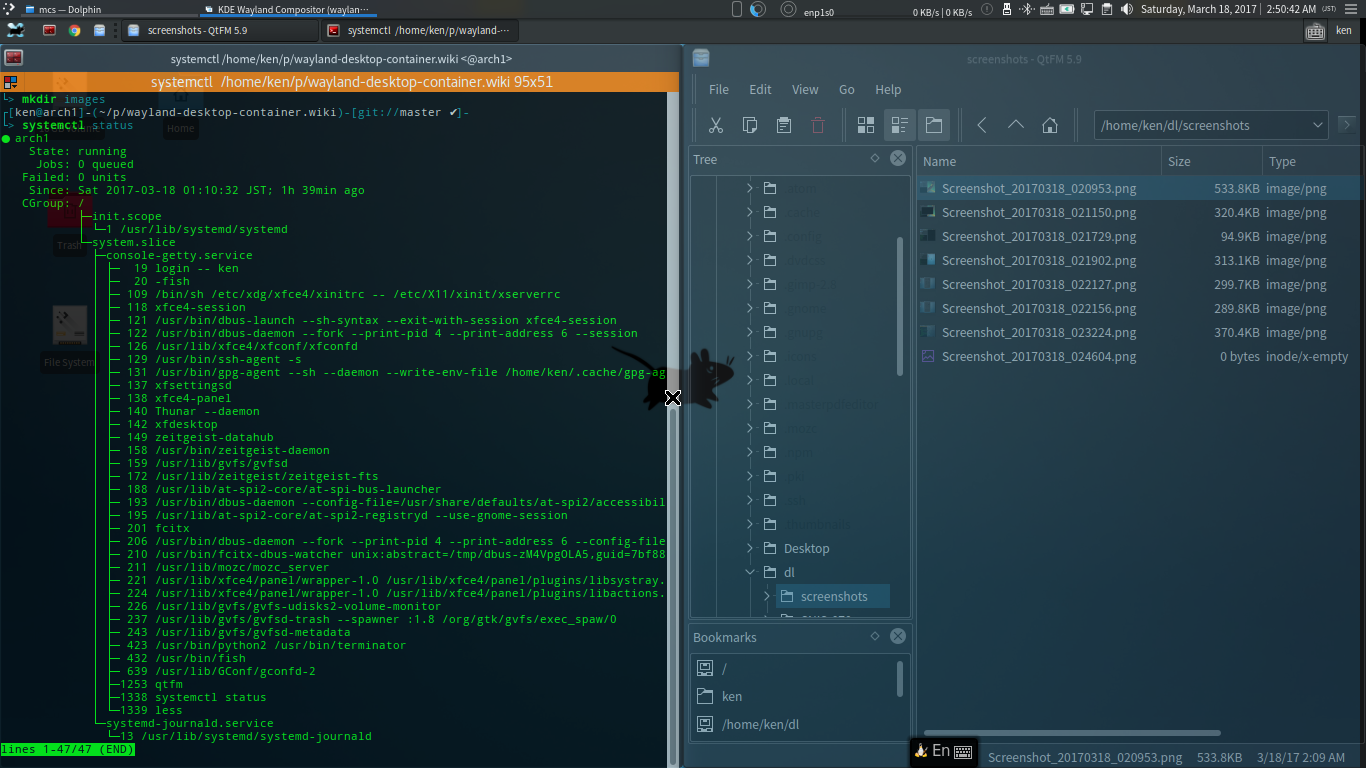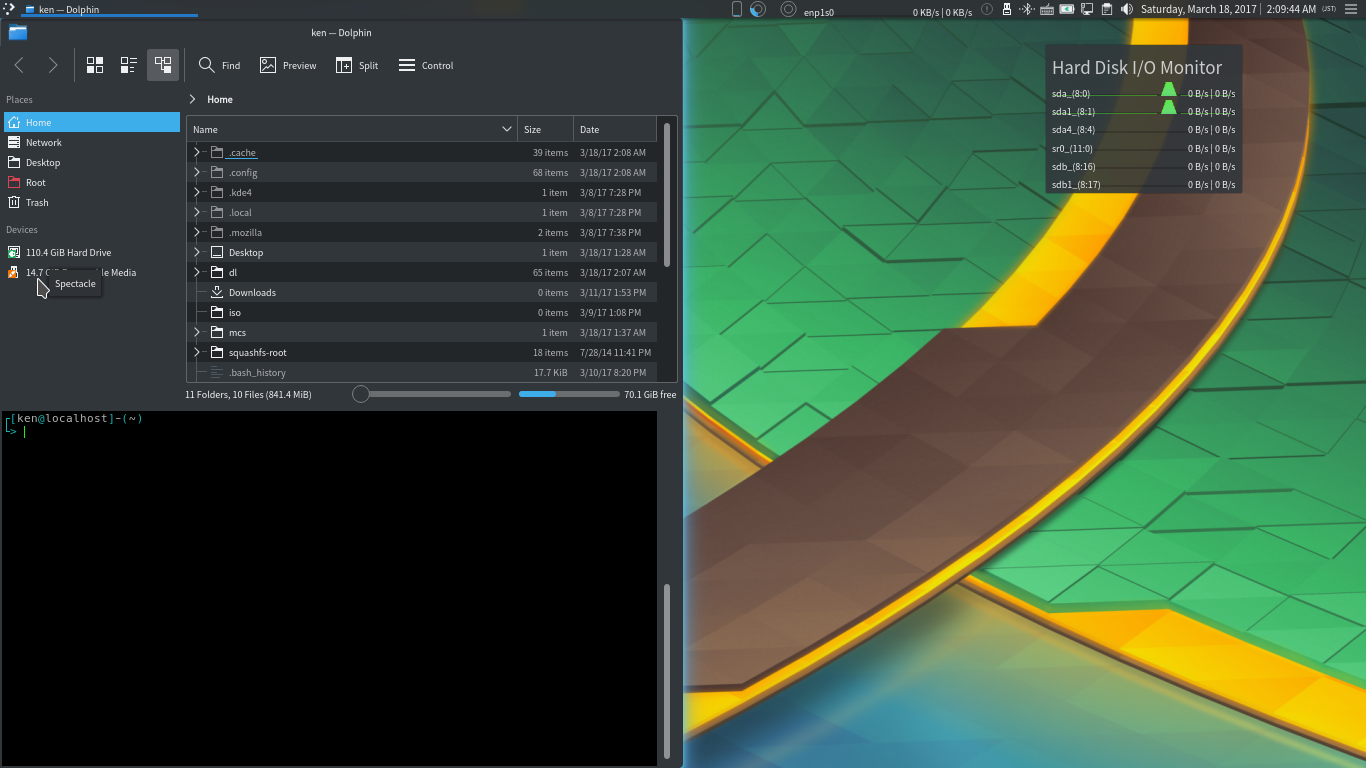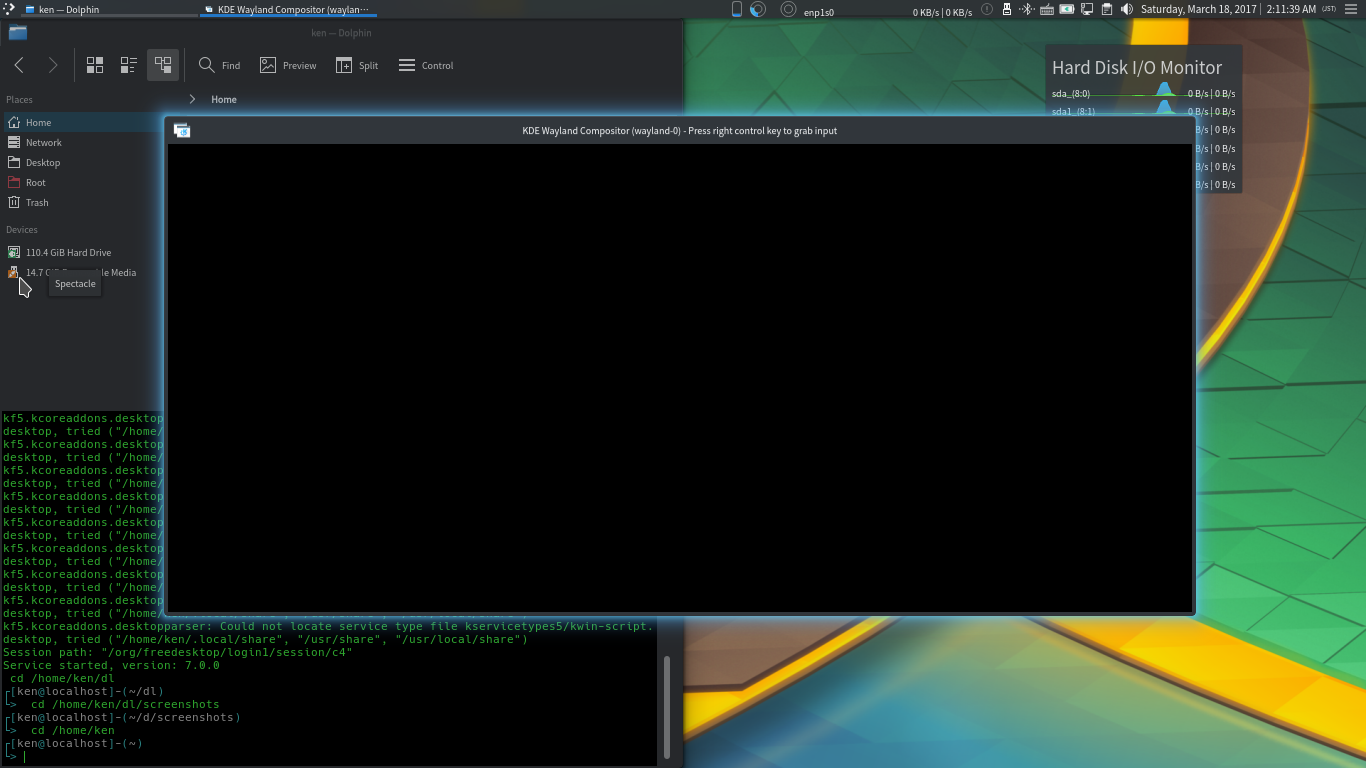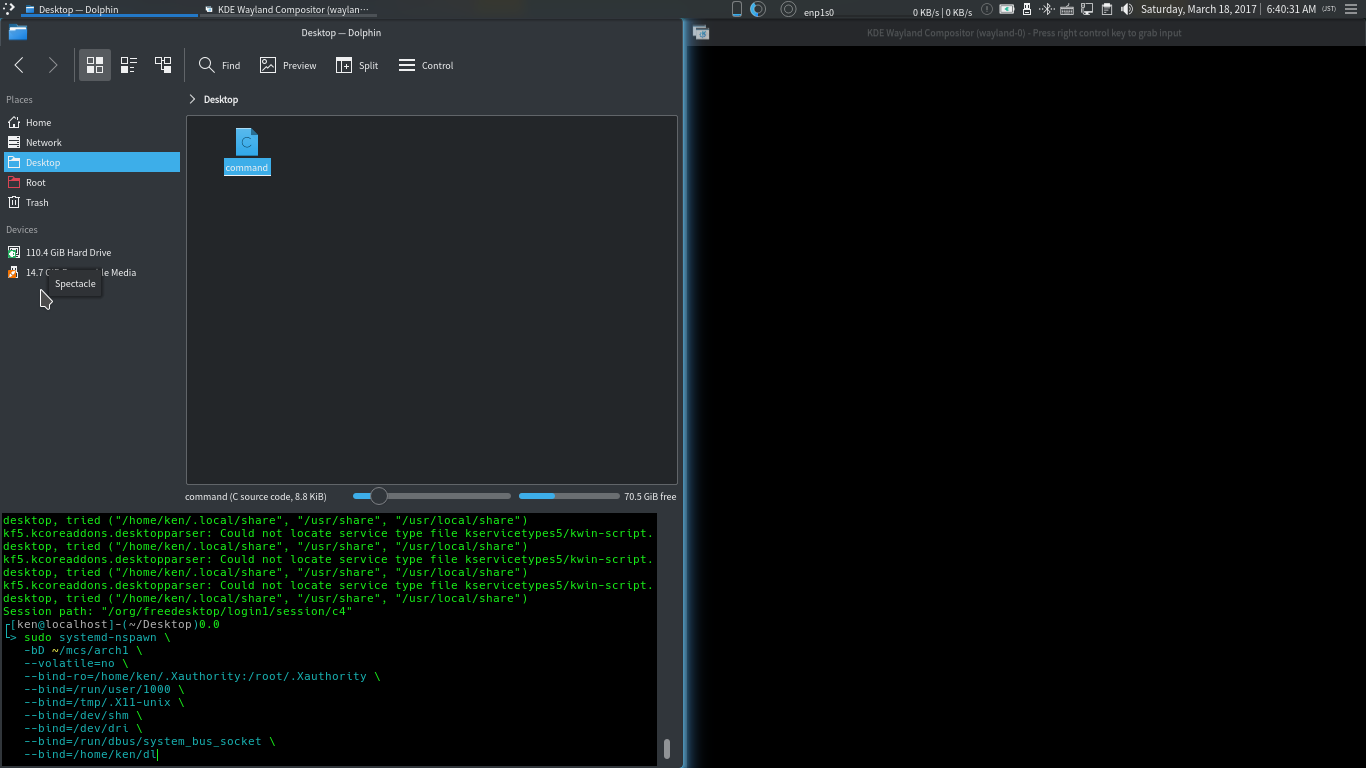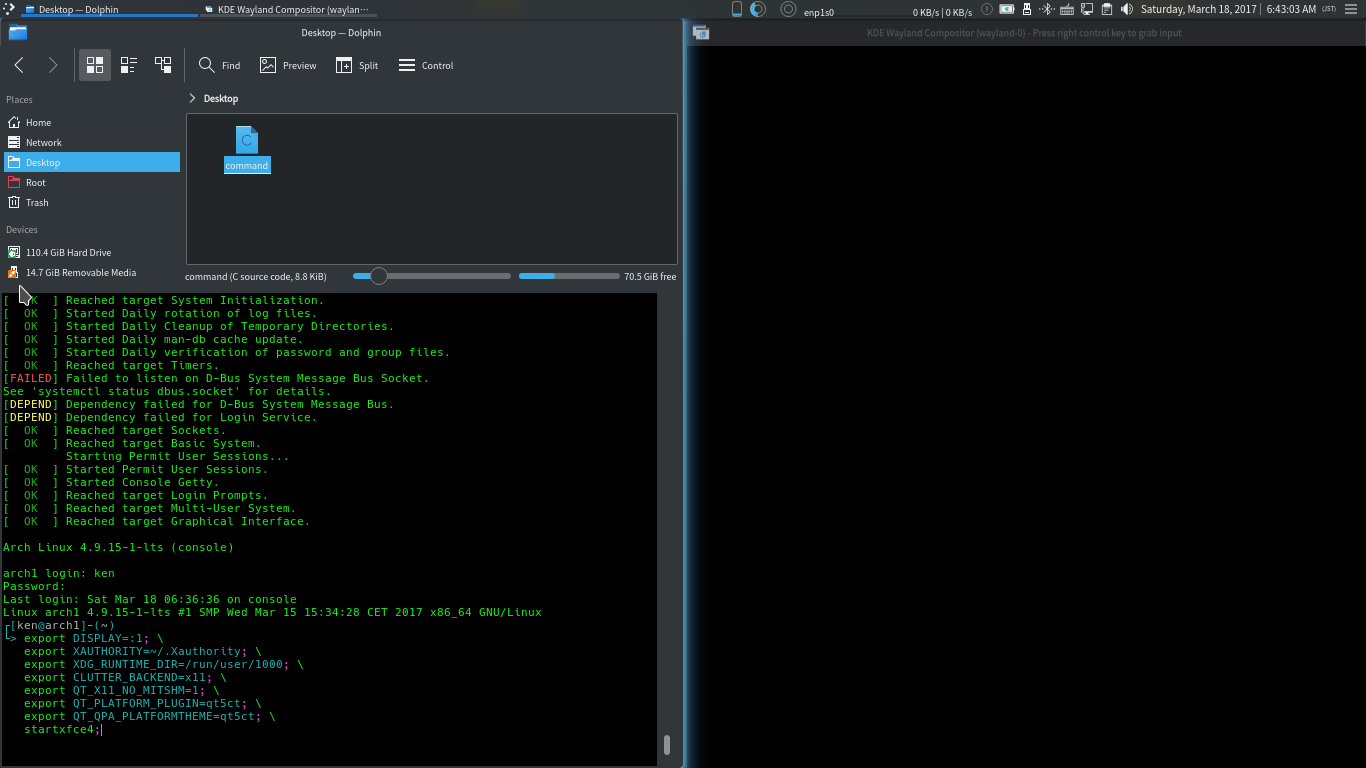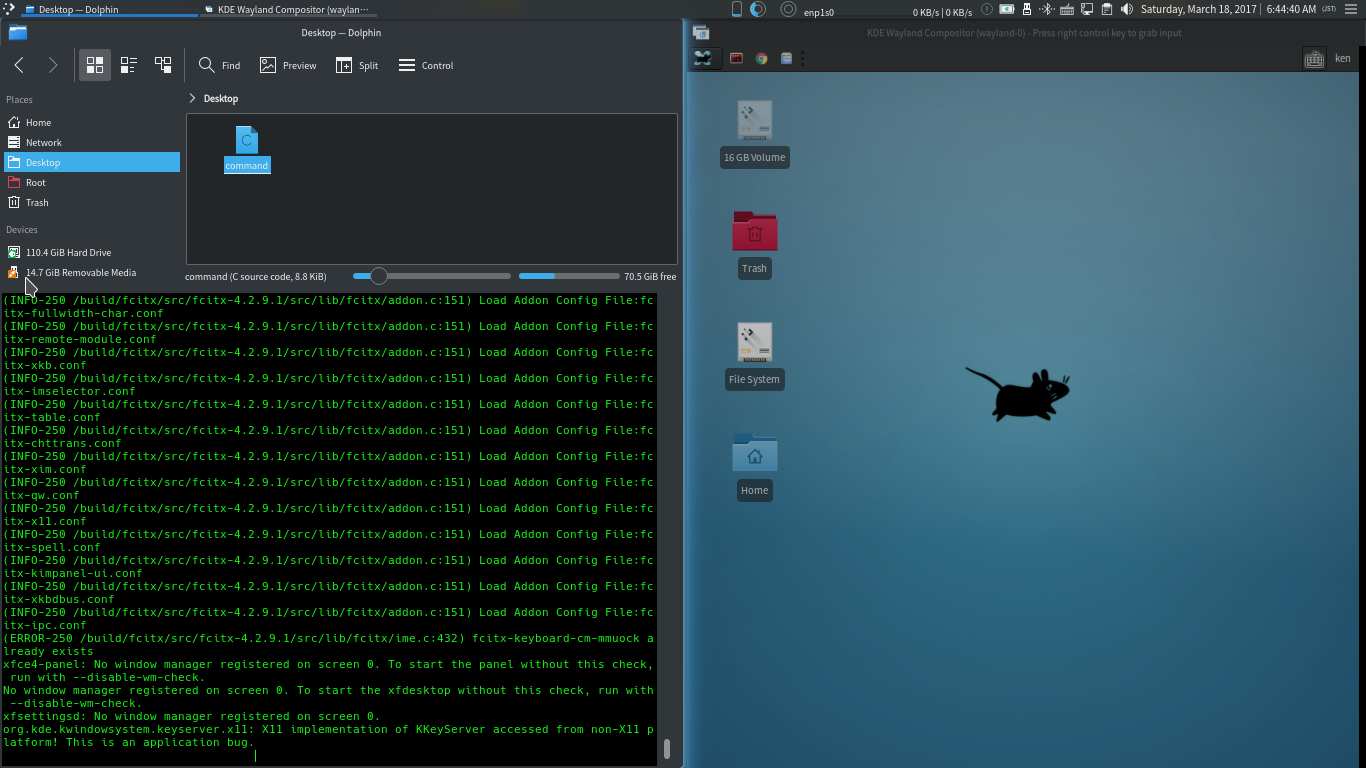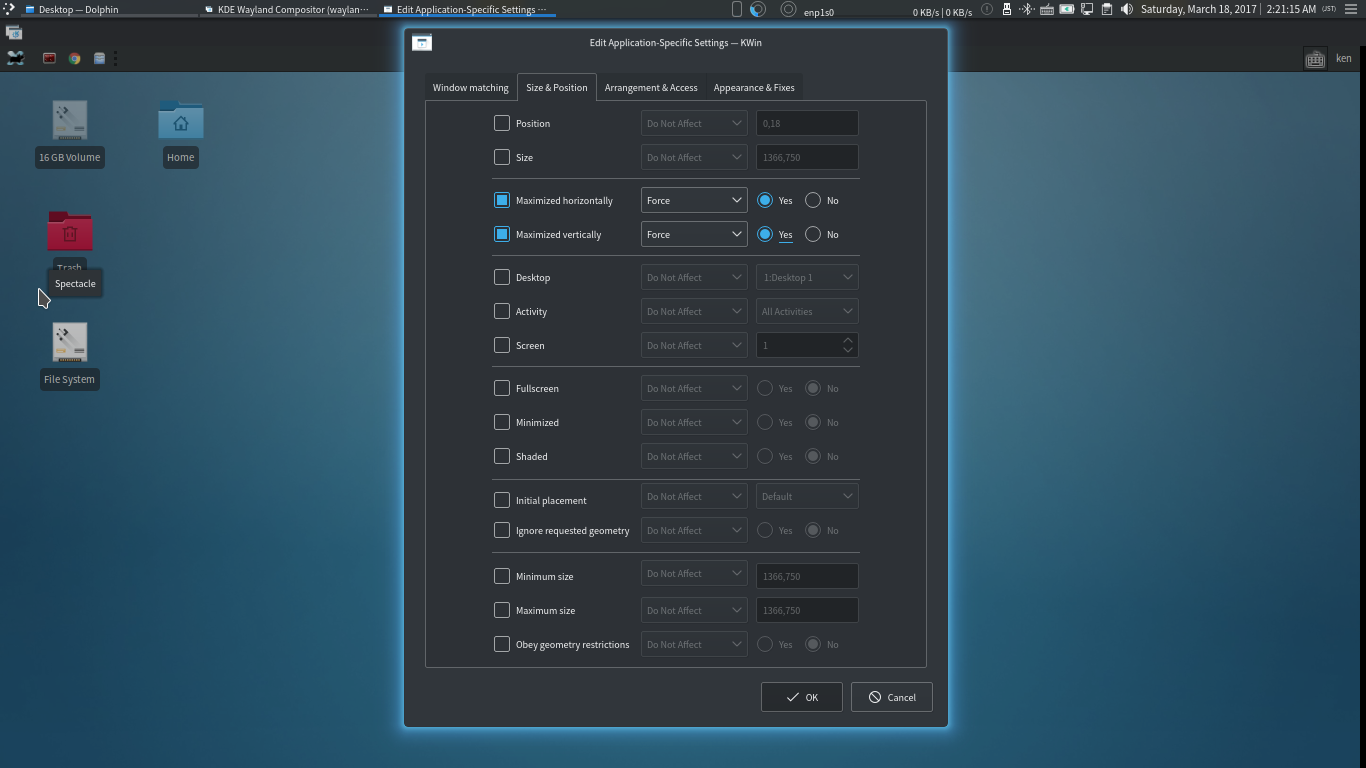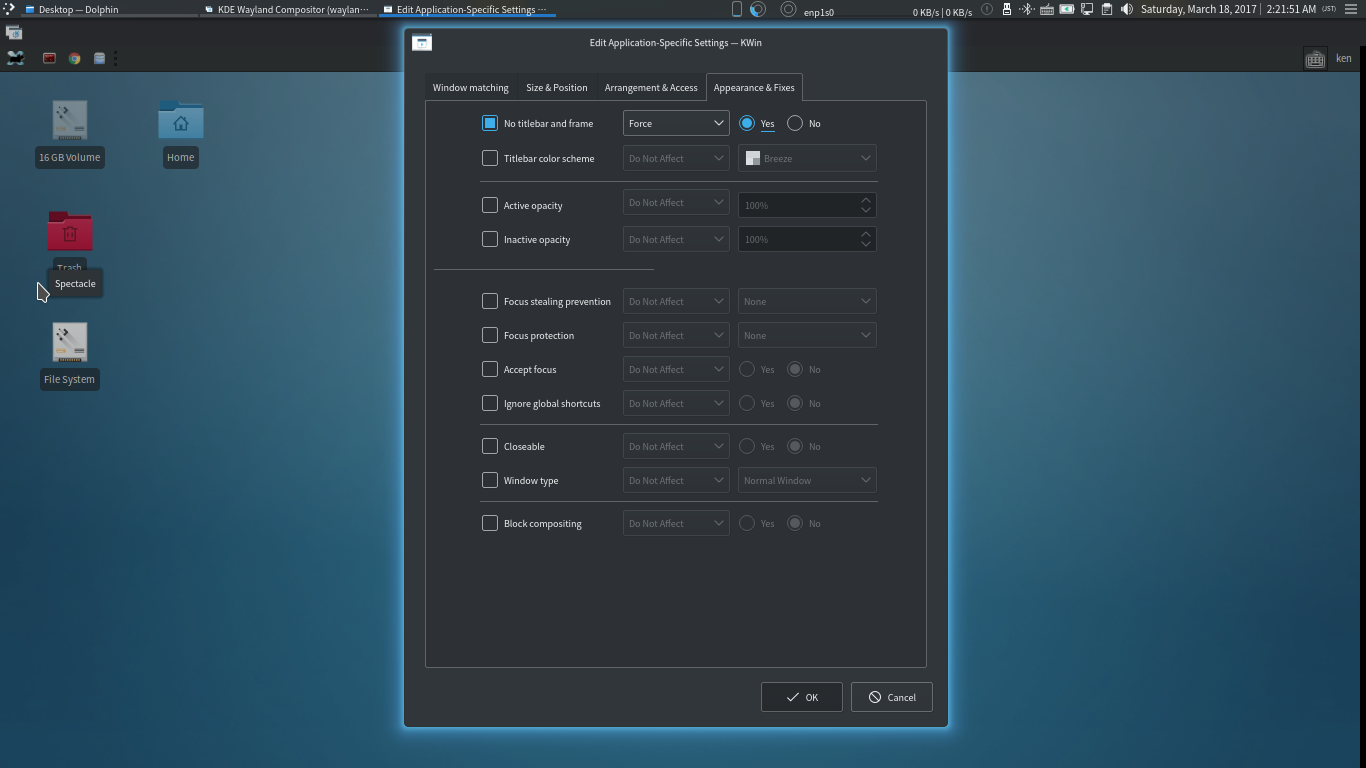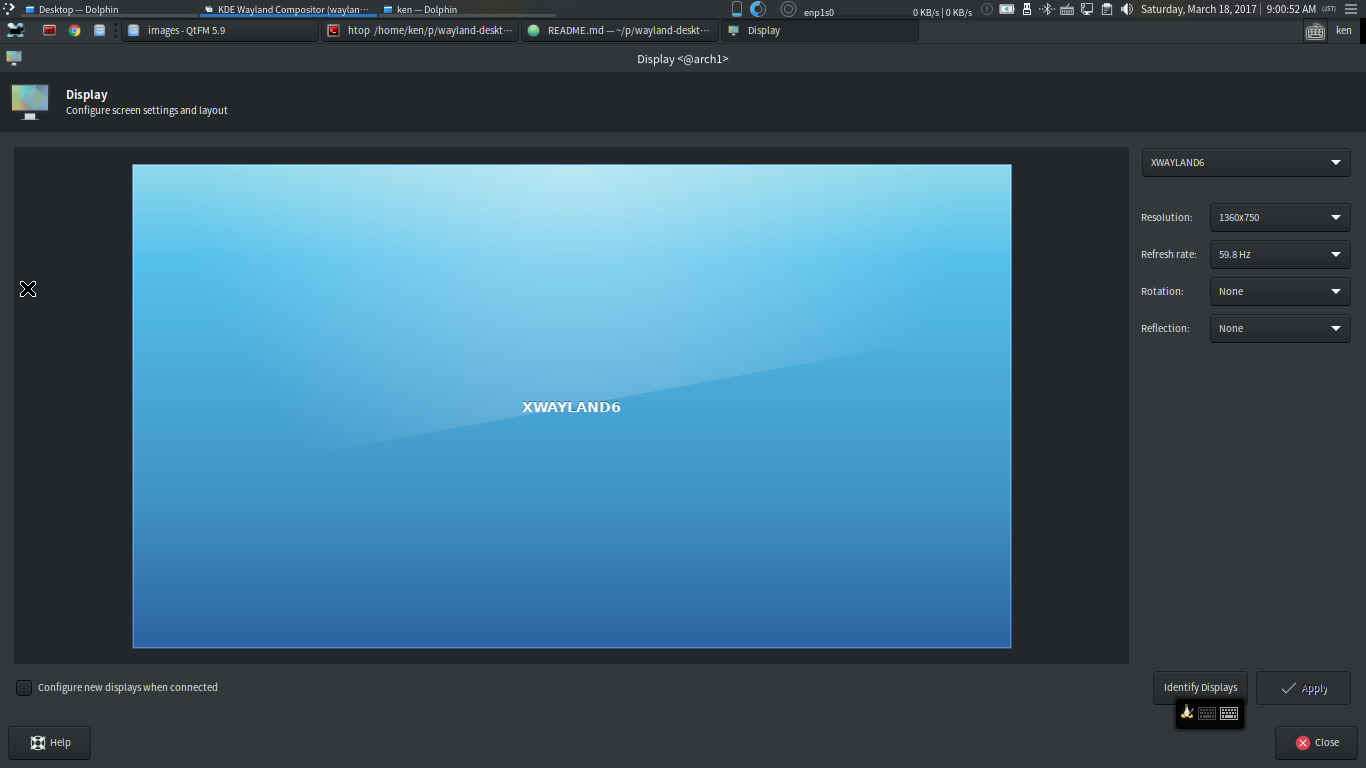How to set up your nested Wayland Desktop Environment with systemd-nspawn container, like VirtualBox
This tutorial walks you through setting up Wayland Desktop Environment with linux systemd-nspawn container on your computer. This is similar to VMware Workstation or VirtualBox, but linux only with minimal overhead performance.
✓ Hardware independent containerOS by the hardware abstraction with extremely efficient, minimal performance overhead method by systemd-nspawn container technology
✓ 100% portable among systemd enabled linux hosts, easy backup and recovery
✓ Direct rendering works such as 3D Desktop effects
✓ Video and Sound works
✓ Network works out of the box
✓ Less likely to mess up the hostOS and infrequent reboot operations for the hostOS and the hardware, instead, enjoy the instant virtual boot, poweroff and reboot of the containerOS.
-
Launch
kwin_waylandwindow,
that is nested on your current desktop environment. -
Boot your container OS with
systemd-nspawn -
From the containerOS console:
(a) Launch a Desktop Environment such as XFCE or LXQt to the targetedkwin_waylandwindow.
(b) Simply prepare your favorite launcher app like synapse or xfce4-panel alone for a minimal setup.
The hostOS can be any linuxOS with systemd and the desktop environment can be either Wayland or legacy X11.
Alghough, Wayland hostOS is obviously preferable, the situation is still immature. As of March 2017, only Fedora 25 sports Wayland-based GNOME session as the default over the X11-based one, but the other distros does not. The latest version of KDE-Plasma is stable with X11/Xorg, but unstable with Wayland.
Probably, if you use GNOME for the host environment, go for Wayland, but if Plasma or other DE, be conservative to use X11/Xorg for stability.
This method works very well on both conditions, and personally, I use Arch Linux with KDE-Plasma(X11/Xorg).
Some distro such as Arch already has systemd-nspawn, but others such as Ubuntu does not.
Binary package “systemd-container” in ubuntu xenial
Binary package “kwin-wayland” in ubuntu xenial
Arch probably has kwin_wayland in xorg-server-xwayland package.
KWin is known as one of the most feature complete and most stable window managers.
This is a direct rendering enabled wayland window space managed by KWin, and nested on your current desktop environment.
Starting a nested KWin @KWin/Wayland - KDE Community Wiki
Since 5.3 it is possible to start a nested KWin instance under either X11 or Wayland:
export $(dbus-launch); \
kwin_wayland --xwayland &;export (dbus-launch); for fish shell
sudo systemd-nspawn \
-bD /YOUR_MACHINE_ROOT_DIRECTORY \
--volatile=no \
--bind-ro=/home/YOUR_USERNAME/.Xauthority \
--bind=/run/user/1000 \
--bind=/tmp/.X11-unix \
--bind=/dev/shm \
--bind=/dev/dri \
--bind=/run/dbus/system_bus_socket \
--bind=/YOUR_DATA_DIRECTORY
Bind /YOUR_DATA_DIRECTORY of the hostOS to the containerOS, so that you can share the data directory between both, at the same time, your containerOS can stay as small and clean as possible and good for portability and backup/restore.
Login the containerOS console.
Remember, you do not need to instal X11/Xorg display server, or wayland for containerOS since kwin_wayland window plays the role.
Remember, KWin is already running, and it's a feature complete and powerful WindowManager. You can launch and switch tasks with KWin via shortcut-keys, or prepare your favorite launcher app like synapse or xfce4-panel for a minimal setup.
However, if we need more user friendly Desktop Environments, just install and launch XFCE or LXQt that can run along with KWin.
From the containerOS console:
export XAUTHORITY=/home/YOUR_USERNAME/.Xauthority; \
export XDG_RUNTIME_DIR=/run/user/1000; \
export CLUTTER_BACKEND=x11; \
export QT_X11_NO_MITSHM=1; \
xfce4-session --display :1;Probably, you want to remove the frame of the containerOS, this is how to on Plasma (DE of the HostOS).
Confirm XFCE environment recognizes that running on XWAYLAND display.
XWayland implements a compatibility layer to seamlessly run legacy X11 applications on Wayland.
So far, more like exceptionally, if you install GUI libraries of wayland, with a certain flag, you can see the GUI applications run natively on wayland.
The left is kate window with Xorg/X11 compatiblity mode.
The right is the window with wayland native mode.
As you can see the native wayland app does not reflect the current window theme and the XFCE panel does not show the app task, and you cannot tell the difference of the performance as long as you use the normal applications of PC.
So, probably there's not much reason to pursuit wayland native mode app. but the situation can be different for 3D games, and significantly different on small devices such as Raspberry Pi.
Althogh this tutorial focuses on wayland nested window, Xephyr (a nested X server that runs as an X application) has been around for a long time.
Unlike kwin_wayland, Xepher is not optimized for direct rendering and KWin Window manager is not bundled, so if you run KWin or other direct rendering composer on top of Xepher, things are going slow and inefficient, therefore, not recommended, but here's how:
Xephyr -ac -screen 1200x700 -resizeable -reset :1 &;You cannot Copy&Paste between HostOS and ContainerOS.
You may consider to use GoogleKeep to share contents between HostOS and ContainerOS, and of course, you shold have shared directories via systemd-nspawn bind.
You may "backup/recover" or "copy" or "move" the continerOS to anywhere regardless of
- Kernel updates
- Hardware drivers
- Disk partitions (
/etc/fstabetc.) - GRUB/UEFI configurations
or any other typical integration glitches!
Just be aware of the host kernel versions.
your machines directory ./machines
your machines backup directory ./machines-bak
your machine image directory arch1
cd ~/machines/
sudo tar -cpf ~/machines-bak/arch1.tar arch1 --totalscd ~/machines/
sudo tar -xpf ~/machines-bak/arch1.tar --totalsThe tar commands above may be not the smartest method, however, it's a proven robust method without any extra tool installations. Often, simple is best.
However, you may select various backup tools for more efficiency.
Synchronization and backup programs @ArchWIKI
Git base bup looks good and new.
Any hardeware dependent factors such as:
- linux kernels with various drivers
/etc/fstabNetworkManager.serviceofsystemd