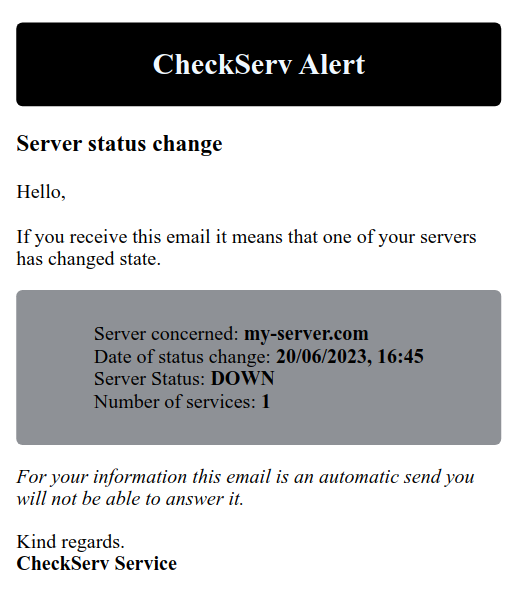What is "CheckServ" ? CheckServ is a service that allows you to monitor the proper functioning of one or more servers. If one of the servers is no longer reachable, the software will automatically send an e-mail to the users with the date/time and the server concerned. CheckServ also allows you to monitor services attached to a server. If one of the services is not reachable from outside, the software will send an email.
Example :
For example you want to monitor a my-server.com server that hosts an API using port 3000 and a VPN using port 1194. If one of the two services is no longer reachable the mail will automatically be sent to one or more users (depending on the configuration). But if the server is not reachable, then CheckServ will send an email to inform the users but the software will not try to connect to the services associated to this server to avoid sending unnecessary emails.
- TCP :hostname :port
WARNING CheckServ only tests TCP connections, services using UDP ports will not work with the software
1/ First you need to install node and npm on your machine which will host CheckServ.
Then you will need to install a forever module, as follows:
npm i -g forever2/ Clone the git directory and edit the configuration file which is under the following tree: Checkserv/config/default.json.
3/ Install dependances, build the project and run it.
Installation of dependencies
npm iBuild project
npm run buildStart
npm run startYou can use the following commands:
npm run start- To start the servicenpm run restart- To restart the service. This is useful for taking into account changes to the configuration file.npm run stop- To stop the service.npm run test- Start the service and watch the console output.
If you need to know if the service is running, you can use this command:
forever listYou can use checkserv with Docker. Link : CheckServ Docker Hub
1/ Configuration file
First of all, in order for the Docker image to work properly you will need to create and edit the configuration file. This file is essential for the software. See the Editing the Config File section to edit it correctly.
In the directory of your choice create a config folder with the default.yml file inside.
2/ Launch the Docker image
On Linux & Mac OS :
docker run -d -v /path/to/config:/app/config -v /path/to/logs/:/app/logs --name <container_name> gpatruno/checkservOn Windows :
docker run -d -v C:\path\to\config:/app/config -v C:\path\to\logs:/app/logs --name <container_name> gpatruno/checkservWith docker-compose :
version: '3.1'
services:
checkserv:
image: gpatruno/checkserv
container_name: <container_name>
restart: unless-stopped
volumes:
- /path/to/config:/app/config
- /path/to/logs:/app/logs
volumes:
checkserv:Before you start editing the configuration file, you can find an example in the tree: checkserv/config/example.yml
To begin editing the default.yml file found in the checkserv/config/default.yml tree
| Attributes | Mandatory | Description | Value |
| CLEAR_LOG | Yes | If 'true' Cleans up logs at software startup/restart | true / false |
| CUSTOM_CRON | No | Allows you to set your own pulse rate for testing servers/services. Waits for a value in CRON format. If the value passed is 'TEST_MAIL' at the start of the application a mail will be sent. | null / '* * * * *' / 'TEST_MAIL' |
| SHORT_CRON | Yes | Sending pulses every 5 mins | true / false |
| LONG_CRON | Yes | Sending pulses every 4 hours | true / false |
| LANGUAGE | No | To set the language to be used in the mail, default to 'FR' | 'FR' / 'EN' |
If you want to make your own pulse you can use the following site to try the cron format: https://crontab.guru/
APP:
CLEAR_LOG: true
CUSTOM_CRON: # Value: null / 'TEST_MAIL' / '(Format cron)'
SHORT_CRON: false
LONG_CRON: false
LANGUAGE: # Value: null / 'FR' / 'EN' SENDER:
EMAIL: example@mail.com # Adresse mail
EMAIL_PASSWORD: Password1234 # Mot de passe
HOST: smtp.example.com # Serveur smtp
PORT_EMAIL: 450 # Port smtpIf you want to test your SMTP configuration, you can set the CUSTOM_CRON property to 'TEST_MAIL' as follows
CUSTOM_CRON: 'TEST_MAIL'and don't forget to enter an email address in the configuration below.
All users in the list will be notified as soon as a server/service changes its status.
users: # a list of users to be notified
- email: user.viewer@mail.com
- name: User 2 # name is optional
email: user2.viewer@mail.comAll servers in the list will have a pulse according to the CRON enabled in the APP configuration.
| Attributes | Description |
| name | Name to give to the server. The attribute must be filled in. |
| host | The domain name or IP address of the server to be monitored. The attribute must be filled in. |
| port | The number of the port to use for the connection. By default the port used is 22. The attribute is not required to be filled in. |
| defaultState | The default state of the server. Expected value: true/false. If set to 'false' the software will not attempt to connect to the server or server services. Default is 'true'. The attribute does not have to be filled in. |
| services | A list of services to monitor that are hosted on the same server. The attribute does not have to be filled in. See **Configuration of services** for how to configure them. |
servers: # A server list
- name: Server Demo # Server name
host: demo.domaine-name.com # Host: domaine name or ip address
port: 22 # optional, default value port: 22
defaultstate: false # optional, default value defaultstate: true
services: # optional, default value services: nullThe services are necessarily attached to a server. Because the software will use the same value of the host attribute of the server, only the addressing of the port will change.
| Attributes | Description |
| name | Name to give to the service. The attribute must be filled in. |
| port | The number of the port to use for the connection. The attribute must be filled in. |
| defaultState | The default state of the service. Expected value: true/false. If set to 'false' the software will not attempt to connect to the service. Default is 'true'. The attribute does not have to be filled in. |
servers:
- name: Server Demo
host: domaine-demo.com
services:
- name: OpenVPN
port: 1194
defaultstate: false # optional, default value defaultstate: true
- name: API
port: 3000When the service is started for the first time the logs folder will be created. Inside it are 2 files:
- default.log - All logs (mail sent, pulses, server and service status)
- error.log - errors
If you are using CheckServ with forever, two other files will be created in the root of the project:
checkservout.log- Output forevercheckserverror.log- Error forever
It is possible to test your servers/services without using the software but with tools such as telnet, Test-NetConnection.
With Powershell thanks to the tool Test-NetConnection :
Test-NetConnection -ComputerName <host> -port <port>If successful :
Test-NetConnection -ComputerName domaine-demo.com -port 5432
ComputerName : domaine-demo.com
RemoteAddress : 150.123.123.123
RemotePort : 5432
InterfaceAlias : Wi-Fi
SourceAddress : 192.123.123.123
TcpTestSucceeded : TrueIf unsuccessful :
Test-NetConnection -ComputerName domaine-demo.com -port 3000
ComputerName : domaine-demo.com
RemoteAddress : 150.123.123.123
RemotePort : 3000
InterfaceAlias : Wi-Fi
SourceAddress : 192.123.123.123
PingSucceeded : True
PingReplyDetails (RTT) : 32 ms
TcpTestSucceeded : FalseWith Bash thanks to the tool telnet :
telnet <host> <port>If successful :
telnet domaine-demo.com 5432
Trying 150.123.123.123...
Connected to domaine-demo.com.
Escape character is '^]'.Use
Ctrl + CorCtrl + ] + qto quit
If unsuccessful :
telnet domaine-demo.com 3000
Trying 150.123.123.123...
telnet: Unable to connect to remote host: Connection timed out- Mail -
nodemailer// Send Mail - TCP -
tcp-port-used// Connect to a server/service - Config -
config// Use config file - Cron -
node-cron// To schedule task - Logger -
winston// To output Logs