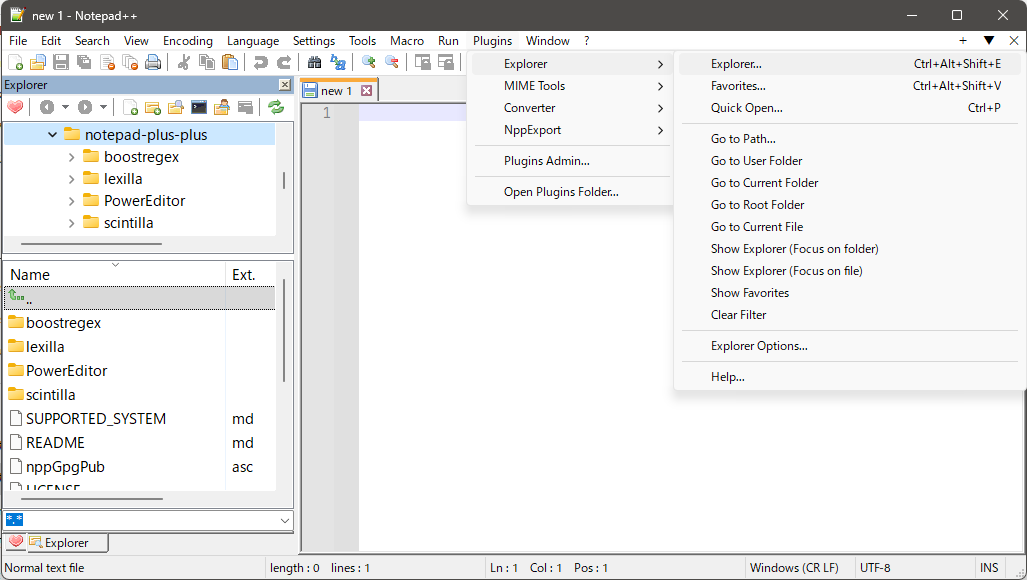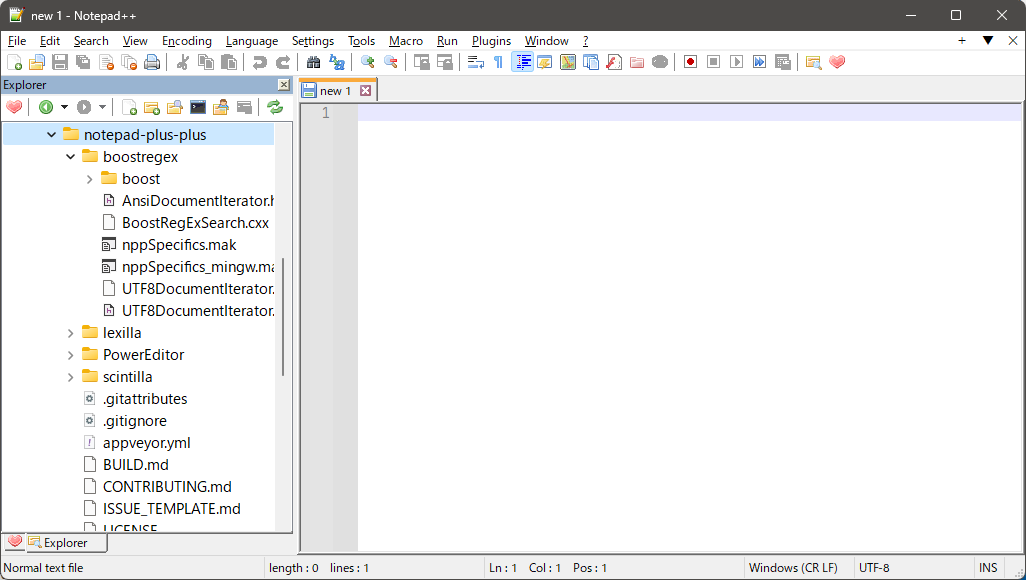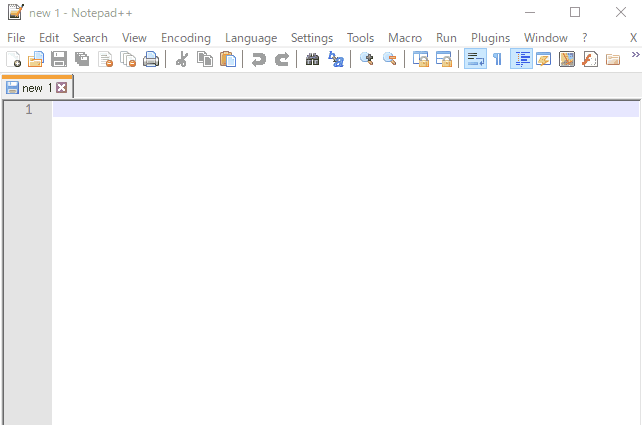This is a modified version of the Explorer plugin for Notepad++. You could easy browse through files and edit sources in Notepad++.
- Notepad++ 64-bit compatible
- More configurable actions to the plugin menu.
- Quick Open Feature.
If you press Ctrl+P, the Fuzzy Finder will pop up.
This will let you quickly search for any file in current path by typing parts of the file name. - Full tree Feature.
Ability to display files in a tree view like Light Explorer. - And, minor bug fixes. See also the Releases for more information.
https://github.com/funap/npp-explorer-plugin/releases
Drop the Explorer\Explorer.dll into the %ProgramFiles%\Notepad++\plugins\ folder. The Explorer subfolder has to be kept.
i.e.
C:\Program Files\Notepad++\plugins\Explorer\Explorer.dll
Drop the Explorer\Explorer.dll into the %ProgramData%\Notepad++\plugins\ folder. The Explorer subfolder has to be kept.
i.e.
C:\ProgramData\Notepad++\plugins\Explorer\Explorer.dll
Drop the Explorer\Explorer.dll into the %LocalAppData%\Notepad++\plugins\ folder. The Explorer subfolder has to be kept.
i.e.
C:\Users\[USERNAME]\AppData\Local\Notepad++\plugins\Explorer\Explorer.dll
Just copy the Explorer.dll to your Notepad++\plugins\ directory.
By default, Quick Open feature can be accessed using the shortcut Ctrl+P. However, it's important to be aware that this shortcut is already assigned to the Print... command.
To resolve this conflict, follow these steps:
- Open the application and navigate to
Settings>Shortcut Mapper... - In the Shortcut Mapper window, use the filter input at the bottom to search for the
Print...command. - Once located, clear the existing shortcut assigned to the
Print...command.
Or assign your favorite key to Quick Open....
This project is licensed under the terms of the GNU GPL v2.0 license