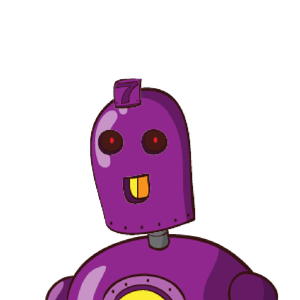Triatomic is a chat bot built on the Hubot framework, combined with the HipChat adapter. It was initially generated by the Yeoman hubot generator, and configured to be deployed on Heroku to get you up and running as quick as possible.
This README is intended to help get you started, but you may need or want to dig into additional documentation at the following locations. Out of the box some fun and silly scripts are included, but this bot can can become a powerful ally once augmented with a combination of community and custom scripts.
HipChat Hubot for Heroku is kind of a mouthful. Abbreviated, you get HHH, which is the molecular abbreviation to triatomic hydrogen, which in turn sounds cooler than "HHH". In the end, you can give your Triatomic bot whatever public-facing name you want, since you'll be creating a unique HipChat user account for it to use.
You can test your hubot by running the following, however some plugins will not behave as expected unless the environment variables they rely upon have been set.
A few scripts (including some installed by default) require environment variables to be set as a simple form of configuration.
Each script should have a commented header which contains a "Configuration" section that explains which values it requires to be placed in which variable. When you have lots of scripts installed this process can be quite labour intensive. The following shell command can be used as a stop gap until an easier way to do this has been implemented.
grep -o 'hubot-[a-z0-9_-]\+' external-scripts.json | \
xargs -n1 -i sh -c 'sed -n "/^# Configuration/,/^#$/ s/^/{} /p" \
$(find node_modules/{}/ -name "*.coffee")' | \
awk -F '#' '{ printf "%-25s %s\n", $1, $2 }'
How to set environment variables will be specific to your operating system. Rather than recreate the various methods and best practices in achieving this, it's suggested that you search for a dedicated guide focused on your OS.
An example script is included at scripts/example.coffee, so check it out to
get started, along with the Scripting Guide.
For many common tasks, there's a good chance someone has already one to do just the thing.
There will inevitably be functionality that everyone will want. Instead of writing it yourself, you can use existing plugins.
Hubot is able to load plugins from third-party npm packages. This is the
recommended way to add functionality to your hubot. You can get a list of
available hubot plugins on npmjs.com or by using npm search:
% npm search hubot-scripts panda
NAME DESCRIPTION AUTHOR DATE VERSION KEYWORDS
hubot-pandapanda a hubot script for panda responses =missu 2014-11-30 0.9.2 hubot hubot-scripts panda
...
To use a package, check the package's documentation, but in general it is:
- Use
npm install --saveto add the package topackage.jsonand install it - Add the package name to
external-scripts.jsonas a double quoted string
You can review external-scripts.json to see what is included by default.
It is also possible to define external-scripts.json as an object to
explicitly specify which scripts from a package should be included. The example
below, for example, will only activate two of the six available scripts inside
the hubot-fun plugin, but all four of those in hubot-auto-deploy.
{
"hubot-fun": [
"crazy",
"thanks"
],
"hubot-auto-deploy": "*"
}Be aware that not all plugins support this usage and will typically fallback to including all scripts.
Before hubot plugin packages were adopted, most plugins were held in the hubot-scripts package. Some of these plugins have yet to be migrated to their own packages. They can still be used but the setup is a bit different.
To enable scripts from the hubot-scripts package, add the script name with
extension as a double quoted string to the hubot-scripts.json file in this
repo.
If you are going to use the hubot-redis-brain package (strongly suggested),
you will need to add the Redis to Go addon on Heroku which requires a verified
account or you can create an account at Redis to Go and manually
set the REDISTOGO_URL variable.
% heroku config:add REDISTOGO_URL="..."
If you don't need any persistence feel free to remove the hubot-redis-brain
from external-scripts.json and you don't need to worry about redis at all.
The easy way to get Triatomic running on Heroku is to to click this big purple button and fill out the required fields!
% heroku create --stack cedar
% git push heroku master
If you run into any problems, checkout Heroku's [docs][heroku-node-docs].
If your Heroku account has been verified you can run the following to enable and add the Redis to Go addon to your app.
% heroku addons:add redistogo:nano
Next you will need to set some environment variables for your bot to know how to connect to HipChat. At a minimum, you will need to create a new user for your bot and then set the following:
% heroku config:set HUBOT_HIPCHAT_JID=123_456@chat.hipchat.com
% heroku config:set HUBOT_HIPCHAT_PASSWORD=yourbotpassword
Obviously, replace the example values with your own. See the HuBot HipChat documentation for more information on the available environment variables you can use.
More detailed documentation can be found on the deploying hubot onto Heroku wiki page.
If you would like to deploy to either a UNIX operating system or Windows. Please check out the deploying hubot onto UNIX and deploying hubot onto Windows wiki pages.
You may want to get comfortable with heroku logs and heroku restart if
you're having issues.
Special thanks to Robohash for the sweet logo :)