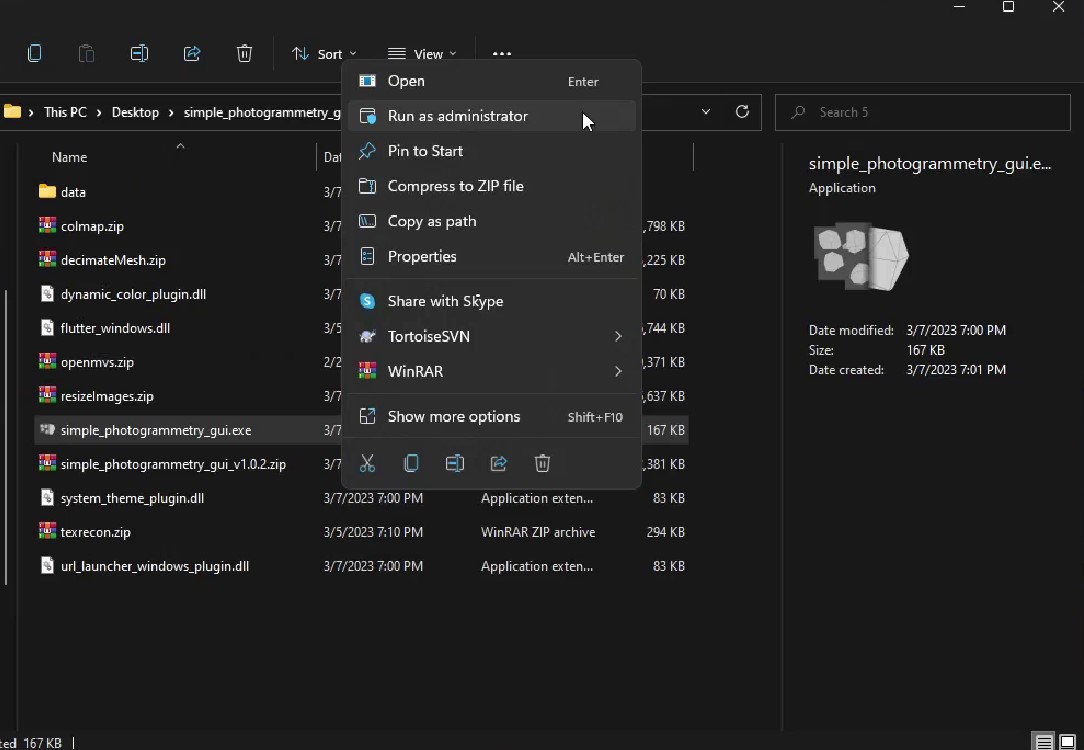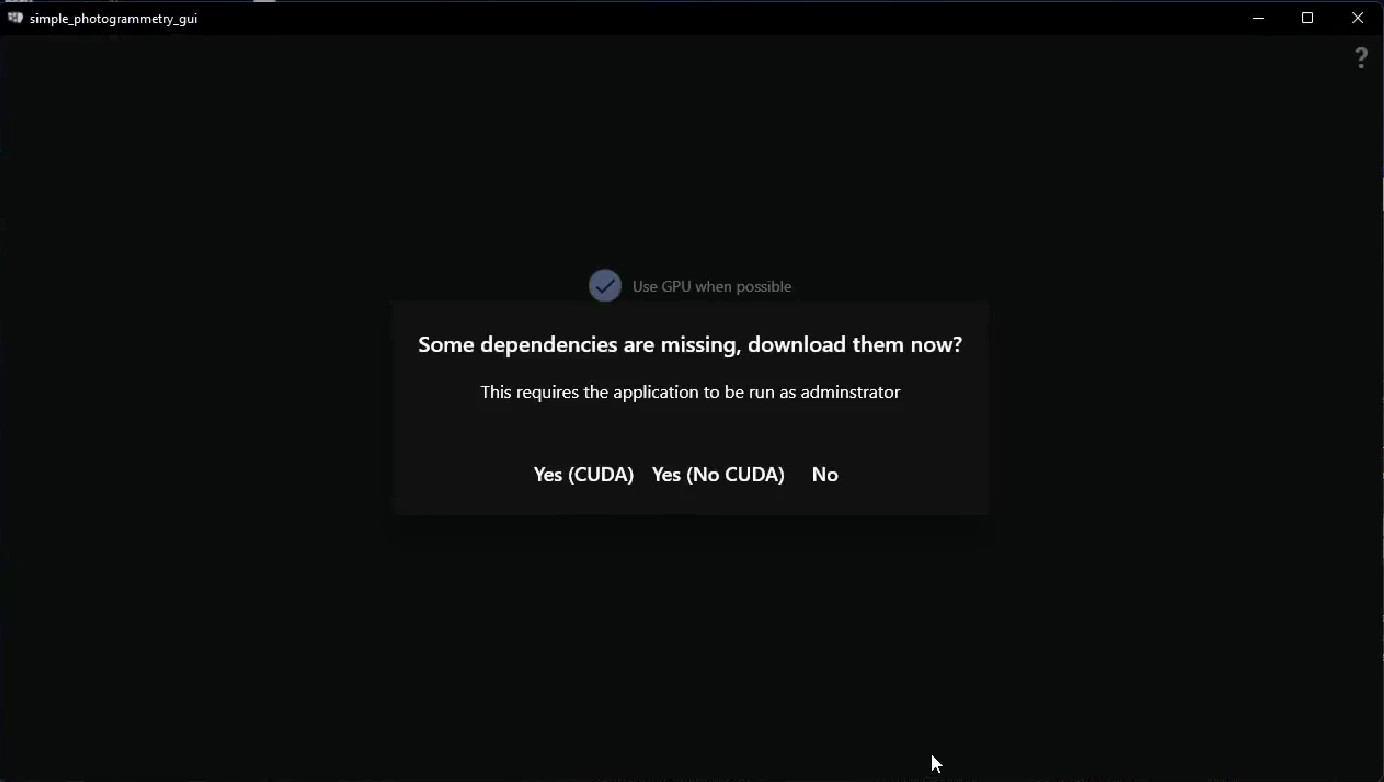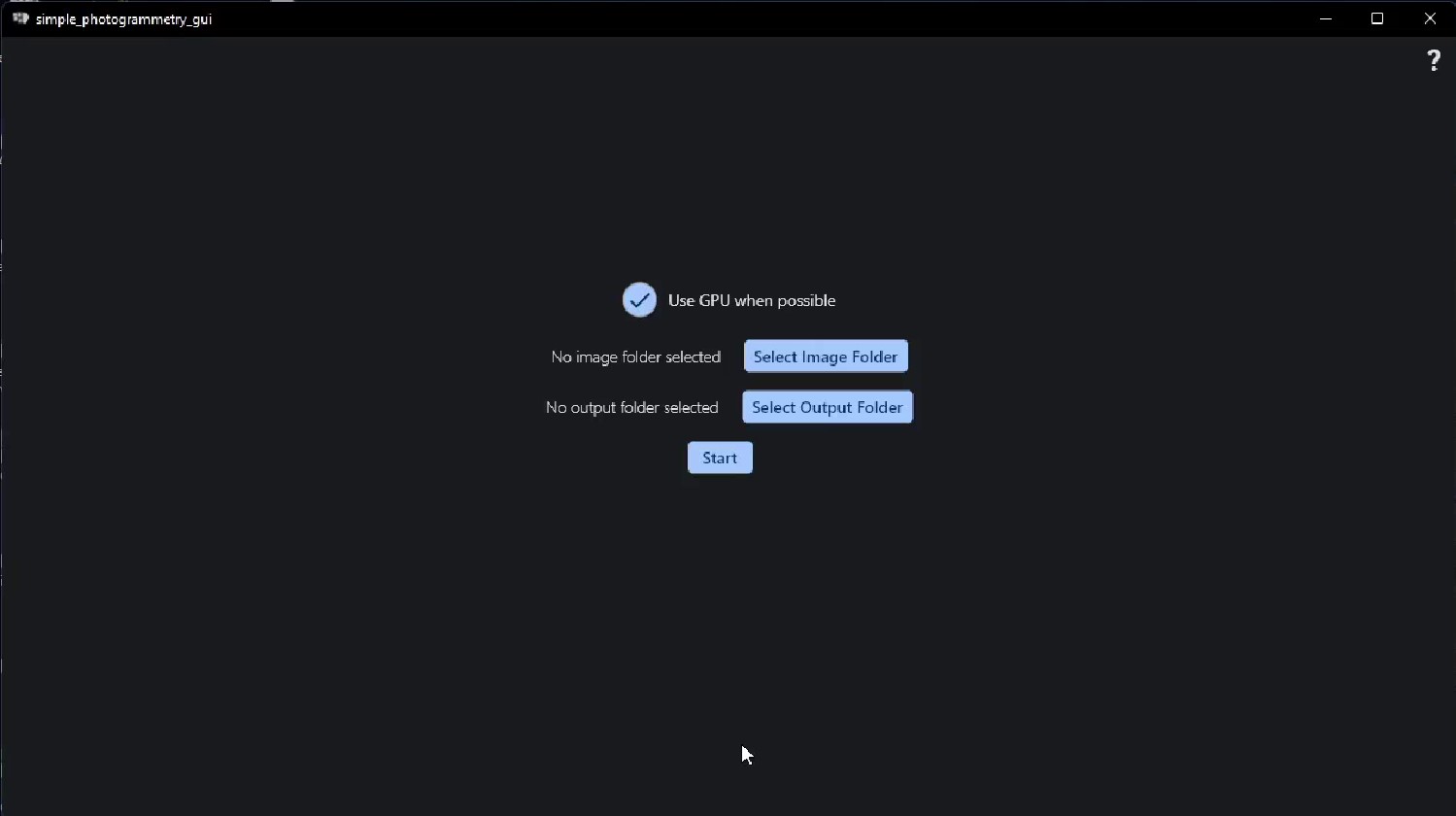When first opening, open the application as administrator since it needs administrator rights to install all dependencies.
Click on the Install option you'd like to use, click Install (Cuda) if you have an Nvidia GPU, and if not, click Install (No Cuda).
Once the dependencies finish installing, click "Select Image Folder" to select the folder containing the images.
Then click Select Output Folder to select the folder where the result should be stored (There should be plenty of disk space in the location of the output folder).
Lastly, click start. The finished result will be in the output folder with the name: textured.obj
```
git clone https://github.com/edin45/simple_photogrammetry_gui.git
cd simple_photogrammetry_gui
flutter clean
flutter pub get
flutter build windows --release
```
then alongside the simple_photogrammetry_gui.exe (in the build/windows/runner/Release folder) put your desired (compiled!) version of openmvs as a zip file called openmvs.zip (zip the contents of the folder not the folder itself, or it will not work).
Along with zip files of:
- decimateMesh.exe (compiled from python/decimateMesh.py using command: pyinstaller --onefile decimateMesh.py --collect-all pymeshlab)
- resizeImages.exe (compiled from python/resizeImages.py using command: pyinstaller --onefile resizeImages.py)
- texrecon.exe (is in the folder mvs-texturing)
OpenMVS: https://github.com/cdcseacave/openMVS
Colmap: https://colmap.github.io/
mvs-texturing: https://github.com/nmoehrle/mvs-texturing