-
Notifications
You must be signed in to change notification settings - Fork 25
Home
Welcome to the muon-ssh wiki!.
How it works
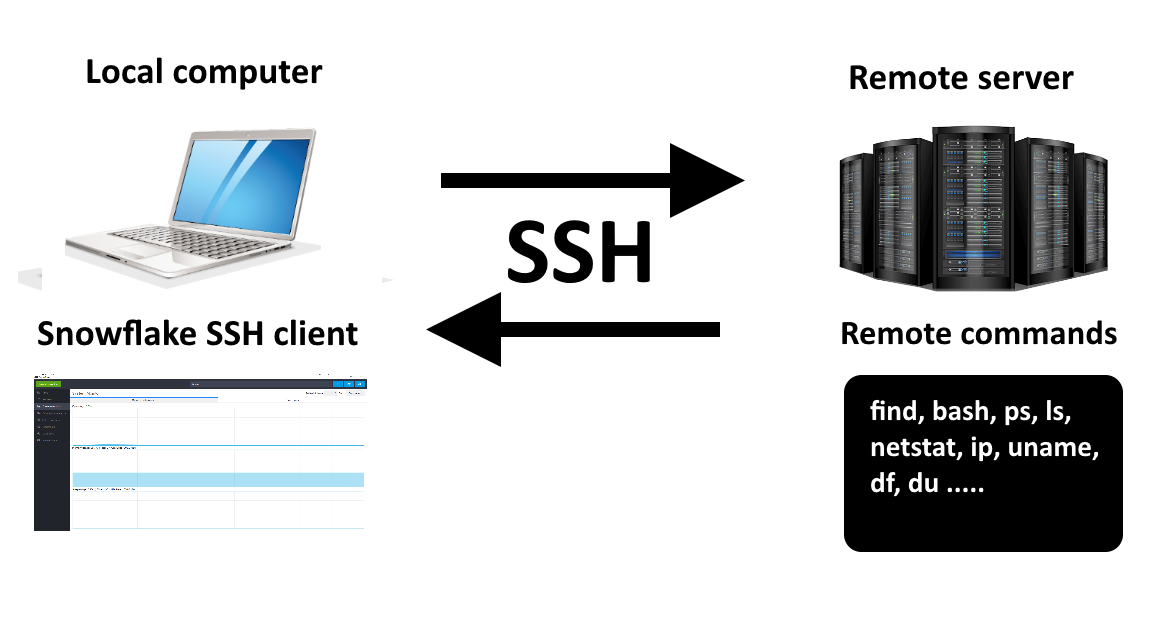
The app is designed to provide a simple graphical interface which allow common activities like moving files on server, renaming, cut, copy, paste, archiving, executing scripts, checking free space, calculating directory size, changing permissions, etc, in simple and efficient way. Though file browsing is based on SFTP, the app uses shell commands whenever posssible to perform operations efficiently. For example deleting a directory having huge number of files and sub directories can take a while using SFTP, but with simple rm command it's much faster. Also the app will prompt to user and can run sudo if priviledged operation needs to be performed. No switching to terminal is needed to invoke sudo. Moving files between servers is also supported with simple drag and drop.





Built in text editor comes in handy when dev or admin needs to modify some files. The editor can invoke sudo and prompt for passwords as needed. This could be very helpfull for modifying global configuration files (like /etc/profile, etc.) from editor without using vi or other terminal based editors.



The built in log viewer can show huge log files, up to several terabytes, in a very efficient manner. There is no need for downloading the whole file for view or search, thus skipping the pain of waiting for a long time to download the file, or using terminal based tools. The log viewer presents a paginated view of the file, which loads in much less time.
Powerful search functionality, which allows users to find files by name, type, modification date and can also look inside compressed archives. For example it's now very easy to find all the files created in a date range.
With built in terminal, all command line operations can be performed. The terminal is also integrated with the file browser page, so users can open terminal from specific directory or execute scripts in terminal from file browser itself with a click of mouse. Also you can create snippets of your most used commands and execute them with a few clicks without typing again and again.

Monitor resource usage (CPU, RAM, swap) and view/manage processes from a familiar GUI. It is equipped with search and kill process functionaliy, and also with a option to kill processes with sudo. It's very easy to check which process is using most CPU or memory and view the full command line of the process.

A friendly GUI which allows users to find out what is eating up diskspace. Any of the mounted partitions or directories can be analyzed.
Few handy tools which can make devs or admins life easier like getting information about the system and distro, starting and stopping systemd services and finding which process is listening on which port.
Simple and handy UI for creating and managing local and remote SSH keys. Also it supports managing authorized keys from GUI.
Graphical interface for ping, port checking, traceroute and DNS lookup.
Please select any topic from the list on the right.