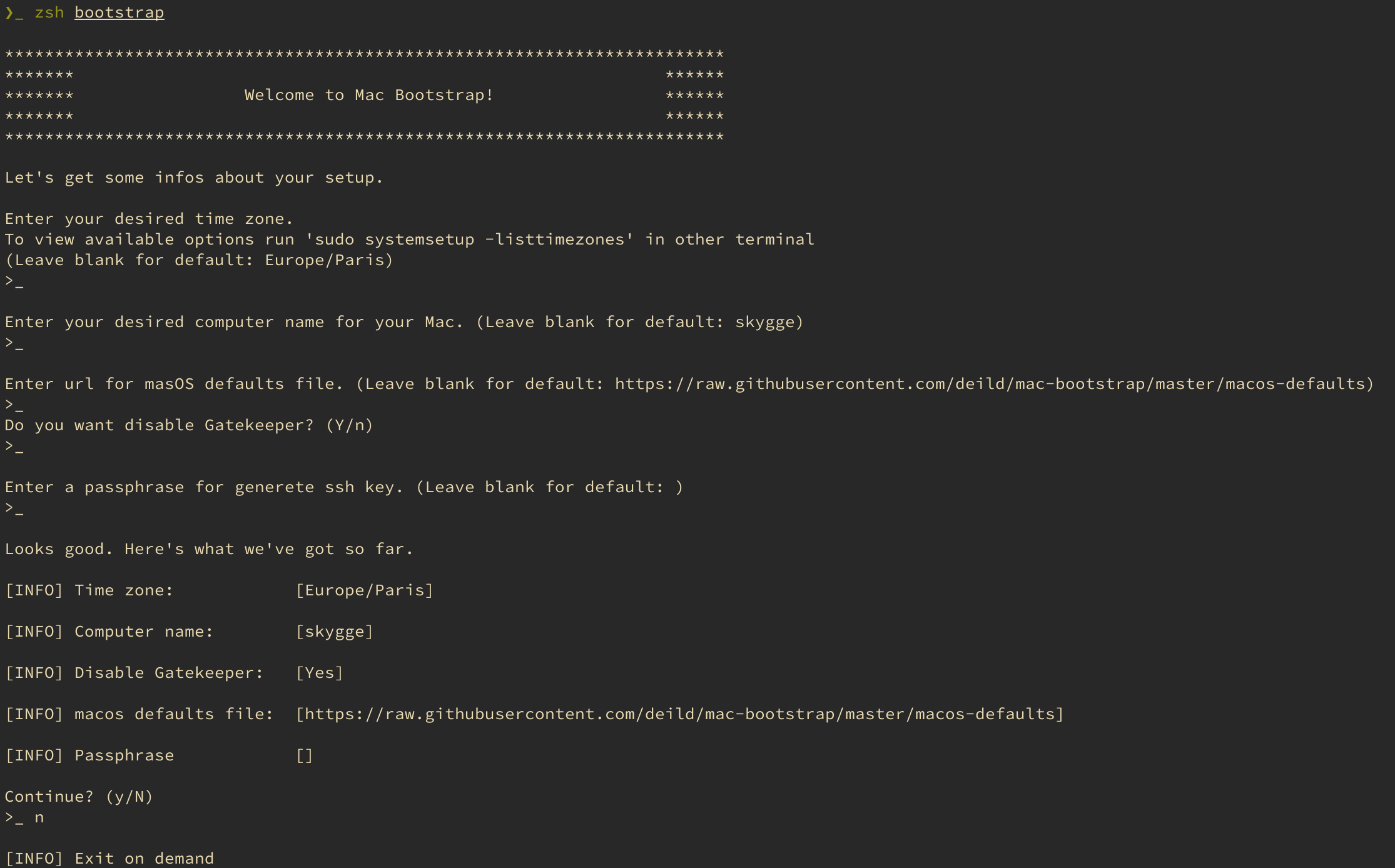Your laptop is your sword. Don't go into battle without it.
Forked & Inspired by from joshukraine's mac-bootstrap
Bootstrap is a script to provision a new machine running a fresh install of (macOS Big Sur).
It can be run multiple times on the same machine safely. It installs, upgrades, or skips packages based on what is already installed on the machine.
The bootstrap script is very specific to the Mac platform. Version 1.x has been successfully tested on the following versions of macOS:
- Big Sur (11.0)
- Catalina (10.15)
Older versions may work but are not tested regularly. Bug reports into a new GitHub Issue for older versions are welcome.
Download the script:
curl -fsSO https://raw.githubusercontent.com/deild/mac-bootstrap/main/bootstrapReview the script (avoid running scripts you haven't read!):
less bootstrapExecute the downloaded script:
zsh bootstrap 2>&1 | tee ~/.bootstrap.logOptionally, review the log:
less ~/.bootstrap.logOr to install with a one-liner, run this:
curl -fsS https://raw.githubusercontent.com/deild/mac-bootstrap/main/bootstrap | zsh -s -- 2>&1 | tee ~/.bootstrap.logYour last bootstrap run will be saved to ~/.bootstrap.log. Read through it to see if you can debug the issue yourself. If not, copy the lines where the script failed into a new GitHub Issue for us. Or, attach the whole log file as an attachment.
When you invoke bootstrap, here's what it does:
- Set the timezone to Europe/Paris
- Set computer name to Higuma
- Ensure Apple's command line tools are installed, and install it if not
- Disable or enable Gatekeeper control
- Install or update Homebrew
- Install or upgrade formula dependencies
- Install or upgrade cask
- Install or upgrade and then reload dotfiles
- Check which Ruby and Gem installs we are using at this point
- Generate ed25519 and RSA key
- Prefer tools installed by Homebrew according to the PATH environment variable
- Disable Homebrew analytics
- Set macOS preferences