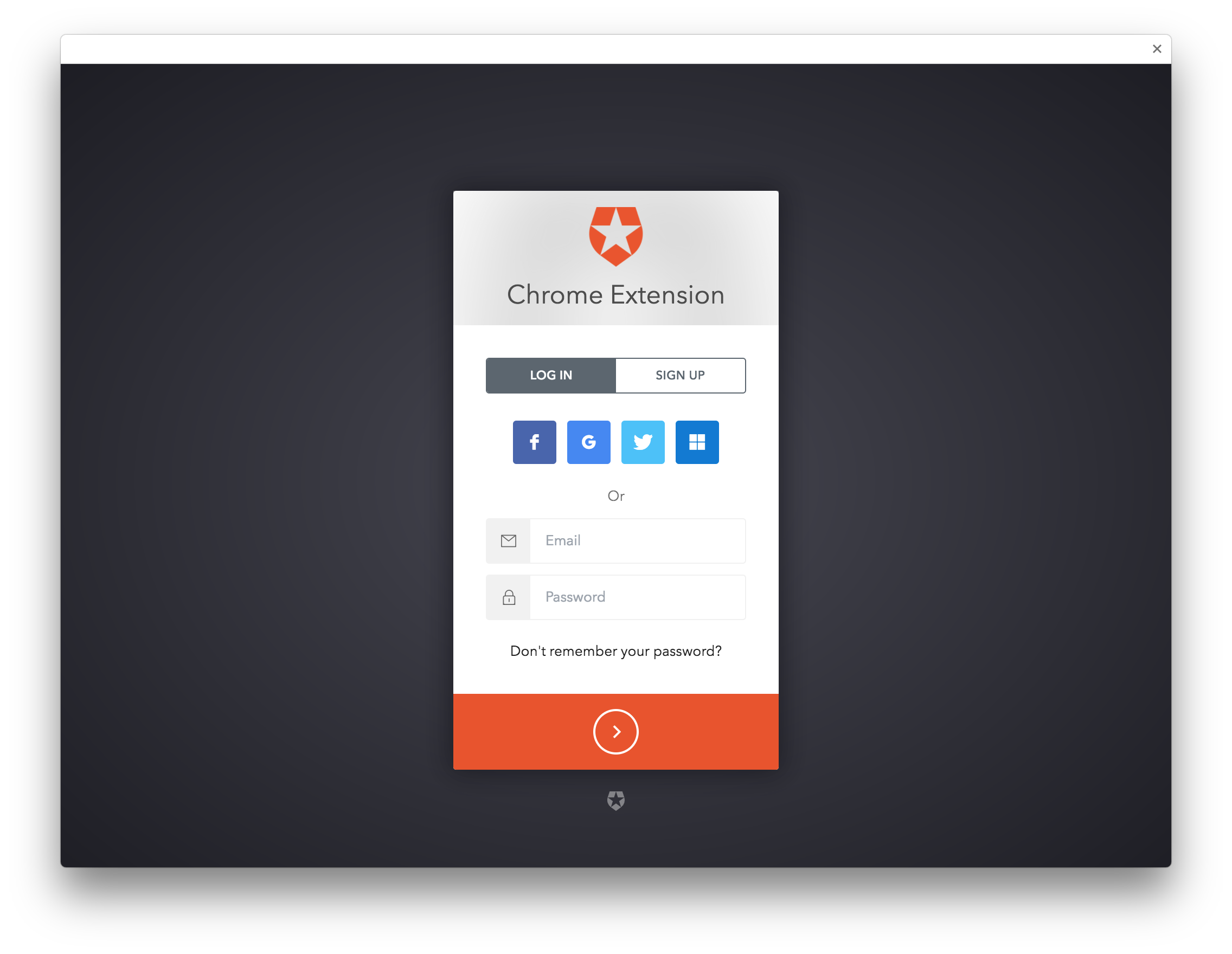This package allows you to use Auth0 within a Chrome extension.
This package provides a generic PKCEClient.js file which allows you to use the Proof Key for Code Exchange spec, which is recommended for native applications.
With this package, you can set up your Chrome extension to use Auth0's hosted Lock widget. It uses the launchWebAuthFlow from Chrome's identity API to retrieve tokens from Auth0.
If you haven't already done so, sign up for your free Auth0 account and create an application in the dashboard. Find the domain and client ID from your app settings, as these will be required to integrate Auth0 in your Chrome extension.
When loading your application as an unpacked extension, a unique ID will be generated for it. You must whitelist your callback URL (the URL that Auth0 will return to once authentication is complete) and the allowed origin URL.
In the Allowed Callback URLs section, whitelist your callback URL.
https://<YOUR_APP_ID>.chromiumapp.org/auth0In the Allowed Origins section, whitelist your chrome extension as an origin.
chrome-extension://<YOUR_APP_ID>Install the auth0-chrome package with npm.
npm install auth0-chromeThe dist folder contains a webpack bundle, including a minified version.
Configure your manifest.json file to run the auth0chrome script, along with an env.js and main.js script for your project. The default_popup should be set to an HTML file containing the content you would like to display.
{
...
"browser_action": {
"default_title": "Auth0",
"default_popup": "src/browser_action/browser_action.html"
},
"background": {
"scripts": ["./env.js", "node_modules/auth0-chrome/dist/auth0chrome.min.js", "src/main.js"],
"persistent": false
},
"permissions": [
"identity",
"notifications"
]
}Add your Auth0 credentials in the env.js file.
window.env = {
AUTH0_DOMAIN: 'YOUR_AUTH0_DOMAIN',
AUTH0_CLIENT_ID: 'YOUR_AUTH0_CLIENT_ID',
};Somewhere in your browser action, create a Log In button and when it is clicked, emit an event that can be picked up to trigger the authentication flow. For example, listen for click events with jQuery and emit a message called authenticate with chrome.runtime.sendMessage.
// ...
$('.login-button').addEventListener('click', () => {
$('.default').classList.add('hidden');
$('.loading').classList.remove('hidden');
chrome.runtime.sendMessage({
type: "authenticate"
});
});
// ...Your main.js file is where you should add the listener for the authenticate event. This is where you can instantiate Auth0Chrome and call the authenticate method to start the flow and save the authentication result when it comes back.
// src/main.js
chrome.runtime.onMessage.addListener(function (event) {
if (event.type === 'authenticate') {
// scope
// - openid if you want an id_token returned
// - offline_access if you want a refresh_token returned
// device
// - required if requesting the offline_access scope.
let options = {
scope: 'openid offline_access',
device: 'chrome-extension'
};
new Auth0Chrome(env.AUTH0_DOMAIN, env.AUTH0_CLIENT_ID)
.authenticate(options)
.then(function (authResult) {
localStorage.authResult = JSON.stringify(authResult);
chrome.notifications.create({
type: 'basic',
iconUrl: 'icons/icon128.png',
title: 'Login Successful',
message: 'You can use the app now'
});
}).catch(function (err) {
chrome.notifications.create({
type: 'basic',
title: 'Login Failed',
message: err.message,
iconUrl: 'icons/icon128.png'
});
});
}
});Auth0's hosted Lock widget will be displayed in a new window.
When a user successfully authenticates, an access_token is returned and saved in local storage. This token can be used to retrieve the user's profile at the /userinfo endpoint, and can also be used to makes fine-grained access control requests to an API.
For more information on using access tokens, see the full documentation.
Pull requests are welcome!
Install the dev dependencies.
npm installWhen changes are made, run npm run build to produce new files for the dist folder.
Auth0 helps you to:
- Add authentication with multiple authentication sources, either social like Google, Facebook, Microsoft Account, LinkedIn, GitHub, Twitter, Box, Salesforce, amont others, or enterprise identity systems like Windows Azure AD, Google Apps, Active Directory, ADFS or any SAML Identity Provider.
- Add authentication through more traditional username/password databases.
- Add support for linking different user accounts with the same user.
- Support for generating signed Json Web Tokens to call your APIs and flow the user identity securely.
- Analytics of how, when and where users are logging in.
- Pull data from other sources and add it to the user profile, through JavaScript rules.
- Go to Auth0 and click Sign Up.
- Use Google, GitHub or Microsoft Account to login.
If you have found a bug or if you have a feature request, please report them at this repository issues section. Please do not report security vulnerabilities on the public GitHub issue tracker. The Responsible Disclosure Program details the procedure for disclosing security issues.
This project is licensed under the MIT license. See the LICENSE file for more info.