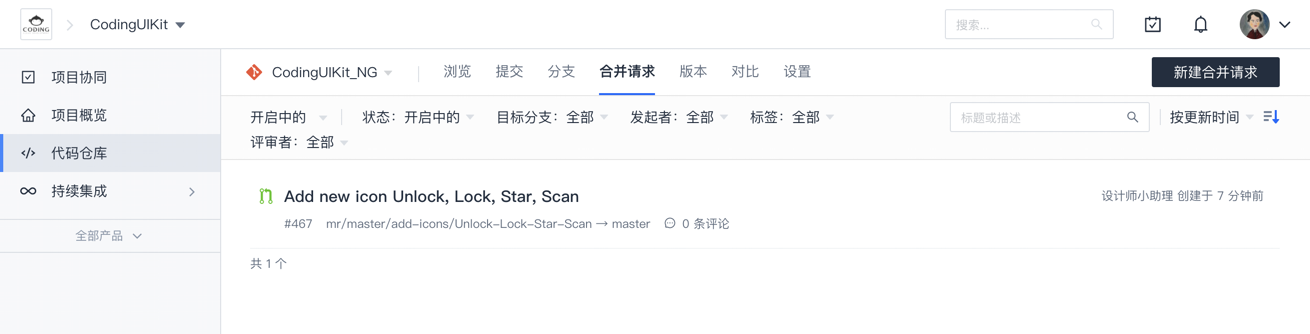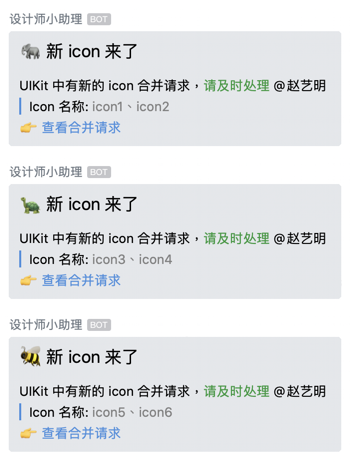Dev Library 分类中的命令主要用于开发 Sketch Library 时使用。
用于替换旧版 CODING Icon 至新版 CODING Icon,在设计稿中选中来自旧版 CODING Icon Library 的 symbol 然后执行此命令即可自动替换为对应的新版 CODING ICON,并且保留原来 icon 覆盖的颜色与尺寸。

用于在 CODING Icon Library 文件中修改或添加 icon 后重新生成 icon 集合画板。执行此命令将会自动删除原 Page 1 中的 icon collection 画板然后重新生成新的画板。
更新 CODING Icon 的具体方法请查看此 Wiki

选中一个或多个 Symbol Master 后执行此命令,可自动在 Symbol Master 下方创建对应的 instance,用于快速预览和检查 Symbol Master 的使用效果与 Overrides 配置。
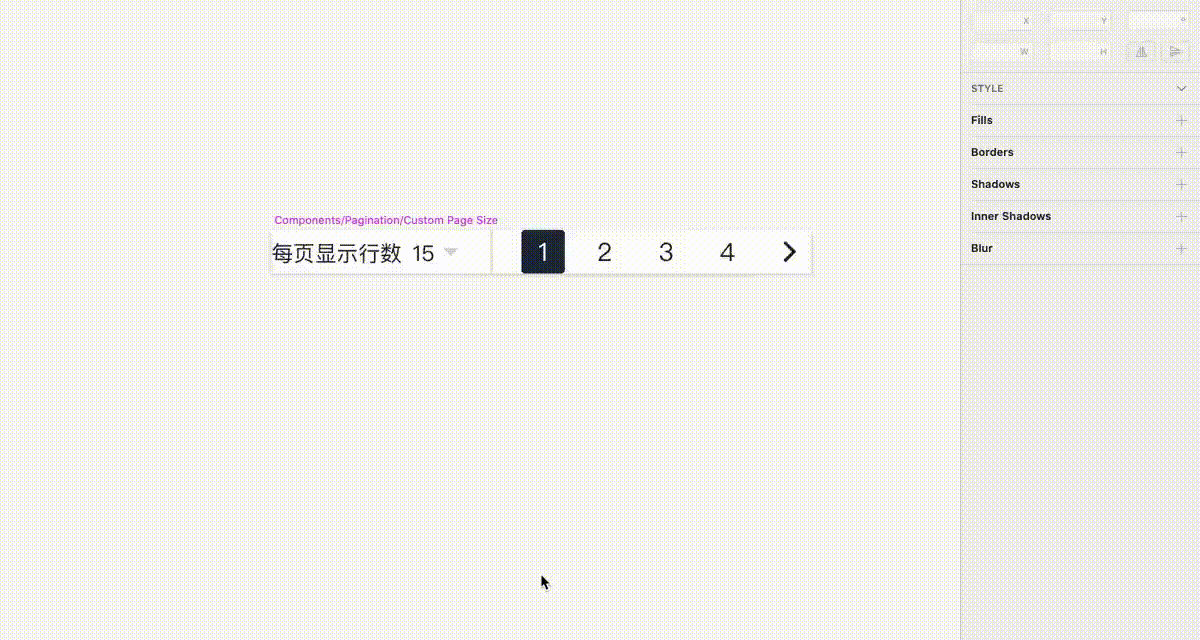
用于在 CODING Icon Library 文件中修改或添加 icon 后,将改动的 icon 自动发布到 CODING UIKit 代码仓库。选中一个或多个需要发布的 icon symbol 图层后执行此命令,icon 会被发送到 CODING CI,然后 CODING CI 自动将 icon 添加进 CODING UIKit 代码仓库并在企业微信群中通知维护者完成后续 UIKit 发版工作。
命令执行完后弹窗
自动创建的合并请求
企业微信通知(通知里的动物 emoji 每次都不同,猜猜你添加 icon 时会是什么动物)
目前支持随机填充以下 Text 内容:
- Project Name
- User Name
- Commit Id
- Commit Id - Sort
1. Install with Sketch Runner
- Download the latest release of the plugin
- Un-zip
- Double-click on coding-toolkit.sketchplugin
This plugin was created using skpm. For a detailed explanation on how things work, checkout the skpm Readme.
Install the dependencies
npm installOnce the installation is done, you can run some commands inside the project folder:
npm run buildTo watch for changes:
npm run watchAdditionally, if you wish to run the plugin every time it is built:
npm run startTo view the output of your console.log, you have a few different options:
- Use the
sketch-dev-tools - Run
skpm login your Terminal, with the optional-fargument (skpm log -f) which causesskpm logto not stop when the end of logs is reached, but rather to wait for additional data to be appended to the input
skpm publish <bump>(where bump can be patch, minor or major)
skpm publish will create a new release on your GitHub repository and create an appcast file in order for Sketch users to be notified of the update.