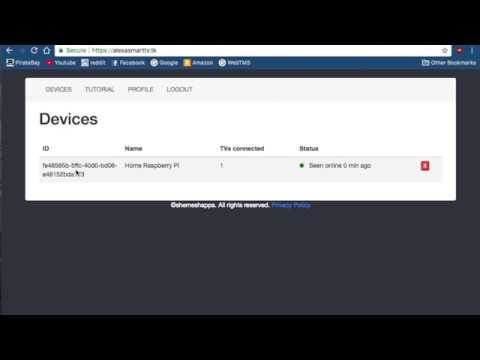Note: This repository if a combination of the repositories located at https://github.com/eclair4151/AlexaControlledSamsungTV, and https://github.com/eclair4151/SmartCrypto in order to add Alexa support from Series H (and potentially but untested Series J) Smart TVs from Samsung
To clone, it is important to use the --recursive flag to make sure the SmartCrypto repo is cloned as well
pip3 install -r requirements.txt
sudo apt-get install cec-utils
First you will need an online account. Create one at https://alexasmarttv.tk Then clone this project onto your raspberryPi
Then turn on your TV and run the following commands to get up and running
python3 alexasmartcli.py scan
It should output the ip, mac address, and model.
put those into the tvconfig.py file. The tvconfig should be in this format:
device_name = "Pi" #What shows up under devices in alexasmarttv.tk. not that important unless you have multiple devices (not tvs) on your account
volume_step_size = 5 #how much your tv volume should go up by when you say 'Alexa, turn up the volume on my tv'
tvs = [
{
'host': "xxx.xxx.xxx.xxx", #ip address of tv
'tv_model' : "xxxxxxxxx", #9 digit tv model located on the back of your tv
'tv_mac_address': "xx:xx:xx:xx:xx", #mac address of your tv
'tv_name' : 'TV', #leave as TV to refrence this by just 'TV'. ex: 'Alexa, turn on the TV'. Change to eg:'Kitchen TV' if you want to say 'Alexa turn on the kitchen TV', You cannot have multiple tvs have the same name
'prefer_HD': True, #if you say 'change the channel to ESPN', always attempt to use the HD channel number'
},
{
#TV2....
},
{
#TV3....
}
]
Then run:
python3 alexasmartcli.py login
python3 alexasmartcli.py register (you will need to run this command anytime you change/add/remove a tv from tvconfig)
python3 alexasmartcli.py setup_cable (optional and only currently works in the US)
python3 alexasmartcli.py start (run with -m to mute the output)
If you are running start for the first time (or if you have the ctx flag set to false), you will need to input a pin shown on your TV. If you don't want to input a pin every time you start your Rasberry Pi up then you can copy the ctf and sessionId that are printed after making the connection and paste them into SmartCrypto/smartcrypto.py at the bottom where it says currentSessionId and ctx. Afterwards, change the ctx flag at the top to True.
to run this server in the backround automatically when your pi boots up place this line in your /etc/rc.local file (before the exit line):
python3 /PATH/TO/FOLDER/alexasmartcli.py start -m &&
Then just install the Alexa smart skill (Unofficial Samsung SmartTV Controller), discover devices and you will be on your way.
Link to alexa skill: https://www.amazon.com/dp/B07886XNK8
Tutorial:
-
Alexa turn on the TV
-
Alexa turn off the TV
-
Alexa (un)mute the TV
-
Alexa turn up/down the volume on TV
-
Alexa change the channel to 25 on the TV
-
Alexa change the channel to ESPN on the TV
-
Alexa Play/Pause/Stop the TV
Note: The turn on the TV command only works if your TV supports CEC/Anynet (and CEC/Anynet is turned on) and your Rasberry Pi is connected via HDMI to the TV. If your TV supports wake on lan (WOL) then you can run pip3 install wakeonlan and change the line os.system('echo on 0 | cec-client -s -d 1') with send_magic_oacket(payload['endpointid']) and add from wakeonlan import send_magic_packet to the top
I currently pull all channel mappings from http://www.tvguide.com/Listings/
but if your tv provider/zipcode isnt on there you can still set it up manually:
- Create a file inside the helpers folder called lineup.json.
- inside you should put the channels in the following format:
[
["espn", "espn", "2", "502"],
["dsc", "discovery", "120", "620"],
...
["fs1", "fox sports one", "83", "583"]
]
The first item the channel id like dsc or hgtv. The 2nd is the full channel name, The 3rd is the nonhd channel num The 4th is the hd channel num.
You can leave any the items that don’t apply empty/set to 0
In many cases like ESPN the channel id and full name will be the same
It is also important to note that that the channel id and name are completely arbitrary and can be named anything you want
to, to tell alexa to change the channel, Eg: alexa change the channel to unicorn on my tv.
Just note that in the full channel name to use spelled out numbers if it applies, Eg: Fox Sports One NOT Fox Sports 1
if nothing seems to happen these are some steps you can take to debug:
-
start the server without the -m option and ask alexa to mute the tv. If nothing appears in the output there was an error linking the alexa skill. This can happen if you reregister a pi but dont relogin to you account in the device linking. go the the alexa app, disable this skill and reenable to correctly link them
-
if the command appears in the output but doesnt control the tv your tvconfig file is incorrect. make sure you have put the correct IP address and model number. You can also try running the Samsungctl library directly to make sure you have the correct settings
-
if discovering TVs through the Alexa app does not discover the tvs correctly try running python3 alexasmartcli.py register and restarting the server. Then try to rediscover your tvs.
-
if alexa is communicating with you Rasberry Pi but commands are not working, you can try updating your ctx credentials by setting the ctx flag to False and redoing the pin
-
If you have a cable box, in order to change the channel the alexa sends a command to the smart remote which sends it back to the cable box over RF. Because of this for the command 'alexa change the channel' to work the remote needs to have line of sight with the cable box
-
If your TV automatically changes to show your Rasberry Pi when you turn it on, then you can try disabling CEC at boot using the steps located at http://alexnj.com/blog/disable-hdmi-switching-on-raspberry-pi-and-noobs/.