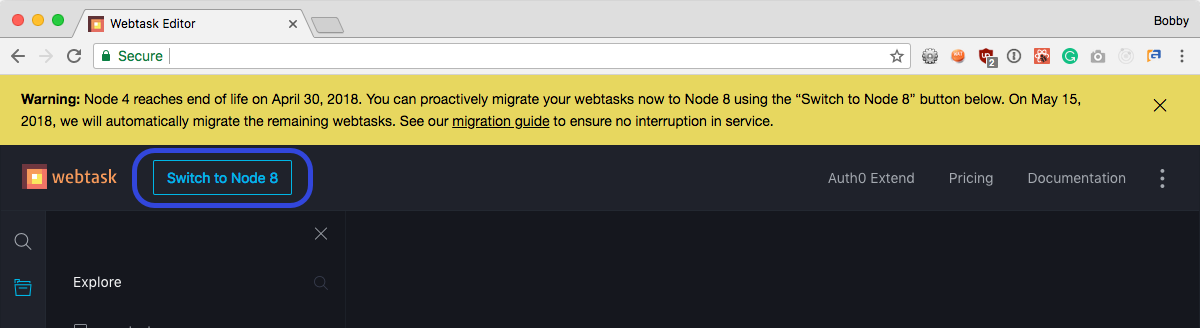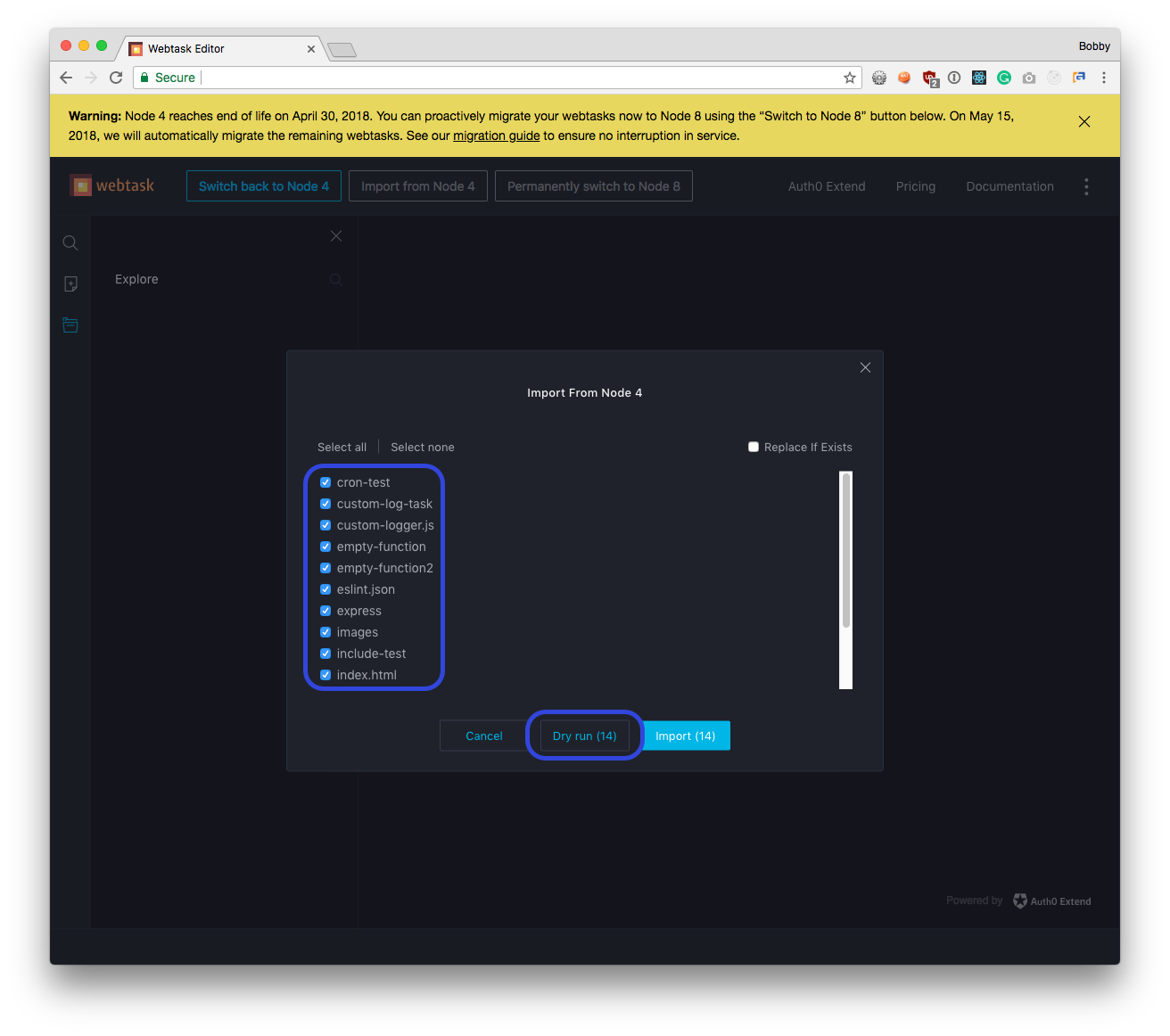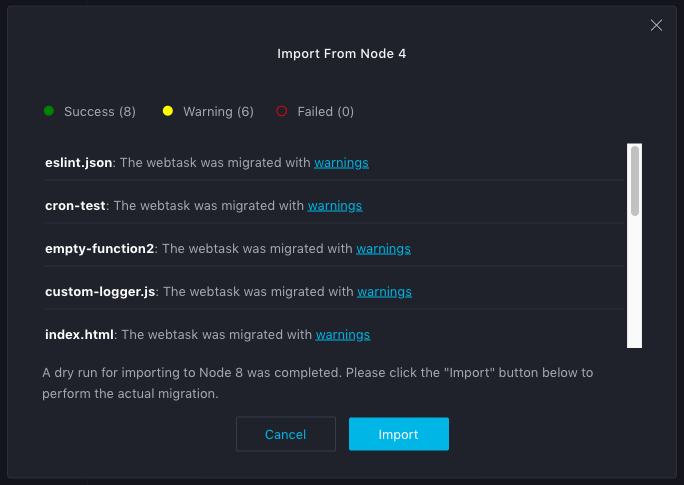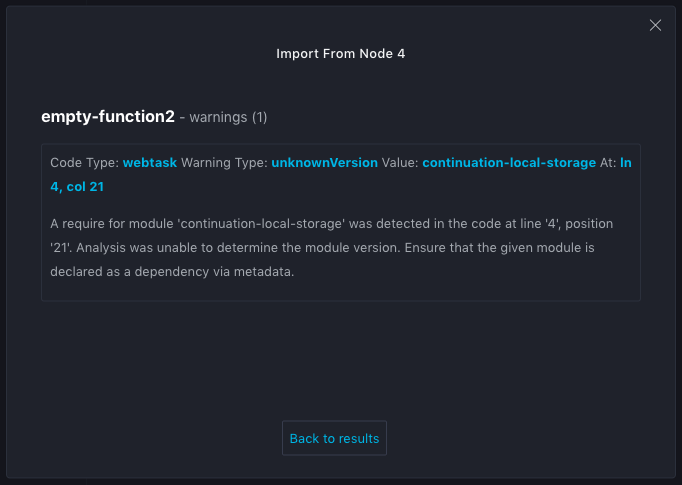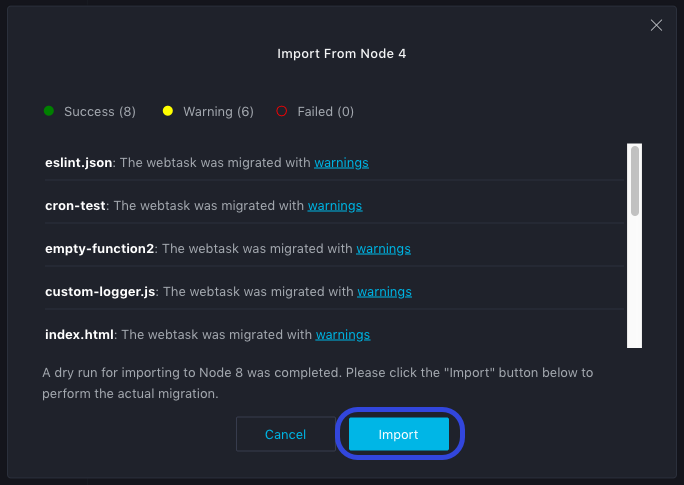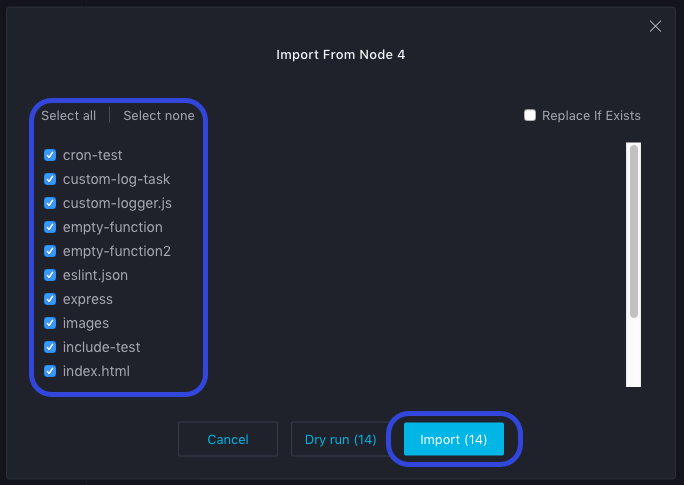Node8 webtask.io
Update May 23, 2018: The Webtask.io migration to Node 8 is complete. All webtasks that were not migrated using the tools described below were automatically migrated to the new Node 8 environment.
If you are receiving deprecation errors or having any issues post-migration, please visit the Extend forum for instructions on resolving this issue.
If you are reading this, you must have previously used webtask.io to create some Node 4 webtasks. Node 4 reaches it's end of life on 4/30/2018 and will no longer be supported. You must migrate your webtasks to use Node 8 using the instructions below.
If you have not completed the migration process as described in this document by 5/15/2018, we will automatically migrate all your Node 4 webtasks and CRON jobs to Node 8. Given the differences in execution environments and NPM modules, some of them may break. Therefore we strongly recommend that you perform the manual migration steps below, which allows you to test and stage your webtasks before taking a dependency on the Node 8 version.
NOTE: Migrating your webtasks from Node 4 to Node 8 will change the execution URLs of each webtask. You will also need to update any external applications that call your webtasks.
- Switch the Editor to the new Node 8 environment with the
Switch to Node 8button. - Dry run the migration process to check for migration issues.
- Review the migration warnings and errors.
- Run the migration process.
- Test execution in the Node 8 environment.
- Switch profile to Node 8 with the
Permanently switch to Node 8button.
The webtask.io editor has been updated to allow you to switch between the Node 4 and Node 8 environments. To begin the migration process, you must switch to the Node 8 environment.
- Navigate to webtask.io/make, and authenticate.
- Click the
Switch to Node 8button located in the upper left-hand corner.
Note: Switching the editor to the Node 8 environment is not a destructive change. You can easily switch back using the Switch back to Node 4 button or by simply refreshing your browser.
After switching to the Node 8 environment, the editor will display the Import From Node 4 dialog. This dialog gives you the ability to simulate the migration process performing all of the migration steps without committing any changes. Any issues encountered during the simulation will be displayed and you can review them prior to starting the migration process.
To run the dry run simulation, follow these steps:
- If the Import From Node 4 dialog is not displayed, click the
Import from Node 4button. - Select the webtasks you want to run the simulation on by ticking the checkbox next to each webtask.
- Note: By default all webtasks will be selected.
- Click the
Dry run (#)button.
The editor will begin to simulate running each selected webtask through the migration process. Once completed, a status for each webtask will be displayed. Located at the top of this display is a summary of the process with counts of the webtasks with the state. You can click these labels to filter the display to only show those webtasks.
To view details on the warnings generated in the simulation process, click the warnings link next to the webtask. See the Migration Guidance for Warnings document for details on each warning and remediation steps.
To return to the migration result list, click the Back to results button.
Once you are satisfied that you can mitigate any warnings discovered by running the dry run process, you can safely import your Node 4 webtasks to the new Node 8 environment.
Note: Switching the migrating a webtask to the Node 8 environment is not a destructive change. The webtask will be copied from the Node 4 environment, leaving the Node 4 version in place.
To start the import process from the dry run results display:
- Click the
Importbutton.
This will copy each of the webtasks selected for the dry run simulation and all associated data to the Node 8 environment.
To start the import process from the editor desktop:
- Click the
Import from Node 4button. - Select the webtasks you want to import by ticking the checkbox next to each webtask.
- Note: By default all webtasks will be selected.
- Click the
Import (#)button.
The editor will begin to run each selected webtask through the migration process. Once completed, a status for each webtask will be displayed similar to the dry run display.You can view a full-screen migration report by clicking the View full report button.
Note: The migration process will create a new webtask named webtaskio-migration-report. You can view the migration report at any time by viewing the public URL of this webtask.
Once the migration process is complete, you will see a list of your webtasks. It is advised that you go through each of the webtasks and ensure they execute as expected. See the Troubleshooting Webtasks Using the Editor post for instructions on diagnosing issues using the editor.
Note: The Node 8 webtasks have a URL that is different from the URL of the corresponding Node 4 webtasks, so you need to update all systems that depend on them.
After testing your webtasks in the new Node 8 environment and are satisfied they execute as expected, the final step is to switch your webtask.io profile to the Node 8 environment permanently. This process will delete any active CRON jobs and webtasks on the Node 4 environment.
To switch:
- Click the
Permanently switch to Node 8button. - Read the warning message in the Permanently Switch to Node 8 dialog.
- Click the
Yesbutton.
You have now successfully migrated your webtasks to Node 8. Any new webtasks created will default to the Node 8 environment.
If you encounter warnings during the webtask migration process, you can get more information about common causes and remedies here.
If you have any questions, you can find us on webtask-chat.slack.com (you can join here). Or you can file an issue in this repository.