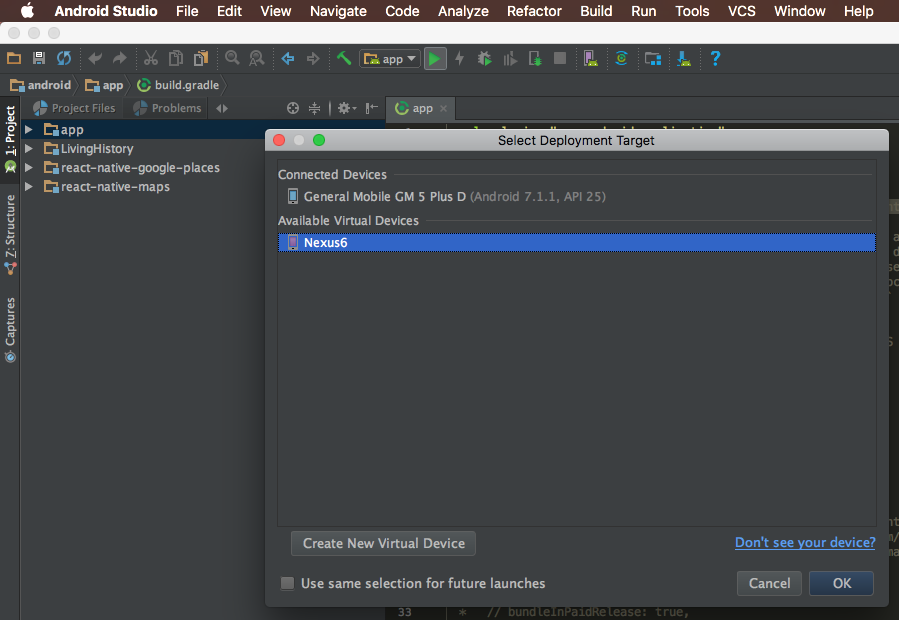This is a react native application to keep memories of human beings alive by creating web annotations on image or textual contents or viewing web annotations of contents. Web annotations will be standardized according to web annotation data model definition of W3C.
Firstly, you need to install expo in order to run Living History application on sandbox environment. Install expo through following links.
Scan following QR code from expo application and let it amaze you!
- Node.js
- NPM
- React native cli
- iOS or Android SDK
- Simulator
Open Terminal, then type command:
git clone git@github.com:SWEZenith/Living-History-Client.git
Go to project folder :
cd Living-History-Client
Type following command to install dependencies of project:
npm install
You must have ANDROID_HOME environtment variable, to check if you already have, type in your terminal :
echo $ANDROID_HOME
If blank, you can read at HERE
Make sure you have already installed React Native globally by running this command :
sudo npm install -g react-native-cli
At this point, you should be able to run the project. To run your project on your device/emulator at Debug configuration, type :
npm run android-dev
Or if you want to run at iOS simulator, run:
npm run ios-dev
If you have error message like Execution failed for task ':app:dexDebug'. run this on your terminal :
npm run android-clean
Open following folder
cd \Living-History-Client\ios
Open following project with XCode
LivingHistory.xcworkspace
Plug on your iPhone to computer and select it from XCode
Click on project
Select your developer account or open your iCloud accunt and select your developer account from below
Click to run button to deploy application to your iPhone.
Open following folder
cd /Living-History-Client/android
Open following file with Android Studio (or even import project)
build.gradle
Plug on your Android device to computer and select it from Android Studio (or even an emulator)