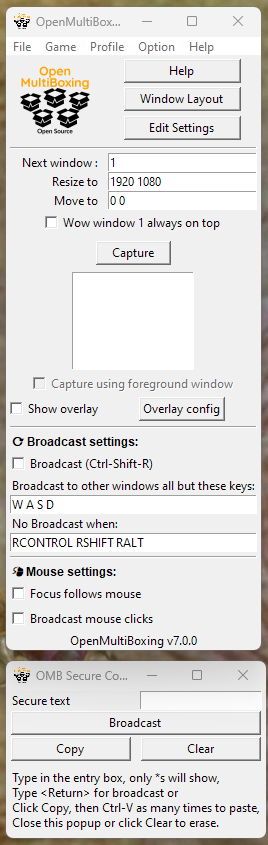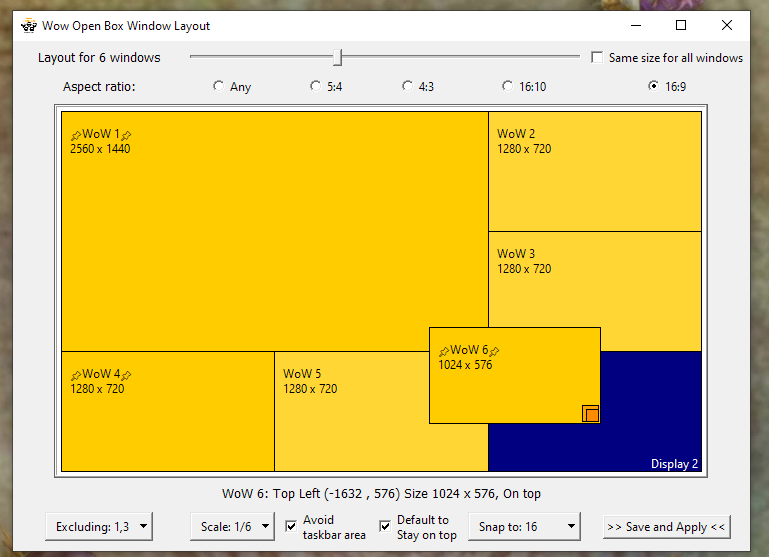Open source software for MultiBoxing any game or app. This is the continuation of WowOpenBox.
Since version 2.0 you can also manage the windows of any Windows10 application or game (Eve online, Path of Exile, Browser Games, etc... under the "OpenMultiBoxing" moniker but this is the same code that started for just Wow and now works for both/all)
Web home: https://OpenMultiBoxing.org/
Github home: https://github.com/OpenMultiBoxing/OpenMultiBoxing#OpenMultiBoxing
The source for the binary distribution (and the round robin wrapper) is built from https://github.com/OpenMultiBoxing/BuildKit (just mentioning that if you're curious, you don't need to look there to use OpenMultiBoxing)
- Window Layout wizard and manual tweaking; get your game windows exactly how you want them to be to play.
- Instant swapping of windows; with keyboard hotkeys for fast switching to the next or any specific window.
- Left and right mouse click broadcasting option (press W or both buttons or hold them for more than half a second (delay configurable in settings) to avoid broadcasting)
- For applications that do not support mouse events through PostMessage, uncheck "Mouse broadcast: message mode" in the Options menu.
- Key broadcasting when turned on, with exclusions (e.g W A S D for movement from main window)
- Some applications/games do not accept PostMessage as a way to get input keys and you need to use OMB 5.2.7 with RoundRobin instead.
- Key remap you can change which key code is sent to the other windows.
- Multi-PC broadcasting: Select "Listen for other OMB connections" in the options menu on the main computer. Select "Connect to..." in the File menu on the other computers, type the main computer's name. On the main computer, accept the connection request from the other computers (default port is 4464, can be changed in settings).
- A special case on remote PCs is if you set number of windows to 1 or 0, keyboard events are sent to the system instead of a message queue for each window. Likewise if set to 0 windows, mouse events are scaled to the smallest monitor instead of the non existent window (equivalent of full screen capture of window 1 and non message mode setting).
- You also have the Option to send mouse movements also to remote PCs.
- Secure text (password) broadcasting option (can also broadcast slash commands, etc)
- Many additional options to switch which window your keys are going to:
- Swap windows with hotkeys.
- Focus follow mouse: turns on/off the Windows™ accessibility feature so you just hover a window to make it receive keys
- Focus next/previous/specific windows with hotkeys.
- Free, OpenSource and the Safest option available.
- Online help, menus and tooltips on most UI element to help discovering features.
Note: key broadcasting replaces round robin in the latest version of OpenMultiBoxing (WowOpenBox still only has optional Round Robin and no possibility of broadcasting, per Blizzard's multiboxing changes). Not all the help/doc/screenshots have been updated, use version 6 or below if you prefer to use RoundRobin instead of broadcasting.
OpenMultiBoxing is optimized for Microsoft Windows 10 or newer (works great with Windows 11).
New since version 2.2 we made a compact all in one .exe binary distribution. Just grab the latest binary Zip file (e.g OpenMultiBoxing-vX.Y.Z.zip, not the source zip) and extract all to your desktop for instance. The binary (unlike WOB, there is a single binary in the latest OMB releases, that does broadcasting, without Round Robin (RR)) is built automatically by the Github CI and can be found on the releases page.
Go through the Window Layout Wizard to pick how many game windows you plan on playing with and their layout, save and apply.
Then start your game windows (e.g World of Warcraft) using battle.net launcher is fine/best (that way you don't need to keep typing your password). OMB since version 4.1 will automatically capture and place the windows in their respective position for you (you can turn that option off in the Option menu)
See the various .bat files for example of launching game windows automatically.
Also checkout our FAQ