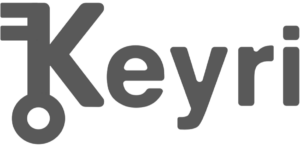Keyri QR login iOS SDK written in Swift
This repository contains the open-source code for Keyri iOS SDK.
The latest source code of the Keyri iOS SDK can be found here: Releases
- System Requirements
- Integration
- QR Login - Universal Links
- QR Login - In-App Scanner
- Device Fingerprinting
- Interacting with the API
- Session Object
- Disclaimer
- License
- iOS 14+
- Swift 5+
- Apple A7 chip or newer (The A7 shipped with the iPhone 5s)
- Integration
- QR Login
- Device Fingerprinting
- Interacting with the API
- Session Object
****CocoaPods is a dependency manager for Cocoa projects. For usage and installation instructions, visit their website. To integrate Keyri iOS SDK into your Xcode project using CocoaPods, specify it in your Podfile:
pod 'keyri-pod'The SDK can then be imported into any Swift file as follows
import keyri-podTo handle Universal Links (e.g., for QR login straight from the user's built-in camera app), you need to add the Associated Domains Entitlement to your App.entitlements. To set up the entitlement in your app, open the target’s Signing & Capabilities tab in Xcode and add the Associated Domains capability, or if you already have entitlements you can modify your App.entitlements file to match this example:
<?xml version="1.0" encoding="UTF-8"?>
<!DOCTYPE plist PUBLIC "-//Apple//DTD PLIST 1.0//EN" "http://www.apple.com/DTDs/PropertyList-1.0.dtd">
<plist version="1.0">
<dict>
<key>com.apple.developer.associated-domains</key>
<array>
<string>applinks:{domainName}</string>
</array>
</dict>
</plist>This will handle all links with the following scheme: https://{yourCompany}.onekey.to?sessionId={sessionId}
Note: Keyri will create your https://{yourCompany}.onekey.to page automatically once you configure it in
the dashboard
In the AppDelegate where the processing of links is declared, you need to add handlers in
the application(_:continue:restorationHandler:) method:
func application(_ application: UIApplication, continue userActivity: NSUserActivity, restorationHandler: @escaping ([UIUserActivityRestoring]?) -> Void) -> Bool {
guard userActivity.activityType == NSUserActivityTypeBrowsingWeb,
let incomingURL = userActivity.webpageURL
else {
return false
}
process(url: incomingURL)
return true
}
func process(url: URL) {
let sessionId = URLComponents(url: url, resolvingAgainstBaseURL: true)?.queryItems?.first(where: { $0.name == "sessionId" })?.value ?? ""
let payload = "Custom payload here"
let appKey = selectedAppKey // Get this value from the Keyri Developer Portal
let publicApiKey = nil // Get this optional value from the Keyri Developer Portal
let serviceEncryptionKey = nil // Get this optional value from the Keyri Developer Portal
let keyri = KeyriInterface(appKey: appKey, publicApiKey: publicApiKey, serviceEncryptionKey: serviceEncryptionKey) // Be sure to import the SDK at the top of the file
let res = keyri.initializeQrSession(sessionId: sessionId, publicUserId: publicUserId) { result in
switch result {
case .success(let session):
DispatchQueue.main.async {
keyri.initializeDefaultScreen(session: session, payload: payload) { boolResult in
print(boolResult)
}
}
case .failure(let error):
print(error.localizedDescription)
}
}
}Note: Keyri will set up the required /.well-known/apple-app-site-association JSON at
your https://{yourSubdomain}.onekey.to page as required by Apple to handle Universal Link handling. Details on this
mechanism are described here: https://developer.apple.com/documentation/Xcode/supporting-associated-domains
This can be used in conjunction with Universal links or exclusively.
The Keyri SDK includes a default Scanner view, which can be invoked and displayed as shown below. Unfortunately, due to
platform limitations, we had to keep this in UIKit for the time being, but will be on the lookout for options to convert
over to SwiftUI as time goes on. The completion block is the important piece here: we return the exact string as shown
in the QR code. All you need to do is convert to URL, and then you're free to process the response the same way we did
above (notice the process(url) function is exactly the same in both cases)
func handleDisplayingScanner() {
let scanner = Scanner()
scanner.completion = { str in
guard let url = URL(string: str) else { return nil }
process(url)
}
scanner.show()
}
func process(url: URL) {
let sessionId = URLComponents(url: url, resolvingAgainstBaseURL: true)?
.queryItems?.first(where: { $0.name == "sessionId" })?.value ?? ""
let payload = "Custom payload here"
let appKey = selectedAppKey // Get this value from the Keyri Developer Portal
let publicApiKey = nil // Get this optional value from the Keyri Developer Portal
let serviceEncryptionKey = nil // Get this optional value from the Keyri Developer Portal
let keyri = KeyriInterface(appKey: appKey, publicApiKey: publicApiKey, serviceEncryptionKey: serviceEncryptionKey) // Be sure to import the SDK at the top of the file
let res = keyri.initializeQrSession(sessionId: sessionId, publicUserId: publicUserId)
switch res {
case .success(let session):
// You can optionally create a custom screen and pass the session there. We recommend this approach for large enterprises
initializeDefaultScreen(session: session, payload: payload)
// In a real world example you’d wait for user confirmation first
session.confirm(payload: payload, trustNewBrowser: true) // or session.deny(payload: payload)
case .failure(let error):
print(error)
}
}Keyri Enables mobile device fingerprinting that persists even when the application is deleted and reinstalled. Below is a simple example of how this can be leveraged, in this case limiting to 1 user per device
func registerUser(publicUserId: String) throws {
let keyri = KeyriInterface(appKey: appKey, publicApiKey: publicApiKey, serviceEncryptionKey: serviceEncryptionKey)
if let list = keyri.listUniqueAccounts() {
if let existingUsername = list.keys.first {
// Alert user that there is an existing user, and encourage them to sign in here
}
} else {
let key = try keyri.generateAssociationKey(publicUserId: publicUserId)
// Then run your regular registration process
// Optionally, do something else with the key that was just generated
// Keyri handles saving the key in the Secure Enclave for you
// For example, you can later use this key pair to passwordlessly authenticate the user
}
}The following methods are available to interact with the Keyri SDK API, which can be used to craft your own custom flows and leverage the SDK in different ways:
-
func initiateQrSession(sessionId: String, publicUserId: String?, completion: @escaping (Result<Session, Error>) -> Void)- call after obtaining the sessionId from QR-code or deep link. Returns Session object with Risk attributes (needed to show confirmation screen) or Exception. -
func initializeDefaultConfirmationScreen(session: Session, payload: String, completion: @escaping (Bool) -> ())- to show Confirmation with default UI. Alternatively, you can implement a custom Confirmation Screen. The Default screen is built using SwiftUI, however the session object is designed to work seamlessly with UIKit as well should you prefer that route. -
func Session.confirm(completion: @escaping (Error?) -> ())- call this function if user confirms the dialog. Returns authentication callback result or error. -
func Session.deny(completion: @escaping (Error?) -> ())- call if the user denys the dialog. Returns authentication callback result or error. -
func generateAssociationKey(publicUserId: String = "ANON", completion: @escaping (Result<P256.Signing.PublicKey, Error>))- creates a persistent ECDSA keypair for the given public user ID (example: email address) and return public key. -
func generateUserSignature(publicUserId: String = "ANON", data: Data, completion: @escaping (Result<P256.Signing.ECDSASignature, Error>) -> ())- returns an ECDSA signature of the timestamp and optional customSignedData with the publicUserId's privateKey (or, if not provided, anonymous privateKey), customSignedData can be anything. -
func getAssociationKey(publicUserId: String = Constants.ANON_USER, completion: @escaping (Result<P256.Signing.PublicKey?, Error>) -> ())- returns Base64 public key for the specified publicUserId. -
func removeAssociationKey(publicUserId: String, completion: @escaping (Result<Void, Error>) -> ())- removes key for given user, deleting their record. -
func listAssociationKeys(completion: @escaping (Result<[String:String]?, Error>) -> ())- returns a map of username to association key, every such key on the device. -
func listUniqueAccounts(completion: @escaping (Result<[String:String]?, Error>) -> ())- returns a map of username to association key, every such key on the device, but without the anonymous account as is returned above. -
payloadcan be anything (session token or a stringified JSON containing multiple items. Can include things like publicUserId, timestamp, customSignedData and ECDSA signature).
The session object is returned on successful initializeQrSession calls, and is used to handle presenting the situation to the end user and getting their confirmation to complete authentication. Below are some of the key properties and methods that can be triggered. If you are utilizing the built-in views, you are only responsible for calling the confirm/deny methods above
-
IPAddressMobile/Widget - the IP Address of both mobile device and web browser
-
WidgetUserAgent - the browser user-agent (e.g., Chrome on macOS)
-
RiskAnalytics - if available on your subscription plan
-
RiskStatus - clear, warn or deny
-
RiskFlagString - if RiskStatus is warn or deny, this string alerts the user to what is triggering the risk situation
-
GeoData - Location data for both mobile and widget
-
Mobile
-
city
-
country_code
-
-
Browser
-
city
-
country_code
-
-
-
-
Session.confirm() and Session.deny() - see descriptions in Interacting with the API
We care deeply about the quality of our product and rigorously test every piece of functionality we offer. That said, every integration is different. Every app on the App Store has a different permutation of build settings, compiler flags, processor requirements, compatibility issues etc and it's impossible for us to cover all of those bases, so we strongly recommend thorough testing of your integration before shipping to production. Please feel free to file a bug or issue if you notice anything that seems wrong or strange on GitHub 🙂
This library is available under paid and free licenses. See the LICENSE file for the full license text.
- Details of licensing (pricing, etc) are available at https://keyri.com/pricing, or you can contact us at Sales@keyri.com.
What's allowed under the license:
- Free use for any app under the Keyri Developer plan.
- Any modifications as needed to work in your app
What's not allowed under the license:
- Redistribution under a different license
- Removing attribution
- Modifying logos
- Indemnification: using this free software is ‘at your own risk’, so you can’t sue Keyri, Inc. for problems caused by this library