This repository will not be updated. The repository will be kept available in read-only mode.
Sample React app for playing around with the Watson Text to Speech service
✨ Demo: https://text-to-speech-code-pattern.ng.bluemix.net/ ✨
- User supplies some text as input to the application (running locally, in the IBM Cloud or in IBM Cloud Pak for Data).
- The application sends the text to the Watson Text to Speech service.
- As the data is processed, the Text to Speech service returns audio information to the HTML5 audio element for playback.
The instructions will depend on whether you are provisioning services using IBM Cloud Pak for Data or on IBM Cloud.
Click to expand one:
IBM Cloud Pak for Data
The service is not available by default. An administrator must install it on the IBM Cloud Pak for Data platform, and you must be given access to the service. To determine whether the service is installed, click the Services icon (![]() ) and check whether the service is enabled.
) and check whether the service is enabled.
- For production use, create a user to use for authentication. From the main navigation menu (☰), select Administer > Manage users and then + New user.
- From the main navigation menu (☰), select My instances.
- On the Provisioned instances tab, find your service instance, and then hover over the last column to find and click the ellipses icon. Choose View details.
- Copy the URL to use as the TEXT_TO_SPEECH_URL when you configure credentials.
- Optionally, copy the Bearer token to use in development testing only. It is not recommended to use the bearer token except during testing and development because that token does not expire.
- Use the Menu and select Users and + Add user to grant your user access to this service instance. This is the TEXT_TO_SPEECH_USERNAME (and TEXT_TO_SPEECH_PASSWORD) you will use when you configure credentials to allow the Node.js server to authenticate.
IBM Cloud
- If you do not have an IBM Cloud account, register for a free trial account here.
- Click here to create a Text to Speech instance.
Select a region.Select a pricing plan(Lite is free).- Set your
Service nameor use the generated one. - Click
Create.
- Gather credentials
- Copy the API Key and URL to use when you configure and deploy the server.
If you need to find the service later, use the main navigation menu (☰) and select Resource list to find the service under Services. Click on the service name to get back to the Manage view (where you can collect the API Key and URL).
Click on one of the options below for instructions on deploying the Node.js server.
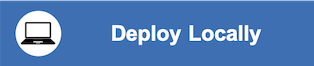 |
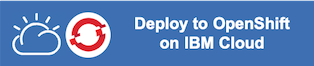 |
-
Select an input
Voice model. -
Use the demo
Text to synthesizeor enter your own text into that text box. -
Press the
Synthesizebutton to create audio from that text and hear it in the selected voice. -
The audio plays automatically. You can also use the
Synthesized audiocontrols to pause, play, etc.
See DEVELOPING.md and TESTING.md for more details about developing and testing this app.
This code pattern is licensed under the Apache License, Version 2. Separate third-party code objects invoked within this code pattern are licensed by their respective providers pursuant to their own separate licenses. Contributions are subject to the Developer Certificate of Origin, Version 1.1 and the Apache License, Version 2.

