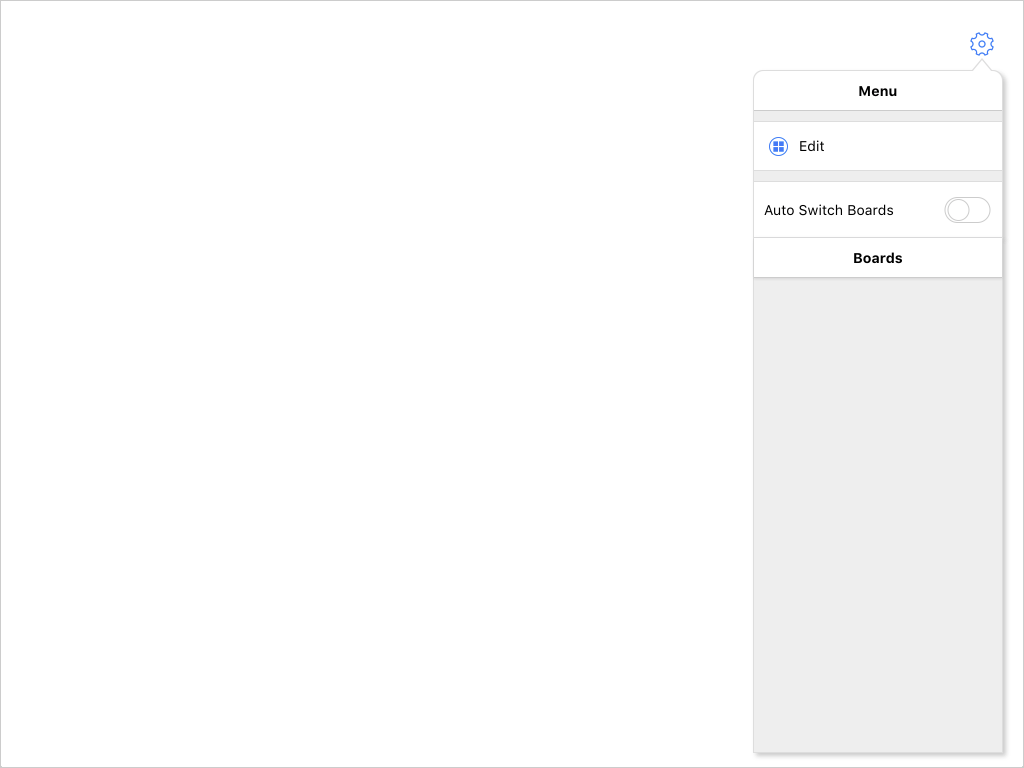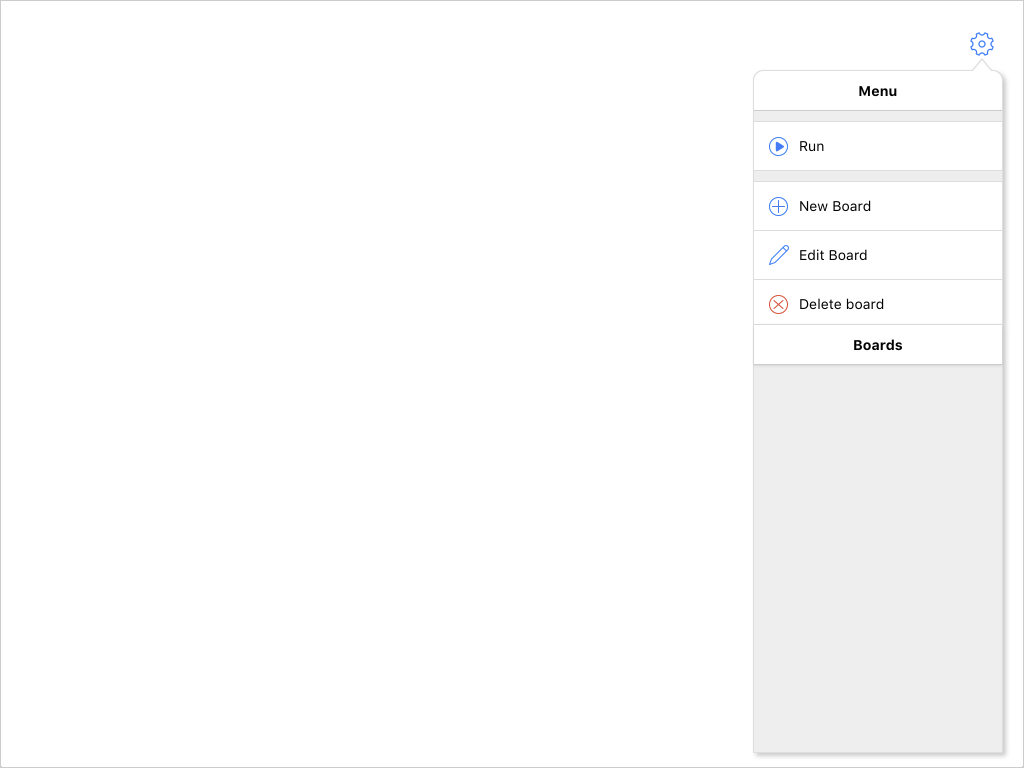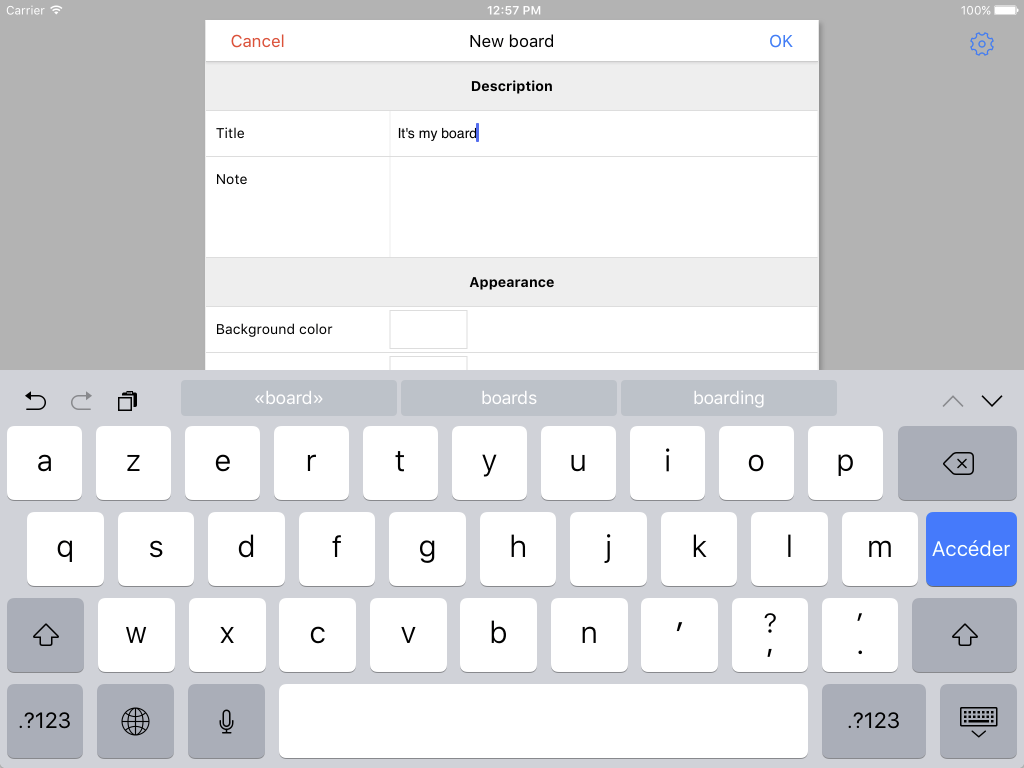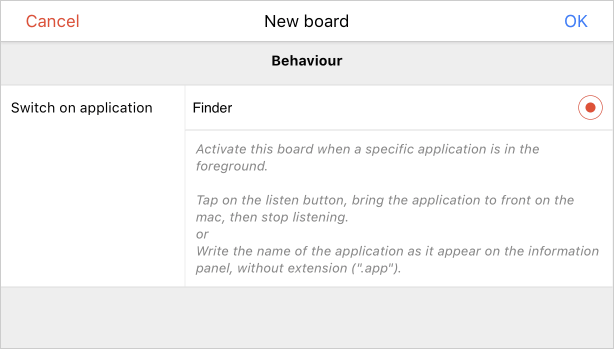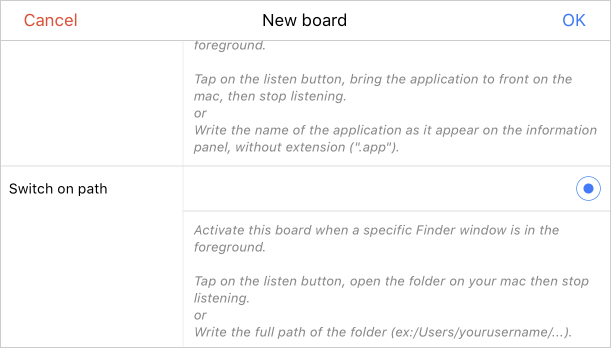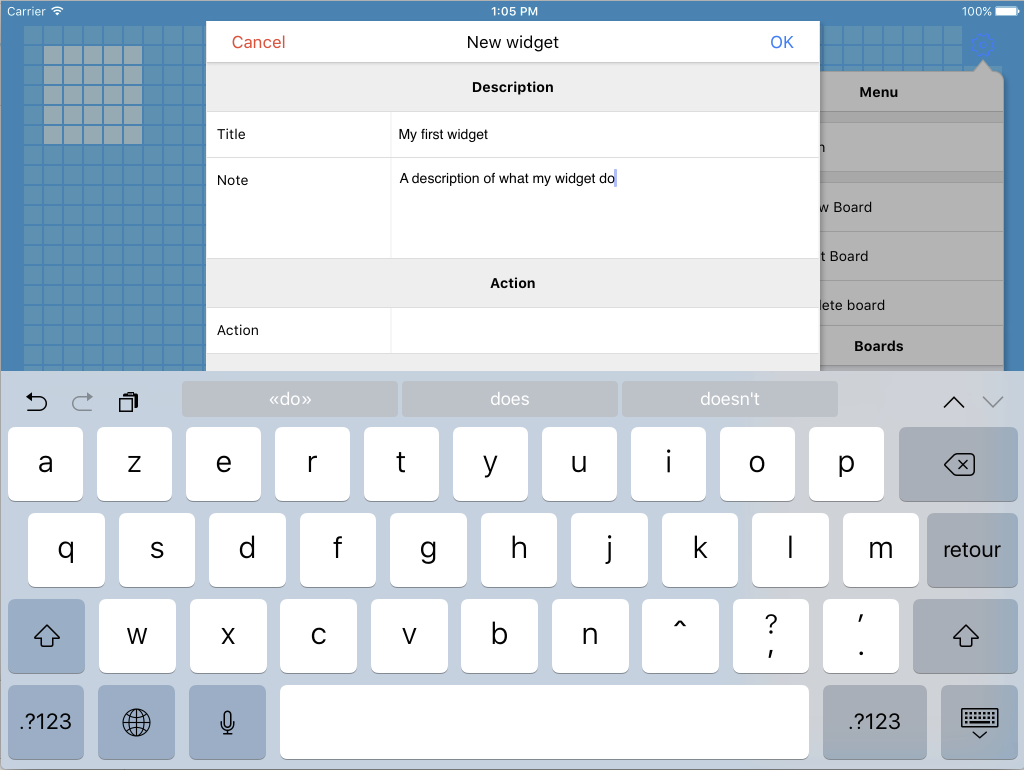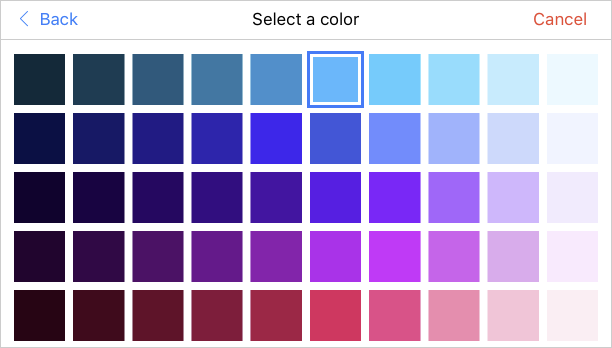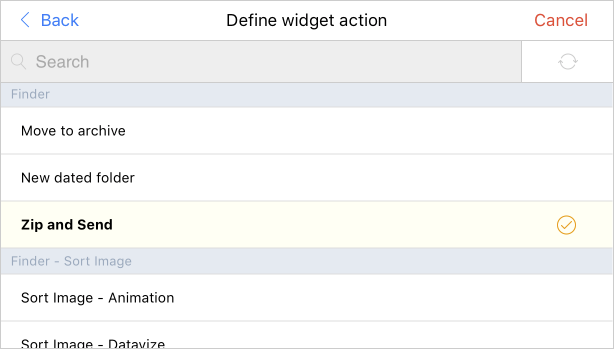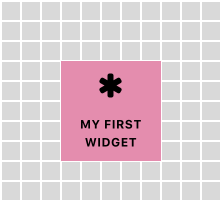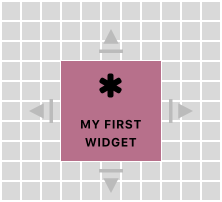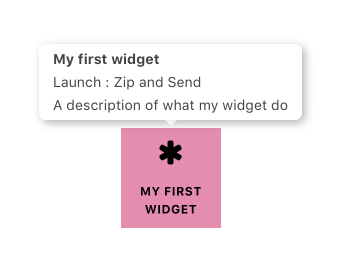KMRemote is a single page webapp dedicated to build and use control boards to launch Keyboard Maestro macros remotely.
Note : KMRemote is a WordPress theme.
Note: Build for a tablet for my own use. At this time, this will not work properly on a phone or on desktop browser. This will be improved... see plan below.
Note: At this time, there is no security layer in KMRemote. Every one having access to you LAN would be abble to launch Keyboard Maestro macros on your Mac... This would be added as an option in future version... see Plan below.
Restricted area : beware that KMRemote will works on a very specific environment.
You will need :
- A mac computer
- The fantastic Keyboard Maestro app
- A working install of WordPress on the mac, accessible on LAN
- A tablet device.
- Configure boards.
- Configure widgets on boards.
- Automatically switch to a particular board depending on which App or Finder folder is foreground on the mac.
- Launch Keyboard Maestro macro by taping on a widget.
Only tested on Safari IOS.
Altought should works fine on every modern mobile browsers.
Initially build for tablet screen. A more flexible version ( phone screens, desktop browsers) is considered...
Assuming that you have a working local install of WordPress running (with MAMP PRO, Local, build-in macOS AMP, ...) on the mac, you need to access to the webapp via LAN.
Just install and activate the KMRemote theme in WordPress as any other.
To access remotely to the webapp from LAN really depends on your local web environment.
With MAMP PRO, you can :
- use Xip.io (info, Xip)
- set IP/Port to */80 and add yourcomputername.local as alias. Use yourcomputername.local remotely.
This tools may be useful :
KMRemote has 2 MODES, "edit" and "run".
In "edit" mode, you can compose your boards.
In "run" mode, you can launch macros.
By default, the app is in "run" mode.
Tap on the "gearing" icon on the right top corner to open the menu panel.
By default, the app is in "run" mode.
in "run" mode, the menu show :
- a button to activate "edit" mode.
- a button to toggle "autoswitch"(see below)
- the list of boards in which you can navigate
Tap on "Edit" button to activate the "edit" mode.
On "edit" mode, menu let you :
- activate "run" mode"
- create new board
- edit current board
- delete current board (and it's widget)
- the list of boards in which you can navigate
In "edit" modee, tap on "New board".
- Several board infos
- Background color and icone for board (see "Pickers" below)
Activate board when a specific application or a Finder location on mac goes foreground.
To select the application, tap on the listen buttoon, bring the target app foreground on the mac, tap again on the listen button. You can also manually write the name of the application.
If the name of the application is "Finder", another option field appear to select a specific Finder location.
Note : if two boards are set with the same behaviour then only the first one will be activated when condition meet on the mac. But you can switch manually to other board with using the board list in the menu panel.
When in "edit" mode, the current board show a grid. Slide on the grid to initiate a widget.
- Action : Select a Keyboard Maestro.
- View : Set up the appearance of the widget - Toggle some others options. (see "Pickers" below)
- Position : When in view "Both", icone + title, options appear to precise the relative position between them.
Pickers on the app react the same way. Tap on an item to select. Tap on "Back" button to valid the selection or on "Cancel" to not.
Double tap on an item is a shorcut to select, valid and close the picker panel.
Icons use Font Awesome list
Icons are searchable.
Picker "Action" will get the macro list from Keyboard Maestro.
The list is initiated at KMRemote launch. If you create a new macro on Keyboard Maestro, your abble to refresh the list on the picker by tap on the refresh button on the right side of the search field.
Macros are searchable.
In "edit" mode, you can manipulate widget. Select the widget by tap-holding it.
A selected widget is draggable on the grid.
Use resize handlers to resize it.
Tap a selected widget to edit it's properties.
For deleting a widget, open widget panel properties a scroll to the bottom of the form.
In "run" mode, a tap on a widget call macro execution on the mac.
In "run" mode, a tap-hold on a widget will show a tooltip with title, note and macro name of the widget.
- WordPress as a middleware
- JQuery as main javasccript framework
- JQuery UI for drag'n drop and resizable features
- jQuery UI Touch Punch for adding to touch event to JQuery UI
- JQuery Easing for animation improvement
- FastClick for removing click delay on touch browsers
- iNoBounce for control bouncing scroll on IOS
- jQuery Mobile Events for touch event as "tap", "taphold",...
- TaffyDB for a local javasccript database
- TinyColor for color comparaison
- Tooltipster for nice and flexible tooltips
- Adaptative for Phone screens and Desktop Browser
- Themes for boards
- Add security layer
- Inner wigdet action such as "Activate board xxx", "Toggle Autoswitch",
- Launch KM Macro with parameter
- Multi mobile device connected to the mac but with differents boards
- Add global app preferences panel
- Redesign menu panel
MIT License. © 2017 Corcules / Romain Jacquet.