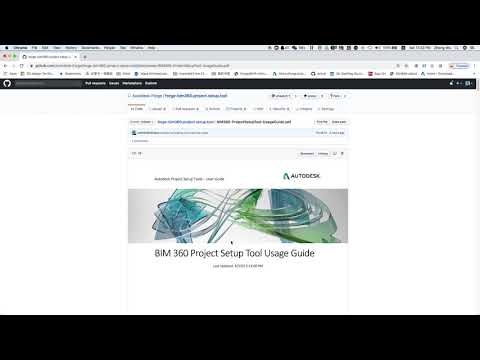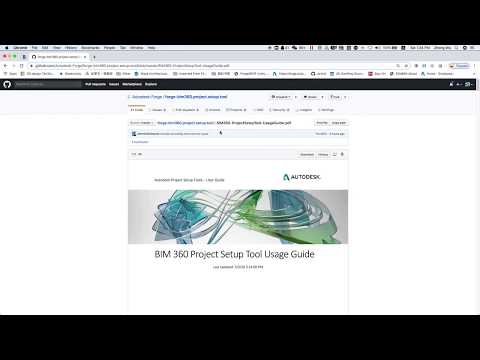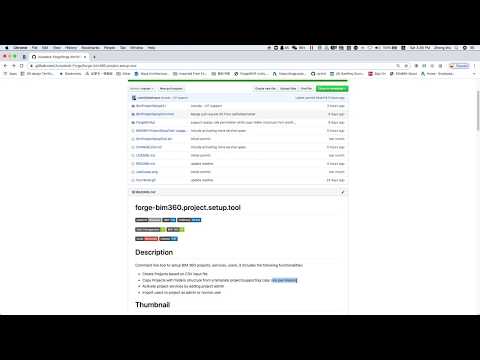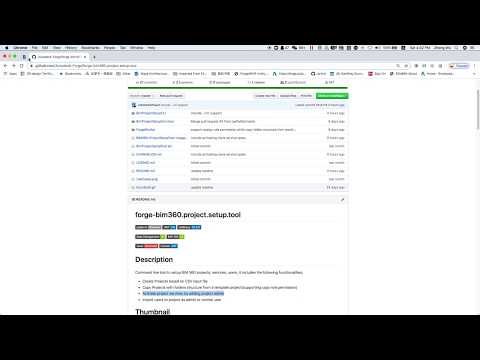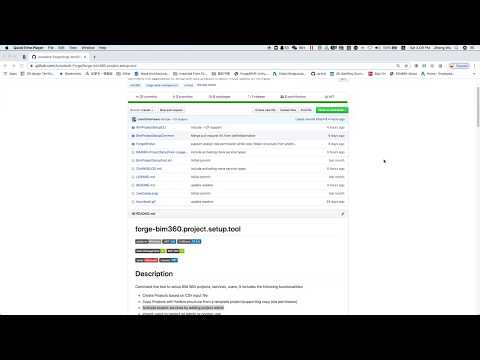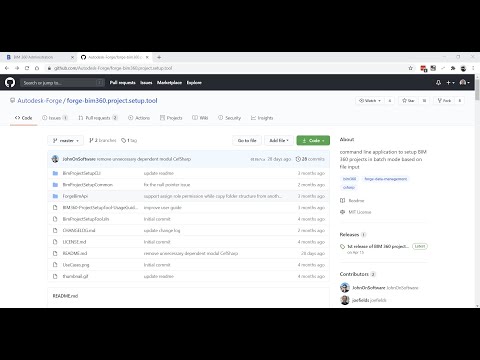Command line tool to setup BIM 360 projects, services, users, it includes the following functionalities:
- Create Projects based on CSV input file
- Copy Projects with folders structure from a template project(supporting copy role permission)
- Activate project services by adding project admin
- Import users to project as admin or normal user
- Update users project access (admin or user), company, and roles
- Visual Studio: Either Community (Windows) or Code (Windows, MacOS).
- .NET Framework basic knowledge with C#
- For using this sample, you need an Autodesk developer credentials. Visit the Forge Developer Portal, sign up for an account, then create an app.
- Connect your Forge App to a Specific BIM 360 Account, follow the tutorial
- Download the repository, open
BimProjectSetupTool.slnSolution on Visual Studio. The build process should download the required packages (Autodesk.Forge and dependencies). Compile and build the project, run it, please check the User Guide for all the details about usage and preparation of csv files.
This sample app includes a few features as detailed in User Guide, in short, please check the following video for the introduction, or follow the scripts directly to create projects, activate services, import project users.
Always replace the capitalized content in braces with your values before executing the script:
"<YOUR-CLIENT-ID>" - e.g. "LI8CLkyS4zO4OIvRPW2nPzR2UHk0zU7"
etc.Autodesk.BimProjectSetup.exe -p ".\sample\BIM360_Projects_Template.csv" -c "<YOUR-CLIENT-ID>" -s "<YOUR-CLIENT-SECRET>" -a "<ACCOUNT-ID>" -b "https://developer.api.autodesk.com" -t ";" -z "," -e "UTF-8" -d "yyyy-MM-dd" -r falseWatch the following video:
Autodesk.BimProjectSetup.exe -p ".\sample\BIM360_Projects_CF_Template.csv" -c "<YOUR-CLIENT-ID>" -s "<YOUR-CLIENT-SECRET>" -a "<ACCOUNT-ID>" -b "https://developer.api.autodesk.com" -t ";" -z "," -e "UTF-8" -d "yyyy-MM-dd" -r false -h "admin@company.com" --CFWatch the following video:
Autodesk.BimProjectSetup.exe -s ".\sample\BIM360_Service_Template.csv" -c "<YOUR-CLIENT-ID>" -s "<YOUR-CLIENT-SECRET>" -a "<ACCOUNT-ID>" -b "https://developer.api.autodesk.com" -t ";" -z "," -e "UTF-8" -d "yyyy-MM-dd" -r falseWatch the following video:
Autodesk.BimProjectSetup.exe -u ".\sample\BIM360_ProjectUser_Template.csv" -c "<YOUR-CLIENT-ID>" -s "<YOUR-CLIENT-SECRET>" -a "<ACCOUNT-ID>" -b "https://developer.api.autodesk.com" -t ";" -z "," -e "UTF-8" -d "yyyy-MM-dd" -r false -h "project.admin@company.com"Watch the following video:
Autodesk.BimProjectSetup.exe -u ".\sample\BIM360_ProjectUser_Template.csv" -c "<YOUR-CLIENT-ID>" -s "<YOUR-CLIENT-SECRET>" -a "<ACCOUNT-ID>" -b "https://developer.api.autodesk.com" -t ";" -z "," -e "UTF-8" -d "yyyy-MM-dd" -r false -h "project.admin@company.com" --UPWatch the following video:
Note: These template files used in the scripts are just samples which are defined in the spreadsheet structure for you to reference, all required fields must be filled in order for the tool to work properly, please refer the User Guide for the details.
- Usage: Autodesk.BimProjectSetup.exe [-p] [-x] [-u] [-c] [-s] [-a] [-b] [-t] [-z] [-e] [-d] [-r] [-h] [--CF][--AR][–EU] [--UP]
- -p Path to CSV input file for project creation
- -x Path to CSV input file for service activation
- -u Path to CSV input file with project user information
- -c Forge client ID
- -s Forge client secret
- -a BIM 360 Account ID
- -b BaseUrl (default= "https://developer.api.autodesk.com")
- -t Separator character (default = ';')
- -z Second Separator character (default = ',')
- -e Encoding (default = UTF-8)
- -d Date time format pattern(default = yyyy-MM-dd)
- -r Trial run [true/false] (default = false)
- -h BIM 360 Account admin Email address
- --CF Copy folders
- --AR Admin Industry Role
- --EU Use the EU region account
- --UP Update Project User Access, Companies, or Roles
- The app use NuGet to manage all the packages
- The Autodesk.Forge packages is included by default
- Newtonsoft.Json
- NLog
- RestSharp
Documentation:
-
At least one path to an input file must be provided with the -p, -x or -u options;
-
Special care must be taken when editing the file in Microsoft Excel:
- Make sure that Excel does not alter the date formatting to the System format on the machine which the file is edited. By default the dd/MM/YYYY is used in the CSV to format the date. When the Windows system uses a different time/date format, this sometimes causes Excel to save the date to the default Windows system format. This format can be changed in Configuration Panel | Regional Settings
- Make sure the .CSV file is formatted in UTF-8 code.
- Open the file in a text editor such as Notepad++ after it was saved to ensure the above two points.
-
Logging can be configured in the Nlog.config file. Further information can be found here: https://github.com/nlog/NLog/wiki/Configuration-file.
-
If running the tool from the batch file under sample folder, please make sure to set FORGE_CLIENT_ID, FORGE_CLIENT_SECRET, FORGE_BIM_ACCOUNT_ID correctly(DO NOT include quotation marks).
-
Currently, the following project services could be activated:
Service Type Description admin BIM 360 Project Administration Service doc_manager BIM 360 Document Management Service pm BIM 360 Project Management Service fng BIM 360 Field Management Service collab BIM 360 Design Collaboration Service cost BIM 360 Cost Management Service gng BIM 360 Model Coordination Service plan BIM 360 Plan Classic Service field BIM 360 Field Classic Service glue BIM 360 Glue Classic Service -
Project admin has to accept the invitation from email to make the services accessable.
- CSV files need to be prepared with the correct format and required parameters, check User Guide for details.
- Copy Folder only support Plan and Project File folder and their subfolders.
- Copy folder support copy role permissions with this tool.
All the changes will be tracked, please see the Change History file for full details.
This sample is licensed under the terms of the MIT License. Please see the LICENSE file for full details.
- Oliver Scharpf, Global Consulting Delivery team, Autodesk.
- Reviewed and maintained by Zhong Wu @johnonsoftware, Forge Partner Development