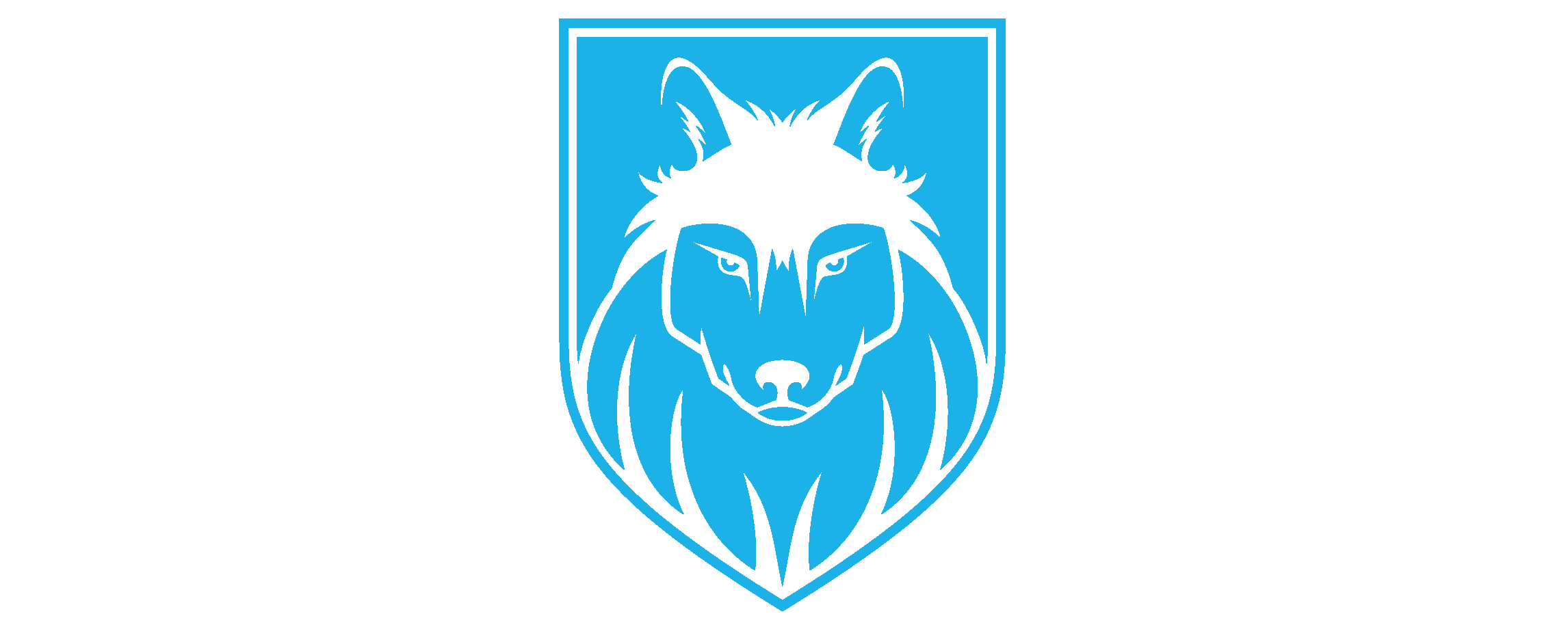To get started with the building process, you'll need to get familiar with Git and Repo.
To initialize your local repository, use a command like this:
Make directory for the repo binary
$ mkdir ~/binAdd directory for the repo binary to its path
$ PATH=~/bin:$PATH
Downloading repo binary and placing it in the proper directory
$ curl http://commondatastorage.googleapis.com/git-repo-downloads/repo > ~/bin/repoGiving the repo binary the proper permissions
$ chmod a+x ~/bin/repoCreating directory for where the aimrom repo will be stored and synced
$ mkdir aim
$ cd aimNow init repo
repo init -u git://github.com/AIMROM/manifest.git -b 10.0Then to sync up:
repo sync -f --force-sync --no-clone-bundle --no-tags -j$(nproc --all)Additionally, you can define the number of parallel download repo should do:
repo sync -jX -f --force-sync --no-clone-bundle --no-tagsWhile X being the number of parallel downloads
From root directory of AIM type following commands in terminal
. build/envsetup.sh
lunch aim_$devicecodename-$BuildType
brunch $devicecodenameIf your device code name is "goldfish", then:
. build/envsetup.sh
lunch aim_goldfish-userdebug
brunch goldfishFrom the root directory of AIM type following commands in the terminal
cd $OUT/target/product/$devicecodename/$AIM*.zip