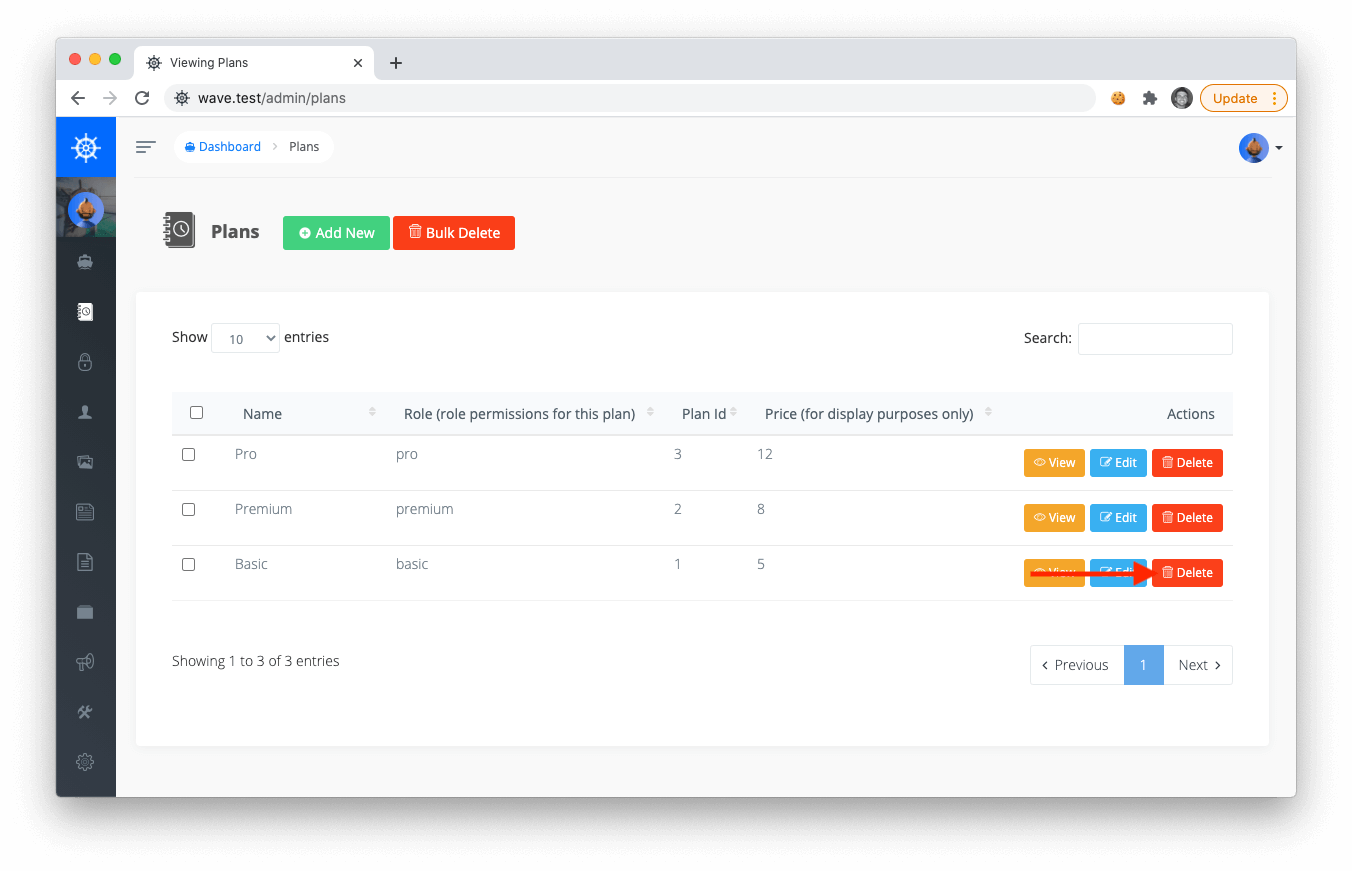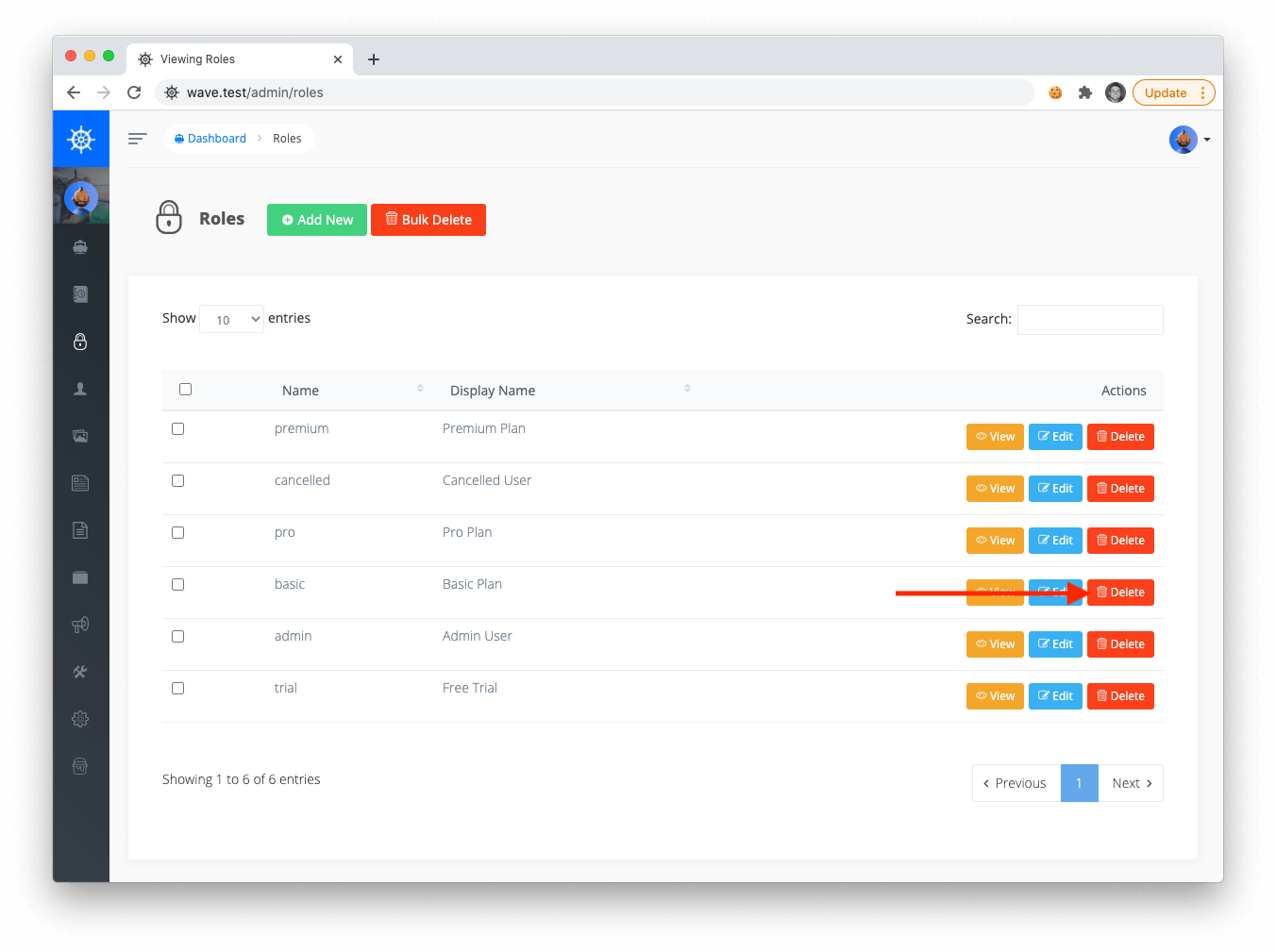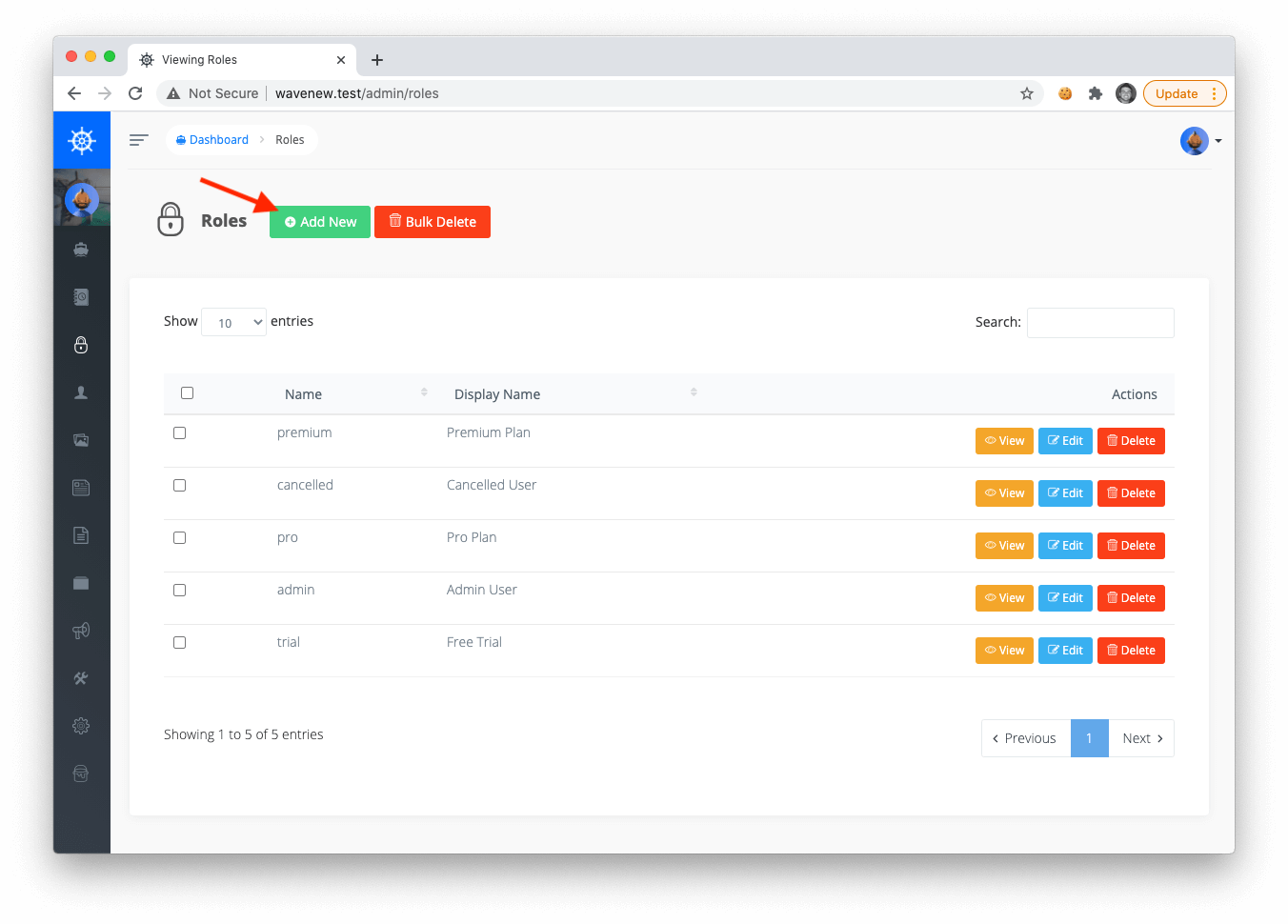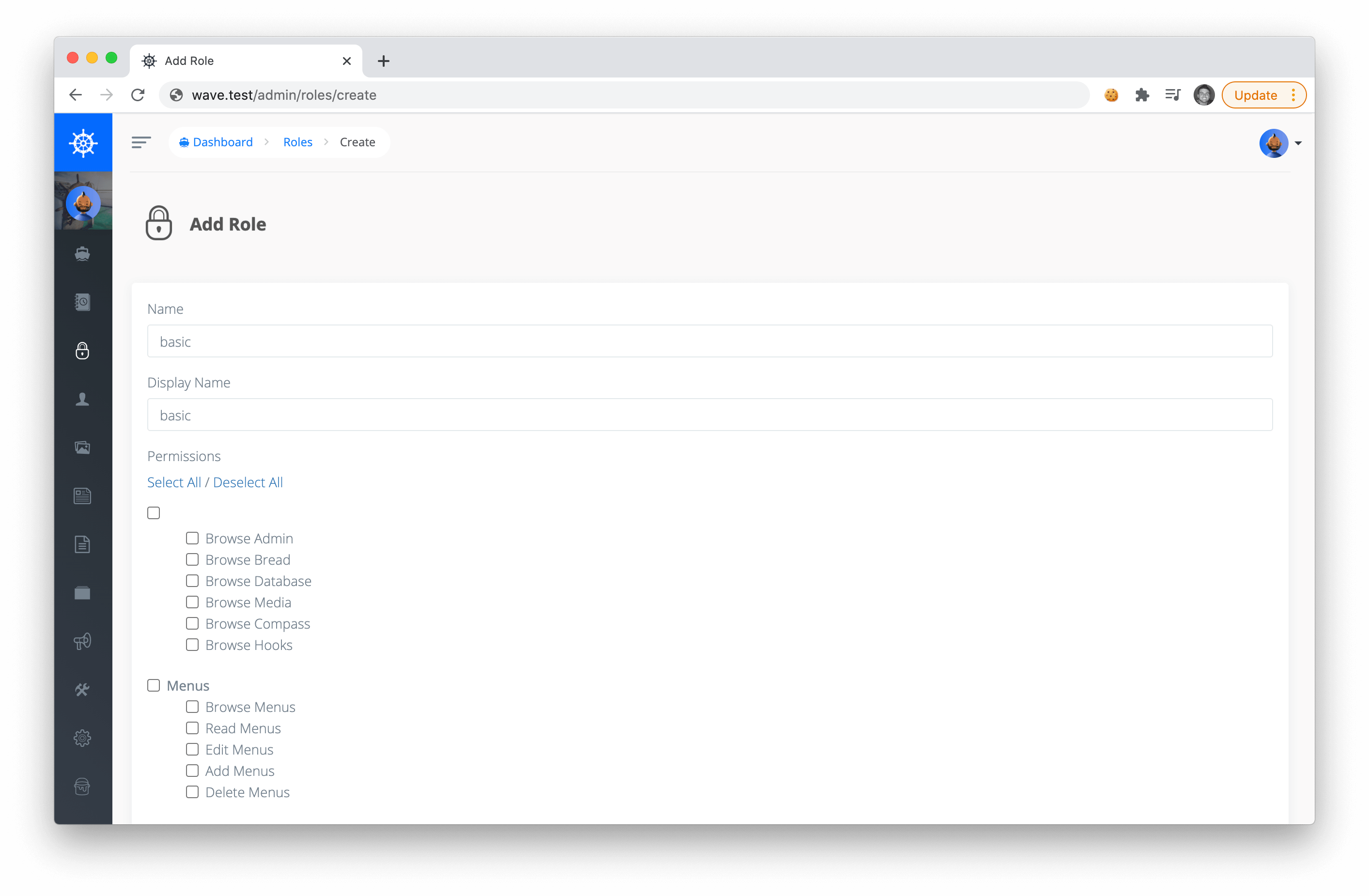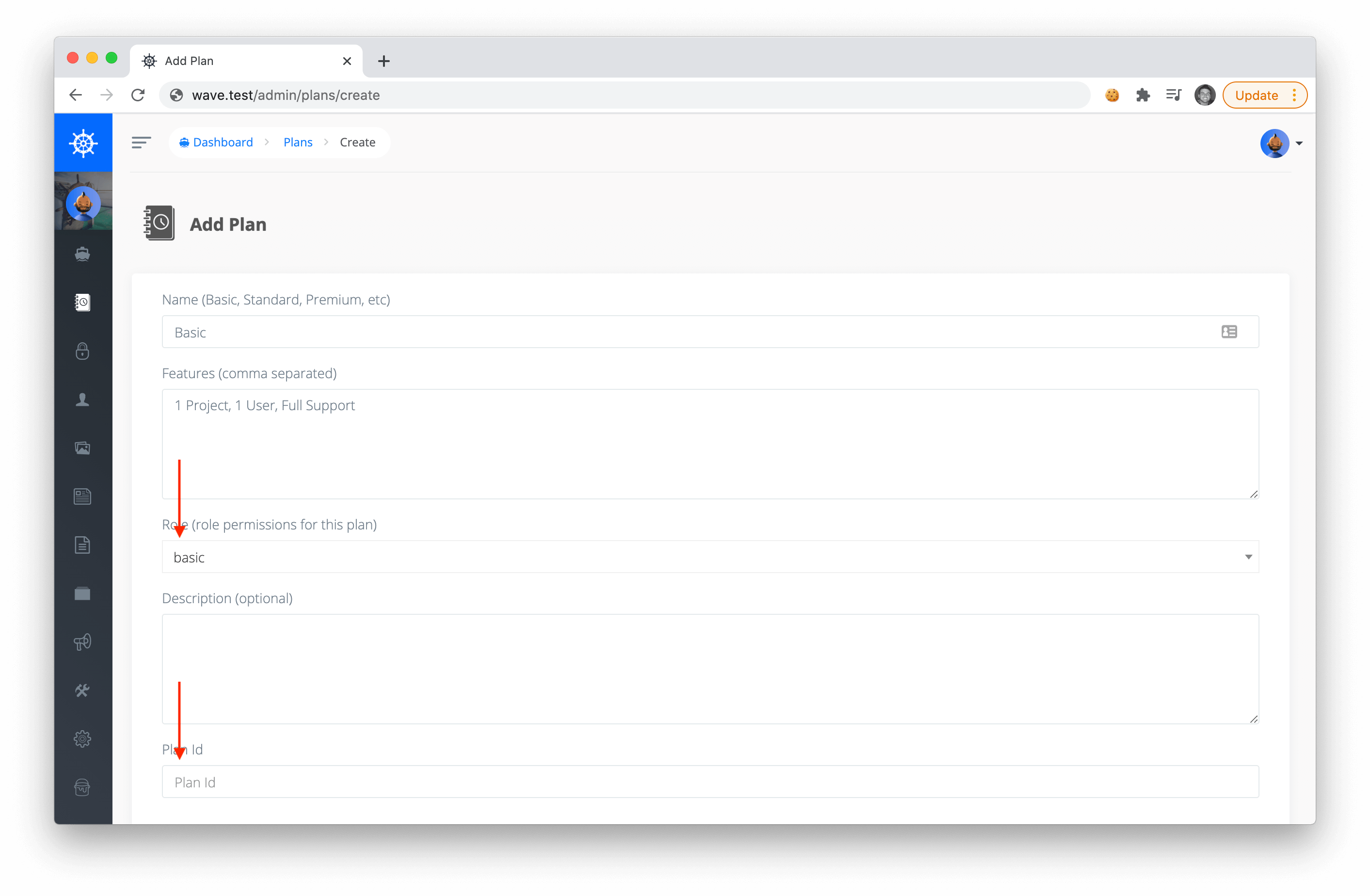Billing users for a subscription plan is pretty straight forward. Every Plan hasOne Role, so when a user subscribes to a plan they will inherit the permissions associated with that user role.
The Plan you create in Wave will be associated with a plan you create on Paddle.
When you install Wave you will see there are 3 default plans:
- Basic
- Premium
- Pro
You can delete these plans and create your own if you would like or you can edit the current plans.
In order to show you how to create a new plan, we will delete the existing Basic plan. To delete plans you can visit /admin/plans and click Delete:
Since our plan is associated with a role, we will also delete the associated role at /admin/roles
We will cover more about User Roles in the next section.
Now, let’s create a new plan called basic. But before I create a new plan I will first create a new role that I want to assign to this plan. My new role will be called starter as well, but you can give the role any name you would like. To create a new role click on the Add New button.
Then we can create our new role called basic
Notice on this page you can specify permissions for this role. We will talk more about this in the next section. For now, you can choose to check a few of them, or leave them all unchecked. Below is a screenshot of what I have checked in this example:
Now that the role is created we can create a new plan and associate it with a role:
Notice the Plan ID when creating your plan. This Plan ID is an ID we need to create in Paddle. We'll do this in the next step.
Fill out the rest of the info on the plan and click Save to create your new plan.
To create a new plan in Paddle, login to your dashboard and click Catalog->Products. Click on the New Product button at the top right to create a new plan.
You'll see a pop-up that will ask for the plan name and a description. Fill out the info for your plan.
Click the Save Plan button on the top right to save your new plan.
After creating your new plan, you'll need to create a new subscription as part of the plan. Click on the New Price button to create a new subscription.
Fill out the info for your subscription, make sure to select Recurring for the billing type and click the Save button on the top right to save your new subscription.
Next, get the subscription ID for your new subscription. It starts with pri_ and is located under the Subscription ID column.
Make sure to copy this ID as you will need it to associate the plan with the subscription in Wave.
Note that you should not use the Product ID for the plan, but the Subscription ID for the subscription.
Next, go back to your Wave dashboard and click on the plan you created. You will see a field called Plan ID. Paste the subscription ID you copied from Paddle into this field and click Save.
After adding all your plans, we're ready to test out the billing process.
Next, we'll talk about User Roles. Remember every Plan is associated with a User Role, and this is how we will determine what a user has access to in your application.