You signed in with another tab or window. Reload to refresh your session.You signed out in another tab or window. Reload to refresh your session.You switched accounts on another tab or window. Reload to refresh your session.Dismiss alert
Go to https://www.mongodb.com/cloud/atlas/register and create an account if you don't already have one and verify your email. Once you completed registration, follow these instructions to create shared cluster:
On Shared column, click to Create:
You can customize it, but you're safe if you will just click to Create Cluster:
Create your database account and set username and password and click to Create User:
Navigate to Network Access tab and click to Add IP Address:
Click to Alow access from anywhere and Confirm:
Navigate to Database tab and click to Connect:
You will see your connection string, copy it and replace <password> with you password you've set in Step 3:
Now save your connection string, you will need it in moment, it should look like this: mongodb+srv://your_username:your_password@cluster0.wn0eyuh.mongodb.net/?retryWrites=true&w=majority
Railway
Use this button:
You will need to login with Github
Now you will need set Enviroment Variables: You have to set only DRSS_BOT_TOKEN and DRSS_DATABASE_URI variables, others are optional. DRSS_BOT_TOKEN is from Create Discord bot application > Step 5, click to Reset Token and insert copied token. DRSS_DATABASE_URI is from Create MongoDB Atlas Database > Step 14-15, insert it here
If you want to change some default settings, you can change it too. Once you're done, click to Deploy:
Now you will need wait your project is created and deployed.
When you see green checkmark, you can check if your Discord bot is online and if so, you can try discord commands:
The text was updated successfully, but these errors were encountered:
MrJaroslavik
changed the title
How to host MonitoRSS on Railway (for free, fastest setup and without web dashboard)
How to host MonitoRSS on Railway (fastest setup and without web dashboard)
Dec 22, 2022
Inspired by: #95.
Create Discord bot application
Go to https://discord.com/developers/applications, click to New Application

Name it and click to Create
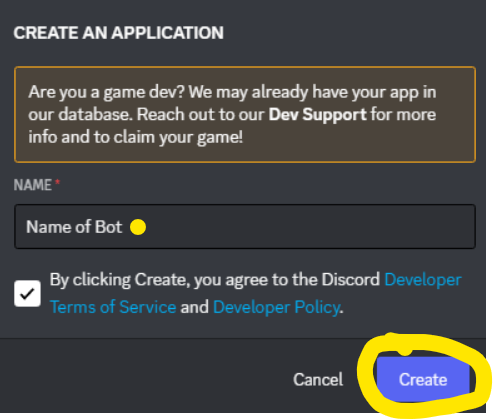
Navigate to Bot tab:
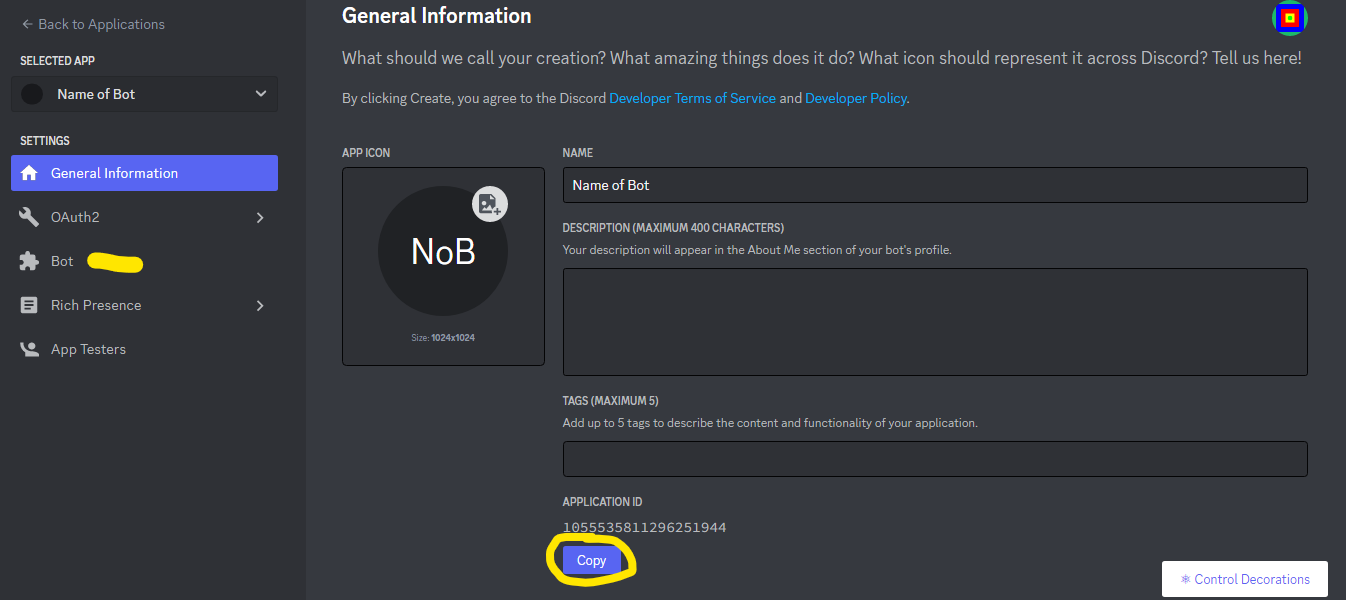
You can also see Application ID, you will need it when you invite bot to your server.
Click to Add Bot and confirm you want do it:
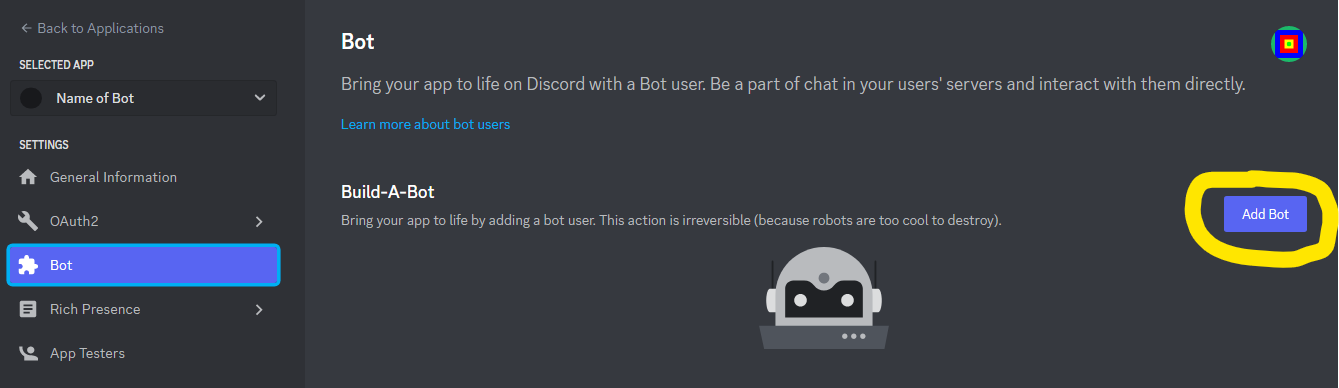
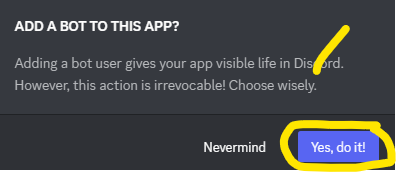
Add avatar of your bot:
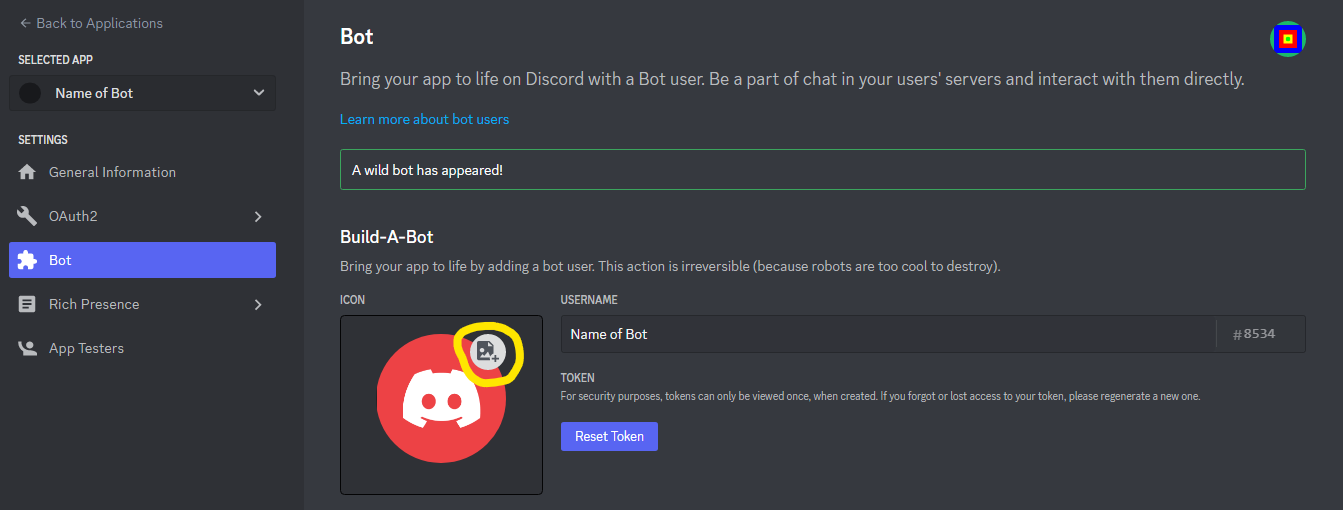
You can also see Token, you will need it later. Do not share this token with anyone else!!!!
If you don't want others to be able to add your bot turn off the Public Bot setting.
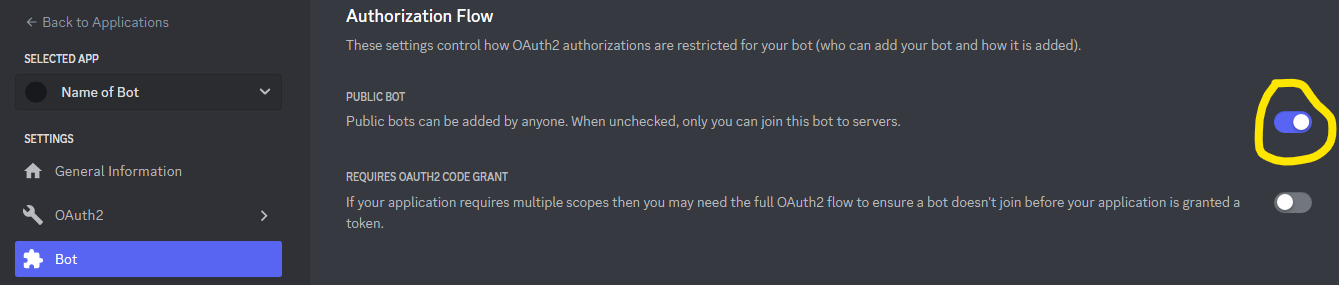
To be able ot use bot commands, turn on all these settings:
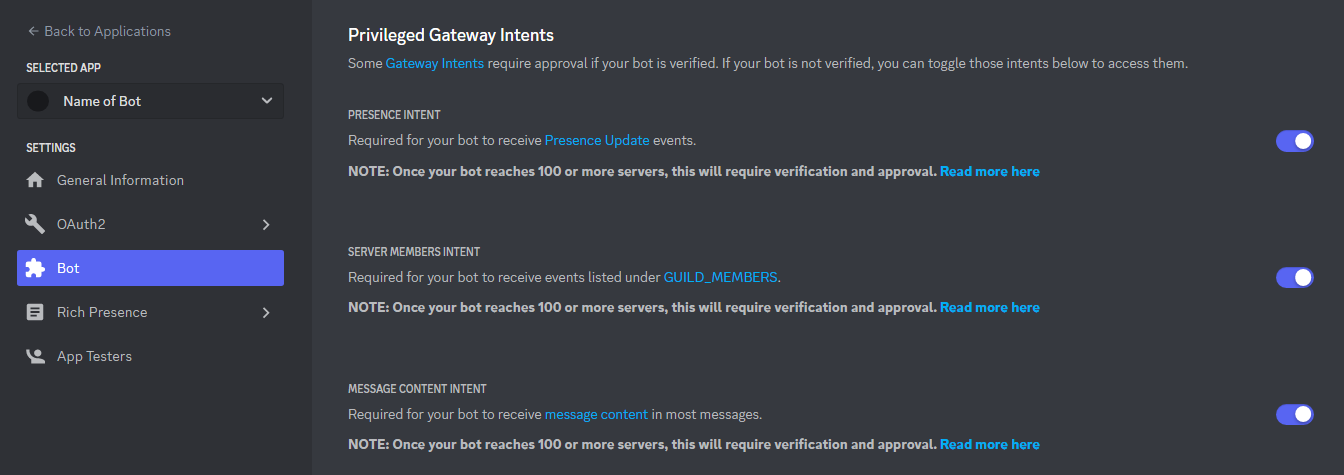
Invite the bot
Use one of the below URLs replacing the
INSERTHEREwith the Application ID from previous Step 3.With Role: https://discord.com/oauth2/authorize?client_id=INSERTHERE&scope=bot&permissions=19456 (Permissions Read Messages, Send Messages, Embed Links)
Without Role: https://discord.com/oauth2/authorize?client_id=INSERTHERE&scope=bot
Create MongoDB Atlas Database
Go to https://www.mongodb.com/cloud/atlas/register and create an account if you don't already have one and verify your email. Once you completed registration, follow these instructions to create shared cluster:
On Shared column, click to Create:
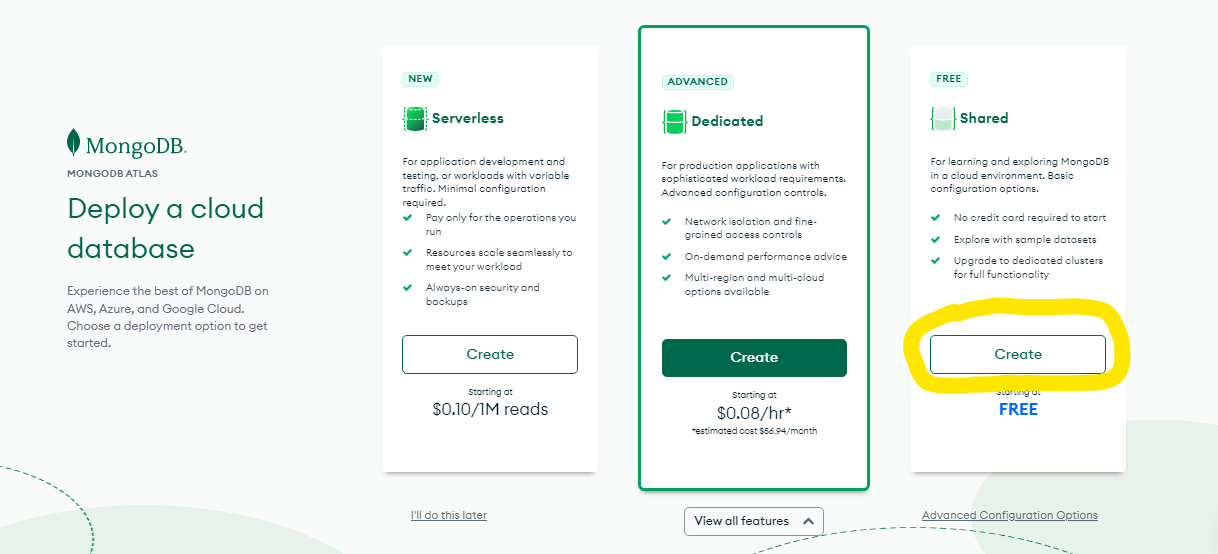
You can customize it, but you're safe if you will just click to Create Cluster:
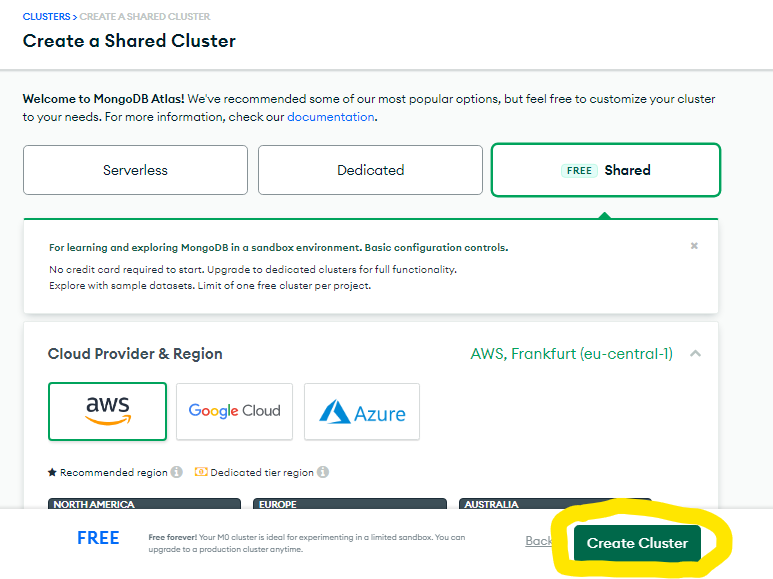
Create your database account and set username and password and click to Create User:
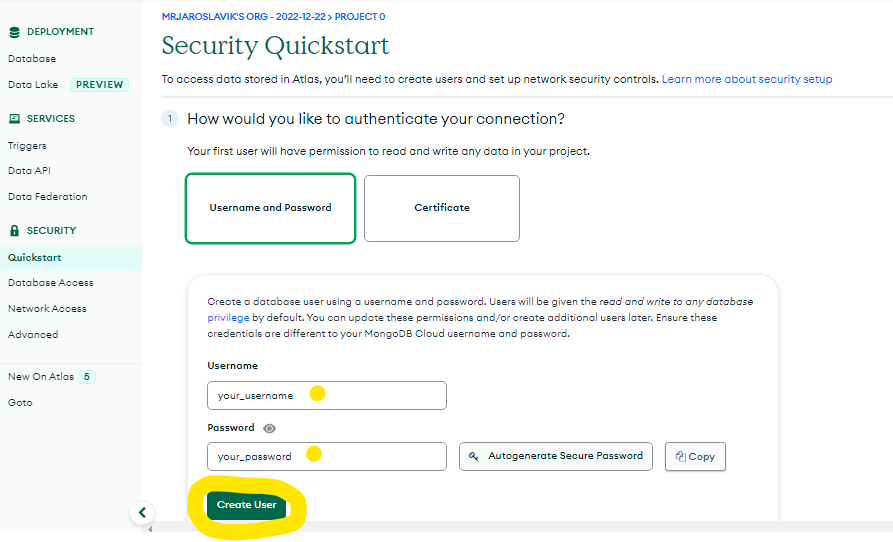
Navigate to Network Access tab and click to Add IP Address:
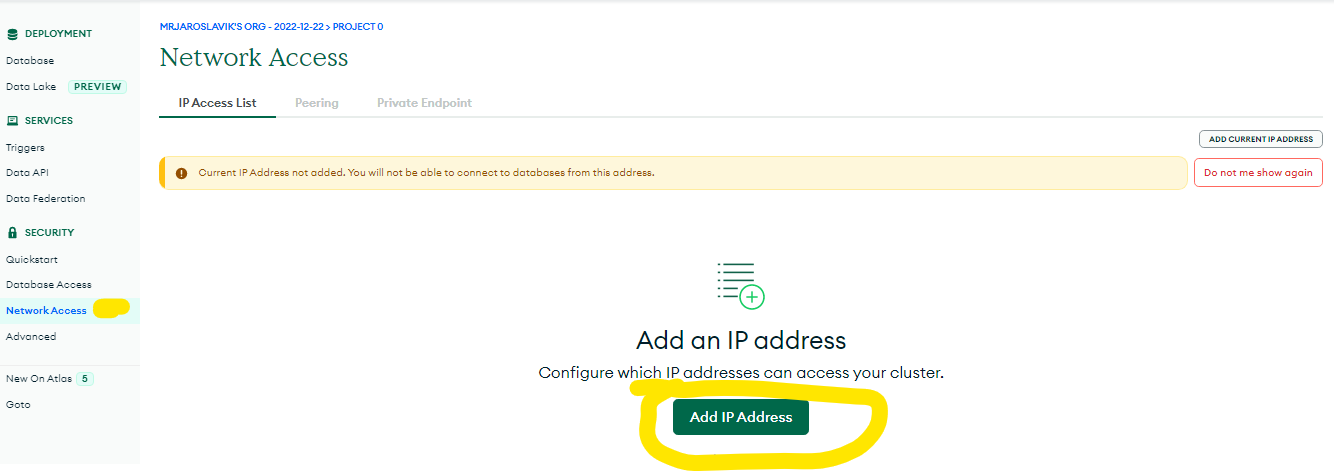
Click to Alow access from anywhere and Confirm:
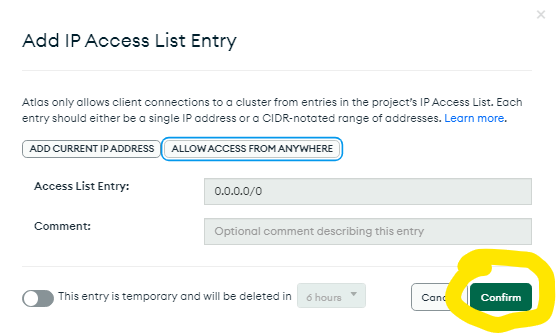
Navigate to Database tab and click to Connect:
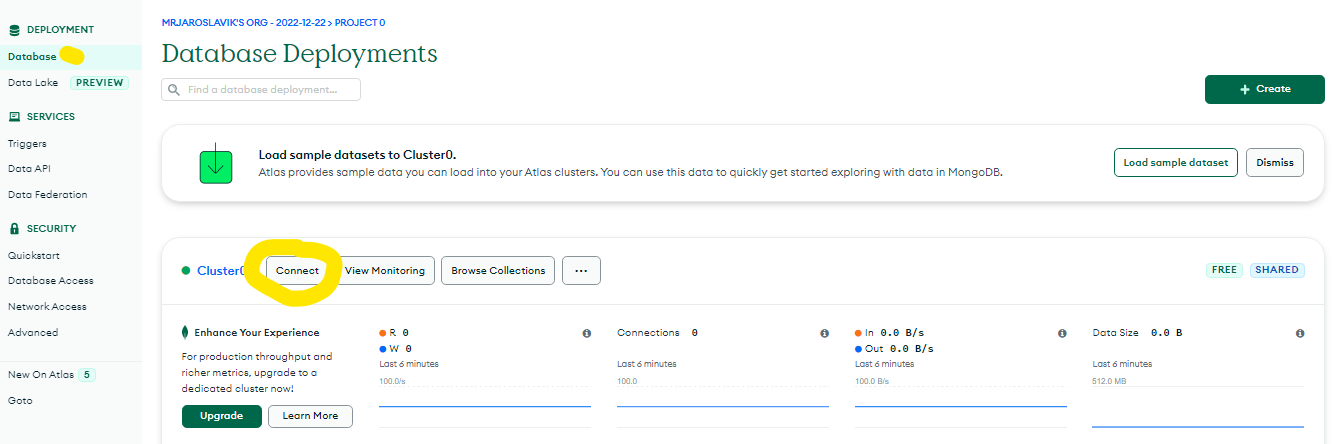
You will see your connection string, copy it and replace
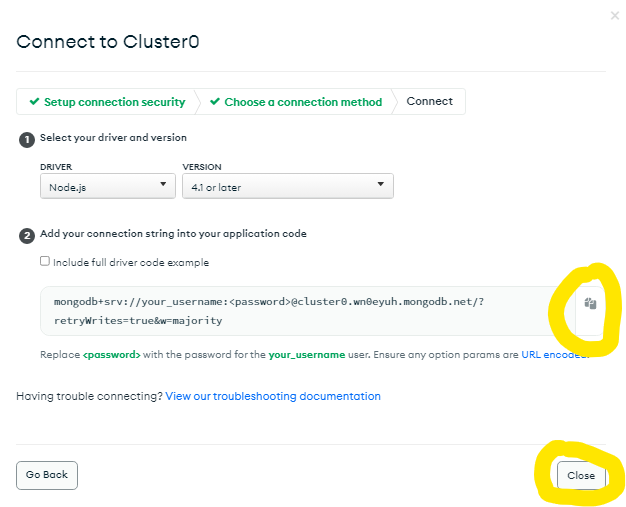
<password>with you password you've set in Step 3:Now save your connection string, you will need it in moment, it should look like this:
mongodb+srv://your_username:your_password@cluster0.wn0eyuh.mongodb.net/?retryWrites=true&w=majorityRailway
Use this button:

You will need to login with Github
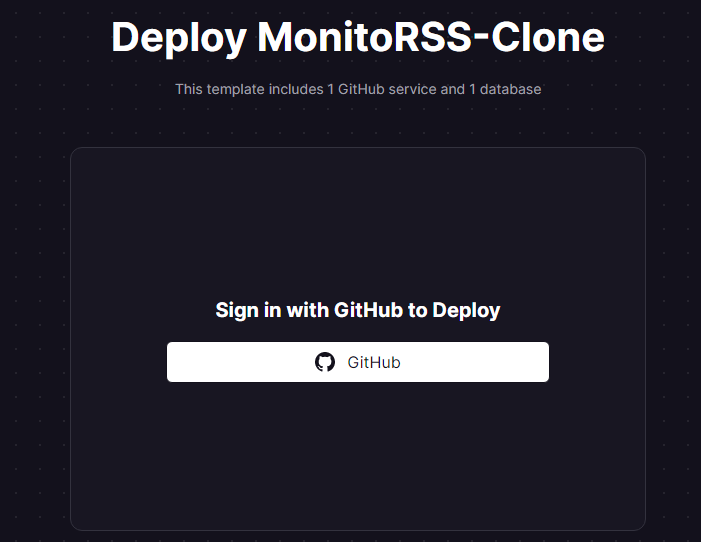
Now you will need set Enviroment Variables:
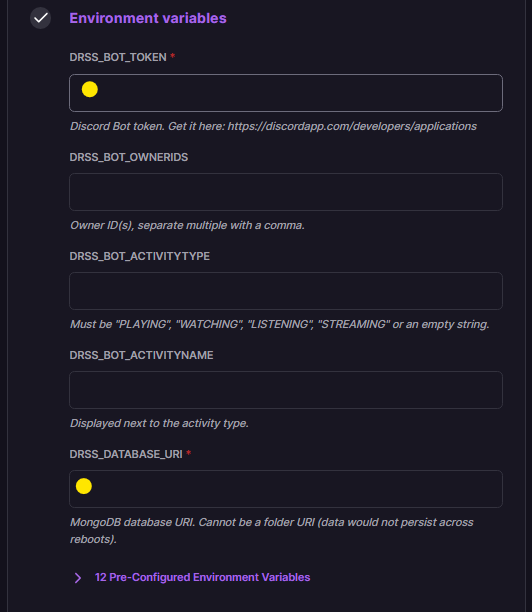
You have to set only
DRSS_BOT_TOKENandDRSS_DATABASE_URIvariables, others are optional.DRSS_BOT_TOKENis from Create Discord bot application > Step 5, click to Reset Token and insert copied token.DRSS_DATABASE_URIis from Create MongoDB Atlas Database > Step 14-15, insert it hereIf you want to change some default settings, you can change it too. Once you're done, click to Deploy:
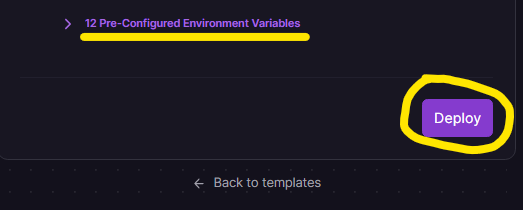
Now you will need wait your project is created and deployed.
When you see green checkmark, you can check if your Discord bot is online and if so, you can try discord commands:
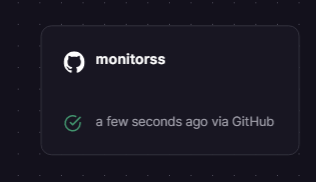
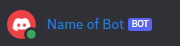
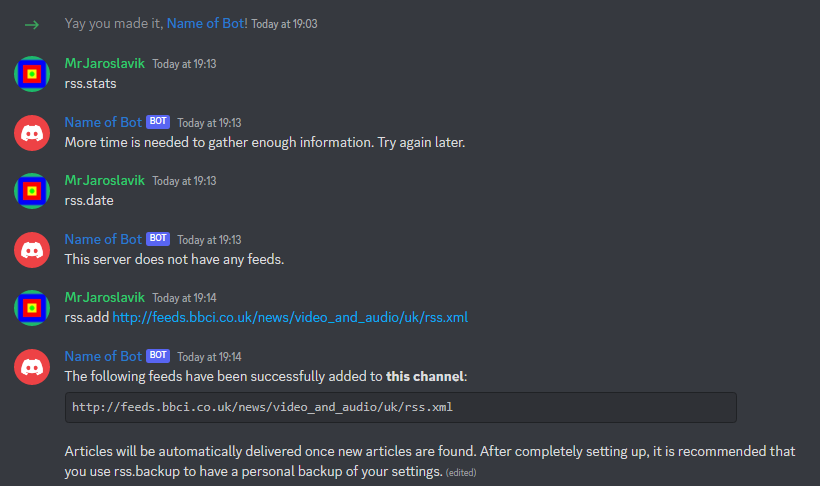
The text was updated successfully, but these errors were encountered: