New issue
Have a question about this project? Sign up for a free GitHub account to open an issue and contact its maintainers and the community.
By clicking “Sign up for GitHub”, you agree to our terms of service and privacy statement. We’ll occasionally send you account related emails.
Already on GitHub? Sign in to your account
Rapsberry Pi Imager makes SD cards unusable #28
Comments
|
Try the "erase" option in the Raspberry Pi Imager. |
|
Oops accidentally closed the issue... |
|
BTW your screenshot shows "Writable: no" |
|
Ok it works thanks for your help. But are there still issues with the imager? |
|
There should not be a problem with images you download using the utility. |
|
Hmm but can I modify the image after it is flashed? I'm trying to do a headless Raspberry Pi 4 setup. |
|
Because I may need to set up the ssh and config files. |
|
Just do not use the "use custom" option in the Imager until a new version is released. |
|
Ok noted with thanks! |
#12 discussed that... |
|
This issue has now been fixed, you can use the "use-custom" option again... Just reinstall the application to pull in v1.2 |
|
Do you have a different SD card reader that it might be worth trying? I dunno if it'll help, but see also https://github.com/balena-io/etcher/blob/master/docs/USER-DOCUMENTATION.md#recovering-broken-drives |
|
Yes |
|
As extensively explained here it's not possible for application software to "break" SD cards. |
|
Were they good quality branded SD cards? i.e. something like Sandisk? We currently only recommend Sandisk (we've been testing many different SD cards in an automated SD card test system and the Sandisk cards have been the most reliable so far). |
|
It seems like I just got unlucky. Got new SD Cards and they worked as they were supposed to. The other two cards are still "broken" though. |
|
I have two 16gb PNY SD cards that exhibit this same problem. Both Mac, Windows, and RPi believe the disks are write-protected. This happened after reformatting them with the RPi Imager on a MacBook Pro with a USB C Hub Adapter. I'd be happy to mail these two cards to anyone with forensic chops to determine what's up. I've already tried to remove write-protected files, tried hard-reformat, tried reformat with the SD card formatter from the SD card association, etc. MNR |
|
Hi, I am having the same issue and have 'bricked' four SD cards. Attempts made with the following bits... hard
@mnr was the issue with the same version of the imager? |
|
@Farmerbrown87 Have you tried using a different USB SD card-reader? |
|
My version of RPi Imager is 1.6.2. It is the same version as @Farmerbrown87 . @lurch - I have a USB hub. Here's the product details from Amazon... USB c hub adapter for MacBook Pro I have used the SD card formatter with this usb hub and Macintosh to successfully format an SD card. AND...I have now successfully formatted an SD card using the RPi imager with this MacBook and USB hub. |
|
@mnr Yeah I'd assume that anything with a USB-C connector is new enough to fully support SDXC cards 🙂 |
|
@lurch I have tried an old card-reader, Kingston MobileLite G3 (USB 3.0). I've successfully imaged a diet-pi OS for PiHole using the Anker hub for an OG Raspberry Pi. I will borrow my partners Macbook and see if that works... watch this space! |
|
Update. Still it is not working. What else can I troubleshoot here before I determine the RPi needs to go back to the supplier? thanks in advance |
|
@Farmerbrown87 In an earlier message you said that RPi Imager was "bricking" your SD cards, and now you seem to be implying that the problem is only that your RPi isn't booting? Did the verification step in RPi Imager work? |
|
@lurch The verification step did work yes. I think you are right, I was confused about the SD card behaviour earlier and did not realise i had to eject and reinsert the SD card in order to view the 'boot' sector and add the SSH / wifi files. It does appear that the RPi itself is not booting. I will follow this to the forums, many thanks. |






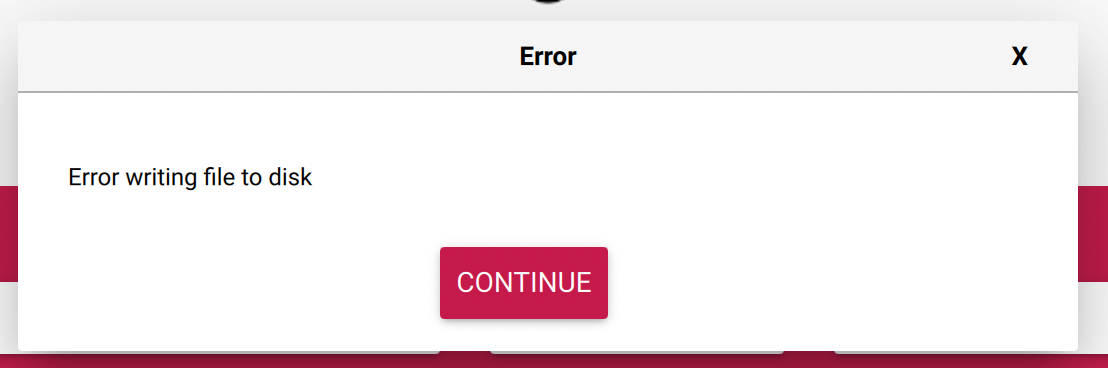


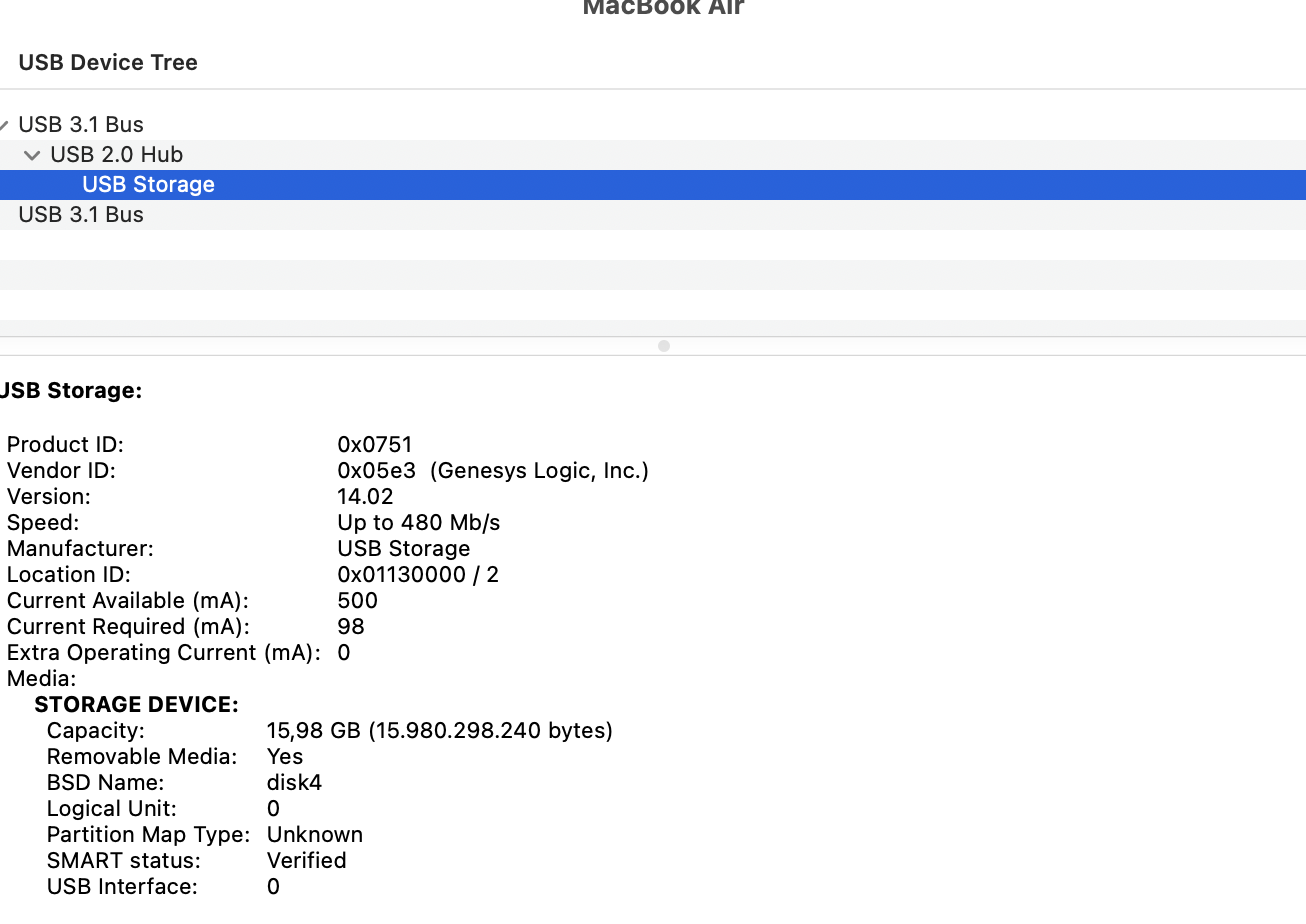
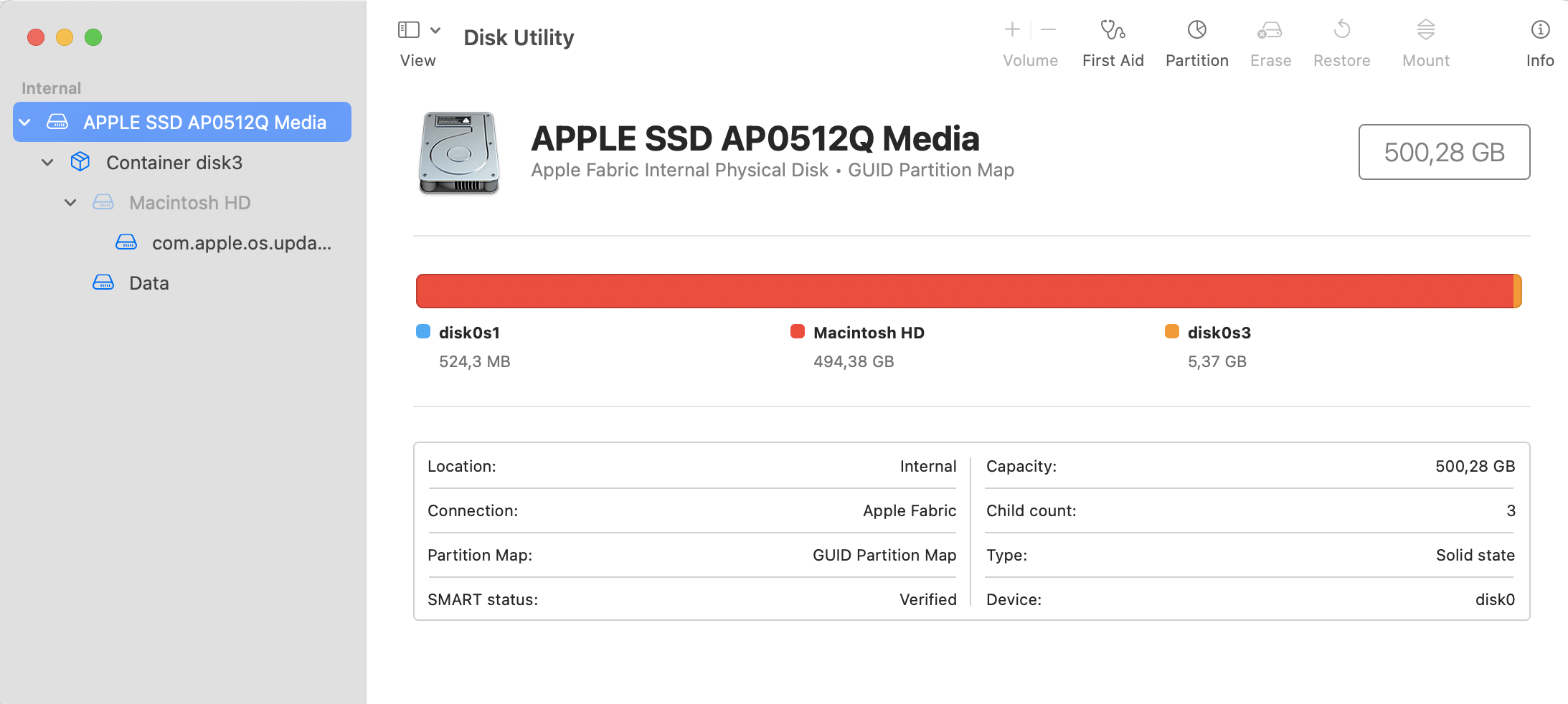
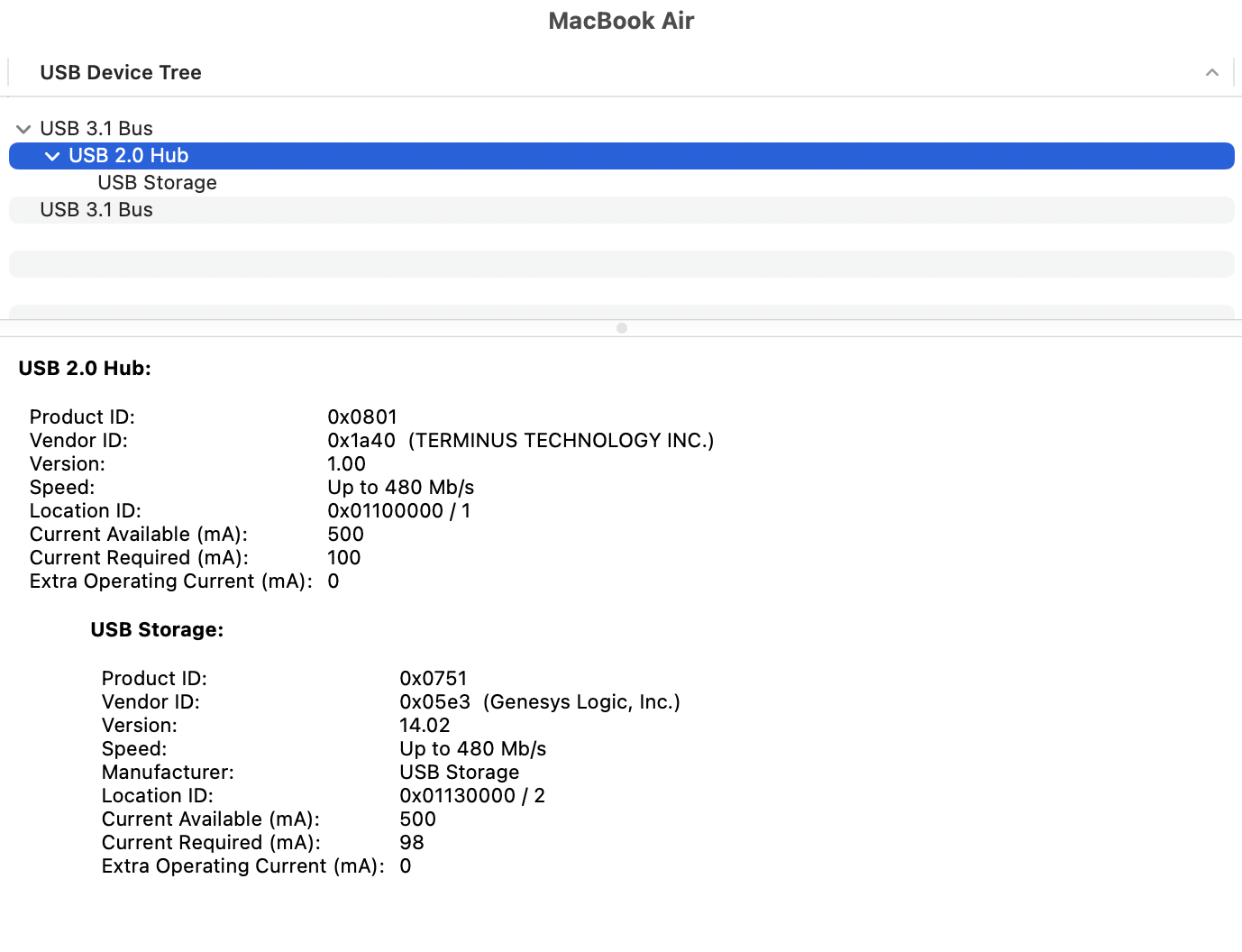


My 32GB Samsung EVO micro-SDHC UHS-1 Card cannot be read with my Mac now after failing to be formatted with the Raspberry Pi Imager.
^ I commented this yesterday on the imager page.
I would like to find out if there is a way to repair the sd card as it is not possible with Mac OS X Mojave's Disk Utility Application.
Thanks.
Ryan
Another user had a similar problem.
I quote:
"I have tested this application with 3 different SD cards and in all cases it fails. Moreover after retrying the procedure the SD card become unusable and my Windows 7 computer can not longer read it, it looks like that thy have been damaged by the tool.
I have used 1 32GB and 2 64GB and in all cases the 3 SD cards are broken due to the tool.
Have you experienced this problem?
Any workaround recover my damaged SD cards ?
Thanks,
Antonio"
The text was updated successfully, but these errors were encountered: