New issue
Have a question about this project? Sign up for a free GitHub account to open an issue and contact its maintainers and the community.
By clicking “Sign up for GitHub”, you agree to our terms of service and privacy statement. We’ll occasionally send you account related emails.
Already on GitHub? Sign in to your account
Issue #960 details: Python Interpreter Window, font color problem #961
Comments
|
In the steps descriped in #960 Are you doing step 5
before pressing OK? |
|
Yes, I followed your instructions and the problem remains. I changed the color of the Output item and the color of Traceback item. Then I pressed OK. If I open the Dialog again, the Traceback item has the color changed but the Output item doesn't, remaining with de default color. It seems to be only with the Output item. The rest of items seems to be working OK (I tested some of then and no problems detected) |
|
Strange. It works here fine. I see in your picture that "Hi John" is shown with Lime color (not teal as in your previous picture). Why are you saying that Output color is not changed? |
|
The color changes in the right panel when you select the desired color, but after clicking OK, nothing happens ( this problems seem to happen only in Output item). I attaching you the steps I follow: I running Pyscripter 3.6.1 portable, but I have had the same problem in different versions, for example in 3.6 (portable and not portable and previous). I have this behaviour in different computers. |
|
I was able to reproduce the problem with PyScripter 3.6.1 following the exact instructions. (change Output and Traceback colors together). |
|
Hi, The problem persists with your executable attached. This is the steps to reproduce de issue (the same behaviour in all machines and all versions I tested):
This behaviour only happens with the "Output" item. Any other item, it keeps the color configuration without problems. |
|
Could you please check again with PyScripter 3.6.2? Does the error persist if you delete/rename pyscripter.ini? |
Dear author, have you solved the problem? I have exactly the same issue with my interpreter output color (Pyscrypter 3.6.3), and it would be great to know if there is a solution somewhere. |
|
the worst thing is that the output color remains the same no matter what color scheme I choose, no matter what color the output should be accordingly to this scheme. Moreover, to change the output background color isn't possible too! |
|
Can you please try the following:
In other words, open a command prompt and do:
|
|
@Chrysalida |
|
Hi, I solved the issue adding the following lines manually to pyscripter.ini file: [Highlighters\Intepreter\OutputAttri] Doing this, the color font changes, (from menu, not working). It appears to be a problem only with this attribute (OutputAttri), as the rest of colors seems to work ok. |
|
@ocarillo Thanks I will have another look to see why. |
Sure, I did even twice) Here is my .ini - the fresh one. |
|
@Chrysalida I did try hard to reproduce this issue but I can't. Whenever I change the Output color in the Interpreter editor options, the change is reflected in the Interpreter Windows and saved and restored properly. I am not sure why you are facing this issue on your side. You can implement the workaround by @ocarillo. i.e. edit the PyScripter.ini file and add (or change if it exists) [Highlighters\Intepreter\OutputAttri]. In the forthcoming version I will be using #00BBFF (brighter than the current #008888 Teal) as default output color which corresponds to |
|
Is this still an issue with version 4? |
|
Hi, Let me answer the question. I confirm that the problem persists on new version 4.0.0.6 running on win 10 64 bit. It seems you haver forgotten to create the pyscripter.ini file with the "Highlighters\Intepreter\OutputAttri" tag inside. The rest or tags seems to work fine, just this one. |


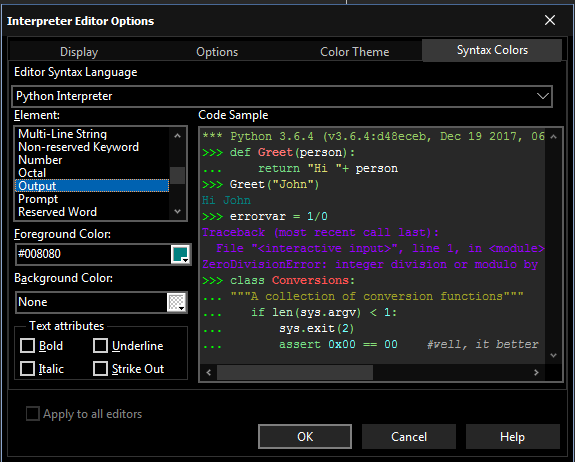


I tested with several versions including the last one 3.6.1 and I always have the same problem. I open the program, change the Output item as you suggest, and the color of the output text remains unchanged. I took some captures to show the problem:
In picture one I change the color of the output and set to clLime (#00FF00)
In picture two, you can see that the color of the font remains in default color #008080 when type something
In picture three, I open the dialog again and the color doesn't remain in clLime, It has changed to the default color.
Originally posted by @ocarillo in #960 (comment)
The text was updated successfully, but these errors were encountered: