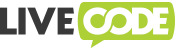Copyright © 2015-2017 LiveCode Ltd., Edinburgh, UK
We recommend performing Android builds on a Linux system. It is also possible to build for Android on Mac OS X.
The main non-standard dependency needed for building LiveCode is a Java Development Kit (JDK). At least JDK 7 is required.
LiveCode requires both the Android Software Development Kit (SDK) and Native Development Kit (NDK). You can download both from the Android Developers site.
Extract both the NDK and SDK to a suitable directory, e.g. ~/android/toolchain. For example, for the following values of <host>
- mac:
darwin - linux:
linux - windows:
windows
you would run:
mkdir -p ~/android/toolchain/android-sdk-<host>
cd ~/android/toolchain
wget https://dl.google.com/android/repository/android-ndk-r15-<host>-x86_64.zip
wget https://dl.google.com/android/repository/tools_r25.2.3-<host>.zip
unzip android-ndk-r15-<host>-x86_64.zip
pushd android-sdk-<host>
unzip ../tools_r25.2.3-<host>.zip
popdUpdate the SDK:
android-sdk-<host>/tools/android update sdk --no-ui
(This command will download and install every Android SDK and will take some time).
Create a standalone toolchain (this simplifies setting up the build environment):
for arch in arm arm64 x86 x86_64; do
android-ndk-r15/build/tools/make_standalone_toolchain.py \
--arch ${arch} --api 21 --deprecated-headers \
--install-dir ${HOME}/android/toolchain/standalone-${arch}
done
**Note:** If you are only interested in building one particular flavour
of Android engines, leave out the architectures you're not interested in
from the above commands.
### Final toolchain setup
Add a couple of symlinks to allow the engine configuration script to find the Android toolchain:
````bash
ln -s android-ndk-r15 android-ndk
ln -s android-sdk-<host> android-sdkThe Android build expects a number of environment variables to be set. If the environment variables aren't set, the build process will attempt to guess sensible defaults. If you've set up the directory structure as described above, the make command should detect everything automatically and these variables shouldn't be necessary.
The following script will set up the environment variables correctly. You may need to edit it depending on where your JDK and toolchain are installed:
ANDROID_TOOLCHAIN_DIR=${HOME}/android/toolchain # Edit me!
# Java SDK
JAVA_SDK=/Library/Java/JavaVirtualMachines/jdk1.8.0_131.jdk/Contents/Home
# Android platform information
ANDROID_NDK_VERSION=r15
ANDROID_NDK_PLATFORM_VERSION=16
ANDROID_API_VERSION=29
ANDROID_PLATFORM=android-${ANDROID_API_VERSION}
ANDROID_NDK=${ANDROID_TOOLCHAIN_DIR}/android-ndk-${ANDROID_NDK_VERSION}
ANDROID_SDK=${ANDROID_TOOLCHAIN_DIR}/android-sdk
ANDROID_BUILD_TOOLS=28.0.3
export JAVA_SDK ANDROID_TOOLCHAIN_DIR
export ANDROID_NDK_PLATFORM_VERSION ANDROID_API_VERSION
export ANDROID_PLATFORM ANDROID_NDK ANDROID_SDK ANDROID_BUILD_TOOLSThe gyp-based build system generates a set of makefiles which are used to control the build process.
To generate makefiles in a build-android-armv6, simply run:
make config-android
To provide detailed configuration options, you can use the config.sh script. For more information, run:
./config.sh --help
Normally, it'll be enough just to use the top-level makefile:
make -k compile-android
Otherwise, you'll need to build a target in the gyp-generated makefiles:
make -C build-android-armv6/livecode development
Note: The following information is provided for reference purposes. It should be possible to build LiveCode for Android on any modern Linux desktop distribution or recent version of Mac OS.
The Linux build environment used for compiling LiveCode for Android is based on Debian Jessie x86-64, with the following additional packages installed:
- git
- bzip2
- p7zip-full
- zip
- python
- build-essential
- openjdk-7-jdk
- flex
- bison
- Build a debug build of the android engine
- Inside android-XXX-bin, create a symlink librevandroid.so -> Standalone-Community (or Standalone-Commercial; whichever you're using)
- Build your standalone
- Start Android Studio and select "Profile or Debug APK" on the main menu.
- Select the APK you built
- Studio will show you the contents of your APK and there will be a banner along the top about being unable to find debug symbols. Click it and navigate to the folder where you created the librevandroid.so symlink.
- Set the paths to the source folders in the panel that appears if you want to do debugging rather than profiling
- On the top right of the Android Studio toolbar, there are icons for running, debugging and profiling. Select the one you want.
- If Android Studio complains about the SDK not being set, select the top-level project in the left-hand tree view, right-click and go to Module Settings. Hunt through those menus for SDK/API selections and make sure they're set properly (they may default to "Java 1.8" rather than an Android SDK).
- If Android Studio complains about the app not having a default activity, quit Studio and restart it. Keep doing this until it stops being stupid.
- If you selected "Profile", you'll see the profiler on the bottom of the window. Click the "CPU" portion of the graphs. To do a trace, select "Sample C++ methods" from the drop down and hit Record. Perform the action you want to profile then click "Stop".
- If profiling says "Advanced profiling not available", you will likely need to play around with MinimumSDK settings and the like when building the app. In particular, make sure your device is at least API26 and that the minimum API level is set to API26 too.
- The threads of interest are the one at the top of the list (the main Android thread) and one further down called "Thread-2" - this is the engine thread.
Note: When you import an APK into Android Studio, the IDE creates a new project in your home directory under ApkProjects/, and makes a local copy of the target APK there. This means that if you rebuild or update the original APK, you need to manually import the updated version into Android Studio again.