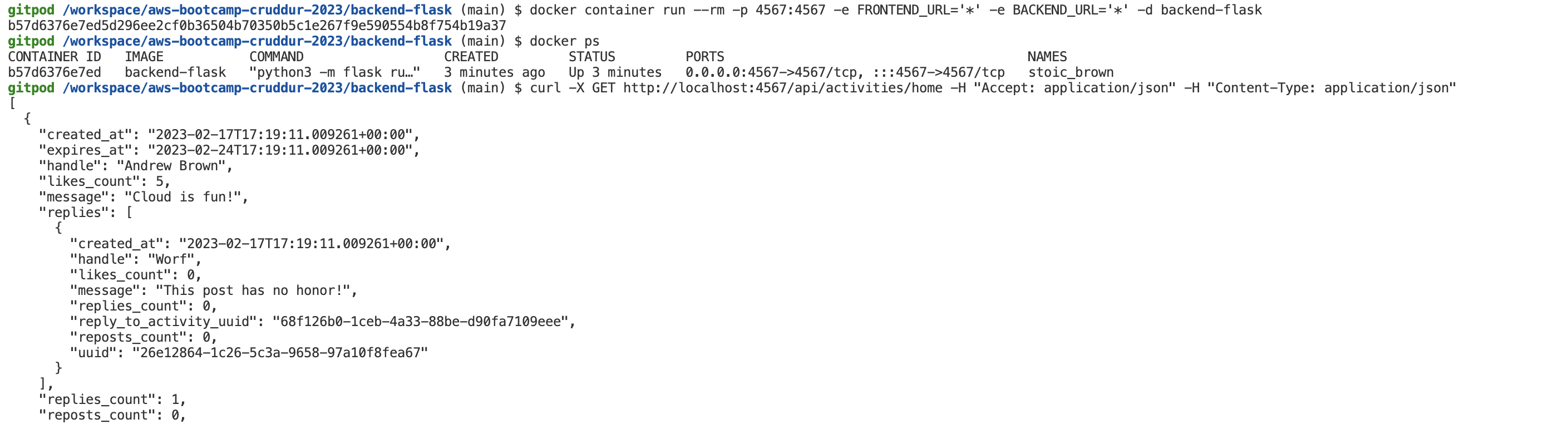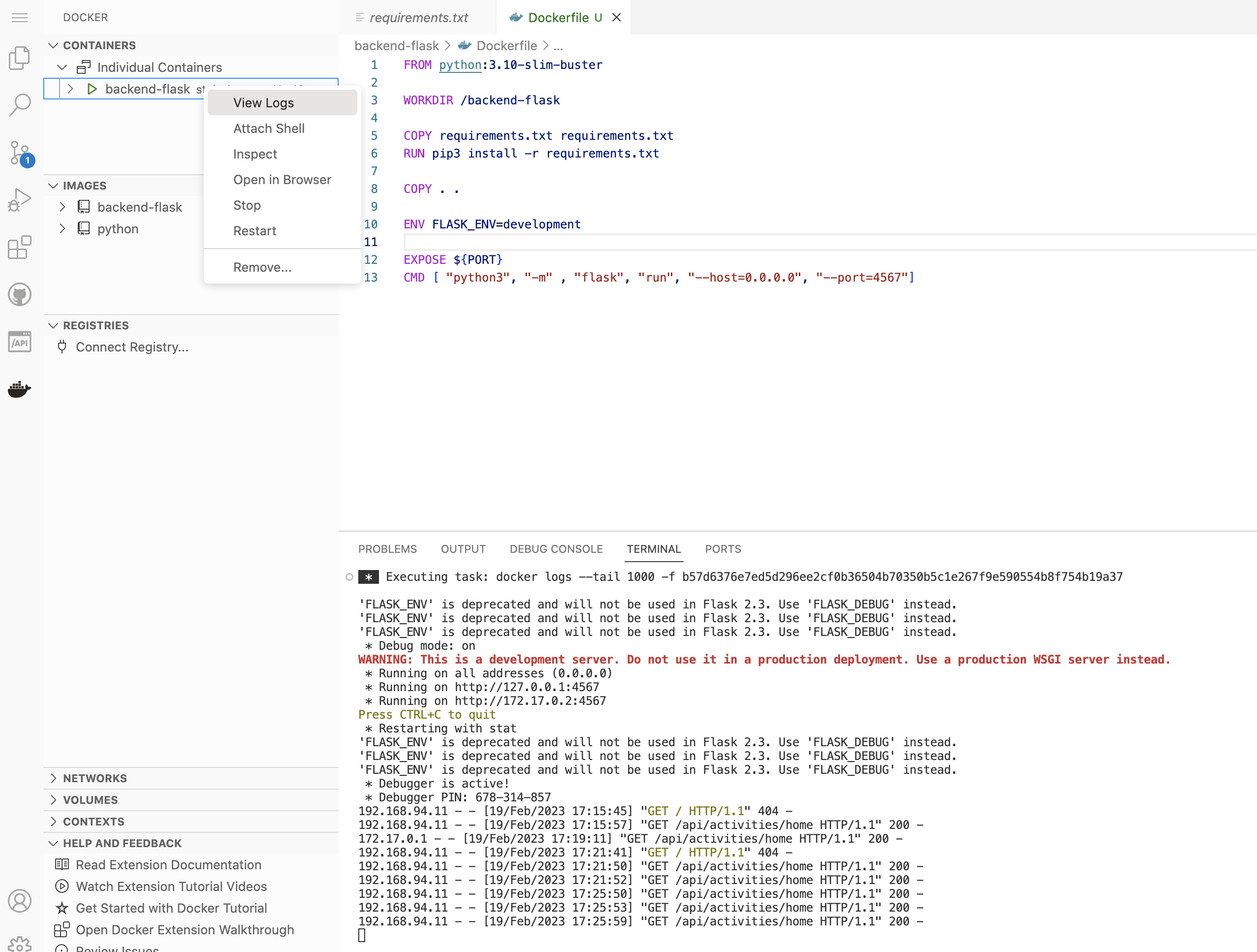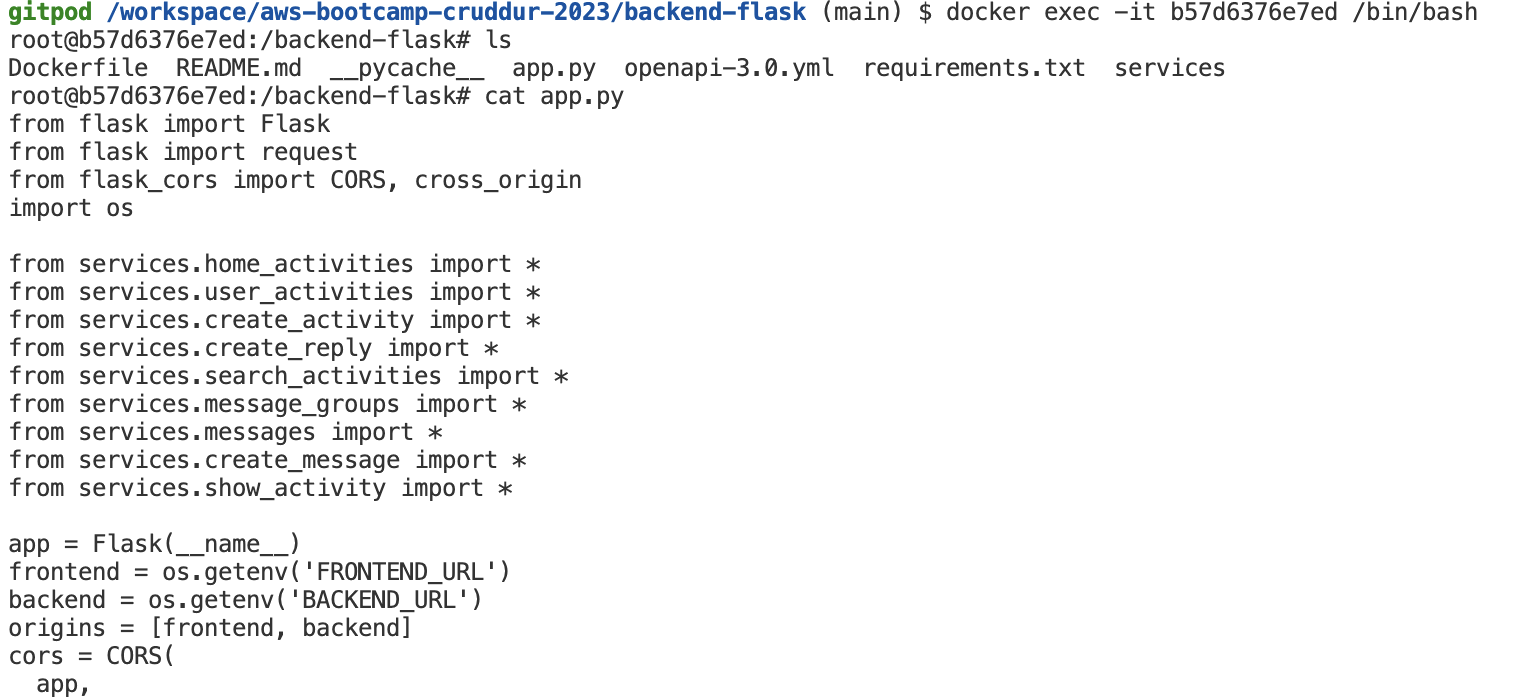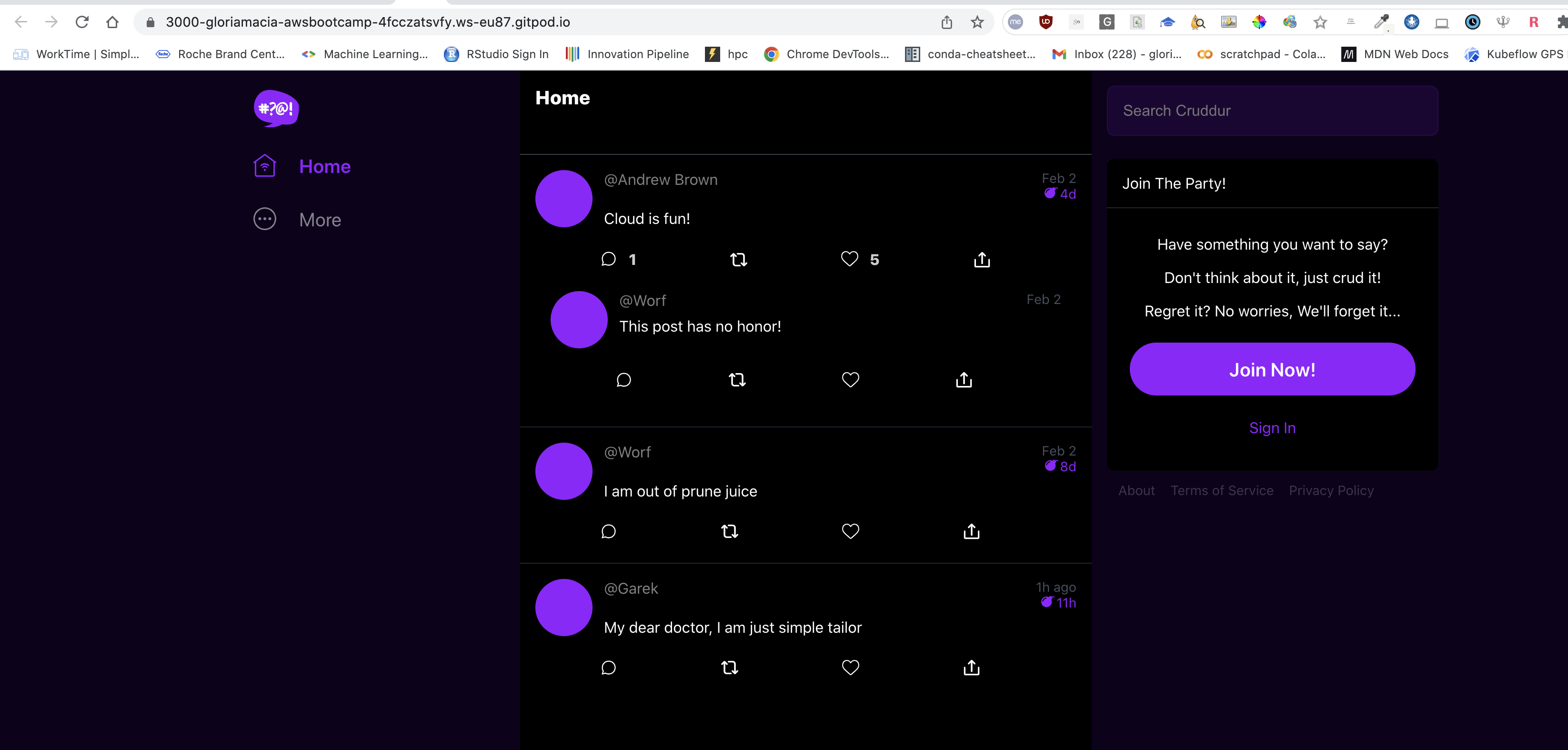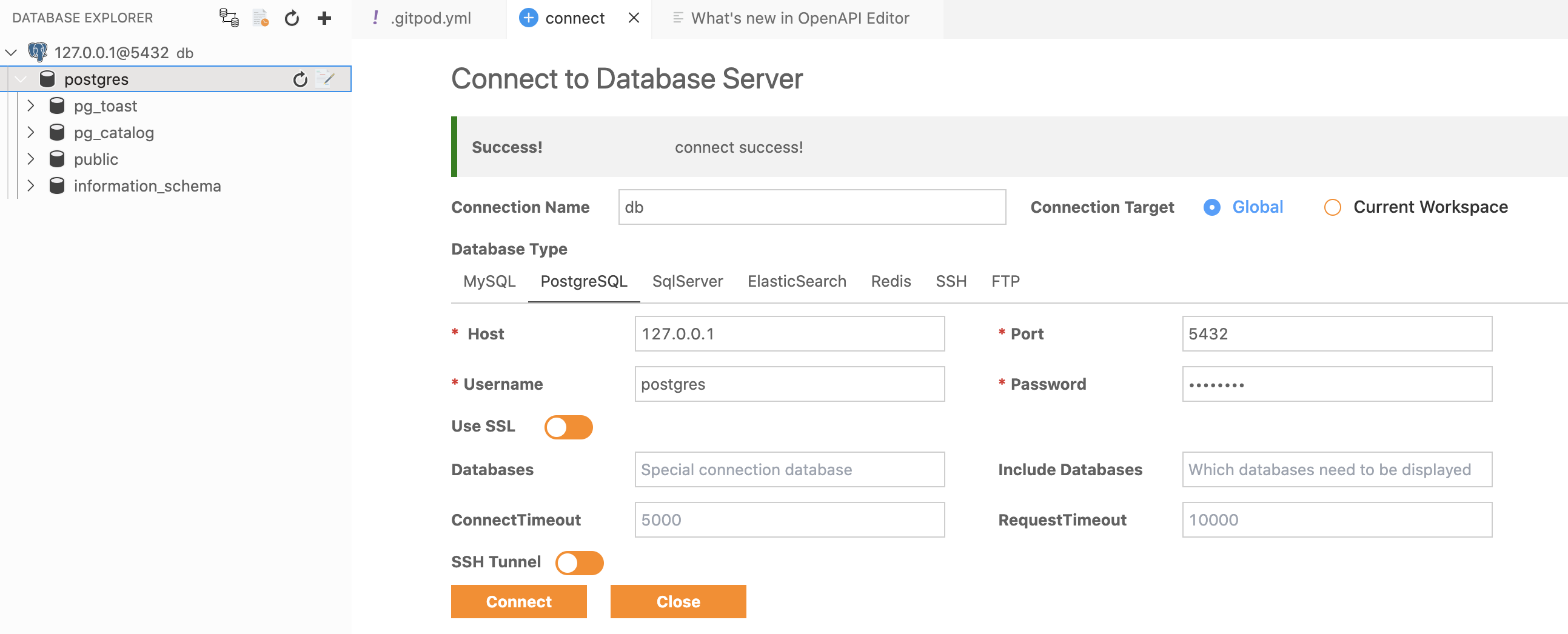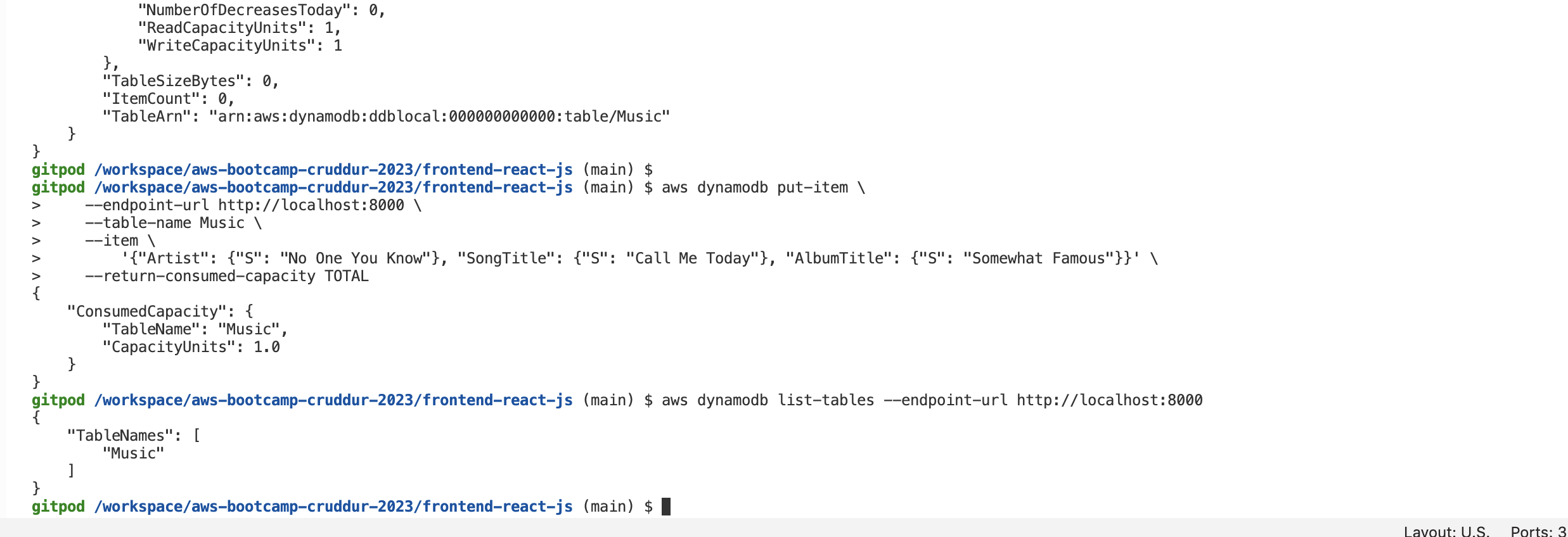Docker for VSCode makes it easy to work with Docker
https://code.visualstudio.com/docs/containers/overview
Gitpod is preinstalled with theis extension -> in my case I did not see it, so I added it using the extensions tab.
Run in the terminal:
cd backend-flask
export FRONTEND_URL="*"
export BACKEND_URL="*"
python3 -m flask run --host=0.0.0.0 --port=4567
cd ..
- remember to install requirements.txt -> pip3 install -r requirements.txt
- make sure to unlock the port on the port tab
- open the link for 4567 in your browser
- append to the url to /api/activities/home
I get back a json:
Create a file here: backend-flask/Dockerfile
FROM python:3.10-slim-buster
WORKDIR /backend-flask
COPY requirements.txt requirements.txt
RUN pip3 install -r requirements.txt
COPY . .
ENV FLASK_ENV=development
EXPOSE ${PORT}
CMD [ "python3", "-m" , "flask", "run", "--host=0.0.0.0", "--port=4567"]
docker build -t backend-flask ./backend-flask
This line creates a docker image from the dockerfile, but we still need to start the container (aka run it)
There are several options to pass the env variables, I used this:
docker run --rm -p 4567:4567 -it -e FRONTEND_URL='*' -e BACKEND_URL='*' backend-flask
Here I am running the backend application as a container in the background so that I can use my termal to print the running containers:
I see as images the basic slim-buster image that is used as a based as well as the one I created for my backend container:
I can also see data being returned as json if I go to the URL in ports (make sure is unlocked!)
To do the same in a de-attached way run:
docker container run --rm -p 4567:4567 -e FRONTEND_URL='*' -e BACKEND_URL='*' -d backend-flask
This allows us to use the terminal, so we can retrieve the JSON data this time using curl:
curl -X GET http://localhost:4567/api/activities/home -H "Accept: application/json" -H "Content-Type: application/json"
docker logs <CONTAINER_ID> -f
Another way I try is:
docker logs $CONTAINER_ID -f
VSCODE makes it super easy to see the logs
docker exec -it <container_name or container_id> /bin/bash
docker image rm backend-flask --force
I can check by doing docker images that the image is gone.
We have to run NPM Install before building the container since it needs to copy the contents of node_modules
cd frontend-react-js
npm i
I added this into the .gitpod.yml
- name: frontend-requirements
init: |
cd /workspace/aws-bootcamp-cruddur-2023/frontend-react-js
npm i
cd /workspace/aws-bootcamp-cruddur-2023
Create a file here: frontend-react-js/Dockerfile
docker build -t frontend-react-js ./frontend-react-js
docker run -p 3000:3000 -d frontend-react-js
Front-end is there but the data is missing because we need to add the back-end.
Create docker-compose.yml at the root of your project.This will allow us to RUN multiple containers.
version: "3.8"
services:
backend-flask:
environment:
FRONTEND_URL: "https://3000-${GITPOD_WORKSPACE_ID}.${GITPOD_WORKSPACE_CLUSTER_HOST}"
BACKEND_URL: "https://4567-${GITPOD_WORKSPACE_ID}.${GITPOD_WORKSPACE_CLUSTER_HOST}"
build: ./backend-flask
ports:
- "4567:4567"
volumes:
- ./backend-flask:/backend-flask
frontend-react-js:
environment:
REACT_APP_BACKEND_URL: "https://4567-${GITPOD_WORKSPACE_ID}.${GITPOD_WORKSPACE_CLUSTER_HOST}"
build: ./frontend-react-js
ports:
- "3000:3000"
volumes:
- ./frontend-react-js:/frontend-react-js
# the name flag is a hack to change the default prepend folder
# name when outputting the image names
networks:
internal-network:
driver: bridge
name: cruddur
Docker compose up in VSCODE UI and we can see data!!
We are going to use Postgres and DynamoDB local in future labs We can bring them in as containers and reference them externally
Lets integrate the following into our existing docker compose file:
services:
db:
image: postgres:13-alpine
restart: always
environment:
- POSTGRES_USER=postgres
- POSTGRES_PASSWORD=password
ports:
- '5432:5432'
volumes:
- db:/var/lib/postgresql/data
volumes:
db:
driver: local
To install the postgres client into Gitpod
- name: postgres
init: |
curl -fsSL https://www.postgresql.org/media/keys/ACCC4CF8.asc|sudo gpg --dearmor -o /etc/apt/trusted.gpg.d/postgresql.gpg
echo "deb http://apt.postgresql.org/pub/repos/apt/ `lsb_release -cs`-pgdg main" |sudo tee /etc/apt/sources.list.d/pgdg.list
sudo apt update
sudo apt install -y postgresql-client-13 libpq-dev
It works!!
services:
dynamodb-local:
# https://stackoverflow.com/questions/67533058/persist-local-dynamodb-data-in-volumes-lack-permission-unable-to-open-databa
# We needed to add user:root to get this working.
user: root
command: "-jar DynamoDBLocal.jar -sharedDb -dbPath ./data"
image: "amazon/dynamodb-local:latest"
container_name: dynamodb-local
ports:
- "8000:8000"
volumes:
- "./docker/dynamodb:/home/dynamodblocal/data"
working_dir: /home/dynamodblocal
It works!
Example of using DynamoDB local https://github.com/100DaysOfCloud/challenge-dynamodb-local