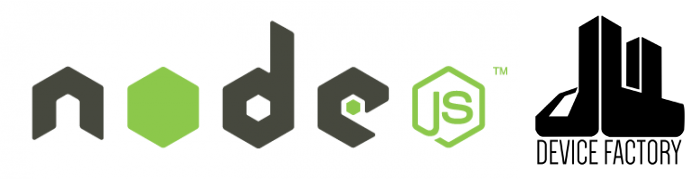There's an excellent library called noble that gives javascript access to
the BLE world. The library implements asynchronous callback interface to low-level BLE communication, acting as a "bridge"
between node.js and specifics of BLE protocol. The library is supported on both Linux and MacOS.
This tutorial assumes you are doing the exercises in linux, as such, you'll see that commands are often
prefaced with sudo. On MacOS, however, running the command under sudo will be unnecessary.
You can find more details about the library in other related github repos. Shout out to sandeep, who's done all of this great work on node.js + BLE.
-
Short for "NOde" + "BLE", it serves as the underlying library to interact with DF1. The library is geared towards building javascript based BLE central.
-
We won't cover this library in the tutorial, but "BLE" + "NOde" implements BLE peripherals. This library would be useful if you want to use your laptop to masquerade as a BLE device.
-
Convenient wrappers to abstract any BLE peripherals. Depends on
noble. -
Library written specifically for DF1. It inherits from NobleDevice (
noble-device) class. Most of the features of DF1 is implemented as functions you can call directly. Thetest.jsscript included along with the package is a perfect example to start with. -
Experimental project to run noble directly on the browser. Instead of running the scripts solely on the serverside, this technique can enable "full stack" development of BLE.
-
If you haven't done so already, download and install node.js.
-
If you are on Linux, download and install libbluetooth-dev
sudo apt-get install libbluetooth-devOptionally, you can manually install the entire bluez package. If you choose to install bluez from source, you might want
./configure --disable-systemd. -
Download and install noble
You can follow the README.md docs for more detailed explanation of the library.
When you do npm install noble, it should have created node_modules/noble sub-directory and installed
the package for you. In that directory, you will see a test script called dump.js. Try running it:
cd node_modules/noble
sudo node dump.js
It should start scanning and try to discover all services and characteristics for any discovered BLE device. The output will look something like:
// stateChange: poweredOn // connect: 1cba8c2fcf43 (df1) // RSSI update: -61 (df1) // connect: d0ff5066b767 (GTAG2:D0FF5066B767) // disconnect: d0ff5066b767 (GTAG2:D0FF5066B767) { "d0ff5066b767": { localName: "GTAG2:D0FF5066B767", undefined } } // connect: 84dd20eaf3bc (df1) // RSSI update: 127 (df1) { "1cba8c2fcf43": { localName: "df1", { '1800': { name: 'Generic Access', type: 'org.bluetooth.service.generic_access', characteristics: {} }, '1801': ...
Additionally, you can try running the test.js in the same directory.
sudo node test.js
Here are simple exercises you can do in order to get familiar with the library.
-
Scanning
nodehas nice REPL that you can easily drop into and start testing your code. Let's try a simple exercise to test the library.Fire up
sudo node. We have to run with root privileges on linux to accesshci0device.// make sure you are in the same dir as node_modules var noble = require('noble') // check the state noble.stateBefore we start scanning for devices, let's implement 'discover' callback.
// called when new peripheral is discovered noble.on('discover', function(peripheral) { console.log('found peripheral ' + peripheral.advertisement.localName + ' uuid:' + peripheral.uuid) })We are just going to print the name of the device and its uuid.
// fire off BLE scanning! noble.startScanning()You'll see output like the following:
found peripheral GTAG2:D0FF5066B767 uuid:d0ff5066b767 found peripheral df1 uuid:1cba8c2fcf43To stop scanning,
noble.stopScanning() -
Peripheral Object
We are interested in working with peripherals. There's an object associated with it, and you have to implement callback functions in order to interact with it.
Let's first save the peripheral object we are interested in:
var p noble.on('discover', function(peripheral) { if(peripheral.advertisement.localName == "df1") { p = peripheral; console.log("found df1"); noble.stopScanning(); } }) noble.startScanning()Now, we have variable
prepresenting our DF1 peripheral.Implement the following callback functions to see what they do:
p.on('connect', function() { console.log('connected to ' + p.uuid); p.updateRssi(); }) p.on('rssiUpdate', function(rssi) { console.log('rssi is ' + rssi); }) p.on('servicesDiscover', function(services) { for(i=0; i<services.length; i++) { s = services[i]; console.log('service ' + s.name + ' type: ' + s.type); } })Let's try connecting.
p.connect()If successful, you'll see the following msg:
connected to 1cba8c2fcf43 rssi is -59After that, list out the services:
p.discoverServices()Again, the output will look something like:
service Generic Access type: org.bluetooth.service.generic_access service Generic Attribute type: org.bluetooth.service.generic_attribute service Device Information type: org.bluetooth.service.device_information service Battery Service type: org.bluetooth.service.battery_service service null type: null service null type: null service null type: null -
Services Object
In the similar manner, you can discover all the characteristics under each service. Follow the pattern in
dump.jsfor more details. But in a nutshell, you have to implement callbacks associated withcharacteristicsDiscoverbefore issuing a call:service.on('characteristicsDiscover', function(characteristic) { ... } ); service.discoverCharacteristics(); -
Characteristics Object
Discovering characteristics will provide characteristic object as an argument into the callback function from above. You can further request for descriptorDiscover for each characteristic:
characteristic.on('descriptorsDiscover', function(desc) { ... } ); characteristic.discoverDescriptors();
You can see there's lots of boilerplate callback functions that need to be implemented before
we can actually get the data off of DF1. Fear not, that's why there's a wrapper class called
noble-device to handle most of the common BLE connect, discover services, discover characteristic
routines.
First install noble-device. This will pull directly from github and install.
npm install sandeepmistry/noble-device
Here, I printed the test.js script in its entirety.
Notice that interacting with the BLE device is much more simplified than before.
var async = require('async');
var NobleDevice = require('noble-device');
var TestDevice = function(peripheral) {
NobleDevice.call(this, peripheral);
};
NobleDevice.Util.inherits(TestDevice, NobleDevice);
TestDevice.discover(function(testDevice) {
console.log('found ' + testDevice.uuid);
testDevice.on('disconnect', function() {
console.log('disconnected!');
process.exit(0);
});
async.series([
function(callback) {
console.log('connect');
testDevice.connect(callback);
},
function(callback) {
console.log('discoverServicesAndCharacteristics');
testDevice.discoverServicesAndCharacteristics(callback);
},
function(callback) {
console.log('readDeviceName');
testDevice.readDeviceName(function(deviceName) {
console.log('\tdevice name = ' + deviceName);
callback();
});
},
function(callback) {
// simply print the object
console.log(testDevice);
callback();
},
function(callback) {
console.log('disconnect');
testDevice.disconnect(callback);
}
]
);
});
The asynchronous functions are executed in sequence.
The function discoverServicesAndCharacteristics(cb) carries out the service,characteristics discovery phase
and stores the discovered information within the device object represented by testDevice shown above.
The best option is to use node-device-factory1
library if you are using DF1 with node.js.
Why didn't I just start with this library in this tutorial? That's because node-device-factory1 depends on two important underlying
libraries which serve as the foundation. Knowing the other libraries will allow the users to go beyond just interacting with DF1 device.
It will allow them to build things with any other BLE device on the market with published BLE specs.
npm install sandeepmistry/node-device-factory1
Run the test.js.
sudo node node_modules/device-factory1/test.js
Again, the code is printed here in its entirety. The following script will connect to DF1 and carry out the following actions:
- discover services and its associated characteristics
- read device info
- toggle LED's one at a time
- subscribe to 8 bit XYZ acceleration for 1 minute
- turn off notification
- disconnect
var async = require('async');
var DeviceFactory1 = require('device-factory1');
DeviceFactory1.discover(function(df1) {
console.log('found ' + df1.uuid);
df1.on('disconnect', function() {
console.log('disconnected!');
process.exit(0);
});
df1.on('accelerometerChange', function(x, y, z) {
console.log('accelerometerChange: x = %s, y = %s, z = %s', x.toFixed(1), y.toFixed(1), z.toFixed(1));
});
async.series([
function(callback) {
console.log('connect');
df1.connect(callback);
},
function(callback) {
console.log('discoverServicesAndCharacteristics');
df1.discoverServicesAndCharacteristics(callback);
},
function(callback) {
console.log('readDeviceName');
df1.readDeviceName(function(deviceName) {
console.log('\tdevice name = ' + deviceName);
callback();
});
},
function(callback) {
console.log('readModelNumber');
df1.readModelNumber(function(modelNumber) {
console.log('\tmodel name = ' + modelNumber);
callback();
});
},
function(callback) {
console.log('readSerialNumber');
df1.readSerialNumber(function(serialNumber) {
console.log('\tserial name = ' + serialNumber);
callback();
});
},
function(callback) {
console.log('readFirmwareRevision');
df1.readFirmwareRevision(function(firmwareRevision) {
console.log('\tfirmware revision = ' + firmwareRevision);
callback();
});
},
function(callback) {
console.log('readHardwareRevision');
df1.readHardwareRevision(function(hardwareRevision) {
console.log('\thardware revision = ' + hardwareRevision);
callback();
});
},
function(callback) {
console.log('readSoftwareRevision');
df1.readSoftwareRevision(function(softwareRevision) {
console.log('\tsoftware revision = ' + softwareRevision);
callback();
});
},
function(callback) {
console.log('readManufacturerName');
df1.readManufacturerName(function(manufacturerName) {
console.log('\tmanufacturer name = ' + manufacturerName);
callback();
});
},
function(callback) {
console.log('readBatteryLevel');
df1.readBatteryLevel(function(batteryLevel) {
console.log('\tbattery level = ' + batteryLevel);
callback();
});
},
function(callback) {
console.log('setLed - red');
df1.setLed(true, false, false, function() {
setTimeout(callback, 1000);
});
},
function(callback) {
console.log('setLed - green');
df1.setLed(false, true, false, function() {
setTimeout(callback, 1000);
});
},
function(callback) {
console.log('setLed - blue');
df1.setLed(false, false, true, function() {
setTimeout(callback, 1000);
});
},
function(callback) {
console.log('setLed - off');
df1.setLed(false, false, false, callback);
},
function(callback) {
console.log('enableAccelerometer');
df1.enableAccelerometer(callback);
},
function(callback) {
console.log('notifyAccelerometer');
df1.notifyAccelerometer(callback);
},
function(callback) {
setTimeout(callback, 60000);
},
function(callback) {
console.log('unnotifyAccelerometer');
df1.unnotifyAccelerometer(callback);
},
function(callback) {
console.log('disableAccelerometer');
df1.disableAccelerometer(callback);
},
function(callback) {
console.log('disconnect');
df1.disconnect(callback);
}
]
);
});
The following section might interest people who want to understand how noble works under the hood.
Skip this section if you are only interested in the javascript API.
On linux, 2 small binary facilitates BLE communcation. When noble is loaded, a child process will be forked
off and the interprocess communication is carried out via system signals as well as stdin/stdout pipes.
l2cap-ble binary for instance, will output data on stdout, and accept commands via stdin.
All of the low-level communication is handled by two binaries:
-
hci-ble
Implements similar functionality to
hcitool lescan. System signalSIGUSR1triggers underlying C functionhci_le_set_scan_enable. -
l2cap-ble
Binds and creates a socket connection against the underlying HCI device (often
hci0). It then acts as a bridge between the BLE device and the higher level node.js functions. The command is issued throughstdinof the process, and response is captured viastdout. The communication is done through hex strings bi-directionally.
In order to test HCI scanning, first run the binary on Linux.
sudo node_modules/noble/build/Release/hci-ble
Then from a different terminal, try sending that process SIGUSR1.
sudo kill -s SIGUSR1 `ps -ef | grep hci-ble | grep -v "grep" | awk '{print $2}' | tail -1`
You'll notice that hci-ble binary outputs something like this on stdout.
$ sudo ./hci-ble
adapterState poweredOn
event DC:78:C8:E5:A1:F8,random,0201041aff590002150112233445566778899aabbccddeeff0000100c3bb,-59
event 1C:BA:8C:2F:CF:43,public,020106,-65
event 1C:BA:8C:2F:CF:43,public,040964663105125000a000020a00,-65
event 84:DD:20:EA:F3:BC,public,020106,-82
event D0:FF:50:66:B7:67,public,020105070203180218041802ff00,-73
event D0:FF:50:66:B7:67,public,140947544147323a44304646353036364237363700,-72