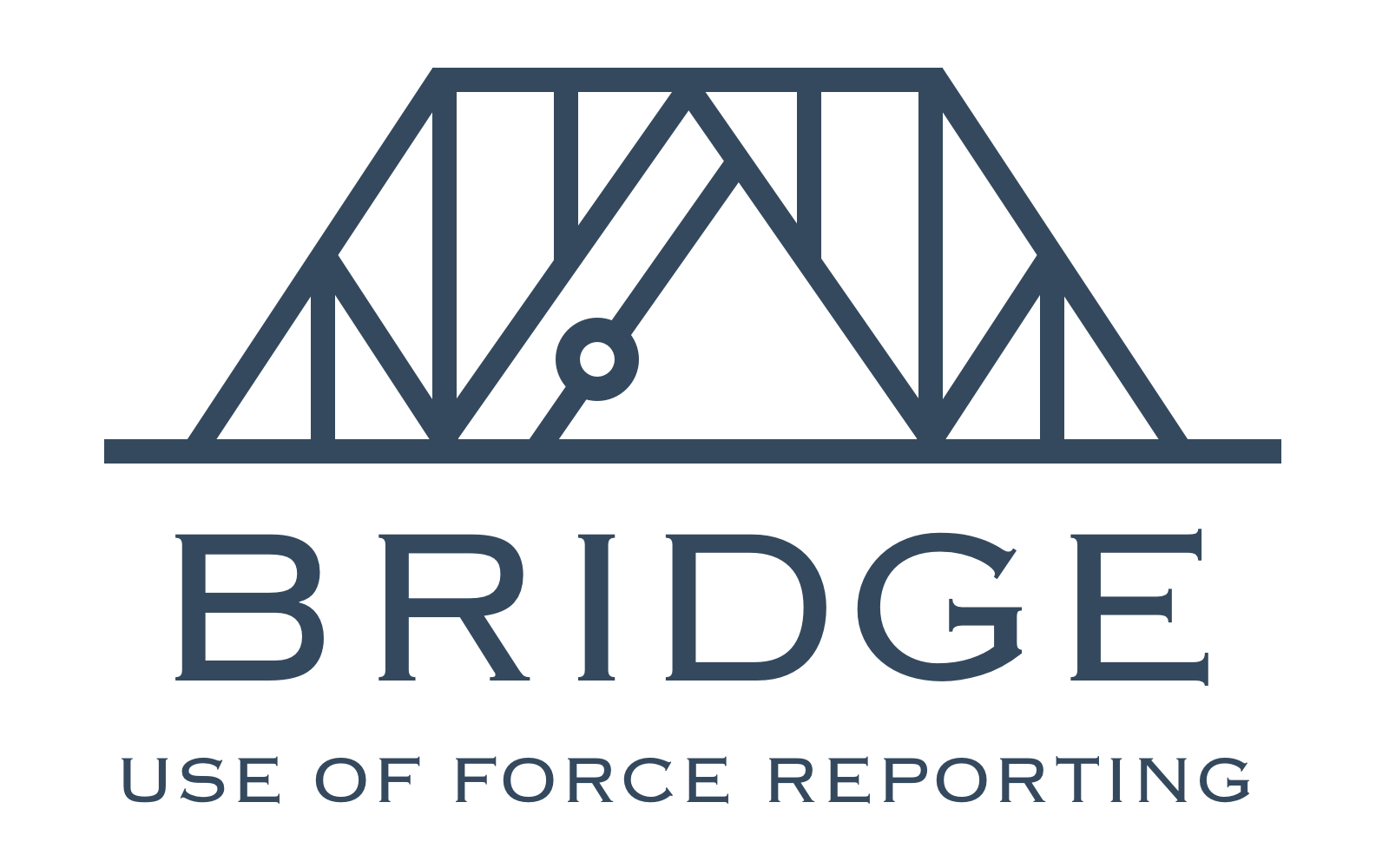Bridge-UOF is an application developed for California police departments by San Francisco technology nonprofit Bayes Impact, in collaboration with the California Department of Justice. It is the first product released in our larger Bridge initative to rebuild police-community relations through data.
The app helps police officers determine which incidents require reporting, fill out or upload incident information, and send the report to the state. Law enforcement agencies can manage employees and incident flow, perform analytics, and communicate with the state. The state can oversee all agencies and track reporting completion.
Its first implementation is in California under the name URSUS, as a result of Assembly Bill 71.
Our reasons for open-sourcing Bridge-UOF are two-fold: (1) to foster transparency in government software, and (2) to be a useful model for other states and localities who wish to implement similar initiatives.
- Bayes Impact website
- Bridge at Bayes Impact
- Blog post launching this product, with much context and press links
- Live demo of this application
Note: These instructions assume that you're running a Unix-like system.
To simplify the process of developing, testing, and deploying Bridge-UOF, we use Docker containers.
-
Install Docker and docker-compose and start the Docker daemon.
-
Set up your
local.envconfiguration file. To start, just copy the providedlocal.env.examplefile, then tweak as needed:
cp local.env.example local.env
- Set up a
data/ori.csvfile. This file is a listing of police departments by their ORI codes. If you have a database of police departments handy, you can create this file to follow the format specified indata/ori.csv.example(let us know if you have any questions). If not, simply copy over the example file:
cp data/ori.csv.example data/ori.csv
- Generate necessary Ruby and JS files from the ORI data.
docker-compose build data
docker-compose run data
Note that this just runs make inside a container that has python and the appropriate libraries installed.
- You can now start up a Docker container running the web app:
docker-compose up --build -d web
- Point your browser to
<IP address of your Docker container>:3000and you should see the Bridge-UOF landing page.
Authentication is largely abstracted out of the application, as states often have proprietary systems for employee login. That said, Bridge-UOF supports three different authentication modes, specified in local.env:
- In
DEMOmode (used on our public demo server), a new account is created whenever a user logs in without a cookie. All accounts have admin privileges and each account is in a separate, sandboxed "department". - In
DEVISEmode, log-in and sign-up is handled via a form with the popular Rails Devise gem. - In
SITEMINDERmode (used in URSUS with the California DOJ), accounts are controlled via encrypted cookies generated by Siteminder authentication software.
Note that DEVISE mode uses a slightly different User model schema for users than the other two modes, so if you switch to or from DEVISE mode you should kill and recreate the DynamoDB container (or destroy all tables if you're running on a physical DynamoDB instance) and restart the application.
Note that running Bridge-UOF in development mode actually starts 3 different servers (see [docker-compose.yml](https://github.com/bayesimpact/ab71/blob/master/docker-compose.yml for the full details):
- The Rails server (
<docker IP>:3000). (In production, we run this behind nginx.) - The DynamoDB local server (
<docker IP>:8000), which can be accessed with the JavaScript shell at<docker IP>:8000/shell(instructions on this shell here). (In production this is replaced with keys to use the real Amazon-hosted DynamoDB.) - The mailcatcher server (
<docker IP>:1080), which intercepts email and displays it in a simple web interface. (In production this is replaced with a real SMTP server, like Amazon SES or similar.)
There are two main workflows in Bridge, the incident creation workflow (performed by all users) and the review and submission workflow (performed by admins only). In demo mode, all accounts are admin accounts and so can try out both.
-
To create an incident, click on the New Incident button in the top-right menu and go through the four steps (screener, general info, involved civilians, involved officers) to fill out the incident report. When the incident is ready, click "Send for review" to mark it as reviewable. You can view the status of your completed and draft incidents in your dashboard.
-
To review incidents within your agency as an admin user, go to your dashboard and see if any incidents are awaiting your approval. (In demo mode, you are an agency of one, so you'll have to either fill out some incidents first or click the "Generate 10 Fake Incidents" button.) You can view each incident, edit it if necessary, and mark it as approved when ready. Then, during the state submission window (generally, the first few months of a new year), you can go to the State Submission page and submit all of your agency's approved incidents to the state. You can also see some statistics about your agency in the Analytics page.
-
There is a third workflow for state justice departments. This requires a User with the
dojrole, granting access to an overview dashboard to A) open and close the data submission window for the year, B) see what agencies have and have not submitted for the year, and C) view and manage incidents.
To run the linter:
rubocop
To run the test suite:
docker-compose up --build test
docker-compose up --build test-devise-only
We use CircleCI for continuous integration (see the circle.yml file).
See CONTRIBUTING.md.
Bridge-UOF is released under the Apache License 2.0.