-
Notifications
You must be signed in to change notification settings - Fork 291
How to upgrade
Before reading any further, PLEASE backup all of your files. We will not be responsible for ANYTHING Multiverse-Core or its plugins do to your server.
Hello there. Looks like you've gotten to this page because you want to upgrade to Multiverse 2! Thanks for being a super cool Multiverse user!
Multiverse 2 requires that you have at least CraftBukkit 1060 installed. To find out your version, go to your console (or in game) and type version (or /version if in-game). You will see something similar to this:
08:37:23 [INFO] This server is running Craftbukkit version git-Bukkit-0.0.0-985-g2cc4221-b1064jnks (MC: 1.7.3)
08:37:23 [INFO] This server is also sporting some funky dev build of Bukkit!
Look closely at the first line, near the end you can see b1064jnks which can easily be translated to 1064. There you have it, that's your CraftBukkit version. If that number is any less than 1060 Multiverse 2 will basically explode. If you need to upgrade, you can find the Latest Recommended Build Here.
TODO: Write section about permissions.
Ensure that your plugins folder looks similar to this:

Make sure you leave your MultiVerse.jar and MultiVerse/ folder in place for now.
Download the Multiverse-Core JAR from The Multiverse 2 Jenkins
NOTE: We are working on getting a stable download for MV2 and CB 1.0.1-R1!
Place it in your plugins folder like so:

Start your server. You should see something similar to this:
NOTE: Your lines will NOT be colored. I have colored them for reference.
 You should see all of the green lines and the yellow line. If your green lines do NOT match. Hop into our IRC (
You should see all of the green lines and the yellow line. If your green lines do NOT match. Hop into our IRC (#multiverse on esper.net) channel for help.
Stop your server.
Not sure why you need a picture of this, but here it is:

- If you do not have backups yet, make a backup of
MultiVerse/. - Remove
MultiVerse.jarand theMultiVerse/folder.
Your plugins folder should look similar to this:

Start your server! Everything should look good!
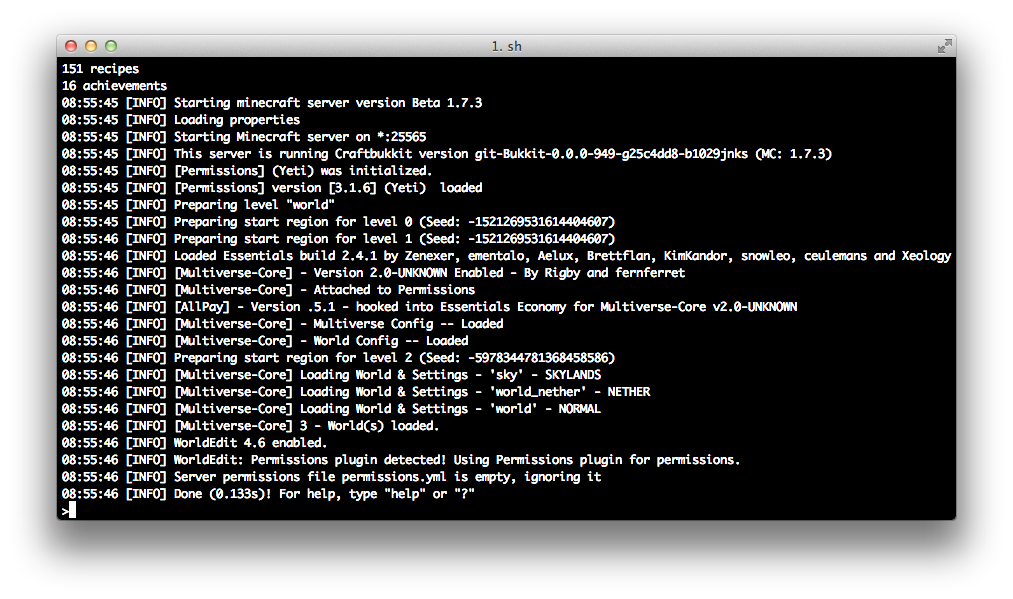
Now that you've successfully migrated to the Multiverse 2 system, you may want to install the Plugins of Multiverse 2 or check out some very cool Custom Generator Plugins.

Getting Started
Configuration
- Config.yml
- World Properties
- Destinations
- Currency
- Custom Generator Plugins
- Anchor Tutorial
- Placeholders
Help
Developers
Other
Getting Started
Configuration
Developers
Getting Started
Configuration
Help
Developers
Getting Started
Configuration
Help
Developers
Getting Started
Configuration
A great place to get help is from Multiverse's Discord (Click the logo for invite link):