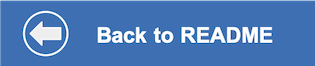This document shows how to run the application using on your local machine.
The following instructions will depend on if you are provisioning your services from IBM Cloud or from an IBM Cloud Pak for Data cluster. Choose one:
Provision on IBM Cloud Pak for Data
Collect the credentials for IBM Cloud Pak for Data provisioned services (Assistant, Discovery and Natural Language Understanding). For each of these services:
- For production use, create a user to use for authentication. From the main navigation menu (☰), select Administer > Manage users and then + New user.
- From the main navigation menu (☰), select My instances.
- On the Provisioned instances tab, find your service instance, and then hover over the last column to find and click the ellipses icon. Choose View details.
- Copy the URL to use as the {SERVICE_NAME}_URL when you configure credentials.
- Optionally, copy the Bearer token to use in development testing only. It is not recommended to use the bearer token except during testing and development because that token does not expire.
- Use the Menu and select Users and + Add user to grant your user access to this service instance. This is the user name (and password) you will use when you configure credentials to allow the Node.js server to authenticate.
The other settings for Assistant and Discovery (SKILL_ID, DISCOVERY_ENVIRONMENT_ID, and DISCOVERY_COLLECTION_ID) can be used to configure a specific skill or collection.
Copy the env.sample to .env.
cp env.sample .envEdit the .env file with the necessary credentials and settings.
# Copy this file to .env and replace the credentials with
# your own before starting the app.
#----------------------------------------------------------
# IBM Cloud Pak for Data (username and password)
#
# If your services are running on IBM Cloud Pak for Data,
# uncomment and configure these.
# Remove or comment out the IBM Cloud section.
#----------------------------------------------------------
## CPD Cluster URL should be in the form:
## https://{cpd_cluster_host}{:port}
## Service URLs should be in the form:
## https://{cpd_cluster_host}{:port}/{service}/{release}/instances/{instance_id}/api
# ASSISTANT_AUTH_TYPE=cp4d
# ASSISTANT_AUTH_URL=<add_cpd_url>
# ASSISTANT_USERNAME=<add_cpd_username>
# ASSISTANT_PASSWORD=<add_cpd_password>
# ASSISTANT_URL=<add_assistant_instance_url>
# # If you use a self-signed certificate, you need to disable SSL verification.
# # This is not secure and not recommended.
## ASSISTANT_AUTH_DISABLE_SSL=true
## ASSISTANT_DISABLE_SSL=true
# Optionally, use a non-default skill by specifying your own skill ID.
# SKILL_ID=<add_assistant_skill_id>
# NATURAL_LANGUAGE_UNDERSTANDING_AUTH_TYPE=cp4d
# NATURAL_LANGUAGE_UNDERSTANDING_AUTH_URL=<add_cpd_url>
# NATURAL_LANGUAGE_UNDERSTANDING_USERNAME=<add_cpd_username>
# NATURAL_LANGUAGE_UNDERSTANDING_PASSWORD=<add_cpd_password>
# NATURAL_LANGUAGE_UNDERSTANDING_URL=<add_nlu_instance_url>
# # If you use a self-signed certificate, you need to disable SSL verification.
# # This is not secure and not recommended.
## NATURAL_LANGUAGE_UNDERSTANDING_AUTH_DISABLE_SSL=true
## NATURAL_LANGUAGE_UNDERSTANDING_DISABLE_SSL=true
# DISCOVERY_AUTH_TYPE=cp4d
# DISCOVERY_AUTH_URL=<add_cpd_url>
# DISCOVERY_USERNAME=<add_cpd_username>
# DISCOVERY_PASSWORD=<add_cpd_password>
# DISCOVERY_URL=<add_discovery_instance_url>
# # If you use a self-signed certificate, you need to disable SSL verification.
# # This is not secure and not recommended.
## DISCOVERY_AUTH_DISABLE_SSL=true
## DISCOVERY_DISABLE_SSL=true
# DISCOVERY_ENVIRONMENT_ID=default
# Optionally, use a non-default collection by specifying your ID.
# DISCOVERY_COLLECTION_ID=<add_discovery_collection_id>
# Run locally on a non-default port (default is 3000)
# PORT=3000
# Set LOCALE=en_IN for the original India bank version.
LOCALE=en_USNote: if you are trying to run this project as workshop in India then use
Locale=en_IN
Provision on IBM Cloud
Collect the credentials for the IBM Cloud services (Assistant, Discovery and Natural Language Understanding). For each of these services:
- From the main navigation menu (☰), select Resource list to find your services under Services.
- Click on each service to find the Manage view where you can collect the API Key and URL to use for each service when you configure credentials.
The other settings for Assistant and Discovery were collected during the
earlier setup steps detailed in the main README page. See the setup sections for each service to determine where to find DISCOVERY_COLLECTION_ID, DISCOVERY_ENVIRONMENT_ID and Assistant SKILL_ID.
Copy the env.sample to .env.
cp env.sample .envEdit the .env file with the necessary credentials and settings.
# Copy this file to .env and replace the credentials with
# your own before starting the app.
#----------------------------------------------------------
# IBM Cloud
#
# If your services are running on IBM Cloud,
# uncomment and configure these.
# Remove or comment out the IBM Cloud Pak for Data sections.
#----------------------------------------------------------
# Watson Assistant
# ASSISTANT_AUTH_TYPE=iam
# ASSISTANT_APIKEY=<add_assistant_apikey>
# ASSISTANT_URL=<add_assistant_url>
# Optionally, use a non-default skill by specifying your own skill ID.
# SKILL_ID=<add_assistant_skill_id>
# Watson Natural Language Understanding
# NATURAL_LANGUAGE_UNDERSTANDING_AUTH_TYPE=iam
# NATURAL_LANGUAGE_UNDERSTANDING_APIKEY=<add_nlu_apikey>
# NATURAL_LANGUAGE_UNDERSTANDING_URL=<add_nlu_url>
# Watson Discovery
# DISCOVERY_AUTH_TYPE=iam
# DISCOVERY_APIKEY=<add_discovery_apikey>
# DISCOVERY_URL=<add_discovery_url>
# Optionally, use a non-default environment and collection by specifying your IDs.
# DISCOVERY_ENVIRONMENT_ID=<add_discovery_environment_id>
# DISCOVERY_COLLECTION_ID=<add_discovery_collection_id>
# Run locally on a non-default port (default is 3000)
# PORT=3000
# Set LOCALE=en_IN for the original India bank version.
LOCALE=en_USNote: if you are trying to run this project as workshop in India then use
Locale=en_IN
- Install Node.js runtime or NPM.
- Start the app by running
npm install, followed bynpm start. - Use the chatbot at
localhost:3000. - Go back to the README.md for instructions on how to use the web app.
Note: server host can be changed as required in server.js and
PORTcan be set in.env.