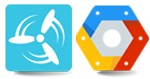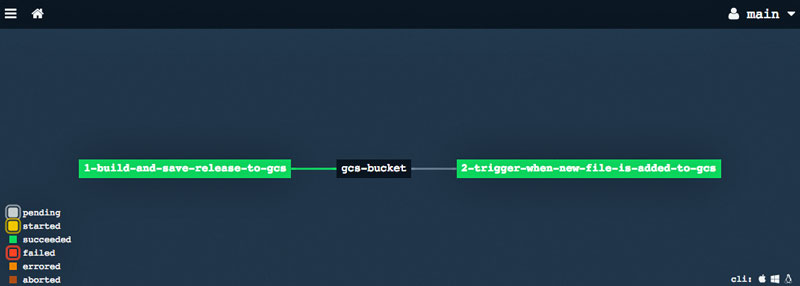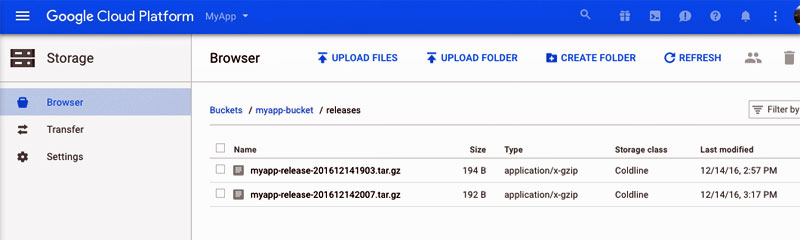This pipeline illustrates the implementation of the CI/CD best-practice of "only build packages once" by (1) saving a versioned build artifact to Google Cloud Storage (GCS) and then (2) retrieving the same artifact in a subsequent pipeline step.
The example uses the GCS resource for Concourse.
Similar examples have been provided for JFrog Artifactory and Azure Blobstores in previous posts on the CI Lounge blog.
The pipeline definition file below can also be downloaded from this repository.
---
resource_types:
- name: google-cloud-storage
type: docker-image
source:
repository: frodenas/gcs-resource
resources:
- name: gcs-bucket
type: google-cloud-storage
source:
bucket: YOUR-GCS-BUCKET-NAME-GOES-HERE
regexp: YOUR-DIRECTORY-AND-FILE-NAME-REGEXP
# e.g. releases/myapp-release-(.*).tar.gz"
json_key: |
# YOUR-JSON-PRIVATE-KEY-OBJECT-GOES-HERE
{
"type": ...,
"project_id": ...,
"private_key_id": ...,
"private_key": ...,
"client_email": ...,
"client_id": ...,
...
}
# To create one for your GCS account, see:
# https://cloud.google.com/storage/docs/authentication#generating-a-private-key
jobs:
- name: 1-build-and-save-release-to-gcs
plan:
- task: create-artifact
config:
platform: linux
image_resource:
type: docker-image
source:
repository: ubuntu
outputs:
- name: build
run:
path: sh
args:
- -exc
- |
# Do your build steps here. Creating temporary file below as a sample:
export CURRENT_TIMESTAMP=$(date +"%Y%m%d%H%S")
echo "Sample build output file, timestamp: $CURRENT_TIMESTAMP" > ./build/myappfile.txt
# Creating sample package file with a file name containing the new version number
tar -cvzf ./myapp-release-$CURRENT_TIMESTAMP.tar.gz --directory=./build .
mv ./myapp-release-*.tar.gz ./build
find .
- put: gcs-bucket
params: { file: ./build/myapp-release-*.tar.gz }
- name: 2-trigger-when-new-file-is-added-to-gcs
plan:
- get: gcs-bucket
trigger: true
passed:
- 1-build-and-save-release-to-gcs
- task: use-new-file
config:
platform: linux
image_resource:
type: docker-image
source:
repository: ubuntu
inputs:
- name: gcs-bucket
run:
path: sh
args:
- -exc
- |
cd ./gcs-bucket
ls -la
echo "Version of release file retrieved: $(cat ./version). Extracting release file..."
tar -xvf ./myapp-release-*.tar.gz
ls -la
cat ./myappfile.txt
- An instance of Concourse installed up-and-running.
- The Concourse Fly command line interface installed on your local machine.
- A Google Cloud Storage bucket setup
To create one:- go to your GCP account dashboard;
- go to Storage option;
- click on Create Bucket, enter a Name, select the appropriate storage class for you (e.g. Coldline for simple tests) and the region location;
- once the bucket is created, you may choose to Create Folder for your tests (e.g. releases)
- A GCS Account JSON Key file
To create one:- go to your GCP account dashboard;
- go to API Manager > Credentials page;
- choose Create Credentials > Service Account Key;
- select the appropriate Service Account (e.g. App Engine default ...);
- select JSON Key Type and click Create;
- download the created JSON file. You will have to paste its content in the pipeline definition file later.
-
Download the provided sample pipeline.yml
-
Edit pipeline.yml and update the parameters for the google-cloud-storage definition:
- Replace "YOUR-GCS-BUCKET-NAME-GOES-HERE" with the name of your GCS bucket. e.g. myapp-bucket
- Update the "regexp" property with the expression that represents the directory path plus the file name of your artifact along with the location of its version information (inside parenthesis). e.g
releases/myapp-release-(.*).tar.gz - Update the "json_key" value with the contents of your GCS Account JSON Key file. See the Pre-requisites section above for instructions on how to create such file.
-
Configure the sample pipeline in Concourse with the fly command:
fly -t set-pipeline -p gcs-bucket-pipeline -c pipeline.yml -
Access to the Concourse web interface, click on the list of pipelines, un-pause the gcs-bucket-pipeline and then click on its link to visualize its pipeline diagram
-
To execute the pipeline, click on the
1-build-and-save-release-to-gcsjob and then click on the+sign to execute the pipeline.
After job 1-build-and-save-release-to-gcs is executed, you should see a new version of the created file in the GCS bucket. Subsequently, you should see job 2-trigger-when-new-file-is-added-to-gcs automatically triggered to retrieve that latest file version from the bucket.